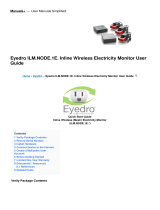Page is loading ...

Americas Headquarters
Cisco Systems, Inc.
170 West Tasman Drive
San Jose, CA 95134-1706
USA
http://www.cisco.com
Tel: 408 526-4000
800 553-NETS (6387)
Fax: 408 527-0883
Cisco Intrusion Prevention System
Appliance and Module Installation Guide
for IPS 7.0
Text Part Number: OL-18504-01

THE SPECIFICATIONS AND INFORMATION REGARDING THE PRODUCTS IN THIS MANUAL ARE SUBJECT TO CHANGE WITHOUT NOTICE. ALL
STATEMENTS, INFORMATION, AND RECOMMENDATIONS IN THIS MANUAL ARE BELIEVED TO BE ACCURATE BUT ARE PRESENTED WITHOUT
WARRANTY OF ANY KIND, EXPRESS OR IMPLIED. USERS MUST TAKE FULL RESPONSIBILITY FOR THEIR APPLICATION OF ANY PRODUCTS.
THE SOFTWARE LICENSE AND LIMITED WARRANTY FOR THE ACCOMPANYING PRODUCT ARE SET FORTH IN THE INFORMATION PACKET THAT
SHIPPED WITH THE PRODUCT AND ARE INCORPORATED HEREIN BY THIS REFERENCE. IF YOU ARE UNABLE TO LOCATE THE SOFTWARE LICENSE
OR LIMITED WARRANTY, CONTACT YOUR CISCO REPRESENTATIVE FOR A COPY.
The following information is for FCC compliance of Class A devices: This equipment has been tested and found to comply with the limits for a Class A digital device, pursuant
to part 15 of the FCC rules. These limits are designed to provide reasonable protection against harmful interference when the equipment is operated in a commercial
environment. This equipment generates, uses, and can radiate radio-frequency energy and, if not installed and used in accordance with the instruction manual, may cause
harmful interference to radio communications. Operation of this equipment in a residential area is likely to cause harmful interference, in which case users will be required
to correct the interference at their own expense.
The following information is for FCC compliance of Class B devices: This equipment has been tested and found to comply with the limits for a Class B digital device, pursuant
to part 15 of the FCC rules. These limits are designed to provide reasonable protection against harmful interference in a residential installation. This equipment generates,
uses and can radiate radio frequency energy and, if not installed and used in accordance with the instructions, may cause harmful interference to radio communications.
However, there is no guarantee that interference will not occur in a particular installation. If the equipment causes interference to radio or television reception, which can be
determined by turning the equipment off and on, users are encouraged to try to correct the interference by using one or more of the following measures:
• Reorient or relocate the receiving antenna.
• Increase the separation between the equipment and receiver.
• Connect the equipment into an outlet on a circuit different from that to which the receiver is connected.
• Consult the dealer or an experienced radio/TV technician for help.
Modifications to this product not authorized by Cisco could void the FCC approval and negate your authority to operate the product.
The Cisco implementation of TCP header compression is an adaptation of a program developed by the University of California, Berkeley (UCB) as part of UCB’s public
domain version of the UNIX operating system. All rights reserved. Copyright © 1981, Regents of the University of California.
NOTWITHSTANDING ANY OTHER WARRANTY HEREIN, ALL DOCUMENT FILES AND SOFTWARE OF THESE SUPPLIERS ARE PROVIDED “AS IS” WITH
ALL FAULTS. CISCO AND THE ABOVE-NAMED SUPPLIERS DISCLAIM ALL WARRANTIES, EXPRESSED OR IMPLIED, INCLUDING, WITHOUT
LIMITATION, THOSE OF MERCHANTABILITY, FITNESS FOR A PARTICULAR PURPOSE AND NONINFRINGEMENT OR ARISING FROM A COURSE OF
DEALING, USAGE, OR TRADE PRACTICE.
IN NO EVENT SHALL CISCO OR ITS SUPPLIERS BE LIABLE FOR ANY INDIRECT, SPECIAL, CONSEQUENTIAL, OR INCIDENTAL DAMAGES, INCLUDING,
WITHOUT LIMITATION, LOST PROFITS OR LOSS OR DAMAGE TO DATA ARISING OUT OF THE USE OR INABILITY TO USE THIS MANUAL, EVEN IF CISCO
OR ITS SUPPLIERS HAVE BEEN ADVISED OF THE POSSIBILITY OF SUCH DAMAGES.
Cisco and the Cisco logo are trademarks or registered trademarks of Cisco and/or its affiliates in the U.S. and other countries. To view a list of Cisco trademarks, go to this
URL: www.cisco.com/go/trademarks. Third-party trademarks mentioned are the property of their respective owners. The use of the word partner does not imply a partnership
relationship between Cisco and any other company. (1110R)
Any Internet Protocol (IP) addresses used in this document are not intended to be actual addresses. Any examples, command display output, and figures included in the
document are shown for illustrative purposes only. Any use of actual IP addresses in illustrative content is unintentional and coincidental.
Cisco Intrusion Prevention System Appliance and Module Installation Guide for IPS 7.0
© 2010-2012 Cisco Systems, Inc. All rights reserved.

iii
Cisco Intrusion Prevention System Appliance and Module Installation Guide for IPS 7.0
OL-18504-01
CONTENTS
Preface xiii
Contents xiii
Audience xiii
Comply with Local and National Electrical Codes xiii
Organization xv
Conventions xv
Related Documentation xvi
Obtaining Documentation and Submitting a Service Request xvii
CHAPTER
1 Introducing the Sensor 1-1
How the Sensor Functions 1-1
Capturing Network Traffic 1-1
Your Network Topology 1-3
Correctly Deploying the Sensor 1-3
Tuning the IPS 1-3
Sensor Interfaces 1-4
Understanding Sensor Interfaces 1-4
Command and Control Interface 1-5
Sensing Interfaces 1-6
Interface Support 1-6
TCP Reset Interfaces 1-9
Interface Restrictions 1-10
Interface Modes 1-12
Promiscuous Mode 1-12
IPv6, Switches, and Lack of VACL Capture 1-13
Inline Interface Pair Mode 1-14
Inline VLAN Pair Mode 1-15
VLAN Group Mode 1-15
Deploying VLAN Groups 1-16
Supported Sensors 1-17
IPS Appliances 1-18
Introducing the IPS Appliance 1-18
Appliance Restrictions 1-19
Connecting an Appliance to a Terminal Server 1-19

Contents
iv
Cisco Intrusion Prevention System Appliance and Module Installation Guide for IPS 7.0
OL-18504-01
IPS Modules 1-20
Introducing the AIM IPS 1-20
Introducing the AIP SSM 1-22
Introducing the IDSM2 1-24
Introducing the NME IPS 1-25
Time Sources and the Sensor 1-26
The Sensor and Time Sources 1-26
Synchronizing IPS Module System Clocks with the Parent Device System Clock 1-28
Verifying the Sensor is Synchronized with the NTP Server 1-28
Correcting the Time on the Sensor 1-29
Installation Preparation 1-29
Site and Safety Guidelines 1-30
Site Guidelines 1-30
Rack Configuration Guidelines 1-30
Electrical Safety Guidelines 1-31
Power Supply Guidelines 1-32
Working in an ESD Environment 1-32
Cable Pinouts 1-33
10/100BaseT and 10/100/1000BaseT Connectors 1-34
Console Port (RJ-45) 1-35
RJ-45 to DB-9 or DB-25 1-36
CHAPTER
2 Installing the IPS 4240 and the IPS 4255 2-1
Introducing the IPS 4240 and the IPS 4255 2-1
Front and Back Panel Features 2-2
Specifications 2-4
Connecting the IPS 4240 to a Cisco 7200 Series Router 2-5
Accessories 2-5
Important Safety Instructions 2-5
Rack Mounting 2-6
Installing the IPS 4240 and the IPS 4255 2-7
Installing the IPS 4240-DC 2-10
CHAPTER
3 Installing the IPS 4260 3-1
Introducing the IPS 4260 3-1
Supported Interface Cards 3-2
Hardware Bypass 3-4
4GE Bypass Interface Card 3-4

Contents
v
Cisco Intrusion Prevention System Appliance and Module Installation Guide for IPS 7.0
OL-18504-01
Hardware Bypass Configuration Restrictions 3-5
Hardware Bypass and Link Changes and Drops 3-6
Front and Back Panel Features 3-6
Specifications 3-9
Accessories 3-9
Important Safety Instructions 3-10
Rack Mounting 3-10
Installing the IPS 4260 in a 4-Post Rack 3-10
Installing the IPS 4260 in a 2-Post Rack 3-13
Installing the IPS 4260 3-15
Removing and Replacing the Chassis Cover 3-18
Installing and Removing Interface Cards 3-20
Installing and Removing the Power Supply 3-22
CHAPTER
4 Installing the IPS 4270-20 4-1
Introducing the IPS 4270-20 4-2
Supported Interface Cards 4-3
Hardware Bypass 4-5
4GE Bypass Interface Card 4-5
Hardware Bypass Configuration Restrictions 4-6
Hardware Bypass and Link Changes and Drops 4-7
Front and Back Panel Features 4-7
Diagnostic Panel 4-11
Internal Components 4-13
Specifications 4-14
Accessories 4-15
Installing the Rail System Kit 4-15
Understanding the Rail System Kit 4-15
Rail System Kit Contents 4-16
Space and Airflow Requirements 4-16
Installing the IPS 4270-20 in the Rack 4-17
Extending the IPS 4270-20 from the Rack 4-25
Installing the Cable Management Arm 4-28
Converting the Cable Management Arm 4-31
Installing the IPS 4270-20 4-35
Removing and Replacing the Chassis Cover 4-38
Accessing the Diagnostic Panel 4-41

Contents
vi
Cisco Intrusion Prevention System Appliance and Module Installation Guide for IPS 7.0
OL-18504-01
Installing and Removing Interface Cards 4-41
Installing and Removing the Power Supply 4-44
Installing and Removing Fans 4-49
Troubleshooting Loose Connections 4-51
CHAPTER
5 Installing the AIM IPS 5-1
Specifications 5-1
Before Installing the AIM IPS 5-2
Software and Hardware Requirements 5-2
Interoperability With Other IPS Modules 5-3
Restrictions 5-3
Hardware Interfaces 5-4
Installation and Removal Instructions 5-5
Verifying Installation 5-6
CHAPTER
6 Installing the AIP SSM 6-1
Specifications 6-1
Memory Specifications 6-2
Hardware and Software Requirements 6-2
Indicators 6-2
Installation and Removal Instructions 6-3
Installing the AIP SSM 6-3
Verifying the Status of the AIP SSM 6-4
Removing the AIP SSM 6-5
CHAPTER
7 Installing the IDSM2 7-1
Specifications 7-1
Software and Hardware Requirements 7-2
Minimum Supported the IDSM2 Configurations 7-2
Using the TCP Reset Interface 7-3
Front Panel Features 7-3
Installation and Removal Instructions 7-4
Required Tools 7-4
Slot Assignments 7-5
Installing the IDSM2 7-5
Verifying Installation 7-9
Removing the IDSM2 7-10

Contents
vii
Cisco Intrusion Prevention System Appliance and Module Installation Guide for IPS 7.0
OL-18504-01
Enabling Full Memory Tests 7-12
Catalyst Software 7-12
Cisco IOS Software 7-13
Resetting the IDSM2 7-13
Catalyst Software 7-13
Cisco IOS Software 7-14
Powering the IDSM2 Up and Down 7-15
Catalyst Software 7-15
Cisco IOS Software 7-16
CHAPTER
8 Installing the NME IPS 8-1
Specifications 8-1
Before Installing the NME IPS 8-2
Software and Hardware Requirements 8-2
Interoperability With Other IPS Modules 8-3
Restrictions 8-3
Hardware Interfaces 8-4
Installation and Removal Instructions 8-5
Verifying Installation 8-6
CHAPTER
9 Logging In to the Sensor 9-1
Supported User Roles 9-1
Logging In to the Appliance 9-2
Connecting an Appliance to a Terminal Server 9-3
Logging In to the AIM IPS 9-4
The AIM IPS and the session Command 9-4
Sessioning In to the AIM IPS 9-5
Logging In to AIP SSM 9-6
Logging In to the IDSM2 9-8
Logging In to the NME IPS 9-9
The NME IPS and the session Command 9-9
Sessioning In to the NME IPS 9-10
Logging In to the Sensor 9-11
CHAPTER
10 Initializing the Sensor 10-1
Understanding Initialization 10-1
Simplified Setup Mode 10-1

Contents
viii
Cisco Intrusion Prevention System Appliance and Module Installation Guide for IPS 7.0
OL-18504-01
System Configuration Dialog 10-2
Basic Sensor Setup 10-4
Advanced Setup 10-7
Advanced Setup for the Appliance 10-8
Advanced Setup for the AIM IPS 10-13
Advanced Setup for the AIP SSM 10-16
Advanced Setup for the IDSM2 10-20
Advanced Setup for the NME IPS 10-25
Verifying Initialization 10-28
CHAPTER
11 Obtaining Software 11-1
Obtaining Cisco IPS Software 11-1
IPS Software Versioning 11-2
Software Release Examples 11-6
Upgrading Cisco IPS Software to 7.0 11-7
Accessing IPS Documentation 11-9
Cisco Security Intelligence Operations 11-9
Obtaining a License Key From Cisco.com 11-10
Understanding Licensing 11-10
Service Programs for IPS Products 11-11
Obtaining and Installing the License Key Using IDM or IME 11-11
Obtaining and Installing the License Key Using the CLI 11-13
CHAPTER
12 Upgrading, Downgrading, and Installing System Images 12-1
Upgrades, Downgrades, and System Images 12-1
Supported FTP and HTTP/HTTPS Servers 12-2
Upgrading the Sensor 12-2
IPS 7.0 Upgrade Files 12-2
upgrade Command and Options 12-3
Using the upgrade Command 12-4
Upgrading the Recovery Partition 12-5
Configuring Automatic Upgrades 12-6
Automatic Upgrades 12-6
auto-upgrade Command and Options 12-7
Using the auto-upgrade Command 12-8
Automatic Upgrade Examples 12-10
Downgrading the Sensor 12-11
Recovering the Application Partition 12-12

Contents
ix
Cisco Intrusion Prevention System Appliance and Module Installation Guide for IPS 7.0
OL-18504-01
Application Partition 12-12
Using the recover Command 12-12
Installing System Images 12-13
Understanding ROMMON 12-14
Supported TFTP Servers 12-14
Connecting an Appliance to a Terminal Server 12-14
Installing the IPS 4240 and IPS 4255 System Images 12-15
Installing the IPS 4260 System Image 12-18
Installing the IPS 4270-20 System Image 12-20
Installing the AIM IPS System Image 12-23
Installing the AIP SSM System Image 12-25
Reimaging the AIP SSM 12-26
Reimaging the AIP SSM Using the recover configure/boot Command 12-26
Installing the IDSM2 System Image 12-28
Understanding the IDSM2 System Image 12-28
Installing the IDSM2 System Image for Catalyst Software 12-28
Installing the IDSM2 System Image for Cisco IOS Software 12-29
Configuring the IDSM2 Maintenance Partition for Catalyst Software 12-31
Configuring the IDSM2 Maintenance Partition for Cisco IOS Software 12-35
Upgrading the IDSM2 Maintenance Partition for Catalyst Software 12-38
Upgrading the IDSM2 Maintenance Partition for Cisco IOS Software 12-39
Installing the NME IPS System Image 12-40
APPENDIX
A Troubleshooting A-1
Bug Toolkit A-1
Preventive Maintenance A-2
Understanding Preventive Maintenance A-2
Creating and Using a Backup Configuration File A-3
Backing Up and Restoring the Configuration File Using a Remote Server A-3
Creating the Service Account A-5
Disaster Recovery A-6
Recovering the Password A-7
Understanding Password Recovery A-8
Recovering the Appliance Password A-8
Using the GRUB Menu A-8
Using ROMMON A-9
Recovering the AIM IPS Password A-10
Recovering the AIP SSM Password A-10
Recovering the IDSM2 Password A-13

Contents
x
Cisco Intrusion Prevention System Appliance and Module Installation Guide for IPS 7.0
OL-18504-01
Recovering the NME IPS Password A-13
Disabling Password Recovery A-14
Verifying the State of Password Recovery A-15
Troubleshooting Password Recovery A-15
Time and the Sensor A-16
Time Sources and the Sensor A-16
Synchronizing IPS Module Clocks with Parent Device Clocks A-17
Verifying the Sensor is Synchronized with the NTP Server A-17
Correcting Time on the Sensor A-18
Advantages and Restrictions of Virtualization A-18
Supported MIBs A-19
When to Disable Anomaly Detection A-20
Troubleshooting Global Correlation A-20
Analysis Engine Not Responding A-21
Troubleshooting External Product Interfaces A-22
External Product Interfaces Issues A-22
External Product Interfaces Troubleshooting Tips A-23
Troubleshooting the Appliance A-23
Hardware Bypass and Link Changes and Drops A-24
Troubleshooting Loose Connections A-24
Analysis Engine is Busy A-25
Connecting the IPS 4240 to a Cisco 7200 Series Router A-25
Communication Problems A-26
Cannot Access the Sensor CLI Through Telnet or SSH A-26
Correcting a Misconfigured Access List A-28
Duplicate IP Address Shuts Interface Down A-29
SensorApp and Alerting A-30
SensorApp Not Running A-30
Physical Connectivity, SPAN, or VACL Port Issue A-32
Unable to See Alerts A-33
Sensor Not Seeing Packets A-35
Cleaning Up a Corrupted SensorApp Configuration A-37
Blocking A-37
Troubleshooting Blocking A-38
Verifying ARC is Running A-38
Verifying ARC Connections are Active A-39
Device Access Issues A-41
Verifying the Interfaces and Directions on the Network Device A-43
Enabling SSH Connections to the Network Device A-43

Contents
xi
Cisco Intrusion Prevention System Appliance and Module Installation Guide for IPS 7.0
OL-18504-01
Blocking Not Occurring for a Signature A-44
Verifying the Master Blocking Sensor Configuration A-45
Logging A-46
Understanding Debug Logging A-46
Enabling Debug Logging A-47
Zone Names A-50
Directing cidLog Messages to SysLog A-51
TCP Reset Not Occurring for a Signature A-52
Software Upgrades A-53
Upgrading and Analysis Engine A-54
Which Updates to Apply and Their Prerequisites A-54
Issues With Automatic Update A-55
Updating a Sensor with the Update Stored on the Sensor A-55
Troubleshooting IDM A-56
Cannot Launch IDM - Loading Java Applet Failed A-56
Cannot Launch IDM-Analysis Engine Busy A-57
IDM, Remote Manager, or Sensing Interfaces Cannot Access Sensor A-57
Signatures Not Producing Alerts A-58
Troubleshooting IME A-59
Time Synchronization on IME and the Sensor A-59
Not Supported Error Message A-59
Troubleshooting the IDSM2 A-59
Diagnosing IDSM2 Problems A-60
Minimum Supported IDSM2 Configurations A-61
Switch Commands for Troubleshooting A-61
Status LED Off A-62
Status LED On But the IDSM2 Does Not Come Online A-63
Cannot Communicate With the IDSM2 Command and Control Port A-64
Using the TCP Reset Interface A-66
Connecting a Serial Cable to the IDSM2 A-66
Troubleshooting the AIP SSM A-66
Health and Status Information A-67
The AIP SSM and the Data Plane A-69
AIM SSP and the Normalizer Engine A-69
Troubleshooting the AIM IPS and the NME IPS A-69
Interoperability With Other IPS Network Modules A-69
Gathering Information A-70
Health and Network Security Information A-70
Tech Support Information A-71

Contents
xii
Cisco Intrusion Prevention System Appliance and Module Installation Guide for IPS 7.0
OL-18504-01
Understanding the show tech-support Command A-71
Displaying Tech Support Information A-71
Tech Support Command Output A-72
Version Information A-74
Understanding the show version Command A-74
Displaying Version Information A-74
Statistics Information A-76
Understanding the show statistics Command A-77
Displaying Statistics A-77
Interfaces Information A-87
Understanding the show interfaces Command A-87
Interfaces Command Output A-87
Events Information A-88
Sensor Events A-88
Understanding the show events Command A-89
Displaying Events A-89
Clearing Events A-92
cidDump Script A-92
Uploading and Accessing Files on the Cisco FTP Site A-93
G
LOSSARY
I
NDEX

xiii
Cisco Intrusion Prevention System Appliance and Module Installation Guide for IPS 7.0
OL-18504-01
Preface
Revised: April 4, 2012, OL-18504-01
Contents
This guide describes how to install appliances and modules that support Cisco IPS 7.0. It includes a
glossary that contains expanded acronyms and pertinent IPS terms. It is part of the documentation set
for Cisco Intrusion Prevention System 7.0. Use this guide in conjunction with the documents listed in
Related Documentation, page xvi. This preface contains the following sections:
• Audience, page xiii
• Comply with Local and National Electrical Codes, page xiii
• Organization, page xv
• Conventions, page xv
• Related Documentation, page xvi
• Obtaining Documentation and Submitting a Service Request, page xvii
Audience
This guide is for experienced network security administrators who install and maintain Cisco IPS
sensors, including the supported IPS appliances and modules.
Comply with Local and National Electrical Codes
Warning
Installation of the equipment must comply with local and national electrical codes.
Statement 1074
Waarschuwing
Bij installatie van de apparatuur moet worden voldaan aan de lokale en nationale
elektriciteitsvoorschriften.
Varoitus
Laitteisto tulee asentaa paikallisten ja kansallisten sähkömääräysten mukaisesti.

xiv
Cisco Intrusion Prevention System Appliance and Module Installation Guide for IPS 7.0
OL-18504-01
Preface
Contents
Attention
L'équipement doit être installé conformément aux normes électriques nationales et locales.
Warnung
Die Installation der Geräte muss den Sicherheitsstandards entsprechen.
Avvertenza
L'installazione dell'impianto deve essere conforme ai codici elettrici locali e nazionali.
Advarsel
Installasjon av utstyret må samsvare med lokale og nasjonale elektrisitetsforskrifter.
Aviso
A instalação do equipamento tem de estar em conformidade com os códigos eléctricos locais e
nacionais.
¡Advertencia!
La instalación del equipo debe cumplir con las normativas de electricidad locales y nacionales.
Varning!
Installation av utrustningen måste ske i enlighet med gällande elinstallationsföreskrifter.

xv
Cisco Intrusion Prevention System Appliance and Module Installation Guide for IPS 7.0
OL-18504-01
Preface
Contents
Organization
This guide includes the following sections:
Conventions
This document uses the following conventions:
Section Title Description
1 “Introducing the Sensor” Describes IPS appliances and modules.
2 “Installing the IPS 4240 and the
IPS 4255”
Describes how to install the IPS 4240 and the
IPS 4255.
3 “Installing the IPS 4260” Describes how to install the IPS 4260.
4 “Installing the IPS 4270-20” Describes how to install the IPS 4270-20.
5 “Installing the AIM IPS” Describes how to install the AIM IPS.
6 “Installing the AIP SSM” Describes how to install the AIP SSM.
7 “Installing the IDSM2” Describes how to install the IDSM2.
8 “Installing the NME IPS” Describes how to install the NME IPS
9 “Logging In to the Sensor” Describes how to log in to the various sensors.
10 “Initializing the Sensor” Describes how to use the setup command to
initialize sensors.
11 “Obtaining Software” Describes where to go to get the latest IPS
software and describes the naming conventions.
12 “Upgrading, Downgrading, and
Installing System Images”
Describes how to upgrade sensors and reimage the
various sensors.
A “Troubleshooting” Contains troubleshooting tips for IPS hardware
and software.
“Glossary” Contains IPS acronyms and terms.
Convention Indication
bold font Commands and keywords and user-entered text appear in bold font.
italic font Document titles, new or emphasized terms, and arguments for which you supply
values are in italic font.
[ ] Elements in square brackets are optional.

xvi
Cisco Intrusion Prevention System Appliance and Module Installation Guide for IPS 7.0
OL-18504-01
Preface
Contents
Note Means reader take note.
Tip Means the following information will help you solve a problem.
Caution Means reader be careful. In this situation, you might perform an action that could result in equipment
damage or loss of data.
Timesaver Means the described action saves time. You can save time by performing the action described in
the paragraph.
Warning
Means reader be warned. In this situation, you might perform an action that could result in
bodily injury.
Related Documentation
For more information on Cisco IPS, refer to the following documentation found at this URL:
http://www.cisco.com/en/US/products/hw/vpndevc/ps4077/tsd_products_support_series_home.html
• Documentation Roadmap for Cisco Intrusion Prevention System
• Release Notes for Cisco Intrusion Prevention System
• Installing and Using Cisco Intrusion Prevention System Device Manager
• Installing and Using Cisco Intrusion Prevention System Manager Express
• Cisco Intrusion Prevention System Command Reference
• Configuring the Cisco Intrusion Prevention System Sensor Using the Command Line Interface
• Installling and Removing Interface Cards in Cisco IPS-4260 and IPS 4270-20
{x | y | z } Required alternative keywords are grouped in braces and separated by
vertical bars.
[ x | y | z ] Optional alternative keywords are grouped in brackets and separated by
vertical bars.
string A nonquoted set of characters. Do not use quotation marks around the string or
the string will include the quotation marks.
courier font Terminal sessions and information the system displays appear in courier font.
< > Nonprinting characters such as passwords are in angle brackets.
[ ] Default responses to system prompts are in square brackets.
!, # An exclamation point (!) or a pound sign (#) at the beginning of a line of code
indicates a comment line.

xvii
Cisco Intrusion Prevention System Appliance and Module Installation Guide for IPS 7.0
OL-18504-01
Preface
Contents
• Regulatory Compliance and Safety Information for the Cisco Intrusion Prevention System 4200
Series Appliance Sensor
Obtaining Documentation and Submitting a Service Request
For information on obtaining documentation, submitting a service request, and gathering additional
information, see the monthly What’s New in Cisco Product Documentation, which also lists all new and
revised Cisco technical documentation, at:
http://www.cisco.com/en/US/docs/general/whatsnew/whatsnew.html
Subscribe to the What’s New in Cisco Product Documentation as a Really Simple Syndication (RSS) feed
and set content to be delivered directly to your desktop using a reader application. The RSS feeds are a free
service and Cisco currently supports RSS Version 2.0.

xviii
Cisco Intrusion Prevention System Appliance and Module Installation Guide for IPS 7.0
OL-18504-01
Preface
Contents

CHAPTER
1-1
Cisco Intrusion Prevention System Appliance and Module Installation Guide for IPS 7.0
OL-18504-01
1
Introducing the Sensor
This chapter introduces the sensor and provides information you should know before you install the
sensor. In this guide, the term sensor refers to all models unless noted otherwise. For a complete list of
supported sensors and their model numbers, see Supported Sensors, page 1-17. This chapter contains the
following sections:
• How the Sensor Functions, page 1-1
• Supported Sensors, page 1-17
• IPS Appliances, page 1-18
• IPS Modules, page 1-20
• Time Sources and the Sensor, page 1-26
• Installation Preparation, page 1-29
• Site and Safety Guidelines, page 1-30
• Cable Pinouts, page 1-33
How the Sensor Functions
This section describes how the sensor functions, and contains the following topics:
• Capturing Network Traffic, page 1-1
• Your Network Topology, page 1-3
• Correctly Deploying the Sensor, page 1-3
• Tuning the IPS, page 1-3
• Sensor Interfaces, page 1-4
• Interface Modes, page 1-12
Capturing Network Traffic
The sensor can operate in either promiscuous or inline mode. Figure 1-1 on page 1-2 shows how you can
deploy a combination of sensors operating in both inline (IPS) and promiscuous (IDS) modes to protect
your network.

1-2
Cisco Intrusion Prevention System Appliance and Module Installation Guide for IPS 7.0
OL-18504-01
Chapter 1 Introducing the Sensor
How the Sensor Functions
Figure 1-1 Comprehensive Deployment Solutions
The command and control interface is always Ethernet. This interface has an assigned IP address, which
allows it to communicate with the manager workstation or network devices (Cisco switches, routers, and
firewalls). Because this interface is visible on the network, you should use encryption to maintain data
privacy. SSH is used to protect the CLI and TLS/SSL is used to protect the manager workstation. SSH
and TLS/SSL are enabled by default on the manager workstations.
When responding to attacks, the sensor can do the following:
• Insert TCP resets via the sensing interface.
Note You should select the TCP reset action only on signatures associated with a TCP-based
service. If selected as an action on non-TCP-based services, no action is taken. Additionally,
TCP resets are not guaranteed to tear down an offending session because of limitations in
the TCP protocol.
• Make ACL changes on switches, routers, and firewalls that the sensor manages.
Note ACLs may block only future traffic, not current traffic.
Sensor deployed
in IDS mode
Public services segment
Campus core
Attacker
Internet
Sensor deployed
in IPS mode
Sensor deployed
in IPS mode
Sensor deployed
in IPS mode
Sensor deployed in hybrid
mode to deliver IDS services
outside router and IPS
services inside the firewall
Service provider,
partner, or branch
office network
Multiple IPS sensors
deliver a highly scalable,
load-balanced solution
via Cisco Etherchannel
technology on Cisco
Catalyst Switches
148416
Main campus
/