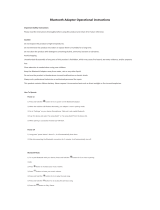Page is loading ...

OWNER’S GUIDE

1. SAFETY AND GENERAL INFORMATION
2. COMPONENTS & FEATURES
3. HOW TO WEAR EARPHONES
4. CHARGING
5. POWER ON/OFF AND EARPHONE CONNECTION WAITING MODE
6. PAIRING WITH A ‘BLUETOOTH DEVICE’
7. PAIRING WITH NFC
8. MULTIPOINT CONNECTION
9. USING NOISE CANCELLING FEATURE
10. MONITOR FEATURE
11. LISTENING TO MUSIC (PLAY & CONTROL)
12. ACCEPTING / MAKING A CALL WHILE PLAYING MUSIC
13. USING THE CALL FUNCTION
14. CHANGING SOUND MODE
15. OUT OF COMMUNICATION RANGE
16. MISCELLANEOUS FEATURES
17. CONNECTING AND USING THE AUDIO CABLE
18. SPECIFICATIONS
19. PRODUCT SYMPTOMS AND TROUBLESHOOTING
20. FCC COMPLIANCE INFORMATION
21. IC COMPLIANCE INFORMATION
22. CE COMPLIANCE INFORMATION
WIRELESS EARPHONES with ACTIVE NOISE CANCELLING
Thank you for purchasing PHIATON BT 100 NC
- Please follow the directions, and read the guidelines carefully before
use. Please keep the owner’s guide for future reference.
- Some functions of the BT 100 NC may not be available when it is
paired with certain devices.
- The specifications are subject to change without prior notice for
quality improvement.
Contents
1

2
1. SAFETY AND GENERAL INFORMATION
2. COMPONENTS & FEATURES
3. HOW TO WEAR EARPHONES
4. CHARGING
5. POWER ON/OFF AND EARPHONE CONNECTION WAITING MODE
6. PAIRING WITH A ‘BLUETOOTH DEVICE’
7. PAIRING WITH NFC
8. MULTIPOINT CONNECTION
9. USING NOISE CANCELLING FEATURE
10. MONITOR FEATURE
11. LISTENING TO MUSIC (PLAY & CONTROL)
12. ACCEPTING / MAKING A CALL WHILE PLAYING MUSIC
13. USING THE CALL FUNCTION
14. CHANGING SOUND MODE
15. OUT OF COMMUNICATION RANGE
16. MISCELLANEOUS FEATURES
17. CONNECTING AND USING THE AUDIO CABLE
18. SPECIFICATIONS
19. PRODUCT SYMPTOMS AND TROUBLESHOOTING
20. FCC COMPLIANCE INFORMATION
21. IC COMPLIANCE INFORMATION
22. CE COMPLIANCE INFORMATION
1) Use a standard USB charging cable (included), with or without a charging adaptor. (5V, over 500mA)
* Adapter Not Included
2) Lower the volume prior to listening to audio to prevent potential damage to eardrums caused
by sudden loud sound.
3) Listening to loud music for extended periods of time may cause hearing damage.
4) Do not store the device in places with a temperature higher than 113 ℉/ 45 ℃.
5) This product is sweat and water resistant. Do not get the product completely wet. If the device
becomes wet, turn the power off, dry the device with a dry towel and contact Phiaton Customer
Service for an inspection.
(For more information, refer to the contact us page within our website ‒ phiaton.com)
6) Do not attempt to disassemble, modify or repair the device.
7) Do not cause shock to the device.
8) Keep out of the reach of children and pets.
9) Do not tug on cords or touch power plugs with wet hands.
10) Do not use the device nearby microwave ovens or wireless LAN adaptors.
11) When the product is not being used, set the device power switch to ‘OFF’.
12) When cleaning the device, use a clean dry cloth to wipe the device clean.(Do not use solvents)
13) Remove the ear tips from the earphones, wash them with warm water, dry completely and
check for any debris before reattaching.
14) Replacement ear tips can be purchased from Phiaton Customer Service.
15) Use while driving or walking will prevent outside noise, such as signals or alarms, from being
heard and may be dangerous to yourself and others. Heed caution during use.
16) The radio waves of this device may affect electronic medical devices. If you use any electronic
medical device, consult your doctor or the medical device company before you use it.
※ Use the BT 100 NC only for its intended purposes.
※ This device cannot be used for purposes related to human safety as it may cause radio
interference during operation.
1. SAFETY AND GENERAL INFORMATION

3
- BT 100 NC
- USB Charging Cable
- Audio Cable
- 4 Sizes of Silicon Ear Tips
- Stopper
- Quick Guide
- Warranty Card
Noise Cancelling
ON/OFF Switch
Stopper
NFC Antenna
LED Indicator
(+)/(-)Button
Call/Bluetooth
Power Button
USB Cover
Play Button
1) Hold the earphone body with wire dropping down.
2)
Gently insert the ear tip into the ear canal.
3) Let the ear tip set comfortably in your ear.
COMPONENTS FEATURES
4. CHARGING
2. COMPONENTS & FEATURES
3. HOW TO WEAR EARPHONES
Operation LED Indicator
Charging Red light
Blue lightCharging complete
The device may not be charged upon purchase and must first be charged before use.
1) Open the USB cover on BT 100 NC and connect the provided USB charging cable.
2) Connect the provided USB charging cable with a computer (laptop) or you may also use a
separately purchased USB adaptor (rating: 5V/over 500mA) to begin charging.
3) To check battery level - While headset is powered on double press call button you will hear one
of the three responses ‘battery is full’, ‘battery is moderate’ or ‘battery is low’.
1 2 3
USB Charging
Cable

4
Status Operation
Status
LED Indicator Vibration Notification
ON
OFF
Press and hold the CALL/
POWER button for 2 seconds
Press and hold the CALL/
POWER button for 2.5 seconds
Purple light turns
on for 1 second
Vibrates twice for
0.3 second
Vibrates once for
0.3 second
Red light blinks
5 times
LED Indicator
Blue light blinks twice in 6 second intervalsConnection Waiting Mode
※ Pairing mode will start once the power is turned on for the first time after purchase.
※ When the BT 100 NC is not in use, ensure the NC function is switched OFF.
If left in the ON position, this will cause the battery to run out. If the NC Function
is switched ON even after the power is turned off, it is displayed in blue lights to
LED indicator.
5. POWER ON/OFF AND EARPHONE CONNECTION WAITING MODE
Power ON/OFF
ON : 2 Seconds
OFF : 2.5 Seconds
1) Power ON/OFF
- Press and hold the [CALL/POWER] Button for 2 seconds to
turn the power on.
-
When turning the power off, press and hold the [CALL/POWER]
Button for 2.5 seconds to turn off. (While on an incoming call,
you cannot power off the device.)
- When turning power on/off, there is a vibration notification
that rings.
2) Connection Waiting Mode
- When power is turned on, ‘Connection Waiting Mode’ will start if ‘Pairing Mode’ cannot be
entered or the earphones cannot connect with ‘Bluetooth Device’.
- If the ‘Bluetooth Device’ is not connected within 5 minutes in ‘Connection Waiting Mode’,
the earphones will automatically turn off.

Status LED Indicator Voice Guidance
Pairing Mode Blue and Red light
alternately blinks Pairing Mode
activated
Operation LED Indicator Voice Guidance
Connection success After Purple light blinks twice,
blue light blinks once in 6 second intervals. Device connected
6. PAIRING WITH A ‘BLUETOOTH DEVICE’
1) Pairing
- Turn on the Bluetooth feature with the ‘Bluetooth
Device’ you want to connect with the BT 100 NC.
- Place the BT 100 NC within 3 feet of the ‘Bluetooth
Device’ you want to connect.
- Press and hold the PLAY Button for over 2.5 seconds
with the BT 100 NC power on to enter Pairing Mode.
2) Re-connecting a Disconnected Device
① Auto Connection
- Once the device has been paired with a 'Bluetooth Device' it will automatically be connected to a
previously connected device once the BT 100 NC power is turned on.
- If Bluetooth becomes disconnected as the discover range between the ‘Bluetooth Device’ and the
BT 100 NC is exceeded, then Bluetooth will not be automatically re-connected.
When you are back within the discover range (33 feet), you must then connect manually.
② Manual Connection
- When having entered ‘Connection Waiting Mode’ during connection
- Press the CALL/POWER Button or the PLAY Button on the earphone to connect.
- The BT 100 NC will also be connected if you select ‘BT 100 NC’ from the device search list within your
‘Bluetooth Device’.
- Within the 'Bluetooth Device’ you want to connect,
search/select ‘BT 100 NC’.
※ If the ‘Bluetooth Device’ requires a PIN CODE or
password, enter ‘0000’.
- Use the earphones to play music or connect a call.
3) Checkpoints Upon Pairing
- Check to see whether the Bluetooth feature is activated within the 'Bluetooth Device' you want to connect.
- When selecting the connection device, connect by selecting stereo headset device.
Music cannot be played when connected through mono headset.
※ In order to properly use the Bluetooth feature of this device, the profile (A2DP, HSP, HFP and AVRCP)
of the 'Bluetooth Device' you are trying to connect must support the profile of this device.
* A2DP‒“Advanced Audio Distribution Profile”, HSP‒“Headset Profile”, HFP‒“Hands Free Profile”.
AVRCP‒“Audio/Video Remote Control Profile”
5
3 feet
Search “BT 100 NC”
Play Button
for 2.5 Seconds

7. PAIRING WITH NFC
8. MULTIPOINT CONNECTION
1) You can easily pair the BT 100 NC with a ‘Bluetooth Device’
that has NFC capability.
2) Pairing with NFC
- Activate NFC function on your ‘Bluetooth Device’.
- Contact the right front side of the BT 100 NC to the section
of 'Bluetooth Device' where the 'NFC Antenna' is located.
(When you open the BT 100 NC retail package, there is a label
indicating ‘NFC Antenna’ location on the right front side.)
- When the ‘Bluetooth Device’ asks “Yes” or “No” to connect,
click “Yes”.
* For the ‘NFC Antenna’ location of ‘Bluetooth Device’, refer
to the device manual or contact the device manufacturer.
* NFC Pairing
1) What is ‘Multipoint Connection'?
This is a feature where BT 100 NC’s user can simultaneously connect two Bluetooth devices.
2) Multipoint Connecting
- Turn on the Bluetooth feature within the two 'Bluetooth Devices' you want to connect with
BT 100 NC.
- Refer to ‘6. PAIRING WITH A ‘BLUETOOTH DEVICE’ to pair the first device with the BT 100 NC.
- Press and hold the PLAY Button again for 2.5 seconds to enter ‘Pairing Mode’.
(Here, the first device becomes disconnected.)
- Once 'Pairing Mode' has been entered, pair the second device.
- Within the first 'Bluetooth Device’ you want to connect, select ‘BT 100 NC’ again.
- Now, both of the ‘Bluetooth Devices’ will be connected simultaneously, and now the
‘BT 100 NC’ will control the secondly paired device.
※ Sleep Mode will be entered when devices are not connected within two minutes. When trying to
connect a device while in Sleep Mode, pressing any button will re-enter ‘Connection Waiting Mode’
where connection is possible.
※ When the BT 100 NC power is turned off and back on, only the second paired device will
automatically be connected. When the first paired device is reconnected, then both of the devices
will remain connected.
※ The device will not operate properly if the profiles are not supported equally. Even when the profiles
are supported equally, some features may not properly operate depending on the 'Bluetooth Device'
specifications.
To check the detail specifications of this earphone’s profile, refer to
‘18. SPECIFICATIONS’. For any other inquiries, please contact Phiaton Customer Service.
6
2
11
2
1
2

9. USING NOISE CANCELLING FEATURE
1) The monitor feature allows you to mute your music and
noise cancelling so you can hear the surrounding sounds
without removing the ear buds.
2) Press the PLAY/PAUSE Button for about 1 second when
you want to hear the sounds around you when
the Noise Cancelling feature is ON.
3) Monitor is continued for 30 seconds unless you press any
key to stop the monitor feature quicker.
Noise Cancelling ‘ON’
3) What is ’Auto Mode’?
This is a mode used to automatically reconnect both previously connected 'Bluetooth Devices'
when the POWER is turned off and back on.
4) Using ‘Auto Mode’
- Within Pairing Mode, press the (+) Button for 2.5 seconds to turn on Auto Mode.
- If you press the (+) Button for 2.5 seconds again, then Auto Mode will turn off and switch to
Manual Mode.
※ Upon Multipoint Connection, the features operated within BT 100 NC usually operate within the
second paired device. (When using the first paired device, it is possible to operate the device
from BT 100 NC.)
※ When using Multipoint Connection, the order of the paired devices may change. To change the
order, re-connect the device you usually use.
1) What is ‘Noise Cancelling’?
Noise Cancelling refers to a technology that reduces
noise from mid/low pitched sounds under 1kHz.
2) Turning Noise Cancelling Feature ON/OFF
- Pushing the NC Button towards ON direction will turn
Noise Cancelling ON and pushing the Button towards
OFF will discontinue Noise Cancelling.
3) Cautions upon using Noise Cancelling Feature
- Noise Cancelling cannot be used when the battery is completely drained.
- Use while driving or walking will prevent outside noise, such as signals or alarms, from being
heard and may be dangerous to yourself and others. Heed caution during use.
- Noise Cancelling is optimized for mechanical noises from airplanes, buses, and subway trains
and is not required for use within quiet interior environments.
10. MONITOR FEATURE
7
1 Second
Monitor ‘ON’:

Status LED Indicator
While music is playing (Connection with aptX)
While music is playing (Connection with SBC)
Purple Light slowly blinks every 6 seconds
Blue Light slowly blinks every 6 seconds
Making a call
while playing music
1 Second
11. LISTENING TO MUSIC (PLAY & CONTROL)
12. ACCEPTING / MAKING A CALL WHILE PLAYING MUSIC
※ Music can be listened to through BT 100 NC by directly operating your ‘Bluetooth Device’.
※ When the battery is completely drained, you can connect the provided audio cable to
continue listening.
1) Playing Music
- Shortly press the PLAY Button once to play music from the 'Bluetooth Device'.
- While music is playing, shortly press the PLAY Button to pause the playing music. The music will
be played from the paused point when playing music again.
2) Controlling Volume and Using Seek
- Press the (+)/(-) Button to control the volume.
- Press and hold the (+)/(-) Button for about 1 second to go to the next / previous song.
After 1 second, the ‘beep’ signal tone is provided.
- Press and hold the (+)/(-) Button continuously to fast-forward / rewind the current song.
1) Accepting a Call while Playing Music
- When the incoming call tone is heard through the earphones or
the incoming call vibration is ringing, press the CALL/POWER Button.
The music will be paused and the call is connected.
- Once the call has ended, press the CALL/POWER Button to
terminate the call. Once the call is terminated, the paused
music will play again.
2) Making a Call while Playing Music
- While playing music, press and hold the CALL/POWER Button
for about 1 second to pause the music and connect with the
most recent number.
※ This feature may slightly differ depending on your 'Bluetooth Device'.
8
: Press and Hold
● : Press : Brief Hold
● : PLAY / PAUSE (1 Second) : MONITOR
● : VOLUME +● : VOLUME -
(1 Second) :
NEXT SONG
(1 Second) :
PREVIOUS SONG
: FAST FORWARD: REWIND
* SBC(Sub Band Codec) is default audio codec installed for any ‘Bluetooth Device’.
* aptX is high quality audio codec supported by CSR.

Incoming Bell/Outgoing Bell
Status
Purple light blinks in 1.5 second intervals
LED Indicator
During Call
When there are two calls connected
Blue light slowly blinks every 6 seconds
Purple light slowly blinks every 6 seconds
13. USING THE CALL FUNCTION
Call/Bluetooth
Power Button
Play Button
1) Accepting a Call
- When the incoming call tone is heard through the
earphones or the incoming call vibration is ringing,
press the CALL/POWER Button.
(Adjusting Call Volume: to control the call volume,
Press the (+)/(-) Button.)
2) Ending a Call
- While on a call, shortly pressing the CALL/POWER
Button to end the call.
3) Rejecting a Call
- When the incoming call tone is heard through the
earphones or the incoming call vibration is ringing,
press and holds the CALL/POWER Button for about
1 second. (After hearing the ‘beep’ signal tone, the
incoming call is rejected and the voice guidance
“Call Ignored” is heard.)
4) Turning Mute On/Off
- While on a call, press the (-) Button for about 1 second to mute microphone. To turn back on,
press the (-) Button again for about 1 second.
5) Call Waiting
- When there is another incoming call while on a call. (Supported only when having applied for
this service with your telecom provider.)
- Press and hold the CALL/POWER Button for about 1 second to place the current call on call
waiting and connect the second call. (Press the CALL/POWER Button again for about 1 second
to switch between the waiting call and connected call.)
- Shortly press the CALL/POWER Button to end the current call and connect the second call.
6) Calling by Voice (Supported within mobile phones that support the voice command feature).
- While waiting, shortly press the CALL/POWER Button.
7) Switching between the Device and Mobile Phone
- To switch the call from mobile phone to the headphone, press the CALL Button for 1 second.
9
(+) Button (-) Button
L Side Body
8) Stopping Incoming Call Vibration
-
During an incoming call, you can press the (-) button for 1 second to stop the vibration notification.
You will then only hear the incoming call tone.

LED Indicator
Purple light turns
on for 1 second
Blue light turns
on for 1 second
Operation
Press the CALL/POWER Button for
2 seconds when the device power on
Press the CALL/POWER Button and
(+) Button for 2 seconds when
the device power on
Continuous
Music Play Time
Stand by Time
Full Charge Time
aptX High Quality
Sound Mode
Max 11 hours
Noise Cancelling OFFClassification Noise Cancelling ON
Max 10 hours
Max 12 hours
Max 220 hours
About 2 hours
Max 7 hours
Max 6 hours
Max 7.5 hours
Max 15 hours
SBC Mode
Continuous Talk Time
14. CHANGING SOUND MODE
15. OUT OF COMMUNICATION RANGE
※ Battery use time
※ The above times may differ depending on the environment in which it is used.
1) When the BT 100 NC connects with the aptX high quality sound compatible ‘Bluetooth Device’,
it connects in aptX mode automatically. (If the ‘Bluetooth Device’ can not support aptX mode,
it will be connected with SBC mode.)
2) You can switch to SBC only mode which is less draining on the battery.
- Press CALL/POWER Button with (+) Button for 2 seconds when the device power on.
Status
aptX /
SBC mode
SBC only
mode
10
Call/Bluetooth
Power Button
(+) Button
1) The BT 100 NC vibrates when you are out of communication range (about 10 m/33 ft.) from the
‘Bluetooth Device’.
2) The vibration rings for 2 seconds, and is repeated 3 times in 20 second intervals.
3) If you move back into communication range before the vibration notification completes
the third interval, you will stay connected to your ‘Bluetooth Device’.
4) If you do not move back into communication range until after the vibration notification has ended,
you will need to manually reconnect to Bluetooth.
* SBC(Sub Band Codec) is default audio codec installed for any ‘Bluetooth Device’.
* aptX is high quality audio codec supported by CSR.

Factory Settings
Operation
LED Indicator Voice Guidance
Purple light lights up twice
17. CONNECTING AND USING THE AUDIO CABLE
18. SPECIFICATIONS
1) Main body
- Communication Network: Bluetooth 4.0
- Output Power: Power Class 2
- Max. Communication Range: Discoverable within 10 m / 33 ft.
- Full Charging Time: 2 Hours
- Call Time (NC ON / OFF): 7 Hours / 11 Hours
- Music Play Time (NC ON / OFF): 7.5 Hours / 12 Hours
- Standby Time (NC ON / OFF): 15 Hours / 220 Hours
- Bluetooth Profile Support: HFP v1.6 / HSP v1.2 / A2DP v1.3 / AVRCP v1.5
- Audio Codec: SBC, aptX
- Battery: Lithium Polymer DC 3.7 V / 195 mAh
- Microphone Frequency Range: 50 ~ 4,000 Hz
- Microphone Sensitivity: -42 dB
- Support Echo Cancellation and Talk Noise: CVC Solution
- Operating Temperature: -20 ~ 45 °C
- Size: 180 (H) x 140(W) x 23(D) mm / 9.5(H) x 27.5(W) x 5.6(D) inch
- Weight: 34.8 g (0.076 lb)
Audio Cable
1) BT 100 NC can also be used with the audio cable connected
as shown in the figure.
※ When connected to a device with the provided audio cable,
the Bluetooth remote features are disabled and you must use
the device you are connected to answer calls and play music.
12
4) Resetting the Device
- To reset to factory settings, press the CALL/POWER Button and (+) Button for 5 seconds
simultaneously while in 'Pairing Mode'.
After ‘beep’ signal tone twice,
“POWER ON, Pairing Mode activated”

19. PRODUCT SYMPTOMS AND TROUBLESHOOTING
2) Earphones
- Type: Φ13.5 mm Driver Units
- Sensitivity: 100 dB
- Frequency Response: 10 Hz ~ 27 kHz
- Impedance: 24 Ω
- Weight: 7.2 g (0.015 lb)
- Mic. for Noise Cancelling
1) The power does not turn on:
- Charge the device. If the power does not turn on even after charging, contact Phiaton Customer
Service.
2) The device does not charge:
- Check whether the USB charging cable has been properly connected with the device.
- Check whether the PC power is on and that it has been properly connected.
- When using a separately purchased USB AC adaptor, check to see that it has been properly
connected.
3) The devices does not pair:
- Check whether the power of the 'Bluetooth Device' you want to connect is on.
- Check whether the Bluetooth feature within the 'Bluetooth Device' you want to connect
is enabled.
- Check whether the 'Bluetooth Device' you want to connect is within the supported
range. (Pairing is supported only when within 3 feet.)
- Check whether the Bluetooth profile within the 'Bluetooth Device' is compatible.
4) Music cannot be played:
- Check whether the power of the device and 'Bluetooth Device' is on.
- Check whether music is being played within the connected 'Bluetooth Device'.
- Check whether the volume within the connected 'Bluetooth Device' is low.
- When using an extension cord, check to see that the plug is properly connected.
5) Noise is heard or the sound lags:
- Check whether there is an electronic device using the 2.4 GHz frequency band nearby
the device and connected 'Bluetooth Device'.
- Check whether the connected 'Bluetooth Device' is far away from this device.
(Maximum communication range: within 33 feet.)
6) The music sound quality is low:
- If the 'Bluetooth Device' you are trying to connect with this device is accessed to HSP,
change the access to A2DP.
7) The other party cannot be heard while on a call:
- Check whether the power of the 'Bluetooth Device' you want to connect is on.
- Access Bluetooth through HFP or HSP.
- Check whether the volume within the connected 'Bluetooth Device' is low.
13
8) Outside noise is too high or not reduced:
- Check whether Noise Cancelling is turned On.
- Check whether the right size ear tips are chosen.
(Noise will not be properly reduced if the ear tips are not properly inserted or the right
size ear tips are not chosen.)

20. FCC COMPLIANCE INFORMATION
9) The LED Indicator does not operate:
- Check whether the LED Indicator feature has been activated.
(The LED Indicator feature can be activated by simultaneously pressing the (+) button
and (-) Button for 2.5 seconds.)
10) Product does not operate or operation has stopped:
- Shortly press the CALL/POWER Button and (-) Button simultaneously.
- Power will turn off once the buttons are pressed.
- Pairing information is not deleted even when the device is reset.
11) The device is paired with PC/Laptop but does not work:
- PC/Laptop is equipped with various Bluetooth drivers depending on the manufacturer
and it is possible it does not support BT 100 NC.
- Please contact to PC/Laptop manufacturer to download the latest software driver or for
further assistance in connecting to a ‘Bluetooth Device’.
6) The music sound quality is low:
- If the 'Bluetooth Device' you are trying to connect with this device is accessed to HSP,
change the access to A2DP.
7) The other party cannot be heard while on a call:
- Check whether the power of the 'Bluetooth Device' you want to connect is on.
- Access Bluetooth through HFP or HSP.
- Check whether the volume within the connected 'Bluetooth Device' is low.
14
FCC ID: V2R-BT100NC
This device complies with part 15 of FCC Rules. Operation is subject to the following two
conditions:
(1) This device may not cause harmful interference, and (2) this device must accept any inter-
ference received, including interference that may cause undesired operation.
Information to the user:
NOTE: This equipment has been tested and found to comply with limits for a Class B digital
device, pursuant to part 15 of the FCC Rules. These limits are designed to provide reasonable
protection against harmful interference in a residential installation. This equipment gener-
ates, use and can radiate radio frequency energy and, if not installed and used in accordance
with the instructions, may cause harmful interference to radio communications. However
there is no guarantee that interference will not occur in a particular installation, If this equip-
ment does cause harmful interference to radio or television reception, which can be deter-
mined by turning the equipment off and on, the user is encouraged to try the correct interfer-
ence by one or more of the following measures:
- Reorient or relocate the receiving antenna.
- Increase the separation between the equipment and receiver.
- Connect the equipment into an outlet on a circuit different from that to which the receiver is
connected.
- Consult the dealer or an experienced radio/TV technician for help.
CAUTION TO USER: Changes or modifications not expressly approved by the party reason-
able for compliance could void the user’s authority to operate the equipment.
8) Outside noise is too high or not reduced:
- Check whether Noise Cancelling is turned On.
- Check whether the right size ear tips are chosen.
(Noise will not be properly reduced if the ear tips are not properly inserted or the right
size ear tips are not chosen.)

21. IC COMPLIANCE INFORMATION
22. CE COMPLIANCE INFORMATION
15
This device complies with Industry Canada license-except RSS standard(s). Operation is
subject to the following two conditions:
(1) This device may not cause interference, and (2) this device must accept any interference,
including interference that may cause undesired operation of the device.
This equipment complies with IC radiation exposure limits set forth for an uncontrolled
environment and meets RSS-102 of the IC Radio Frequency (RF) Exposure rules. This equip-
ment has very low levels of RF energy that are deemed to comply without testing of specific
absorption ratio (SAR).
Phiaton, hereby declares that this BT 100 NC is in compliance with the essential requirements
and other relevant provisions of directive 1999/5/EC.

Remaining Battery LED Indicator
Over 80%
80% ~ 30%
Under 30%
Under 3%
Blue light lights up for 1 second
Purple light lights up for 1 second
Red light lights up for 1 second
Activate
Deactivate
Operation
Blank
LED Display
LED Indicator
LED activated
LED deactivated
Voice Guidance
16. MISCELLANEOUS FEATURES
1) Checking Remaining Battery
- With the power on, shortly press the CALL/POWER button twice to display the remaining battery
indicator (LED).
Red light lights up for 1 second
and the alarm will sound
Voice Guidance
Battery is full
Battery is moderate
Battery is low
Please recharge
* The Battery Check feature will not operate while the battery is being charged.
* When the battery charge is under 3%, the alarm will sound.
If use is continued for several minutes the battery will be completely drained, the 'Power Off' voice
guidance is provided and the power will automatically turn off.
2) Activating/Deactivating the LED Indicator
- BT 100 NC is equipped with an indicator that shows operating features to provide information on
operating status.
- Press the (-) Button and (+) Button simultaneously for about 2.5 seconds to deactivate the indicator
(LED) that shows operating status. To activate again, press the (-) Button and (+) Button
simultaneously for about 2.5 seconds.
3) Enabling/Disabling Voice Guidance
- Within 'Pairing Mode', pressing the (-) Button for about 2.5 seconds will enable voice guidance and
provide guidance when starting various features via voice. (This feature may not be supported
immediately after ending/connecting a call.)
- Within 'Pairing Mode,' again press the (-) Button for about 2.5 seconds to disable voice guidance.
* Upon factory shipment, the voice guidance feature is enabled by default.
11
- For Apple iOS version 5 or above, the remaining battery is displayed at the top right side of the screen.
Check Remaining Battery: Push 2 times quickly
LED Activated
LED Indicator
/