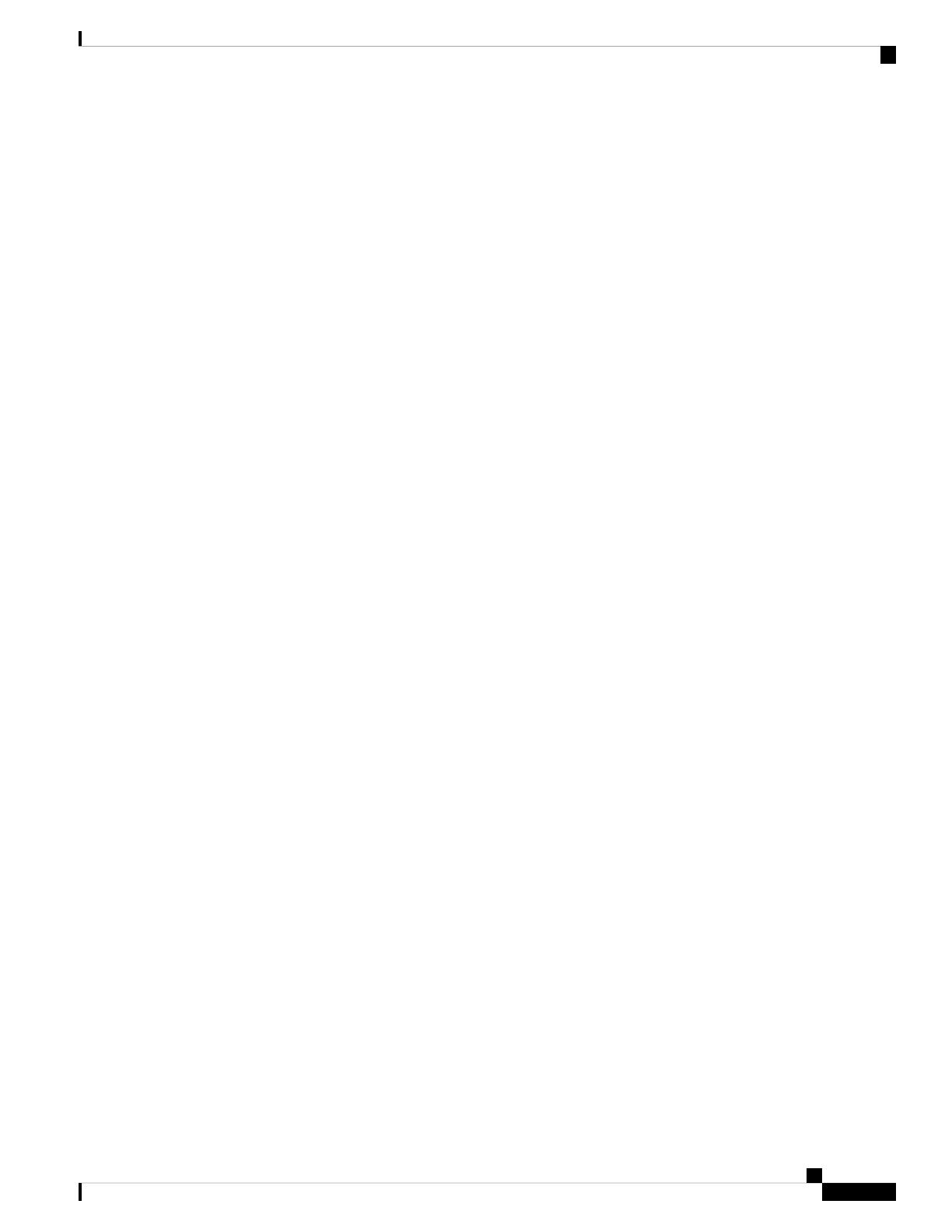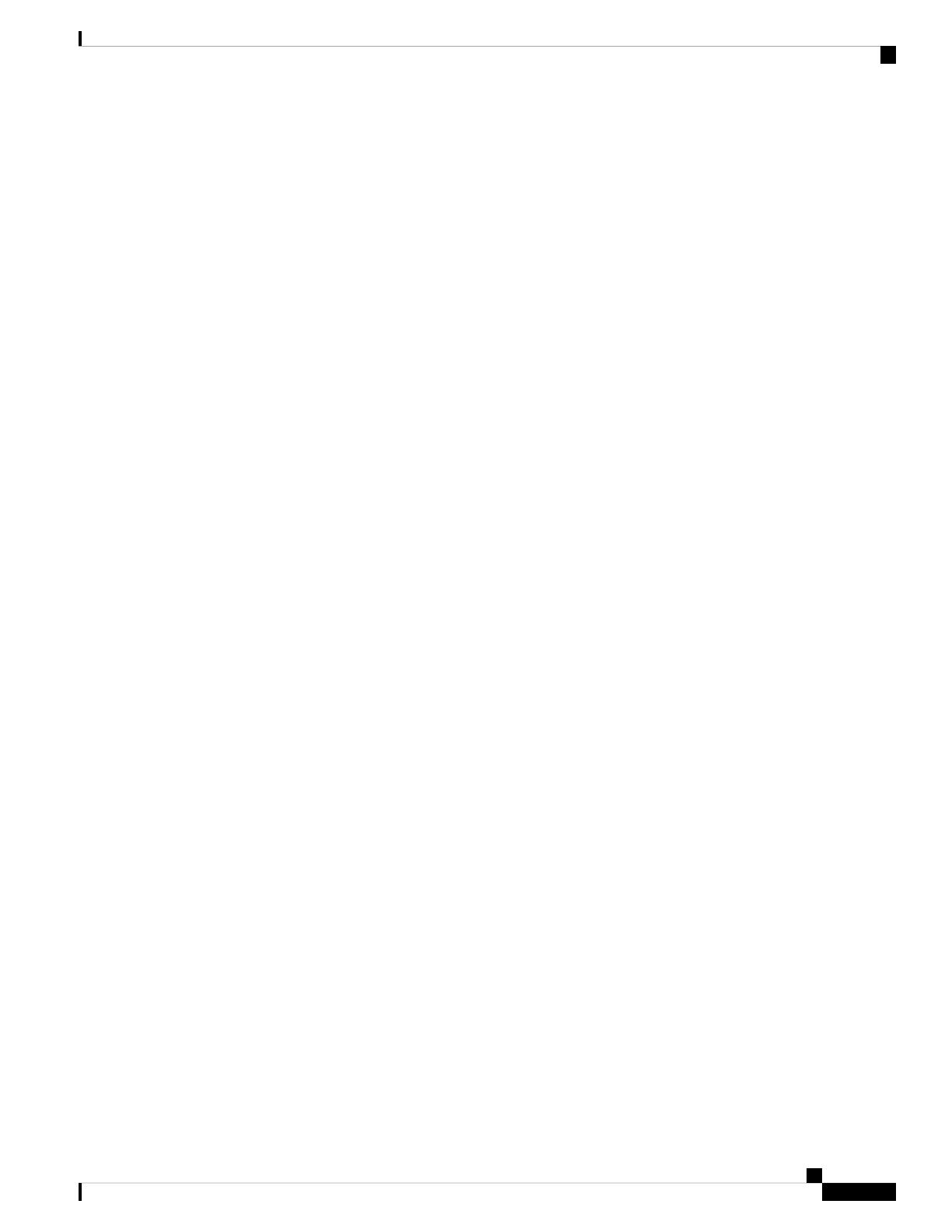
include interfaces ge0/0 and ge0/1. Here, these two interfaces effectively become trunk ports. However,
because of how interface names are tracked internally, two bridge domains that use the same VLAN ID can
have no overlap between the interfaces in the two domains. For example, if (bridge 1, VLAN 2) includes
interfaces ge0/0 and ge0/1, these interfaces cannot be in (bridge 50, VLAN 2).
As mentioned above, all member interfaces within a VLAN are part of a single broadcast domain. Within
each broadcast domain, the standard transparent bridging operations of learning, forwarding, flooding, filtering,
and aging are performed on VLAN traffic to create and maintain the Ethernet switching table, also called the
MAC table, for that VLAN.
The Cisco SD-WAN bridging domain architecture lacks the concepts of access ports and trunk ports. However,
the Cisco SD-WAN architecure emulates these functions. For a Cisco vEdge device that has a single bridge
domain, the interfaces in the bridge emulate access ports and so the router is similar to a single switch device.
For a Cisco vEdge device with multiple bridge domains that are tagged with VLAN IDs, the interfaces in the
bridges emulate trunk ports, and you can think of each domain as corresponding to a separate switching device.
Native VLAN
Cisco SD-WAN bridge domains support 802.1Q native VLAN. All traffic sent and received on an interface
configured for native VLAN do not have a VLAN tag in its Ethernet frame. That is, they are not tagged with
a VLAN ID. If a host is connected on an interface enabled for native VLAN, the bridge domain receives no
tagged frames. If the bridge domain connects to a switch that support trunk ports or connects to a hub, the
bridge domain might receive both untagged and tagged frames.
Native VLAN is used primarily on trunk ports. VLAN provides backwards compatibility for devices that do
not support VLAN tagging. For example, native VLAN allows trunk ports to accept all traffic regardless of
what devices are connected to the port. Without native VLAN, the trunk ports would accept traffic only from
devices that support VLAN tagging.
Integrated Routing and Bridging (IRB)
Bridge domains and VLANs provide a means to divide a LAN into smaller broadcast domains. Each VLAN
is a separate broadcast domain, and switching within that domain directs traffic to destinations within the
VLAN. The result is that hosts within a single bridge domain can communicate among themselves, but cannot
communicate with hosts in other VLANs. So, for example, if a business places its departments in separate
VLANs, people within the finance department would be able to communicate only with others in that
department, but would not be able to communicate with the manufacturing or engineering department.
The only way for traffic to cross Layer 2 VLAN boundaries to allow communicatation between bridge domains
is via Layer 3 routing. This process of marrying switching and routing is done by integrated routing and
bridging, or IRB. With IRB, a single Cisco vEdge device can pass traffic among different bridge domains on
the same router and among bridge domains on remote vEdge routers. The only restriction is that all the bridge
domains must reside in the same VPN domain in the overlay network.
The Cisco SD-WAN implementation of IRB connects a Layer 2 bridge domain to a Layer 3 VPN domain via
an IRB interface. An IRB interface is a logical interface that inherits all the properties of a regular interface,
but it is not associated with a port or with a physical interface. Each IRB interface is named with the stem
“irb” and a number that matches the number of a bridge domain. For example, the interface irb2 is the logical
interface that connects to bridge domain 2. IRB interfaces cannot have subinterfaces.
You create IRB interfaces within a VPN. A VPN domain supports multiple IRB interfaces.
There is a one-to-one association between an IRB logical interface and a bridge domain: an IRB interface can
be associated only with one bridge domain, and a bridge domain can be associated with only one IRB interface.
As a result, a bridge domain can be part of only one VPN in the overlay network.
Bridging Configuration Guide for vEdge Routers, Cisco SD-WAN Release 20
5
Bridging in Cisco SD-WAN
Components of Bridging