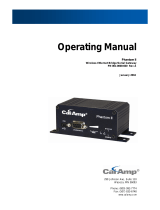Page is loading ...

VIP4G
VIP4G LTE Ethernet Bridge/Serial Gateway
Document: VIP4G Operating Manual.v1.1.pdf
Operating Manual
August 2012
150 Country Hills Landing NW
Calgary, Alberta
Canada T3K 5P3
Phone: (403) 248-0028
Fax: (403) 248-2762
www.microhardcorp.com

© Microhard Systems Inc. 2
Important User Information
Warranty
Microhard Systems Inc. warrants that each product will be free of defects in material and workmanship for a
period of one (1) year for its products. The warranty commences on the date the product is shipped by Micro-
hard Systems Inc. Microhard Systems Inc.’s sole liability and responsibility under this warranty is to repair or
replace any product which is returned to it by the Buyer and which Microhard Systems Inc. determines does
not conform to the warranty. Product returned to Microhard Systems Inc. for warranty service will be shipped
to Microhard Systems Inc. at Buyer’s expense and will be returned to Buyer at Microhard Systems Inc.’s ex-
pense. In no event shall Microhard Systems Inc. be responsible under this warranty for any defect which is
caused by negligence, misuse or mistreatment of a product or for any unit which has been altered or modified
in any way. The warranty of replacement shall terminate with the warranty of the product.
Warranty Disclaims
Microhard Systems Inc. makes no warranties of any nature of kind, expressed or implied, with respect to the
hardware, software, and/or products and hereby disclaims any and all such warranties, including but not lim-
ited to warranty of non-infringement, implied warranties of merchantability for a particular purpose, any inter-
ruption or loss of the hardware, software, and/or product, any delay in providing the hardware, software, and/
or product or correcting any defect in the hardware, software, and/or product, or any other warranty. The Pur-
chaser represents and warrants that Microhard Systems Inc. has not made any such warranties to the Pur-
chaser or its agents MICROHARD SYSTEMS INC. EXPRESS WARRANTY TO BUYER CONSTITUTES MICROHARD
SYSTEMS INC. SOLE LIABILITY AND THE BUYER’S SOLE REMEDIES. EXCEPT AS THUS PROVIDED, MICROHARD
SYSTEMS INC. DISCLAIMS ALL WARRANTIES, EXPRESS OR IMPLIED, INCLUDING ANY WARRANTY OF MER-
CHANTABILITY OR FITNESS FOR A PARTICULAR PROMISE.
MICROHARD SYSTEMS INC. PRODUCTS ARE NOT DESIGNED OR INTENDED TO BE USED IN
ANY LIFE SUPPORT RELATED DEVICE OR SYSTEM RELATED FUNCTIONS NOR AS PART OF
ANY OTHER CRITICAL SYSTEM AND ARE GRANTED NO FUNCTIONAL WARRANTY.
Indemnification
The Purchaser shall indemnify Microhard Systems Inc. and its respective directors, officers, employees, suc-
cessors and assigns including any subsidiaries, related corporations, or affiliates, shall be released and dis-
charged from any and all manner of action, causes of action, liability, losses, damages, suits, dues, sums of
money, expenses (including legal fees), general damages, special damages, including without limitation,
claims for personal injuries, death or property damage related to the products sold hereunder, costs and de-
mands of every and any kind and nature whatsoever at law.
IN NO EVENT WILL MICROHARD SYSTEMS INC. BE LIABLE FOR ANY INDIRECT, SPECIAL, CONSEQUENTIAL,
INCIDENTAL, BUSINESS INTERRUPTION, CATASTROPHIC, PUNITIVE OR OTHER DAMAGES WHICH MAY BE
CLAIMED TO ARISE IN CONNECTION WITH THE HARDWARE, REGARDLESS OF THE LEGAL THEORY BEHIND
SUCH CLAIMS, WHETHER IN TORT, CONTRACT OR UNDER ANY APPLICABLE STATUTORY OR REGULATORY
LAWS, RULES, REGULATIONS, EXECUTIVE OR ADMINISTRATIVE ORDERS OR DECLARATIONS OR OTHERWISE,
EVEN IF MICROHARD SYSTEMS INC. HAS BEEN ADVISED OR OTHERWISE HAS KNOWLEDGE OF THE POSSIBIL-
ITY OF SUCH DAMAGES AND TAKES NO ACTION TO PREVENT OR MINIMIZE SUCH DAMAGES. IN THE EVENT
THAT REGARDLESS OF THE WARRANTY DISCLAIMERS AND HOLD HARMLESS PROVISIONS INCLUDED ABOVE
MICROHARD SYSTEMS INC. IS SOMEHOW HELD LIABLE OR RESPONSIBLE FOR ANY DAMAGE OR INJURY, MI-
CROHARD SYSTEMS INC.'S LIABILITY FOR ANYDAMAGES SHALL NOT EXCEED THE PROFIT REALIZED BY MI-
CROHARD SYSTEMS INC. ON THE SALE OR PROVISION OF THE HARDWARE TO THE CUSTOMER.
Proprietary Rights
The Buyer hereby acknowledges that Microhard Systems Inc. has a proprietary interest and intellectual prop-
erty rights in the Hardware, Software and/or Products. The Purchaser shall not (i) remove any copyright, trade
secret, trademark or other evidence of Microhard Systems Inc.’s ownership or proprietary interest or confiden-
tiality other proprietary notices contained on, or in, the Hardware, Software or Products, (ii) reproduce or mod-
ify any Hardware, Software or Products or make any copies thereof, (iii) reverse assemble, reverse engineer or
decompile any Software or copy thereof in whole or in part, (iv) sell, transfer or otherwise make available to
others the Hardware, Software, or Products or documentation thereof or any copy thereof, except in accor-
dance with this Agreement.

© Microhard Systems Inc. 3
Important User Information (continued)
About This Manual
It is assumed that users of the products described herein have either system integration or
design experience, as well as an understanding of the fundamentals of radio communications.
Throughout this manual you will encounter not only illustrations (that further elaborate on the
accompanying text), but also several symbols which you should be attentive to:
Caution or Warning
Usually advises against some action which could result in undesired or
detrimental consequences.
Point to Remember
Highlights a key feature, point, or step which is noteworthy. Keeping
these in mind will simplify or enhance device usage.
Tip
An idea or suggestion to improve efficiency or enhance usefulness.
Information
Information regarding a particular technology or concept.

© Microhard Systems Inc. 4
Important User Information (continued)
Regulatory Requirements
To satisfy FCC RF exposure requirements for mobile transmitting devices, a separation distance
of 23cm or greater for the VIP2400 utilizing a 3dBi antenna, or 3.5m or greater for the VIP5800
utilizing a 34dBi antenna, should be maintained between the antenna of this device and persons
during device operation. To ensure compliance, operations at closer than this distance is not
recommended. The antenna being used for this transmitter must not be co-located in conjunction
with any other antenna or transmitter.
This device can only be used with Antennas approved for this device. Please contact
Microhard Systems Inc. if you need more information or would like to order an antenna.
WARNING
WARNING
MAXIMUM EIRP
FCC Regulations allow up to 36dBm Effective Isotropic Radiated Power (EIRP).
Therefore, the sum of the transmitted power (in dBm and not to exceed +30dBm)), the
cabling loss, and omnidirectional antenna gain cannot exceed 36dBm.
WARNING

© Microhard Systems Inc. 5
CSA Class 1 Division 2 Option
CSA Class 1 Division 2 is Available Only on Specifically Marked Units
If marked this for Class 1 Division 2 – then this product is available for use in Class 1, Division 2,
in the indicated Groups on the product.
In such a case the following must be met:
The transceiver is not acceptable as a stand-alone unit for use in hazardous locations. The
transceiver must be mounted within a separate enclosure, which is suitable for the intended
application. Mounting the units within an approved enclosure that is certified for hazardous
locations, or is installed within guidelines in accordance with CSA rules and local electrical and
fire code, will ensure a safe and compliant installation.
Do not connect or disconnect equipment unless power has been switched off or the area is
known to be non-hazardous.
Installation, operation and maintenance of the transceiver should be in accordance with the
transceiver’s installation manual, and the National Electrical Code.
Tampering or replacement with non-factory components may adversely affect the safe use of
the transceiver in hazardous locations, and may void the approval.
The wall adapters supplied with your transceivers are NOT Class 1 Division 2 approved, and
therefore, power must be supplied to the units using the screw-type or locking type connectors
supplied from Microhard Systems Inc. and a Class 1 Division 2 power source within your panel.
If you are unsure as to the specific wiring and installation guidelines for Class 1 Division 2
codes, contact CSA International.

© Microhard Systems Inc. 6
Revision History
Revision Description Initials Date
1.0 Initial Release PEH June 2012
1.1 Updated Screen shots, Firewall settings, added VPN settings PEH August 2012

© Microhard Systems Inc. 7
Table of Contents
1.0 Overview ......................................................................................................... 10
1.1 Performance Features ....................................................................................................... 10
1.2 Specifications ..................................................................................................................... 11
2.0 QUICK START ................................................................................................. 13
2.1 Installing the SIM Card ....................................................................................................... 13
2.2 Getting Started with Cellular .............................................................................................. 13
2.3 Getting Started with WiFi ................................................................................................... 17
2.3.1 Setting up WiFi ......................................................................................................... 17
2.3.1 Connecting to WiFi ................................................................................................... 18
3.0 Hardware Features ......................................................................................... 20
3.1 VIP4G ................................................................................................................................. 20
3.1.1 VIP4G Mechanical Drawings .................................................................................... 21
3.1.2 VIP4G Connections .................................................................................................. 22
3.1.2.1 Front ........................................................................................................... 22
3.1.2.2 Rear ........................................................................................................... 23
3.1.3 VIP4G Indicators ...................................................................................................... 25
4.0 Configuration.................................................................................................. 26
4.0 Web User Interface ........................................................................................................... 26
4.0.1 Logon Window .......................................................................................................... 27
4.1 System ............................................................................................................................... 28
4.1.1 Summary .................................................................................................................. 28
4.1.2 Settings ..................................................................................................................... 29
Host Name ................................................................................................................ 29
Date/Time ................................................................................................................. 30
NTP Server Settings ................................................................................................. 31
HTTP Port Settings................................................................................................... 31
HTTPS Port Settings ................................................................................................ 31
4.1.3 Access Control ......................................................................................................... 32
Password Change .................................................................................................... 32
Users ........................................................................................................................ 33
4.1.4 Services .................................................................................................................... 34
RSSI LED’s ............................................................................................................... 34
SSH .......................................................................................................................... 34
Telnet ........................................................................................................................ 34
4.1.5 Maintenance ............................................................................................................. 35
Version Information .................................................................................................. 35
Firmware Upgrade .................................................................................................... 35
Reset to Default ........................................................................................................ 36
Backup & Restore Configurations ............................................................................ 36
4.1.6 Reboot ...................................................................................................................... 37
4.1.7 Logout ....................................................................................................................... 38
4.2 Network ............................................................................................................................. 39
4.2.1 Status ....................................................................................................................... 39
4.2.2 Networks ................................................................................................................... 40
LAN Configuration .................................................................................................... 41
WAN Configuration ................................................................................................... 42
DNS Configuration.................................................................................................... 42

© Microhard Systems Inc. 8
Table of Contents
4.2.3 DHCP ....................................................................................................................... 43
LAN DHCP ............................................................................................................... 43
Static IP Addresses (For DHCP) .............................................................................. 44
Active DHCP Leases ................................................................................................ 44
4.2.4 VLAN ........................................................................................................................ 45
4.2.5 Routes ...................................................................................................................... 47
Static Route Configuration ....................................................................................... 47
Dynamic Route Configuration .................................................................................. 48
4.2.6 GRE .......................................................................................................................... 49
4.2.7 SNMP ....................................................................................................................... 51
4.2.8 sdpServer ................................................................................................................. 54
Discovery Server Status ........................................................................................... 54
4.3 Carrier ................................................................................................................................ 55
4.3.1 Status ....................................................................................................................... 55
4.3.2 Settings ..................................................................................................................... 56
APN (Access Point Name) ....................................................................................... 56
4.3.3 Keepalive .................................................................................................................. 59
4.3.4 Traffic Watchdog ...................................................................................................... 60
4.3.5 Dynamic DNS ........................................................................................................... 61
4.4 Wireless ............................................................................................................................. 62
4.4.1 Status ....................................................................................................................... 62
General Status .......................................................................................................... 62
Traffic Status ............................................................................................................ 62
4.4.2 Radio1 ...................................................................................................................... 63
Radio Phy Configuration .......................................................................................... 63
802.11 Mode ............................................................................................................. 63
Channel BandWidth.................................................................................................. 63
Channel Frequency .................................................................................................. 64
Radio Virtual Interface .............................................................................................. 65
Operating Mode ........................................................................................................ 66
TX Rate .................................................................................................................... 66
TX Power .................................................................................................................. 67
SSID ......................................................................................................................... 67
Encryption Type ........................................................................................................ 68
4.4 Comport ............................................................................................................................ 69
4.4.1 Status ................................................................................................................... 69
4.4.2 Settings ..................................................................................................................... 70
Data Baud Rate ........................................................................................................ 71
IP Protocol Config..................................................................................................... 74
TCP Client ........................................................................................................... 74
TCP Server .......................................................................................................... 74
TCP Client/Server ................................................................................................ 75
UDP Point-to-Point .............................................................................................. 75
UDP Point-to-Multipoint (P) ................................................................................. 75
UDP Point-to-Multipoint (MP) .............................................................................. 76
UDP Multipoint-to-Multipoint ................................................................................ 76
SMTP Client ........................................................................................................ 77
4.5 I/O ....................................................................................................................................... 78
4.5.1 Inputs ........................................................................................................................ 78
4.5.2 Outputs ..................................................................................................................... 79

© Microhard Systems Inc. 9
Table of Contents
4.6 Firewall ............................................................................................................................. 80
4.6.1 Status ....................................................................................................................... 80
4.6.2 General ..................................................................................................................... 81
4.6.3 Rules ........................................................................................................................ 83
4.6.4 Port Forwarding ........................................................................................................ 85
DMZ .......................................................................................................................... 85
4.6.5 MAC-IP List .............................................................................................................. 87
MAC List Configuration ............................................................................................ 87
IP List Configuration ................................................................................................. 88
4.7 Multicast ............................................................................................................................ 89
Multicast Configuration ....................................................................................................... 89
4.8 QoS .................................................................................................................................... 91
4.8.1 Status ....................................................................................................................... 91
4.8.2 Class ......................................................................................................................... 92
4.8.3 Local ......................................................................................................................... 93
4.8.4 Interface .................................................................................................................... 95
4.9 VPN .................................................................................................................................. 96
4.9.1 Summary .................................................................................................................. 96
4.9.2 Gateway to Gateway ................................................................................................ 97
4.9.3 Client to Gateway (L2TP Client) ............................................................................... 101
4.9.4 L2TP Server ............................................................................................................. 103
4.9.5 VPN Client Access ................................................................................................... 104
4.9 Tools .................................................................................................................................. 105
4.9.1 Discovery .................................................................................................................. 105
4.9.2 Site Survey ............................................................................................................... 106
Wireless Survey ........................................................................................................ 106
4.9.3 Ping .......................................................................................................................... 107
4.9.4 TraceRoute ............................................................................................................... 108
4.9.5 Network Traffic ......................................................................................................... 109
Appendices .......................................................................................................... 110
Appendix A: Serial Interface ....................................................................................................... 110
Appendix C: Firmware Recovery ............................................................................................... 111

© Microhard Systems Inc. 10
1.0 Overview
The VIP4G is a high-performance 4G LTE Cellular Ethernet & Serial Gateway with 802.11 a/
b/g/n WiFi capability, 4 Gigabit Ethernet Ports, 4x Digital I/O, and a fully complimented
RS232/485/422 serial port.
The VIP4G utilizes the cellular infrastructure to provide network access to wired and wireless
devices anywhere cellular coverage is supported by a cellular carrier. The VIP4G supports up
to 100Mbps when connected to a LTE enabled carrier, or global fallback to 3G/Edge networks
for areas without 4G LTE.
Providing reliable wireless Ethernet bridge functionality as well gateway service for most
equipment types which employ an RS232, RS422, or RS485 interface, the VIP4G can be
used in a limitless number and types of applications such as:
1.1 Performance Features
Key performance features of the VIP4G include:
High-speed backbone
IP video surveillance
Voice over IP (VoIP)
Ethernet wireless
extension
WiFi Hotspot
Legacy network/device
migration
SCADA (PLC’s, Modbus,
Hart)
Facilitating internetwork
wireless communications
Fast 4G LTE Link to Wireless Carrier
Up to 100Mbps Downlink / 50 Mbps Uplink
Fast Data Rates to 802.11a/b/g/n WiFi Devices
Digital I/O - 4 Inputs, 4 Outputs
DMZ and Port Forwarding
4 - 10/100/1000 Ethernet Ports (WAN/LAN)
Integrated GPS (TCP Server/UDP Reporting)
User interface via local console, telnet, web browser
communicates with virtually all PLCs, RTUs, and serial devices through either
RS232, RS422, or RS485 interface
Local & remote wireless firmware upgradable
User configurable Firewall with IP/MAC ACL
IP/Sec secure VPN and GRE Tunneling

© Microhard Systems Inc. 11
1.0 Overview
1.2 Specifications
For detailed specifications, please see the specification sheets available on the Microhard web-
site @ http:///www.microhardcorp.com for your specific model.
Electrical/General
Cellular:
Supported Bands: 4G LTE AWS 700 MHz (with MIMO)
Global Fallback to:
HSPA+/UMTS 850/AWS/1900/2100 MHz
GPRS 850/900/1800/1900 MHz
Data Features: 4G LTE
Up to 100 Mbps downlink
Up to 50 Mbps uplink
SIM Card: 1.8 / 3.0 V
WiFi:
Frequency: 2.4 GHz / 5.8 GHz
Spread Method: OFDM/QPSK/16QAM/64QAM
Data Rates: 802.11a/b/g/n
TX Power: Adjustable / Up to 30dBm
Data Encryption: WEP, WPA(PSK), WPA2(PSK), WPA+WPA2 (PSK)
(Subject to Export Restrictions)
General:
Input Voltage: 7 - 30 VDC
Serial Baud Rate: 300bps to 921kbps
Ethernet: 10/100/1000 BaseT, Auto - MDI/X, IEEE 802.3
Network Protocols: TCP, UDP, TCP/IP, TFTP, ARP, ICMP, DHCP, HTTP,
HTTPS*, SSH*, SNMP, FTP, DNS, Serial over IP
Operating Modes: Access Point, Client/Station, Repeater, Mesh Point
Management: Local Serial Console, Telnet, WebUI, SNMP, FTP &
Wireless Upgrade
Diagnostics: Status LED’s, RSSI, Ec/No, Temperature, Remote Diagnostics,
Watchdog, UDP Reporting
Digital I/O: 4 Inputs / 4 Outputs

© Microhard Systems Inc. 12
1.0 Overview
1.2 Specifications (Continued)
Environmental
Operation Temperature: -40oF(-40oC) to 185oF(85oC)
Humidity: 5% to 95% non-condensing
Mechanical
Dimensions:
5.65” (145mm) X 3.72” (95mm) X 1.20” (30mm)
Weight:
Approx. 405 grams
Connectors:
Antenna: Wi-Fi: 2x SMA Female
Cellular: 2x SMA Female (Main, DIV)
GPS: 1x SMA Female
Data: RS232 Data: DE-9 Female
RS485: SMT: 6-Pin Micro MATE-N-LOK AMP 3-794618-6
Mating Connector: 6-Pin Micro MATE-N-LOK AMP 794617-6
Ethernet : 4x RJ-45
PWR, Misc: Power: SMT: 4-Pin Micro MATE-N-LOK AMP 3-794618-4
Mating Connector: 4-Pin Micro MATE-N-LOK AMP 794617-4
Misc: Digital I/O: SMT: 10-Pin Micro MATE-N-LOK AMP 4-794618-0
Mating Connector: 10-Pin Micro MATE-N-LOK AMP 1-794617-0

© Microhard Systems Inc. 13
2.0 Quick Start
This QUICK START guide will walk you through the setup and process required to
access the WebUI configuration window and to establish a basic wireless connection
to your carrier.
Note that the units arrive from the factory with the Local Network setting configured
as ‘Static’ (IP Address 192.168.168.1, Subnet Mask 255.255.255.0, and Gateway
192.168.168.1), in DHCP server mode. (This is for the LAN Ethernet Adapter on the
back of the VIP4G unit.
2.1 Installing the SIM Card
Before the IPn3G can be used on a cellular network a valid SIM Card for your
Wireless Carrier must be installed. Insert the SIM Card into the slot as shown
below.
2.2 Getting Started with Cellular
Connect the Antenna’s to the applicable ANTENNA jack’s of the IPn3G.
Connect the power connector to the power adapter and apply power to the unit,
once the blue CPU LED is on solid, proceed to the next step.
SIM Card Slot
To reset to factory
defaults, press and
hold the CFG button
for 8 seconds with the
VIP4G powered up.
The LED’s will flash
quickly and the IP4G
will reboot with factory
defaults.
Use the MHS-supplied
power adapter or an
equivalent power
source.
WiFi Antenna’s
Cellular
Antenna’s
9-30VDC

© Microhard Systems Inc. 14
2.0 Quick Start
Connect A PC configured for DHCP directly to one of the LAN ETHERNET ports
of the VIP4G, using an Ethernet Cable. If the PC is configured for DHCP it will
acquire a IP Address from the VIP4G.
Open a Browser Window and enter the IP address 192.168.168.1 into the ad-
dress bar.
The IPn3G will then ask for a Username and Password. Enter the factory de-
faults listed below.
192.168.168.1
The factory default
network settings:
IP: 192.168.168.1
Subnet: 255.255.255.0
Gateway: 192.168.168.1
The Factory default login:
User name: admin
Password: admin
The factory default login:
User name: admin
Subnet: admin
It is always a good idea to
change the default admin
login for future security.

© Microhard Systems Inc. 15
Once successfully logged in, the System Summary page will be displayed.
As seen above under Carrier Status, the SIM card is installed, but an APN has
not been specified. Click on the Carrier > Carrier TAB and enter the APN sup-
plied by your carrier in the APN field. Some carriers may also require a User-
name and Password.
Once the APN and any other required information is entered to connect to your
carrier, click on “Submit”. Return to the System > Summary tab.
2.0 Quick Start

© Microhard Systems Inc. 16
On the Carrier > Status Tab, verify that a WAN IP Address has been assigned by
your carrier. The Activity Status should also show “Connected”.
Congratulations! Your VIP4G is successfully connected to your Cellular Carrier.
The next section gives a overview on enabling and setting up the WiFi Wireless
features of the modem giving 802.11 devices network access.
2.0 Quick Start

© Microhard Systems Inc. 17
2.3 Getting Started with WiFi
This Quick Start section walks users through setting up a basic WiFi AP (Access
Point). For additional settings and configuration considerations, refer to the appro-
priate sections in the manual. This walkthrough assumes all setting are in the fac-
tory default state.
2.3.1 Setting up WiFi
Use Section 2.2 Getting Started with Cellular to connect, power up and log in
and configure the Carrier in a VIP4G.
Click on the Wireless > Radio1 Tab to setup the WiFi portion of the VIP4G.
Cell Tower
2.0 Quick Start
4G LTE 802.11g/n
In Radio1 Phy Configuration, ensure
the mode is set for 802.11NG.
In the Radio1 Virtual Interface, en-
sure that the Mode is set for Access
Point.
Enter a name for the Wireless Network
under SSID. This example uses
MyNetwork
(Optional) Set a password for the WiFi,
this example uses MyPassword
Click Submit.

© Microhard Systems Inc. 18
2.3.2 Connecting to WiFi
Now that the VIP4G has connection to the Cellular Carrier (See Section 2.2) and
the WiFI has been set up (See Section 2.3), WiFi devices should be able to de-
tect and connect to the VIP4G.
On a WiFi enabled PC/Device, the SSID of MyNetwork, that was created in the
last example should be visible. Connect to that SSID and enter the password.
Once connected the status should change to connected, and network access
should be enabled.
2.0 Quick Start

© Microhard Systems Inc. 19
The status of the WiFi connection should also be visible in the Wireless > Status
tab in the WebUI as seen below.
2.0 Quick Start

© Microhard Systems Inc. 20
3.0 Hardware Features
3.1 VIP4G
The VIP4G is a fully-enclosed unit ready to be interfaced to external devices.
Any VIP4G may be configured as an Access Point (Router or Bridge), Station/Client, Repeater
or Mesh Node. This versatility is very convenient from a ’sparing’ perspective, as well for
convenience in becoming very familiar and proficient with using the device: if you are familiar
with one unit, you will be familiar with all units.
The VIP4G features:
Standard Connectors for:
1 WAN Ethernet Ports (RJ45)
3 LAN Ethernet Ports (RJ45)
Data Port (RS232/DB9)
4-Pin: MATE-N-LOK Type Connector for Power
6-Pin: MATE-N-LOK Type Connector for RS485 Data
10-Pin: MATE-N-LOK Type Connector for Digital I/O
Cellular Antenna (SMA Female Antenna Connection x2)
WiFi Antenna (SMA Female Antenna Connection x2)
Built in GPS (SMA Female Antenna Connection)
Status/Diagnostic LED’s for CPU, POWER, RSSI, RF_ACT, GPS, CELL_ACT
CFG Button for firmware recovery operations
Mounting Holes
Image 3-1: Front View of VIP4G
Image 3-2: Rear View of VIP4G
/