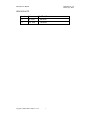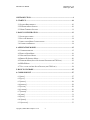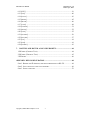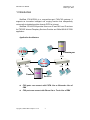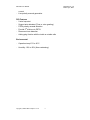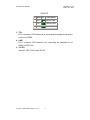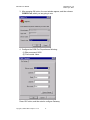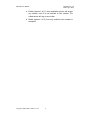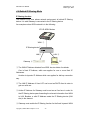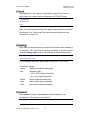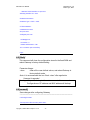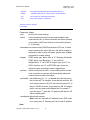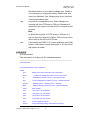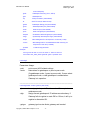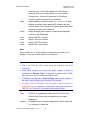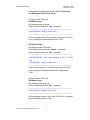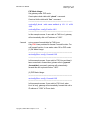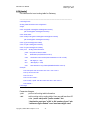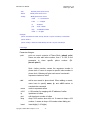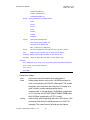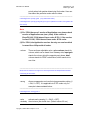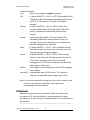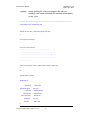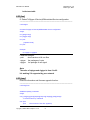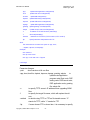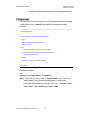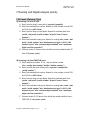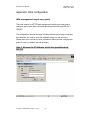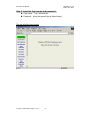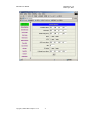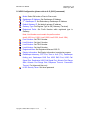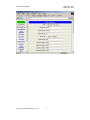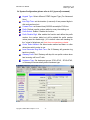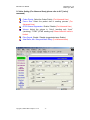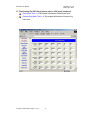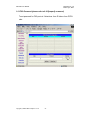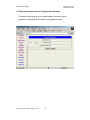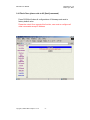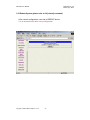WELLTECH FXSO GATEWAY H.323 3701A - VERSION 1.0 User manual
- Category
- Gateways/controllers
- Type
- User manual
This manual is also suitable for


Notice
© Copyright 2003 Welltech Computer Co., Ltd.
All intellectual property rights in this publication are owned by Welltech
Computer Co., Ltd. and are protected by Republic of China copyright laws,
other applicable copyright laws and international treaty provisions. Welltech
Computer Co., Ltd. retains all rights not expressly granted.
No part of this publication may be reproduced in any form whatsoever or
used to make any derivative work without prior written approval by Welltech
Computer Co., Ltd.
No representation of warranties for fitness for any purpose other than what is
specifically mentioned in this guide is made either by Welltech Computer Co.,
Ltd. or its agents.
Welltech Computer Co., Ltd. reserves the right to revise this publication and
make changes without obligation to notify any person of such revisions or
changes. Welltech Computer Co., Ltd. may make improvements or changes
in the product(s) and/or the program(s) described in this documentation at
any time.
If there is any software on removable media described in this publication, it is
furnished under a license agreement included with the product as a separate
document. If you are unable to locate a copy, please contact Welltech
Computer Co., Ltd. and a copy will be provided to you.
Unless otherwise indicated, Welltech Computer Co., Ltd. registered
trademarks are registered in the Republic of China and other territories.
For further information, contact Welltech or your local distributor or reseller.
Welltech Computer Co., Ltd.
13F-4, No.150, Jian-Yi Road, Chung-Ho City,
Taipei, Taiwan 235, R.O.C.
Tel: +886-2-82265699
Fax: +886-2-82265799
E-mail: [email protected]
http://www.welltech.com.tw

FXS+FXO User Manual Document Ver.: 1.0
Release Apr.., 2003
Copyright (c) 2003 Welltech Computer Co. Ltd.
1
RELEASE NOTE:
Version Date Modified Contents
1.0 Apr., 2003
1
st
RELEASE
1.2 June, 2003
2
nd
RELEASE

FXS+FXO User Manual Document Ver.: 1.0
Release Apr.., 2003
Copyright (c) 2003 Welltech Computer Co. Ltd.
2
1.INTRODUCTION.....................................................................................................4
2. START-UP ..............................................................................................................10
2.1 SYSTEM REQUIREMENT.......................................................................................10
2.2 IP ENVIRONMENT SETTING .................................................................................10
2.3 HYPER TERMINAL SETTING ................................................................................. 11
3. BASIC CONFIGURATION..................................................................................13
3.1 INITIALIZED SCREEN............................................................................................13
3.2 SET UP IP ADDRESS .............................................................................................14
3.3 APPLICATION MODE CONFIGURATION .................................................................14
3.4 COMMIT AND REBOOT.........................................................................................14
4. APPLICATION MODES ......................................................................................15
4.1 GATEKEEPER MODE .............................................................................................15
4.2 PEER-TO-PEER MODE..........................................................................................16
4.3 HOTLINE/GROUP MODE ......................................................................................18
4.4 BEHIND IP-SHARING MODE ................................................................................20
4.5 FORWARD MODE (ONLY NO ANSWER FORWARD FOR FXS LINE) ........................22
4.6 PPPOE MODE......................................................................................................23
4.7 TWO –STAGE OR ONE-STAGE DIALING (FOR FXO LINE) .....................................24
5. HOW TO UPGRADE ............................................................................................25
6. COMMAND LIST .................................................................................................27
6.1 [HELP] .................................................................................................................27
6.2 [QUIT]..................................................................................................................28
6.3 [DEBUG] ..............................................................................................................28
6.4 [REBOOT] ............................................................................................................28
6.5 [FLASH] ...............................................................................................................29
6.6 [COMMIT] ............................................................................................................29
6.7 [IFADDR]..............................................................................................................30
6.8 [TIME] .................................................................................................................31
6.9 [PING]..................................................................................................................32
6.10 [PPPOE]..............................................................................................................32
6.11 [SYSCONF] .........................................................................................................33

FXS+FXO User Manual Document Ver.: 1.0
Release Apr.., 2003
Copyright (c) 2003 Welltech Computer Co. Ltd.
3
6.12 [H323]...............................................................................................................36
6.13 [LINE]................................................................................................................40
6.14 [ROUTE].............................................................................................................43
6.15 [PREFIX] ............................................................................................................45
6.16 [PBOOK] ............................................................................................................46
6.17 [VOICE] .............................................................................................................48
6.18 [SUPPORT] .........................................................................................................51
6.19 [PHONE].............................................................................................................52
6.20 [TONE]...............................................................................................................55
6.21 [FXOPWD]..........................................................................................................56
6.22 [RECORD] ..........................................................................................................57
6.23 [TOS] .................................................................................................................61
6.23 [ROM]................................................................................................................61
6.24 [PASSWD]...........................................................................................................63
7. ROUTING AND DIGITAL ANALYSIS PRIORITY......................................64
1.GK MODE (GATEWAY TYPE)...................................................................................64
2.GK MODE (TERMINAL TYPE) .................................................................................65
3.P2P MODE ..............................................................................................................66
APPENDIX: WEB CONFIGURATION..................................................................68
STEP 1. BROWSE THE IP ADDRESS, WHICH HAS PREDEFINED VIA RS-232..................68
STEP 2. INPUT THE LOGIN NAME AND PASSWORD.......................................................69
STEP 3. START CONFIGURE ........................................................................................70

FXS+FXO User Manual Document Ver.: 1.0
Release Apr.., 2003
Copyright (c) 2003 Welltech Computer Co. Ltd.
4
1.Introduction
WellGate 3701A/3702A is a one-port/two-port FXS+FXO gateway. It
supports an innovative intelligent call rouging function that transparently
routes calls to destination either through PSTN or Internet.
WellGate 3701A/3702A provides voice over IP and FAX over IP services
for ITSP/ISP Internet Telephony Services Provider and Office/SOHO IP-PBX
application.
Application Architecture
FXO ports can connect with PSTN Line or Extension Line of
PBX
FXS ports can connect with Phone Set or Trunk Line of PBX
IP
Network
PBX
FXS
FXS
FXO
FXS
FXS
FXO
PBX
Extension
Extension port
Trunk side
IP
Network
IP
Network
PBXPBX
FXS
FXS
FXO
FXS
FXS
FXO
PBXPBX
Extension
Extension port
Trunk side

FXS+FXO User Manual Document Ver.: 1.0
Release Apr.., 2003
Copyright (c) 2003 Welltech Computer Co. Ltd.
5
1.1 Features and specification
Features
- ITU-T H.323 v2/v3/v4 compliance
- Automatically Dial Path Selection (IP or PSTN)
- PSTN Line switch to telephone set when power is failure
- PPPoE support
- Behind NAT router or IP sharing device
- DNS server inquiry
- Automatically Gatekeeper Discovery
- Provide Peer-to-Peer Mode (Non Gatekeeper needed) selection
- E.164 Dial Plan
- TFTP/FTP software upgrade
- Remote configuration/ reset
- LED indication for system status
- MS-NetMeeting v3.0 compatible
- Support Fix IP and DHCP
- Parameters of VoIP packet
Audio feature
- Codec -- G.711 a/μlaw, G.723.1 (6.3kbps), G.729, G.729A
- G.168/165-compliant adaptive echo cancellation
- Dynamic Jitter Buffer
- Completed voice band signaling support
- Provide In-band or Out-band DTMF generation/detection
- Provide call progress tone
Management Feature
- TELNET/Console port and Web Browser configuration
Certification
- UL, CE, FCC
FXS Features
- 2-wire loop start
- Programmable On-Hook voltage, Ring voltage/Cadence/Frequency, Loop

FXS+FXO User Manual Document Ver.: 1.0
Release Apr.., 2003
Copyright (c) 2003 Welltech Computer Co. Ltd.
6
current
- Line polarity reversal generation
FXO Features
- 2-wire loop start
- Support auto-attendant (Tone or voice greeting)
- PSTN polarity reversal detection
- Provide 2
nd
dial tone to PSTN
- Disconnect tone detection
- Asking ping function with the inside or outside calls
Environmental
- Operation temp:0°C to 40°C
- Humidity: 10% to 90% (Non-condensing)

FXS+FXO User Manual Document Ver.: 1.0
Release Apr.., 2003
Copyright (c) 2003 Welltech Computer Co. Ltd.
7
1.2 Appearance
Front panel: The LED lights provide related system messages of the.
WellGate 3701A
WellGate 3702A
Power: Light on means Gateway is power on, and vice versa.
TEL: Light on means the line is in use (off-hook), and vice versa.
LINE: Light on means the line is in use (off-hook), and vice versa.
Status:
1. LED light on means Gateway has successfully registered to Gatekeeper
when it is in Gatekeeper Mode.
2. LED flash means Gateway is not registered to Gatekeeper when it is in
Gatekeeper Mode.
3. Or when Gateway is in downloading mode, LED should be flash as well.
4. LED light off means Gateway is in Peer-to-Peer Mode.
Ready:
1. Light on and slow flash means Gateway is in normal mode.
2. Light on and fast flash means Gateway is in downloading mode.
WAN: Connected to Public Ethernet
1. Line- LED light on means Gateway is physically connected to the Ethernet
correctly.
2. ACT- LED light on and flash when Ethernet data is being transmitted /
received.
LAN: Switch to another device, such as PC
1. Line- LED light on means Gateway is physically connected to the Ethernet
correctly.
2. ACT- LED light on and flash when Ethernet data is being transmitted /
received.

FXS+FXO User Manual Document Ver.: 1.0
Release Apr.., 2003
Copyright (c) 2003 Welltech Computer Co. Ltd.
8
Back panel:
WellGate 3701A
WellGate 3702A
1. Ethernet Port
LAN/WAN: 10/100 Base-T; RJ-45 socket, complied with ETHERNET
10/100base-T.
The pin-out is as following:
PIN 1, 2: Transmit
PIN 3, 6: Receive
2. COM:
RS232 console port (DB-9pin male connector)
Note: use straightforward cable to connect to your computer.

FXS+FXO User Manual Document Ver.: 1.0
Release Apr.., 2003
Copyright (c) 2003 Welltech Computer Co. Ltd.
9
PINOUTS
Pin Name Dir Description
2 RXD Receive Data
3 TXD Transmit Data
5 GND System Ground
3. TEL:
RJ-11 connector, FXS interface is for connecting the analog phone sets or
trunk line of PABX.
4. LINE:
RJ-11 connector, FXO interface is for connecting the extension line of
PABX or PSTN Line.
5. 12V DC:
Input AC 100V~120V;output DC12V.

FXS+FXO User Manual Document Ver.: 1.0
Release Apr.., 2003
Copyright (c) 2003 Welltech Computer Co. Ltd.
10
2. Start-up
2.1 System Requirement
1. One PC (a) Pentium 100 or above, 64 RAM, Windows 98 or above.
(b) Ethernet card or COM port
2. One standard straightforward RS-232 cable (female connector to
Gateway side).
3. Analog telephone sets.
4. PBX extension Lines or PSTN Lines.
5. Software tools (a) Hyper Terminal, TELNET, Web Browser.
(b) Gatekeeper (optional).
2.2 IP Environment Setting
User must prepare a valid IP address, complied with IP Network, for
Gateway’s proper operation.
For testing the validation of chosen IP address, using the same IP
configuration in other PC or Notebook, and then try to connect to Public
Internet (go to well-known website, receive Internet mail, or ping a specific
public IP address). If it works, use the same IP address and network
configuration for Gateway.

FXS+FXO User Manual Document Ver.: 1.0
Release Apr.., 2003
Copyright (c) 2003 Welltech Computer Co. Ltd.
11
2.3 Hyper Terminal Setting
A terminal emulator is needed when using RS-232 port to configure
Gateway. There are kinds of terminal emulator software. Here, we use
Microsoft HyperTerminal to depict how to set up terminal emulator:
1. Execute the Hyper Terminal program, and then the following windows
will pop-up on the screen. (START – Program files – Accessories –
Communication – Hyper Terminal)
2. Define a name such as ‘wg3701’ for this new connection.
wg 3701

FXS+FXO User Manual Document Ver.: 1.0
Release Apr.., 2003
Copyright (c) 2003 Welltech Computer Co. Ltd.
12
3. After pressing OK button, the next window appear, and then choose
COM1/2 Port, which you are going to use.
4. Configure the COM Port Properties as following:
(1) Bits per second: 9600
(2) Flow control: None
Press ‘OK’ button, and then start to configure Gateway.
wg3701

FXS+FXO User Manual Document Ver.: 1.0
Release Apr.., 2003
Copyright (c) 2003 Welltech Computer Co. Ltd.
13
3. Basic Configuration
Gateway also supports to be managed via HTTPD. However, the initialized
step must be through Console Port RS-232 cable to configure the IP
Address. (Please refer to Hyper Terminal Chapter)
After the Basic Configuration is done, user is able to configure Gateway by
Web Browser, such as IE.
3.1 Initialized screen
Before you initialize the device, set a password may be required for security
reason. Below is initialized screen.
A. Plug-on the power supply, you will see the below information displayed on
Hyper-Terminal.
---------------------------------------------------------------------------------------------
Attached TCP/IP interface to cpm unit 0
Attaching interface lo0...done
Hardware auto detect...
Hardware Type : 1FXS + 1FXO
HTTPD initialized...
cmInitialize succeed!
Ras port:1024
CallSignal port:1720
AC4804[0] is ok
successful 1 4
Initialize OSS libraries...OK!
VP v1.44 stack open sucessfully.
login:
B. login: root or administrator is the default login name and there is
no password needed.
C. To set your own password in root login name, just input command
“passwd –set root ****”. For example, if password of root account is

FXS+FXO User Manual Document Ver.: 1.0
Release Apr.., 2003
Copyright (c) 2003 Welltech Computer Co. Ltd.
14
prepared as ”voip”, configuration is
-------------------------------------------------------------------------------------------
usr/config$ passwd -set root voip
Setting
login: root
Password: voip
OK
3.2 Set up IP Address
Use command “ifaddr” to configure Gateway’s IP Address and related
information. For example,
-------------------------------------------------------------------------------------------------
usr/config$ ifaddr –ip 10.1.1.1 –mask 255.2555.255.0 –gate 10.1.1.254
Description: This is to configure Gateway’s IP Address as “10.1.1.1”;
subnet mask as “255.255.255.0”; default router gateway as “10.1.1.254”.
Note: After configured the IP Address and did the [commit], then [reboot]
process, user can start to do other configurations via HTTPD.
3.3 Application Mode Configuration
It is including Basic mode, such as Gatekeeper and Peer-to-Peer, and
Advanced mode, such as Hotline mode and IP-Sharing mode. It will be
detailed in the next Chapter.
3.4 Commit and Reboot
Save the change of configurations for Gateway and apply the new
configurations by rebooting the device.
1. Confirm the changed configurations, input “commit ” and press
“Enter” to save it.
2. Input “reboot” then press “Enter” to restart Gateway.
3. After around 40 seconds, Gateway will take effect in new
configurations.

FXS+FXO User Manual Document Ver.: 1.0
Release Apr.., 2003
Copyright (c) 2003 Welltech Computer Co. Ltd.
15
4. Application Modes
This Chapter will introduce the four application modes users often use.
Particularly the Gatekeeper and Peer-to-Peer mode are the basic application
mode. User would like to set as advanced application mode, such as Hotline
Mode and Behind IP-Sharing mode, please refer to the basic application
mode for more information.
4.1 Gatekeeper mode
User has to prepare a Gatekeeper Program, such as Welltech Call Manager.
To assign a gatekeeper address for Gateway, and define it’s own registered
ID and phone number. Several important H323 parameters are listed below
when setting gatekeeper mode:
“–gk”, “gwtype”, ”-prefix”, ”–line(1-4)”
An example is demonstrated below:
---------------------------------------------------------------------------------------------
usr/config$ h323 –gk 10.2.2.2 –prefix 100 –line1 1001 –line2 1002 –line3
1003 –line4 1004
Memo: This is to set gatekeeper IP address as “10.2.2.2”, prefix as
“100”, line 1(FXS TEL1) number as “1001”, and line 2(FXO LINE 1)
number as “1002”, line 3(FXS TEL2) number as “1003”, and line
4(FXO LINE 2) number as “1004”. The gateway type is kept as default
value as Gateway Type.
Note: For the successful dial plan designed in Gateway Type, the line
number must follow the prefix number. For example, if the prefix is set
as 002, line1 & line2 can be set as 0021,0022. It is an important dial
plan in gatekeeper mode. On the other hand, if device registered as
Terminal Type, prefix command will disappear.

FXS+FXO User Manual Document Ver.: 1.0
Release Apr.., 2003
Copyright (c) 2003 Welltech Computer Co. Ltd.
16
4.2 Peer-to-Peer Mode
Peer-to-Peer Mode allows users to call other VoIP devices without using a
gatekeeper. When in Peer-To-Peer mode, Gateway will send SETUP
message directly to the destination IP address once the dial is finished. Users
have 2 methods of dial. One is IP Address dialing, and the other is
PhoneBook dial, which we will describe later. When using IP address as
destination phone number, press “*” as “.” in IP address expression, and
press “#” when dial is finished. When using PhoneBook, users can dial
predefined phone number, and press “#” as end of dial.
To configure Peer-To-Peer Mode in Gateway, follow the steps below:
1. Set Peer-To-Peer Mode, using “h323” command
Command:
-----------------------------------------------------------------------------------------------
usr/config$ h323 –mode 1
Memo: mode 1 is for Peer-To-Peer (non-gk) mode, while mode 0 is for GK
mode.
2. Configure PhoneBook, using “pbook” command.
Command:
------------------------------------------------------------------------------------------------
usr/config$ pbook –add name TEST1 ip 10.1.1.1 e164 10
Memo: the command is to add a record onto PhoneBook. After the
command completed, you can type “pbook –print” to see if the input
record is correct.
When adding a record to PhoneBook, users do not have to reboot the
machine, and the record will be effective immediately.
Note:
1. The e164 number defined in Pbook command will be completely
carried to destination device. It is said this number shall be matched
the destination device’s e164 number.
2. BusyForward function at destination site. (The function is only for
FXS series)

FXS+FXO User Manual Document Ver.: 1.0
Release Apr.., 2003
Copyright (c) 2003 Welltech Computer Co. Ltd.
17
a. Enable [sysconf –bf 1], then destination device will accept
any number, even it is not matched to Line number. The
called device will ring in round robin.
b. Diable [sysconf –bf 0], then only matched Line number is
accepted.

FXS+FXO User Manual Document Ver.: 1.0
Release Apr.., 2003
Copyright (c) 2003 Welltech Computer Co. Ltd.
18
4.3 Hotline/Group Mode
The Hotline Mode is applied in limited two channels. User just picks up the
phone set of one FXS TEL or calls in one FXO line, and gateway will
automatically dial out a phone number. In the other hand, user will hear ring
back tone or dial tone immediately depended on configurations of destination
device. Note: This function can both work in GK or P2P mode.
1. Call out from FXS Line
GK Mode Usage:
Set gateway under gk mode.
Create a Hotline table with “line ” command.
---------------------------------------------------------------------------------------------
usr/config$ line –config 1 hotline 1001
-----------------------------------------------------------------------------------------------
In this example means: if user picks up phone set of FXS Line1, gateway
will automatically dial out “1001”.
P2P Mode Usage:
Set gateway under P2P mode.
Create phone book table with “pbook ” command.
Create a Hotline table with “line ” command.
---------------------------------------------------------------------------------------------
usr/config$ pbook –add name welltech ip 10.1.1.1 e164 1001
usr/config$ line –config 1 hotline 1001
-----------------------------------------------------------------------------------------------
In this example means: if user picks up phone set of FXS Line1, gateway
will automatically dial out IP address of “1001”.
2. Call out from FXO Line
GK Mode Usage:
Set gateway under gk mode.
Create a Hotline table with “line ” command.
---------------------------------------------------------------------------------------------
usr/config$ line –config 2 hotline 1001
-----------------------------------------------------------------------------------------------
Page is loading ...
Page is loading ...
Page is loading ...
Page is loading ...
Page is loading ...
Page is loading ...
Page is loading ...
Page is loading ...
Page is loading ...
Page is loading ...
Page is loading ...
Page is loading ...
Page is loading ...
Page is loading ...
Page is loading ...
Page is loading ...
Page is loading ...
Page is loading ...
Page is loading ...
Page is loading ...
Page is loading ...
Page is loading ...
Page is loading ...
Page is loading ...
Page is loading ...
Page is loading ...
Page is loading ...
Page is loading ...
Page is loading ...
Page is loading ...
Page is loading ...
Page is loading ...
Page is loading ...
Page is loading ...
Page is loading ...
Page is loading ...
Page is loading ...
Page is loading ...
Page is loading ...
Page is loading ...
Page is loading ...
Page is loading ...
Page is loading ...
Page is loading ...
Page is loading ...
Page is loading ...
Page is loading ...
Page is loading ...
Page is loading ...
Page is loading ...
Page is loading ...
Page is loading ...
Page is loading ...
Page is loading ...
Page is loading ...
Page is loading ...
Page is loading ...
Page is loading ...
Page is loading ...
Page is loading ...
Page is loading ...
Page is loading ...
Page is loading ...
Page is loading ...
Page is loading ...
Page is loading ...
Page is loading ...
Page is loading ...
Page is loading ...
Page is loading ...
Page is loading ...
-
 1
1
-
 2
2
-
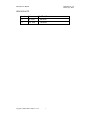 3
3
-
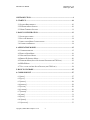 4
4
-
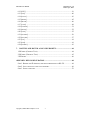 5
5
-
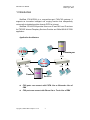 6
6
-
 7
7
-
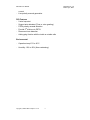 8
8
-
 9
9
-
 10
10
-
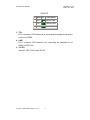 11
11
-
 12
12
-
 13
13
-
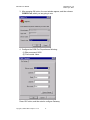 14
14
-
 15
15
-
 16
16
-
 17
17
-
 18
18
-
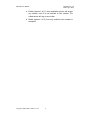 19
19
-
 20
20
-
 21
21
-
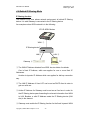 22
22
-
 23
23
-
 24
24
-
 25
25
-
 26
26
-
 27
27
-
 28
28
-
 29
29
-
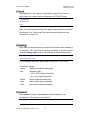 30
30
-
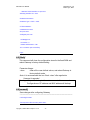 31
31
-
 32
32
-
 33
33
-
 34
34
-
 35
35
-
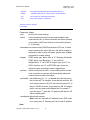 36
36
-
 37
37
-
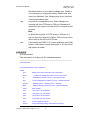 38
38
-
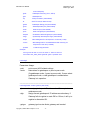 39
39
-
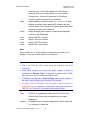 40
40
-
 41
41
-
 42
42
-
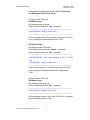 43
43
-
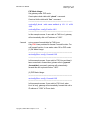 44
44
-
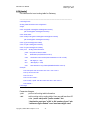 45
45
-
 46
46
-
 47
47
-
 48
48
-
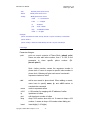 49
49
-
 50
50
-
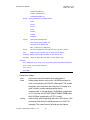 51
51
-
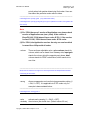 52
52
-
 53
53
-
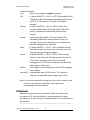 54
54
-
 55
55
-
 56
56
-
 57
57
-
 58
58
-
 59
59
-
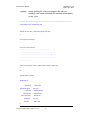 60
60
-
 61
61
-
 62
62
-
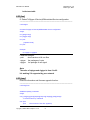 63
63
-
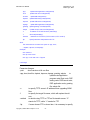 64
64
-
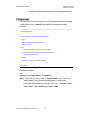 65
65
-
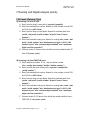 66
66
-
 67
67
-
 68
68
-
 69
69
-
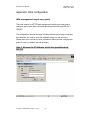 70
70
-
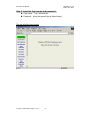 71
71
-
 72
72
-
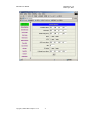 73
73
-
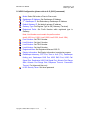 74
74
-
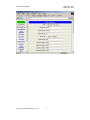 75
75
-
 76
76
-
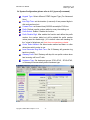 77
77
-
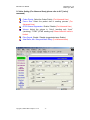 78
78
-
 79
79
-
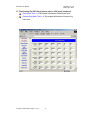 80
80
-
 81
81
-
 82
82
-
 83
83
-
 84
84
-
 85
85
-
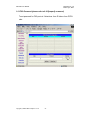 86
86
-
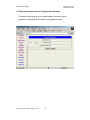 87
87
-
 88
88
-
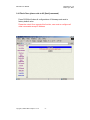 89
89
-
 90
90
-
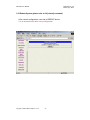 91
91
WELLTECH FXSO GATEWAY H.323 3701A - VERSION 1.0 User manual
- Category
- Gateways/controllers
- Type
- User manual
- This manual is also suitable for
Ask a question and I''ll find the answer in the document
Finding information in a document is now easier with AI
Related papers
Other documents
-
Microsoft SP5100/S User manual
-
 PI Manufacturing Internet Phone User manual
PI Manufacturing Internet Phone User manual
-
 ArtDio IPE 1000 User manual
ArtDio IPE 1000 User manual
-
Digicom VoiceGATE Gateway FXO User manual
-
AddPac VoiceFinder AP1100F Installation guide
-
 Allwin UTG7108-PR User manual
Allwin UTG7108-PR User manual
-
 Ortery PeerCall 100 User manual
Ortery PeerCall 100 User manual
-
MicroNet SP5012, SP5012/S User manual
-
MicroNet SP5054, SP5054/S User manual
-
MicroNet SP5054, SP5054/S User manual