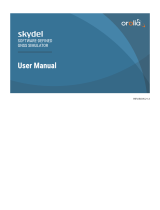Page is loading ...

Quick guide

2
Content
NAVIC 400 3
First steps 3
Important information 4/5
First start 6
Main Menu 7
Profiles 8
Navigation view 9
Destination entry 10
Route options 11
Drag and drop route 12
Loop me! 13
Service & Support, Guarantee 14
Bluetooth 15

3
YOUR NAVIC 400
We are happy that you have chosen our NAVIC 400!
Please read the information on the following pages carefully
so that you can use your navigation device optimally.
We hope you enjoy cycling and hiking with your new NAVIC 400!
FIRST STEPS
Mounting the bracket on the handlebars of the bicycle
Choose the right rubber shim for your handlebar and place it.
Now position the holder on the desired spot of your handlebar
and tighten the screw hand tight.
Now turn your NAVIC onto the bayonet lock and check if the
holder is correctly positioned and tight.
ENGLISH

4
IMPORTANT INFORMATION
Please observe the following safety instructions to avoid
accidents/injuries:
• This navigation device for
outdoor use
is only
an orientation and navigation aid
and cannot replace a reasonable assessment of the situation.
Always observe the conditions of the terrain and the paths used. Do not follow
routes or route suggestions that involve a dangerous or illegal driving style.
•
The road traffic regulations
must also be observed when cycling
.
and
has priority
over the routes of the navigation device.
•
Never operate the navigation device while driving, let yourself be guided
while
driving or running.
Do
not
distract from the appliance.
• Please note that CicloSport K.W. Hochschorner GmbH does not accept any liability
for damage caused by the detachment of the device / holder from the bicycle.
•
The map data used
may contain inaccurate or incomplete data. Therefore, check the calculated
route for meaningfulness and select your own alternative route if necessary.
ATTENTION:
The navigation device is not suitable for use as a car navigation system!
Operating temperature:
max. -10°C to 60°C.
Storage temperature:
-20°C to 70°C.

5
one step
back
left
right
IMPORTANT INFORMATION
If your device does not work properly you can
reset, it as follows:
Press the ON/OFF button for 15 seconds.
With the 3 buttons at the bottom of the display
you can scroll to the right and left for
multi-page functions, the middle button always
takes you one step back.
Alternatively, you can interact with the system
directly on the display, see the display at the
bottom of the screen in each menu.
You can also turn left or right by wiping.
With the ON / OFF button you can start the device.
If the device has already been started, a menu will
open in which you can switch off the device and
make other important settings.
With the recording button you can start and stop
recordings.
ON/OFF
recording
start/stopp

6
FIRST START
When you start your NAVIC 400
for the first time, a few basic
settings must be made.
Choose your lan
guage, the
maps you need and enter
your home address
.

7
MAIN MENU
In the main menu you can comfortably call up all
important menus and functions.
Navigation:
Here you will find all navigation functions.
Cockpit:
Here you get directly to the cockpit with all
bicycle functions, even without active navigation
.
Tours:
Here you can plan and manage your tours.
History:
Here you can see your recorded data.
Extras:
Here you can find all "Extra" functions and settings,
such as GPX tracks or the compass.
Settings:
Here you will find all settings with which you
can configure your
NAVIC
400 in detail. You will also find
the profiles here.
Additional:
All menus are colour coded, these colours
are continued to the last submenu to give you a better
overview.

8
PROFILES
Set your own profiles
You can change your profiles via
"Extras" > Profiles manage and edit.
Here you can e.g. change your bike
profile if you have different bike types.

9
NAVIGATION VIEW
If you tap on the magnifying glass at the bottom right, you can move the map, view the
legend, ( ) or zoom in and out.
Click on the map: If you tap on a place on the map, the place will be marked with a pin
highlighted and address or position is displayed.
If you tap on "Actions", you can navigate to the marked position or save the position.
In addition, you can of course also click directly on special destinations on the map.
Battery status
move to
map view
Bike profile
Map
Remaining km
to destination
Current
position
Compass
GPS signal-
quality
Speed
Next
manoeuvre
Distance
next
manoeuvre
Cancel
route
Click on map
Overview
of route
Zoom +/-
Current
position

10
DESTINATION
Select "Navigation> Address" from the main menu.
You can use the displayed keyboard to Enter 1.
town, 2. street and 3. the house number. Confirm
your entry: City, street and house number each
by clicking on "Next". Click on "Calculate" to start
the route calculation. Alternatively, you can enter
the street by clicking on "City centre" or to the
centre of the street when entering the house
number. In addition to entering an address,
you have other input options available, such as
special destinations, waypoints or coordinates.
ROUTE OPTIONS
Create your individual route by setting the route options.
After each destination you can set the route options. Or you tap
on "Settings> Navigation> Route options" in the main menu.
Now determine the type of route:
flat • prefers routes with gradients of 0-4%
mountainous • prefers routes with gradients of 4-8%
short • calculates the shortest route to the destination
beeline • calculates the beeline to the destination

11
ROUTE OPTIONS
Choose the traffic route that you want to use or
want to prefer or avoid e.g. roads, cycle paths or
paths. Confirm your selection with "Next".
After the route calculation you have the following
possibilities:
Calculates two alternative routes
.
Shows the elevation profile of the calculated route.
Change the route options
.
Displays route information for the route.
Starts the route guidance.

12
DRAG AND DROP
After calculating a route via the destination entry, you have
the possibility to manually change the calculated route.
1. After the route has been calculated, tap on the "Change route"
button and then on the "Drag route" button.
2. Tap on the section of the route you want to change.
A marker will appear.
3. Now tap (within a radius of 300 km) on the location on the map
map where you want to move the route. The new route will be
calculated and displayed. The original point is highlighted .
4. Two buttons are displayed for you to edit the route further
Delete point
- the previously set mark is removed.
Fix point and set further point
- the set mark is
accepted and fixed, the new route is calculated.
Fixed points are marked with .
A fixed point can be selected, moved or deleted at any time.
NOTE: If the point is set outside a road, the system searches
for the closest connection point to a road segment and calculates
the route using this point.

13
LOOP ME
Via the "Tour planner" function you can call up "Plan circuit".
You can now plan a circuit either from your current position
or from any point, such as a POI, a town or your home address.
Next, you can set your desired parameters. This can be the
desired distance or you can also limit the duration of the circuit.
So it is possible that you enter e.g. 20 km, or 3 hours. Now you
can choose how your circuit should look like. For example, if you
would like to plan a more sporty route, then click on "Mountainous",
if you would like to take less mountains with you on the way,
then click on "Flat".
After you have done this, you can now choose the main routes
you want to take. So you can e.g. set, that you are led primarily
on bicycle because of.
Under the main menu "Navigation" there is an item "Track
Suggestion". Here you can have routes suggested from point "A"
to "B" or a circuit. If you navigate from "A" to "B", you will receive
3 route suggestions. For a circuit you can select the length of the
workout by length or duration. Here you can also choose from
3 circuits, which are calculated according to your specifications.

14
GUARANTEE
E
Please keep the proof of purchase for this device for the duration of the warranty,
as it must be attached to any complaint.
You (the end user) receive a 24-month warranty from the date of sale. The article
has been manufactured using the most modern manufacturing processes and has
been subjected to strict quality controls.
Should any defects occur during the warranty period, please contact the
manufacturer only (NOT the retailer from whom the product was purchased). Service
contact under: ciclo-service@ciclosport.de
The guarantee does not apply to damage caused by improper handling or by external
influences (water, fall, sun, impact or breakage).
Declaration of Conformity: CicloSport K.W. Hochschorner GmbH hereby declares that
the NAVIC 400 device complies with the essential requirements and other relevant
provisions of Directive 2014/53/EU (RED). The declaration of conformity can be found
at the following address: www.ciclosport.de
Customer Service/Contact: If your device is faulty or if you have a problem with it,
please send the device to the address below, taking the following points into account.
1. always send us your device in its original box.
2. enclose a cover letter with a description of the fault.
3. and your complete address as well as
4. a copy of the purchase receipt.
5. frank the package you send to us with sufficient postage.
CicloSport K.W. Hochschorner GmbH, Lohenstr. 11, 82166 Gräfelfing, Germay

15
BLUETOOTH
Operation Frequency:
2402~2480MHz
Maximum Power:
3.03 dBm(E.I.R.P.)
Remark: This product can be used across EU member states
We declares that this device is in compliance with the essential
requirements and other relevant provisions of Directive 2014/53/EU.
Our product do not contains the AC/DC adapter. You need purchase
the DC 5.0V/2A compliance the directive 2014/30/EU.
The adapter shall be installed near the equipment and shall be easily
accessible.
CAUTION: RISK OF EXPLOSION IF BATTERY IS REPLACED BY AN
INCORRECT TYPE. DISPOSE OF USED BATTERIES ACCORDING
TO THE INSTRUCTIONS.
Manufacturer: CicloSport K.W. Hochschorner GmbH
Address of Manufacturer: Lohenstrasse 11, 82166 Gräfelfing, Germay
Original instructions: German
Translation of original instructions
/