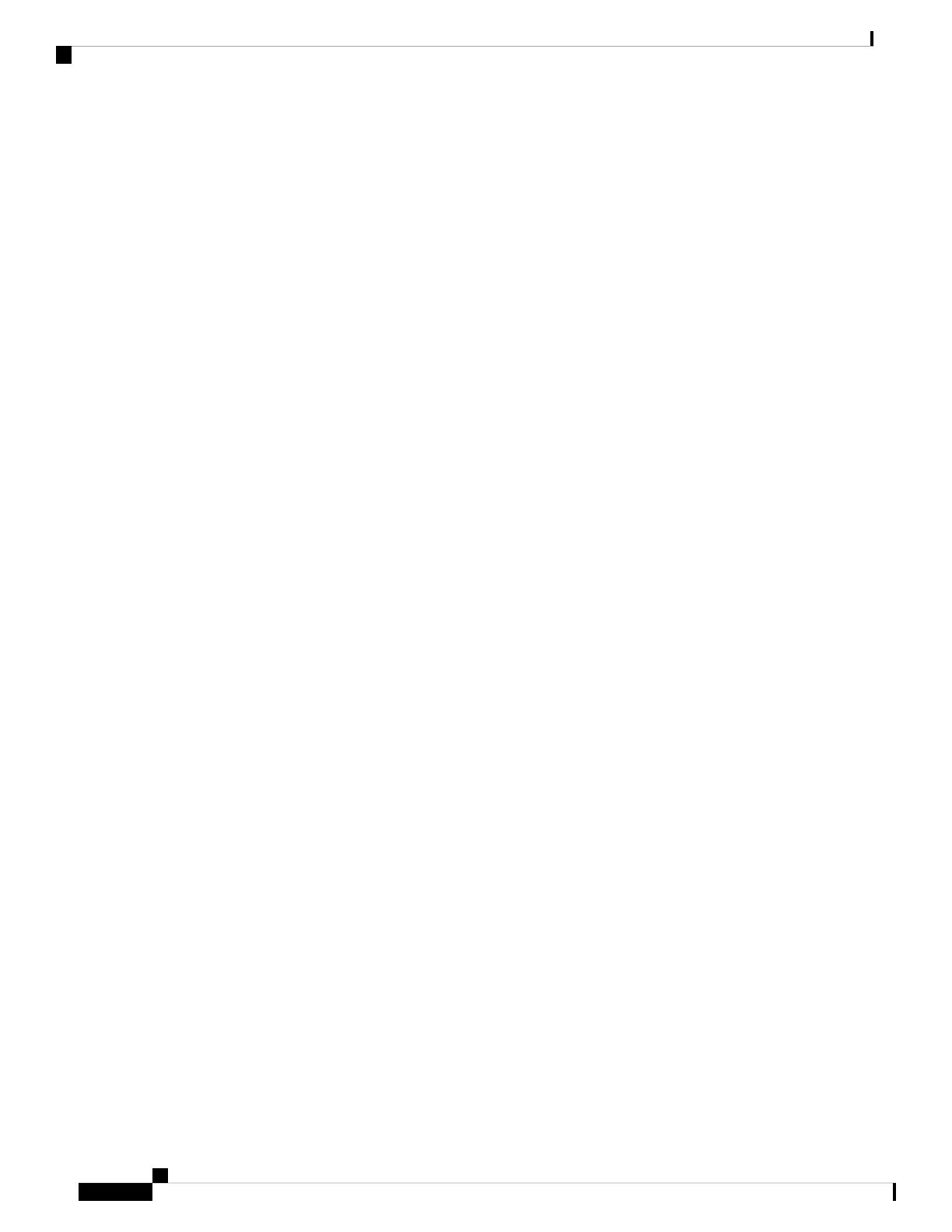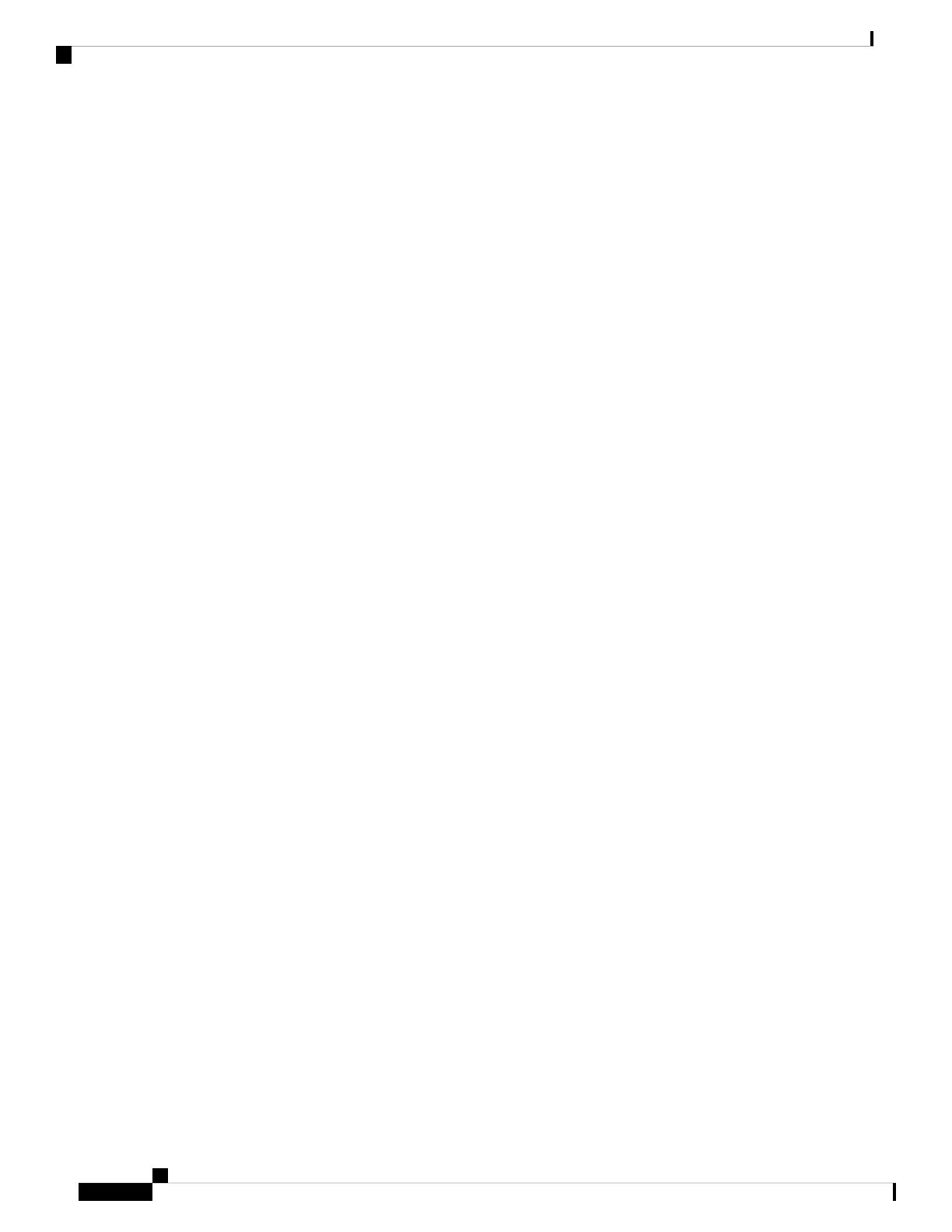
feature images supported by platform are predetermined and vary between platforms. A particular fixed feature
image functionality is enabled based on license availability.
The software packaging simplifies the image selection process by consolidating the total number of packages
and by using consistent package names across all hardware products.
The image-based license is used to help bring up all the subsystems that correspond to the image-level license
that you purchase. Image licenses are enforced only during boot time.
The feature sets available for upgrading Cisco devices are listed on the Cisco IOS Software Packaging web
page at this URL: http://www.cisco.com/en/US/products/sw/iosswrel/ps5460/index.html.
Feature-Based Licenses
Once the image-based license is used and the appropriate subsystems are activated, individual feature licenses
are used to activate individual features.
License keys enable or disable individual features. Features check for their licenses before enabling themselves
and adjust their behavior based on the following:
• Activation of a permanent license
• Expiration of a time-limited evaluation license
• Validity of a subscription license
License Types
Permanent Licenses
Permanent licenses are perpetual; that is, no usage period is associated with them. Once permanent licenses
are installed, they provide all the permissions needed to access features in the software image. All permanent
licenses are node locked and validated by the Cisco licensing infrastructure during software installation. Once
a permanent license is installed, you do not need to upgrade for subsequent releases.
Cisco manufacturing preinstalls the appropriate permanent license on the ordered device for the purchased
feature set. No customer interaction with the software activation processes is required to enable a license on
new hardware.
Temporary Licenses
Temporary licenses are limited to a specific usage period (for example, 60 days). You must accept the end-user
license agreement before the temporary licenses can be activated.
There are three types of temporary licenses: those embedded in Cisco images, evaluation licenses obtained
from the Cisco Product License Registration portal, and extension licenses that are obtained from the Cisco
Technical Assistant Center (TAC).
Although the embedded license can also be used for evaluation purposes, we recommend that you use the
embedded license for emergency use only and obtain an evaluation license from the self-serve Cisco Product
Licensing Registration portal.
These sections further define the types of temporary licenses:
Software Activation Configuration Guide
6
Cisco IOS Software Activation Conceptual Overview
Feature-Based Licenses