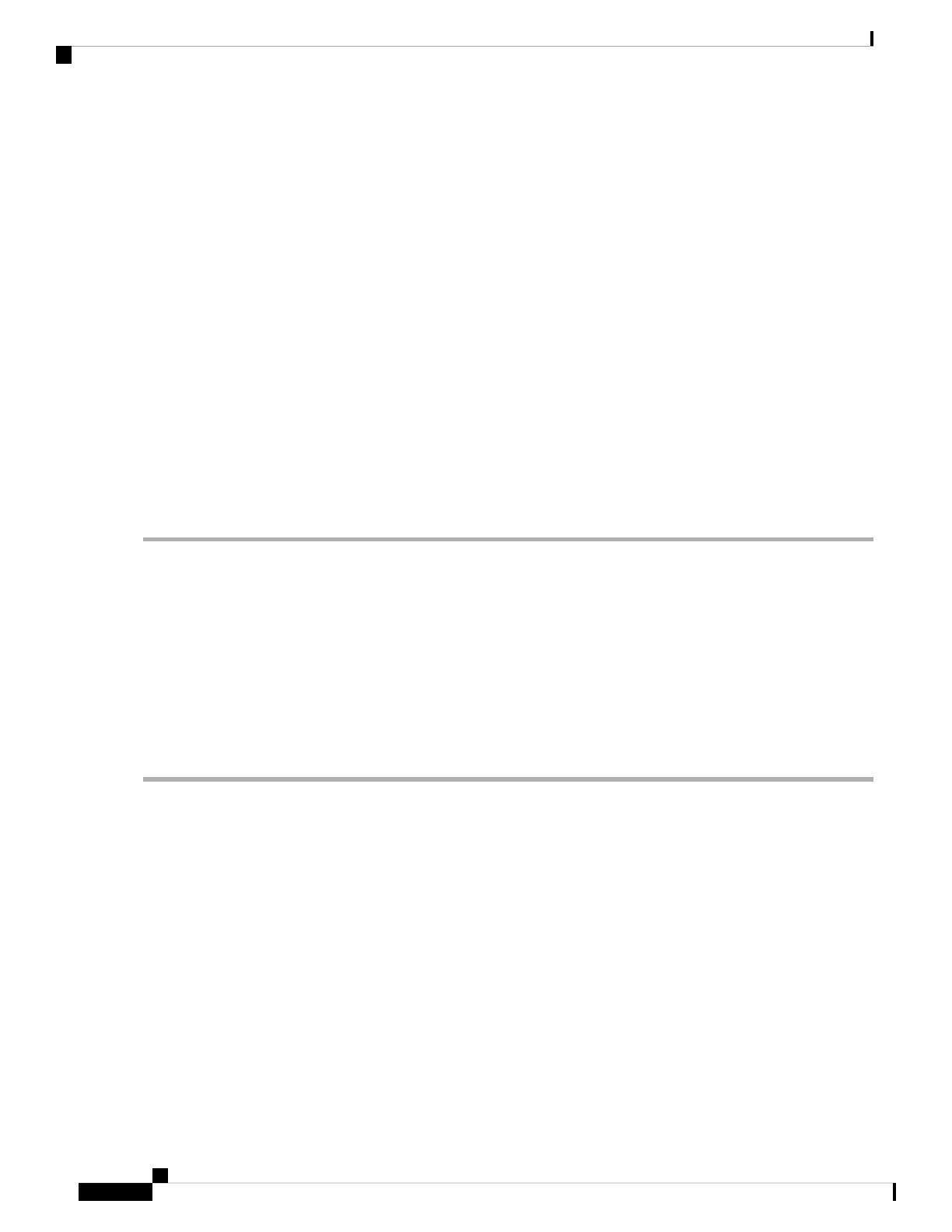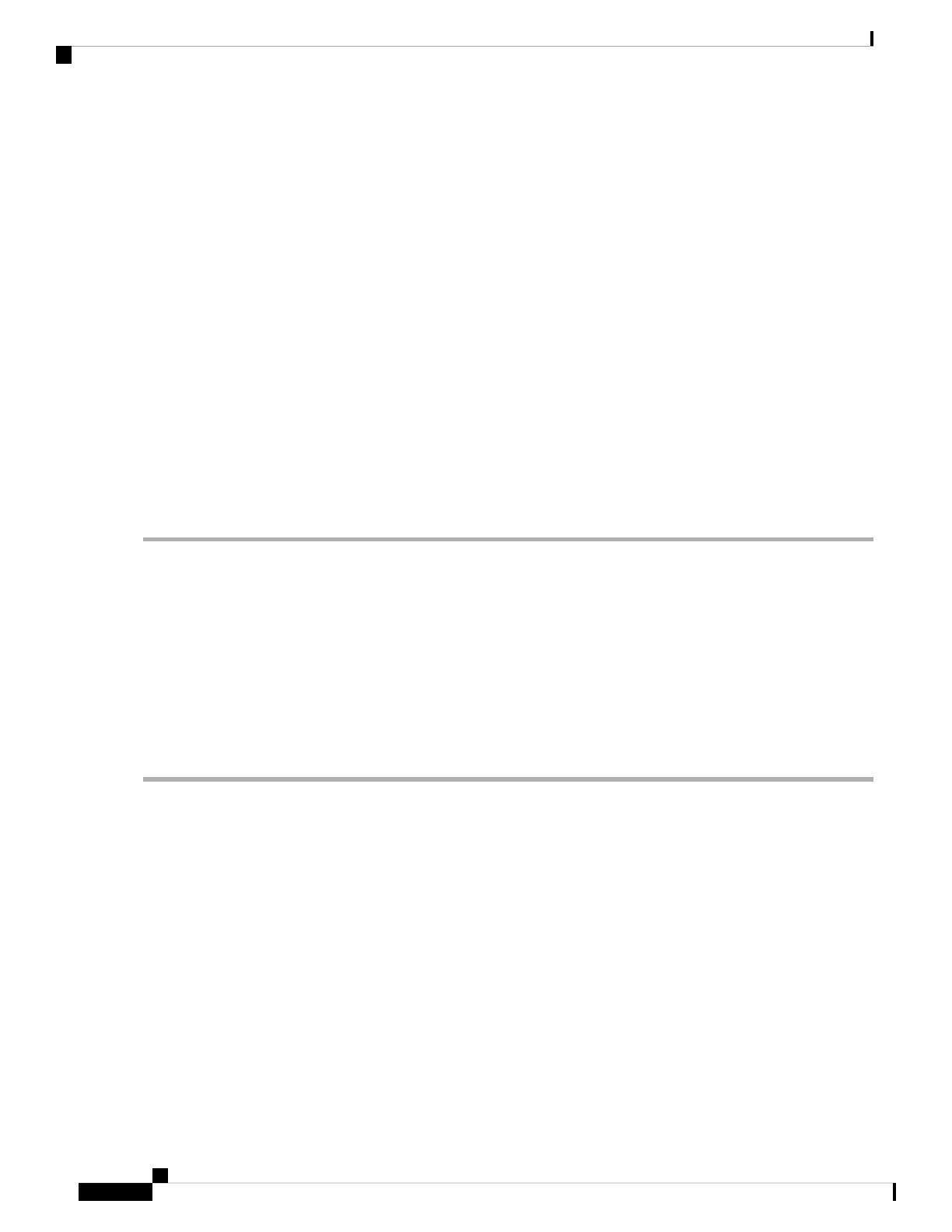
Step 8 Select the network under Destination Networks option. The selected network is used to communicate with the remote
sites.
Ensure that the VM is connected to physical adapter of the ESXi.
Note
Step 9 Click Next.
The Deployment Settings dialog box displays a summary of the options that you have configured.
Step 10 Click Finish to deploy Cisco Unity Express Virtual Server.
A dialog box indicates when the deployment is complete.
Step 11 Select the VM instance, right click and choose Edit Settings....
The Virtual Machine Properties dialog box appears.
Step 12 Click the Hardware tab and set the values for memory and vCPU. See Table 2: Virtual Machine Requirements for
Cisco UCS and Cisco UCS E-Series server Platforms , on page 12.
Step 13 Click the Resources Tab and select CPU. Adjust the Reservation and Shares to the value as provided in Table 2: Virtual
Machine Requirements for Cisco UCS and Cisco UCS E-Series server Platforms , on page 12.
Step 14 Select Memory and change the reservation value as provided mentioned in the Table 2: Virtual Machine Requirements
for Cisco UCS and Cisco UCS E-Series server Platforms , on page 12.
Step 15 Save the settings of the virtual machine.
Step 16 Select Resource Allocation and confirm the resource reservations.
Configure Cisco Unity Express Virtual after Deployment
After deploying the OVA template, perform the following procedure to configure Cisco Unity Express Virtual.
Before you begin
• VMware vSphere Client installed and operating
• Cisco Unity Express Virtual Software OVA template deployed
Step 1 In the vSphere Client GUI, in the left pane, select the Cisco Unity Express Virtual device. The name of the device is
the name configured during installation.
Step 2 To open the console, click the Console icon in the vSphere toolbar.
A console window appears for the selected CUE instance.
Step 3 In the console window, click the Power On icon (appears as a green “Play” button).
The device boots, displaying the boot output in the console. When the start-up is complete, the console displays a
message, prompting you to start configuration.
Step 4 At the prompt in the console window, confirm that you want to start the configuration process.
•y: If you enter y, the system asks you to confirm, then begin the interactive post installation configuration process.
• Timeout: If you do not enter any input for two minutes, the initial setup wizard is skipped, and you are prompted
to enter the IP address, netmask, and default gateway address. Once you enter the information, the Cisco Unity
Express Virtual Express system is online.
Installation Guide for Cisco Unity Express Virtual 10.2
14
Cisco Unity Express Virtual Software Support for ESXi on Cisco UCS and Cisco UCS E-Series Server Modules
Configure Cisco Unity Express Virtual after Deployment