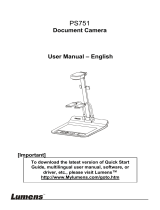Page is loading ...

M11-8M
Instruction Manual

Content
Package Contents ...................................................................... 1
Optional Accessories .................................................................. 1
Overview ..................................................................................... 2
Function Buttons ......................................................................... 2
Control Panel ..................................................................... 2
OSD Mode ......................................................................... 3
Compound Key ........................................................................... 3
LED Indicator .............................................................................. 3
Device Connection ...................................................................... 4
Power Connection to Wall Outlet ....................................... 4
Power Connection to PC/Laptop........................................ 5
HDMI Connection ............................................................... 6
USB Connection ................................................................ 6
Insert a Micro SD Card ...................................................... 7
Operate the Camera with AVerTouch ........................................ 8
Presentation Mode (Live) ............................................................ 9
Annotation .......................................................................... 9
PIP Function ..................................................................... 11
PBP Function ................................................................... 12
Playback Mode ......................................................................... 14

Switch to Playback Mode ................................................. 14
OSD Menu Buttons ................................................. 15
Playback Menu Buttons........................................... 15
Slide Show ....................................................................... 15
Interval ............................................................................. 16
Storage ............................................................................. 16
Delete File ........................................................................ 16
Delete All .......................................................................... 16
Annotation ........................................................................ 17
Use the Camera ........................................................................ 20
Camera Head Angle ......................................................... 20
Camera Body Angle ......................................................... 20
Shooting Area................................................................... 21
Object Position ................................................................. 22
Store the Camera ............................................................. 22
Specification .............................................................................. 23

1
Package Contents
The items below are included with this product. If any item is missing, contact
the dealer from whom you purchased this product.
M11-8M unit USB Cable QR Code Card
Optional Accessories
Carrying Bag Anti-glare Sheet

2
Overview
Camera Head
LED Lighting
Arm
Built-in MIC
Functional
Buttons
Status Indicator
Stand Base
Micro SD Card Slot
USB Port
Mini USB/
Power Port
HDMI Out Port
Function Buttons
Control Panel
Button Function
Lamp on/off
Press and hold 3 seconds to call out OSD menu.
Zoom in
Zoom out
Rotate 0/180°
Press and hold 3 seconds to freeze the screen. To un-freeze,
press and hold 3 seconds again.
Auto focus
Press and hold 3 seconds to start recording.
To stop recording, press and hold
3 seconds again.
Power on/off

3
OSD Mode
Button Function
Back to last menu level page
Exit from OSD menu
Up (selection item)
Down (selection item)
Selection enter
Compound Key
Press keys to operate the compound key function.
Button Function
+
Back to factory default settings
+
Capture image
[Note] For Recording and Capture, please change to “Power Supply only”
mode.
LED Indicator
Power
Solid green: Power on
Solid red: Standby
Flashing red: The camera is in start-up process.

4
Device Connection
Power Connection to Wall Outlet
Plug in power and turn on M11-8M.
Wall Outlet
USB Power adapter
(Not included)
USB cable
[Note]
Use the USB cable included in the package to connect to mini USB/
Power port of M11-8M with a USB power adapter (not included) to
wall outlet.
User needs to purchase a 5V/1A USB power adapter (not included)
to connect the USB cable to wall outlet.
When the camera is start-up, the power indicator is in flashing red.
1

5
Power Connection to PC/Laptop
Connect to USB port of PC/laptop for power supply.
USB cable
[Note]
Use the USB cable included in the package to connect to mini
USB/ Power port of M11-8M with laptop/PC.
When the camera is start-up, the power indicator is in flashing
red.
USB power requirement of M11-8M is USB 3.0 5V/0.9A.
For Storage, Format, Capture, Recording and Playback functions,
please change to “Power Supply Only” mode
1

6
HDMI Connection
USB Connection
1
Connect M11-8M to HDMI display with HDMI output port.
HDMI cable
(Not included)
Wall Outlet
USB Power adapter
(Not included)
USB cable
1
Connect USB flash drive to USB port to save the capture and
recording file.
[Note]The supported USB flash drive maximum is 32G (FAT32).

7
Insert a Micro SD Card
1
Insert the card to micro SD card slot.
[Note]
Micro SD card can store capture images and recording files.
The supported micro SD card capacity maximum is 32G (FAT32).

8
Operate the Camera with AVerTouch
1
Connect the camera to PC/laptop and Install the AVerTouch
application.
AVerTouch
USB cable
AVerTouch
[Note]
Download AVerTouch application at:
https://averusa.com/education/support/avertouch
Please set the camera to USB mode. Go to OSD menu >
SETTING > USB to PC > USB Camera.
2
Open AVerTouch application, click to connect the
camera.

9
Presentation Mode (Live)
[Note] Before using annotation feature or PIP/PBP function of presentation
mode, set the camera to Power Supply Only mode first. Go to OSD menu >
SETTING > USB to PC > Power Supply Only.
Annotation
In single image live (preview) mode, user can use the annotation feature to
overlay straight line or freeform line on the captured image with the USB
mouse connected to the USB port of M11-8M.
1. Connect the mouse to USB port of M11-8M.
2. Go to OSD menu > PRESENTATION > Annotation.

10
3. In live screen, right-click mouse to call out annotation bar.
Annotation bar description
Button
Function
Color Palette
Select the line color.
Line Thickness
Select the thickness of the line.
Line
Select a straight line, freehand or sharp to draw.
Capture
Capture the image with the annotation and save it
as a new file.
Eraser
Select to erase any part of the annotation that it
comes in contact with or delete all annotation.
Delete
Clear all annotation on the screen.
Back
Exit annotation bar.

11
PIP Function
Select the thumbnail playback screen location and show the thumbnail
playback screen at the corner of the screen to recall the captured image from
the SD card.
1. In camera mode, press and hold
button for 3 seconds to call out
OSD menu.
2. Use and buttons to move to
PRESENTATION
>
PIP
. Press
to confirm the selection.
3. Select the display location of thumbnail playback screen –
Upper Left
,
Upper Right
,
Lower Left
, or
Lower Right
. Press
to confirm the
selection.
4. The PIP display screen shows as following.

12
PBP Function
Select the captured image location and show the capture image on the screen
to recall the captured image from the SD card.
1. In camera mode, press and hold
button for 3 seconds to call out
OSD menu.
2. Use and buttons to move to
PRESENTATION
>
PBP
. Press
to confirm the selection.
3. Select the display location of thumbnail playback screen –
Upper Left
,
Upper Right
,
Lower Left
, or
Lower Right
. Press
to confirm the
selection.
4. Use and buttons to select the captured image from the list

13
5. The PBP display screen shows as following (PBP is down location). Use
and buttons to move the captured image up and down to view.
Live view
Captured image

14
Playback Mode
View the capture images and recording files.
Switch to Playback Mode
1. In camera mode, press and hold button for 3 seconds to call out
OSD menu.
2. Use and buttons to move to
SETTING
>
USB to PC
>
Power Supply Only
.
3. Use , and buttons
to move to
PLAYBACK
selection.
4. Then, press to confirm the
selection and switch to playback
mode.
5. In Playback mode, use +
and + buttons to
select image or video to view
manually. To play a video, press
button to start playback.
To pause playback, press
button again. Press
to stop
playback.

15
OSD Menu Buttons
Button Function
Back to last menu level page
Up (selection item)
Down (selection item)
Selection enter
Playback Menu Buttons
Button Function
+
+
Image / video selection
+ :
Fast forward while playback video
+
: Fast rewind while playback video
Zoom in image
Zoom out image
Play video
Press and hold to pause while video is playback
Stop play video
Slide Show
To automatically play all capture
images and recorded videos; but
videos only display files and will not
play video contents.

16
Interval
Set the interval before displaying the
next picture. The length can be set up
to 120 sec.
Storage
Select the source of the images and
videos.
Delete File
Permanently delete the image or video
in selected. A Warning Message will
appear. Select Yes to continue and No
to cancel the deletion.
Delete All
Permanently delete all the data in
selected memory source. A Warning
Message will appear. Select Yes to
continue and No to cancel the deletion.

17
Annotation
In single image playback mode, user can use the annotation feature to overlay
straight line or freeform line on the captured image with the USB mouse
connected to the USB port of M11-8M.
[Note] Annotation function is not supported with video file.
1. Connect the mouse to USB port of M11-8M.
2. Press
to call out OSD menu.
3. Select “Playback”.
4. Select the image and playback tool bar is displayed. Or right-click mouse
to call out playback tool bar.
/