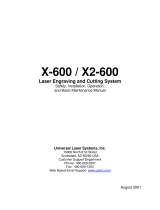Moving
For protection, the Glowforge Air Filter must be packed in its original packaging when moved to a
new location. Whether it’s for a big move, taking your Glowforge printer and Glowforge Air Filter to
an event, or for warranty service, you’ll need to package your Glowforge Air Filter properly with the
original box and packing materials. The Glowforge Air Filter cannot be shipped safely without the
original packaging materials.
To repack your Glowforge Air Filter, power the unit off and disconnect the power cord. Disconnect
the exhaust hose and hose clamp from the lid. Re-pack in the original packaging.
Troubleshooting
Reducing Odors
The Glowforge Air Air Filter is designed to allow you to safely and comfortably operate your
Glowforge printer indoors. It will dramatically reduce odors, smoke, and fumes to safe levels. You
should smell little to no odor coming from the exhaust vents of the Glowforge Air Filter itself.
Note, however, that even when used properly, odors may still occur from the following:
●Opening the lid after a print. Tiny amounts of smoke and fumes remain trapped in the
crumb tray, and will escape when the lid is opened and the material is removed. This can
be reduced by leaving the material in the Glowforge for a minute or two before removal.
●The materials themselves. After printing, the materials may have an odor for as long as a
day or two. This can be minimized by using Proofgrade material, removing and disposing
of the protective coating (which has the bulk of the odor), and by setting the materials aside
for a day.
●The Glowforge itself. After being used for many hours, tiny particles of dust and resin will
accumulate on the Glowforge itself. To minimize the odor, keep the lid closed when not in
use, clean according to the Glowforge printer user manual, and leave the Glowforge
connected to the Glowforge Air Filter when not in use.
Eliminating smoke and fumes
If you detect a strong, sharp smell that also causes eyes, nose, or throat irritation, or if there is
visible smoke escaping your Glowforge printer while the lid is closed, your Glowforge Air Filter is
not operating properly. Discontinue using your Glowforge Air Filter and follow these instructions.
1) Ensure your Glowforge Air Filter is turned on before every print, and left running until the
print is complete.
2) Check if the exhaust hose is securely connected to the Glowforge printer and the
Glowforge Air Filter.
3) Check if the Glowforge Air Filter is enabled in the Glowforge UI. You will only need to do this
once. After it is enabled, all users will have it enabled from that point forward.
Copyright Glowforge, Inc. 2023 18