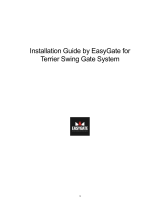- Press and hold the REMOTE button until the LED indicator is on solid then release the REMOTE button.
WARNING: This will delete all wireless equipment from the system.
- Press the small REMOTE button once on the circuit board and the LED Indicator will start to flash.
- Press any of the buttons on the wireless push button for ONE second (ensuring the key is in the ON position)
LED
Indicator
Remote
Learning
Button
REMOTE
CH 1 CH 2 CH 3
1 2 3
ON
Receiver
Pairing
Pairing
Pairing
Deleting
Deleting
Deleting
Clearing the memory (Formatting)
- Press and hold the STUDY button for 5 seconds and a small BEEP will be heard. Release the STUDY button and all
wireless equipment will be deleted.
WARNING: This will delete all wireless equipment from the system.
- Press the small STUDY button for ONE SECOND then release.
- Press any of the buttons on the wireless push button for ONE second (ensuring the key is in the ON position).
Clearing the memory (Formatting)
- Press and hold the Auto Learn button for 7 seconds and the Green Auto Learn LED will start flashing, release
the black button after 3 flashes and all wireless equipment will be cleared.
WARNING: This will delete all wireless equipment from the system.
- Press the small AUTO LEARN button once and the AUTO LEARN Green LED will turn on.
- Press any of the buttons on the wireless push button for ONE second (ensuring the key is in the ON position)
LED
Indicator
Remote
Learning
Button
Remote
Learning
Button
Auto
Learn
Power
Stop
Auto
Close
1 2 3 4
ON DIP
APC-CBSG12 / APC-CBSG24
APC-CBSG240AC V2
APC-CBSG240AC
CB-SGH/ CB-SGX
Learn Code
LED2LED1
LED2 Full Gate Opening
LED1 Pedestrian Function/Party Mode (refer to
installation manual)
1. Press the LEARN CODE button once/twice to cycle to the function you wish to pair the remote
button too.
2. Press any of the buttons on the wireless push button for ONE second (ensuring the key is in the ON position)
Repeat the above process for any additional remote’s or wireless buttons that require programming.
1. PRESS AND HOLD the LEARN CODE button until BOTH LED’s begin to flash simultaneously then release.
WARNING: This will delete all wireless equipment from the system.
Pairing
Deleting
Press this REMOTE
button once and the
LED indicator will start to
flash.
12
Press the wireless push button for one second
Press this STUDY
button once and the
LED indicator will start to
flash.
12
Press the wireless push button for one second
Press this AUTO LEARN
button once and the
LED indicator will start to
flash.
12
Press the wireless push button for one second
Sliding Gate Systems