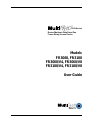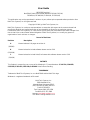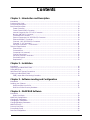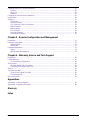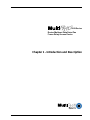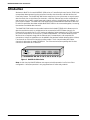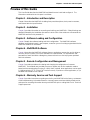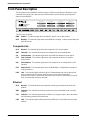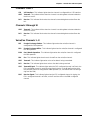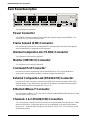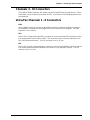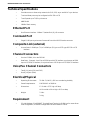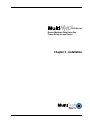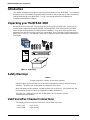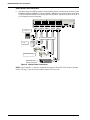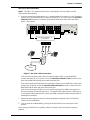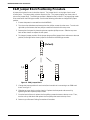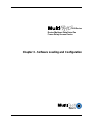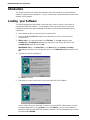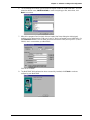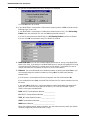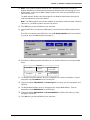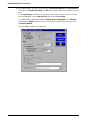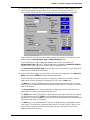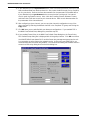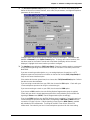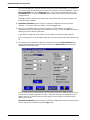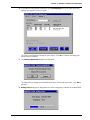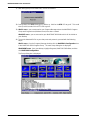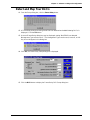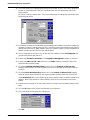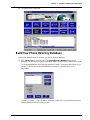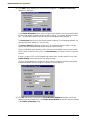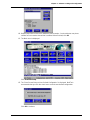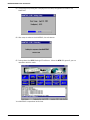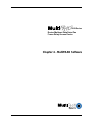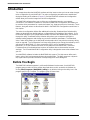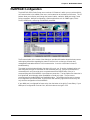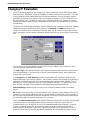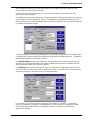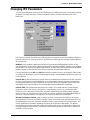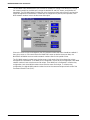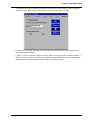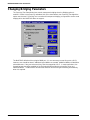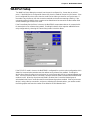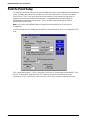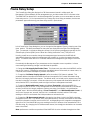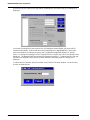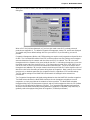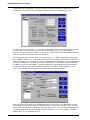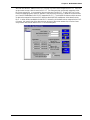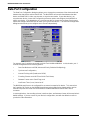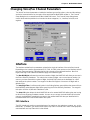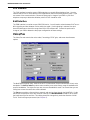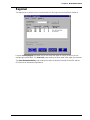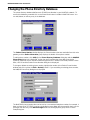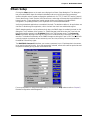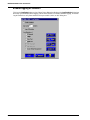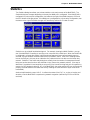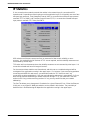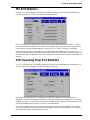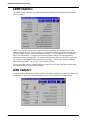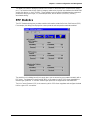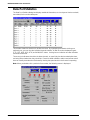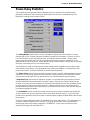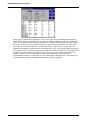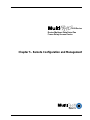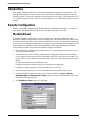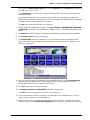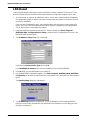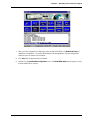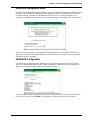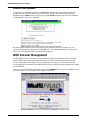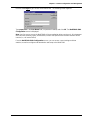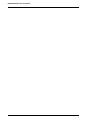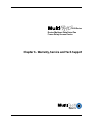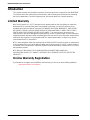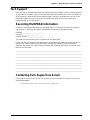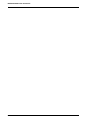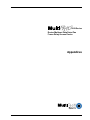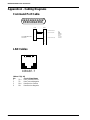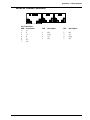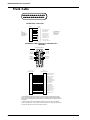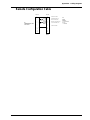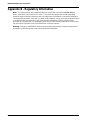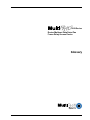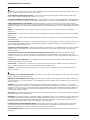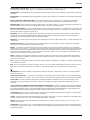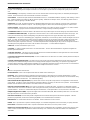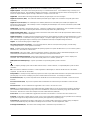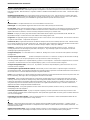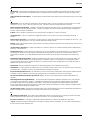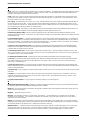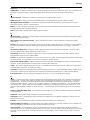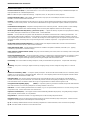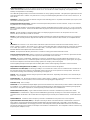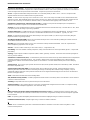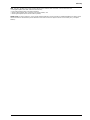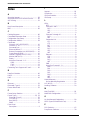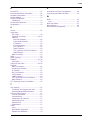3000-Series
Router/Multiport Data/Voice/Fax
Frame Relay Access Device
Models
FR3060, FR3100
FR3060/V4, FR3060/V8
FR3100/V4, FR3100/V8
User Guide

User Guide
88302202 Revision C
MultiFRAD 3000-Series (Model Numbers FR3060, FR3100,
FR3060/V4, FR3060/V8, FR3100/V4, FR3100/V8)
This publication may not be reproduced, in whole or in part, without prior expressed written permission from
Multi-Tech Systems, Inc. All rights reserved.
Copyright © 1999, by Multi-Tech Systems, Inc.
Multi-Tech Systems, Inc. makes no representations or warranties with respect to the contents hereof and
specifically disclaims any implied warranties of merchantability or fitness for any particular purpose.
Furthermore, Multi-Tech Systems, Inc. reserves the right to revise this publication and to make changes from
time to time in the content hereof without obligation of Multi-Tech Systems, Inc. to notify any person or
organization of such revisions or changes.
Record of Revisions
Revision Description
A Manual released. All pages at revision A.
(3/26/98)
B Manual revised to include software release version 2.00.
(12/16/98)
C Manual revised to include Voice/Fax feature with software release version 3.00.
(5/14/99)
PATENTS
This Product is covered by one or more of the following U.S. Patent Numbers: 5.301.274; 5.309.562;
5.355.365; 5.355.653; 5.452.289; 5.453.986. Other Patents Pending.
TRADEMARK
Trademark of Multi-Tech Systems, Inc. are MultiFRAD and the Multi-Tech logo.
Windows is a registered trademark of Microsoft.
Multi-Tech Systems, Inc.
2205 Woodale Drive
Mounds View, Minnesota 55112
(612) 785-3500 or (800) 328-9717
Fax 612-785-9874
Tech Support (800) 972-2439
Fax-Back (612) 717-5888
Internet: http://www.multitech.com
Tech Writer: [email protected]

Contents
Chapter 1 - Introduction and Description
Introduction ................................................................................................................................................ 6
Preview of this Guide ................................................................................................................................. 7
Front Panel Description.............................................................................................................................. 8
Back Panel Description ............................................................................................................................ 10
Power Connector ............................................................................................................................... 10
Frame Ground (GND) Connector ...................................................................................................... 10
Internal Composite Link (T1 DSU) Connector ................................................................................... 10
Monitor (XMT/RCV) Connector.......................................................................................................... 10
Command Port Connector ................................................................................................................. 10
External Composite Link (RS232/V.35) Connector............................................................................ 10
Ethernet 10Base-T Connector ........................................................................................................... 10
Channels 1 & 2 (RS232/V.35) Connectors ........................................................................................ 10
Channels 3 - 10 Connectors ...............................................................................................................11
Voice/Fax Channels 1 - 8 Connectors ................................................................................................11
Technical Specifications ........................................................................................................................... 12
Ethernet Port...................................................................................................................................... 12
Command Port................................................................................................................................... 12
Composite Link (external).................................................................................................................. 12
Channel Connectors .......................................................................................................................... 12
Voice/Fax Channel Connectors ......................................................................................................... 12
Electrical/Physical.............................................................................................................................. 12
Requirement ...................................................................................................................................... 12
Chapter 2 - Installation
Introduction .............................................................................................................................................. 14
Unpacking your MultiFRAD 3000 ............................................................................................................. 14
Safety Warnings ....................................................................................................................................... 14
Valid Voice/Fax Channel Connections ..................................................................................................... 14
Cabling your MultiFRAD 3000.................................................................................................................. 15
E&M Jumper Block Positioning Procedure ........................................................................................ 18
Chapter 3 - Software Loading and Configuration
Introduction .............................................................................................................................................. 20
Loading your Software ............................................................................................................................ 20
Detect and Map Your DLCIs .............................................................................................................. 31
Build Your Phone Directory Database................................................................................................ 33
Chapter 4 - MultiFRAD Software
Introduction .............................................................................................................................................. 38
Before You Begin ............................................................................................................................... 38
MultiFRAD Configuration.......................................................................................................................... 39
Changing IP Parameters .......................................................................................................................... 40
Changing IPX Parameters ....................................................................................................................... 43
Changing Bridging Parameters ................................................................................................................ 46
WAN Port Setup ....................................................................................................................................... 47
Point to Point Setup ................................................................................................................................. 48
Frame Relay Setup .................................................................................................................................. 49
Data Port Configuration............................................................................................................................ 54
iii

Changing Voice/Fax Channel Parameters ............................................................................................... 55
Interface............................................................................................................................................. 55
Voice/Fax ........................................................................................................................................... 56
Regional............................................................................................................................................. 57
Changing the Phone Directory Database................................................................................................. 58
Others Setup ............................................................................................................................................ 59
Statistics................................................................................................................................................... 61
IP Statistics ........................................................................................................................................ 62
IPX Port Statistics.............................................................................................................................. 63
STP (Spanning Tree) Port Statistics .................................................................................................. 63
SNMP Statistics ................................................................................................................................. 64
WAN Statistics ................................................................................................................................... 64
PPP Statistics .................................................................................................................................... 65
Data Port Statistics ............................................................................................................................ 66
Frame Relay Statistics....................................................................................................................... 67
Chapter 5 - Remote Configuration and Management
Introduction .............................................................................................................................................. 70
Remote Configuration .............................................................................................................................. 70
Modem-Based ................................................................................................................................... 70
LAN-Based ........................................................................................................................................ 72
Remote Management ............................................................................................................................... 74
Telnet ................................................................................................................................................. 74
WEB Browser Management .............................................................................................................. 76
Chapter 6 - Warranty, Service and Tech Support
Introduction .............................................................................................................................................. 80
Limited Warranty ...................................................................................................................................... 80
On-line Warranty Registration............................................................................................................ 80
Tech Support ............................................................................................................................................ 81
Recording MultiFRAD Information ..................................................................................................... 81
Contacting Tech Support via E-mail................................................................................................... 81
Service ..................................................................................................................................................... 82
The Multi-Tech BBS ................................................................................................................................. 82
To log on to the Multi-Tech BBS......................................................................................................... 82
To Download a file.............................................................................................................................. 82
About the Internet..................................................................................................................................... 83
Appendices
Appendix A - Cabling Diagrams................................................................................................................ 86
Appendix B - Regulatory Information ....................................................................................................... 90
Glossary
Index
iv

3000-Series
Router/Multiport Data/Voice/Fax
Frame Relay Access Device
Chapter 1 - Introduction and Description

6
MultiFRAD 3000-Series User Guide
Introduction
Welcome to Multi-Tech's new MultiFRAD 3000 series, a Frame Relay Access Device (FRAD) that
encapsulates data streams from the voice/fax channels, data channels, and LAN devices into
frame relay frames. The MultiFRAD 3000 series contains six or ten syncronous or asynchronous
data channels, four or eight Voice/Fax channels, a 10M bps Ethernet port, and a composite link
that connects to a common carrier frame relay network service, private frame relay network, or a
point-to-point network. The MultiFRAD 3000 series also provides additional features of data over
IP and hub capabilities that allow multiple MultiFRAD 3000’s to be connected together, increasing
the number of available data channels.
The MultiFRAD 3000 series has six model numbers that include FR3060 which allows up to six
data channel devices such as multiplexers to be connected to its RS232 data channels, an
Ethernet LAN connection for IP or IPX routing or bridging of other protocols, an RS232 command
port, and a composite link for access to a Frame Relay Network. The FR3100 allows up to ten
devices to be connected, along with the Ethernet port, command port, and composite link
connections. Voice/Fax capabilities can be added to the two base models allowing either 4 Voice/
Fax channels or 8 Voice/Fax channels on either model. The 4-channel model with 6-data
channels is referred to as model FR3060/V4. The 8-channel voice/fax capability with 10-data
channels is referred to as FR3100/V8.
3000-Series
Router/Multiport Data/Voice/Fax
Frame Relay Access Device
Voice/Fax Channel 8
Voice/Fax Channel 7
Voice/Fax Channel 6
Voice/Fax Channel 5
Voice/Fax Channel 4 Voice/Fax Channel 3 Voice/Fax Channel 2
Voice/Fax Channel 1
XSG
RSG
XMT
RCV
E&M
FAX
FXS
FXO
XSG
RSG
XMT
RCV
E&M
FAX
FXS
FXO
XSG
RSG
XMT
RCV
E&M
FAX
FXS
FXO
XSG
RSG
XMT
RCV
E&M
FAX
FXS
FXO
XSG
RSG
XMT
RCV
E&M
FAX
FXS
FXO
XSG
RSG
XMT
RCV
E&M
FAX
FXS
FXO
XSG
RSG
XMT
RCV
E&M
FAX
FXS
FXO
XSG
RSG
XMT
RCV
E&M
FAX
FXS
FXO
Composite Link
Ethernet
Channel 1
Channel 2
Channel 3
Channel 4
Channel 5
Channel 6
Channel 7
Channel 8
Channel 9 Channel 10
XMT
RCV
XMT
RCV
XMT
RCVXMT
RCV
XMT
RCV
XMT
RCV
XMT
RCV
XMT
RCV
BTG
PWR
LNK
EXT
V35
CTS
CD
XMT
RCV
XMT
RCV
COL
LNK
XMT
RCV
V35
XMT
RCV
V35
Figure 1. MultiFRAD 3000-Series
Note: At this time, the MultiFRAD does not support voice/fax operation in a Point-to-Point
configuration. Voice/fax operation is only supported over a frame relay network.

7
Chapter 1 - Introduction and Description
Preview of this Guide
This User Guide describes the MultiFRAD and details how to install and configure it. The
information contained in each chapter is as follows:
Chapter 1 - Introduction and Description
Chapter 1 describes the MultiFRAD including front panel descriptions, back panel connectors,
and relevant technical specifications.
Chapter 2 - Installation
Chapter 2 provides information on unpacking and cabling your MultiFRAD. Safety Warnings are
detailed, followed by the installation procedure in which each of the cables are connected to the
MultiFRAD and the unit is powered on.
Chapter 3 - Software Loading and Configuration
Chapter 3 details the software loading and initial configuration. The MultiFRAD software
diskettes are Windows based. Later chapters, as well as your on-line help program describe the
MultiFRAD software in more detail.
Chapter 4 - MultiFRAD Software
Chapter 4 describes the MultiFRAD software from an applications perspective, and in doing so,
not every screen is shown, nor is each field within a screen defined. For explanations and
parameters of each field within a dialog box, please refer to the on-line help system provided
within the software.
Chapter 5 - Remote Configuration and Management
Chapter 5 provides procedures for viewing and changing the configuration of a remote
MultiFRAD. Two methods are provided to access a remote unit; the first method is modem
based and the second method is using IP. Within the IP method, three applications can be used:
1) LAN-based using TFTP (Trivial File Transfer Protocol), 2) telnet as a client application, or 3) a
standard web browser on the internet.
Chapter 6 - Warranty, Service and Tech Support
Chapter 6 provides instructions on getting service for your MultiFRAD at the factory, a statement
of the limited warranty, information about our internet presence and user bulletin board service,
and space for recording information about your MultiFRAD prior to calling Multi-Tech’s Technical
Support personnel.

8
MultiFRAD 3000-Series User Guide
Front Panel Description
The front panel of the MultiFRAD contains groups of LEDs that provide the information on the
composite link activity, LAN, data channels, and Voice/Fax channel activity, and the general
status of the MultiFRAD.
3000-Series
Router/Multiport Data/Voice/Fax
Frame Relay Access Device
Voice/Fax Channel 8
Voice/Fax Channel 7
Voice/Fax Channel 6
Voice/Fax Channel 5
Voice/Fax Channel 4 Voice/Fax Channel 3 Voice/Fax Channel 2
Voice/Fax Channel 1
XSG
RSG
XMT
RCV
E&M
FAX
FXS
FXO
XSG
RSG
XMT
RCV
E&M
FAX
FXS
FXO
XSG
RSG
XMT
RCV
E&M
FAX
FXS
FXO
XSG
RSG
XMT
RCV
E&M
FAX
FXS
FXO
XSG
RSG
XMT
RCV
E&M
FAX
FXS
FXO
XSG
RSG
XMT
RCV
E&M
FAX
FXS
FXO
XSG
RSG
XMT
RCV
E&M
FAX
FXS
FXO
XSG
RSG
XMT
RCV
E&M
FAX
FXS
FXO
Composite Link
Ethernet
Channel 1
Channel 2
Channel 3
Channel 4
Channel 5
Channel 6
Channel 7
Channel 8
Channel 9 Channel 10
XMT
RCV
XMT
RCV
XMT
RCVXMT
RCV
XMT
RCV
XMT
RCV
XMT
RCV
XMT
RCV
BTG
PWR
LNK
EXT
V35
CTS
CD
XMT
RCV
XMT
RCV
COL
LNK
XMT
RCV
V35
XMT
RCV
V35
The LED’s are as follows:
PWR Power. This indicator lights when the ON/OFF switch is in the ON position.
BTG Booting. This indicator lights when the MultiFRAD is booting. It takes approximately 90
seconds to boot.
Composite Link
RCV Receive. This indicator blinks when the composite link is receiving data.
XMT Transmit. This indicator blinks when the composite link is transmitting data.
CD Carrier Detect. This indicator lights when the MultiFRAD detects a carrier signal.
CTS Clear To Send. This indicator lights when the composite link device is ready to
transmit data.
V35 V.35 Interface. This indicator lights when the composite link is configured for a V.35
interface.
EXT External Link. This indicator lights when the MultiFRAD is configured for anexternal
composite device.
LNK Link. This indicator lights solid when all DLCIs detected become active; flashes fast
when at least one DLCI is active and others are inactive; flashes slow when
communication with the local frame relay switch has occurred; and off when no frame
relay communication has been received.
Ethernet
RCV Receive. This indicator blinks when packets are being received from the local area
network.
XMT Transmit. This indicator blinks when packets are being transmitted to the local area
network.
COL Collision. This indicator lights when a collision is in progress; that is, when two nodes
are transmitting packets at the same time.
LNK Link. This indicator lights indicating that the MultiFRAD is connected to the local area
network.

9
Chapter 1 - Introduction and Description
Channels 1 and 2
V35 V.35 Interface. This indicator lights when the channel is configured for a V.35 interface.
XMT Transmit. This indicator blinks when the channel is receiving data to be transmitted on
the link or over IP.
RCV Receive. This indicator blinks when the channel is transmitting data received from the
link.
Channels 3 through 10
XMT Transmit. This indicator blinks when the channel is receiving data to be transmitted on
the link or over IP.
RCV Receive. This indicator blinks when the channel is transmitting data received from the
link.
Voice/Fax Channels 1 - 8
FXS Foreign Exchange Station. This indicator lights when the voice/fax channel is
configured for FXS operation.
FXO Foreign Exchange Office. This indicator lights when the voice/fax channel is configured
for FXO operation.
E&M Ear & Mouth Operation. This indicator lights when the voice/fax channel is configured
for E&M operation.
FAX Fax. This indicator lights when there is fax traffic on the voice/fax channel.
XMT Transmit. This indicator lights when voice or fax data is being transmitted.
RCV Receive. This indicator lights when voice or fax data is being received.
XSG Transmit Signal. This indicator lights when the FXS-configured channel is off-hook, the
FXO-configured channel is receiving a ring from the telco, or the M lead is active when
the voice/fax channel is configured for E&M operation (i.e., the MultiFRAD is receiving a
ring from the PBX).
RSG Receive Signal. This indicator lights when the FXS-configured channel is ringing, the
FXO- configured channel is off-hook, or the E lead is active on the E&M-configured
channel.

10
MultiFRAD 3000-Series User Guide
Back Panel Description
E&M FXO FXS E&M FXO FXS E&M FXO FXS E&M FXO FXS
VOICE/
FAX
CHANNEL
8
VOICE/
FAX
CHANNEL
4
VOICE/
FAX
CHANNEL
7
VOICE/
FAX
CHANNEL
3
VOICE/
FAX
CHANNEL
6
VOICE/
FAX
CHANNEL
2
VOICE/
FAX
CHANNEL
5
VOICE/
FAX
CHANNEL
1
CHANNEL 10
CHANNEL 9
CHANNEL 8
CHANNEL 7
CHANNEL 6
CHANNEL 5
CHANNEL 4
CHANNEL 3
CHANNEL 2 (RS232/V.35)
CHANNEL 1 (RS232/V.35)
10BASET
ETHERNET
COMMAND PORT
EXT. COMPOSITE LINK (RS232/V.35)
POWER
I
O
GND
T1 DSU
MONITOR
XMT RCV
INTERNAL
COMPOSITE
LINK
The connectors are as follows:
Power Connector
The POWER connector is used to connect the external power supply to the MultiFRAD. The
connector is a 7-pin circular DIN connector.
Frame Ground (GND) Connector
Use the GND connector to connect the MultiFRAD’s frame ground to the PBX’s frame ground
when the MultiFRAD is configured for E&M operation.
Internal Composite Link (T1 DSU) Connector
This connector is not currently supported.
Monitor (XMT/RCV) Connector
This connector is not currently supported.
Command Port Connector
Use this DB-25 female connector to connect the MultiFRAD to a PC running Windows or
terminal with communications software in order to configure the MultiFRAD.
External Composite Link (RS232/V.35) Connector
Use this DB-25 male connector to connect the MultiFRAD to an external modem, DSU, ISDN
terminal adapter, or any device that is synchronous, full duplex, and supplies clocking signals.
The connection interface can be either RS-232 or V.35.
Ethernet 10Base-T Connector
Use the Ethernet 10Base-T (UTP) connector to connect the MultiFRAD MultiFRAD port to a LAN.
The connector is an RJ-45 jack.
Channels 1 & 2 (RS232/V.35) Connectors
The connectors for Channels 1 and 2 are used to connect the MultiFRAD to data devices. A data
device can be a HDLC synchronous device such as a multiplexer or an asynchronous device
such as a PC. These two data channels can be either RS-232 or V.35. The connectors are DB-
25 female connectors.

11
Chapter 1 - Introduction and Description
Channels 3 - 10 Connectors
These DB-25 female connectors are used to connect the MultiFRAD to channel devices. These
connections can be to either asynchronous or HDLC synchronous RS-232 data equipment such
as multiplexers.
Voice/Fax Channels 1 - 8 Connectors
E&M
Use the E&M connector to connect the MultiFRAD Voice/Fax channel to the E&M connector on
an analog PBX (Private Branch eXchange) trunk when linking two PBX’s together. The E&M
connector is an RJ-48 jack.
FXO
Use the FXO (Foreign eXchange Office) connector to connect the MultiFRAD Voice/Fax channel
to an analog station card on the local PBX. This connection is also commonly referred to as an
OPX (Off Premises eXtension). The FXO connector is an RJ-11 jack.
FXS
Use the FXS (Foreign eXchange Station) connector to connect the MultiFRAD Voice/Fax channel
to an analog station instrument (telephone, fax machine, or key telephone system). The FXS
connector is an RJ-11 jack.

12
MultiFRAD 3000-Series User Guide
Technical Specifications
• Provides access to frame relay networks for SLIP, PPP, async and HDLC sync devices.
• Trunk and Data ports may be configured as EIA-232 or V.35
• Trunk Speeds up to T1/E1 synchronous
• 4MB DRAM
• 16MB of flash memory
Ethernet Port
• One Ethernet Interface - 10Base-T (twisted Pair) RJ-45 connector
Command Port
• Single 19.2K bps asynchronous Command Port with a DB-25 female connector
Composite Link (external)
• Access Rate: 1.544M bps (T1) or 2.048M bps (E1) sync on DTE-type RS-232 or V.35
interface.
Channel Connectors
• 6 on the FR3060; 10 on the FR3100
• Data Rate: Channels 1 and 2 up to 512K bps with V.35 interface; synchronous to 128K
bps on RS-232/V.35 interface; or asynchronous to 115.2K bps on RS-232/V.35 interface.
Voice/Fax Channel Connectors
• Two RJ-11 jacks (FXO and FXS)
• One RJ-48 jack (E&M)
Electrical/Physical
• Operating Environment: 32-104
o
F (0-40
o
C); 95% non-condensing humidity
• Power Requirements: 100-250V AC at 50/60 Hz
• Dimensions: 17.4” wide x 3.75” high x 8” deep
44.2 cm wide x 8.9 cm high x 20.3 cm deep
• Weight: 7.4 lbs.
3.4 kg
Requirement
• PC with Windows 3.1x/95/98/NT, Terminal/Dumb Terminal @19,200 bps for menu driven
local configuration, or Remote Configuration via web browser or Telnet.

3000-Series
Router/Multiport Data/Voice/Fax
Frame Relay Access Device
Chapter 2 - Installation

14
MultiFRAD 3000-Series User Guide
Introduction
This chapter will guide you through the unpacking and installation of your MultiFRAD. The installation
procedure, which is preceded by important safety instructions, will provide step by step instruction on
cabling and powering-on the MultiFRAD. Chapter 3 will provide instruction on loading and
configuring the MultiFRAD software.
Unpacking your MultiFRAD 3000
Remove all items from the box. Your shipping box should contain the MultiFRAD, a power supply,
various cables, software and manual diskettes, and a MultiFRAD 3000-Series Quick Start Guide.
Please inspect all items before proceeding with the installation. If any of the items appears to be
damaged in any way, do not power up the unit; contact Multi-Tech’s Technical Support personnel for
advice (See Chapter 6). If no damage is observed, configure the MultiFRAD using the information in
this chapter.
3000-Series
Router/Multiport Data/Voice/Fax
Frame Relay Access Device
Voice/Fax Channel 8
Voice/Fax Channel 7
Voice/Fax Channel 6
Voice/Fax Channel 5
Voice/Fax Channel 4 Voice/Fax Channel 3 Voice/Fax Channel 2
Voice/Fax Channel 1
XSG
RSG
XMT
RCV
E&M
FAX
FXS
FXO
XSG
RSG
XMT
RCV
E&M
FAX
FXS
FXO
XSG
RSG
XMT
RCV
E&M
FAX
FXS
FXO
XSG
RSG
XMT
RCV
E&M
FAX
FXS
FXO
XSG
RSG
XMT
RCV
E&M
FAX
FXS
FXO
XSG
RSG
XMT
RCV
E&M
FAX
FXS
FXO
XSG
RSG
XMT
RCV
E&M
FAX
FXS
FXO
XSG
RSG
XMT
RCV
E&M
FAX
FXS
FXO
Composite Link
Ethernet
Channel 1
Channel 2
Channel 3
Channel 4
Channel 5
Channel 6
Channel 7
Channel 8
Channel 9 Channel 10
XMT
RCV
XMT
RCV
XMT
RCVXMT
RCV
XMT
RCV
XMT
RCV
XMT
RCV
XMT
RCV
BTG
PWR
LNK
EXT
V35
CTS
CD
XMT
RCV
XMT
RCV
COL
LNK
XMT
RCV
V35
XMT
RCV
V35
Figure 2. Unpacking
Safety Warnings
Caution
Danger of explosion if battery is incorrectly replaced.
A lithium battery on the voice/fax channel board provides backup power for the time keeping
capability. The battery has an estimated life expectancy of ten years.
When the battery starts to weaken, the date and time may be incorrect. If the battery fails, the
board must be sent back to Multi-Tech Sytems for battery replacement.
The E&M, FXS, and Ethernet ports are not designed to be connected to a Public
Telecommunication Network.
Valid Voice/Fax Channel Connections
The following Voice/Fax channel connections can be made at this time:
• FXS to FXS • FXS to FXO
• FXS to E&M • E&M to E&M

15
Chapter 2 - Installation
Cabling your MultiFRAD 3000
Cabling your MultiFRAD involves general cabling connections for all models, data channel
connections, and Voice/Fax connections for models connecting to telephone equipment. The
general cable connections involve connecting power, command port, composite link device, and
LAN connections. The data channel connections involve connecting data devices, such as
multiplexers, or other MultiFRAD 3000s if you are using the hub feature. The final cable
connections involve connecting your telephone equipment to the voice/fax channels. The
following procedure details the cable connections for each type of connection.
Note: Before starting your general cable connections, perform the E&M Jumper Block
Positioning Procedure if a voice/fax channel will be connected to an E&M trunk that is Type 1,3,4,
or 5 rather than the default position of Type 2.
General Cable Connections
1 Connect one end of the power supply to a live AC outlet and connect the other end to the
MultiFRAD as shown in Figure 3. The power connector is a 7-pin circular DIN connector.
Ethernet Connection
Command Port Connection
T1 CSU/DSU or Comparable
Link Device
E&M FXO FXS E&M FXO FXS E&M FXO FXS E&M FXO FXS
VOICE/
FAX
CHANNEL
8
VOICE/
FAX
CHANNEL
4
VOICE/
FAX
CHANNEL
7
VOICE/
FAX
CHANNEL
3
VOICE/
FAX
CHANNEL
6
VOICE/
FAX
CHANNEL
2
VOICE/
FAX
CHANNEL
5
VOICE/
FAX
CHANNEL
1
CHANNEL 10
CHANNEL 9
CHANNEL 8
CHANNEL 7
CHANNEL 6
CHANNEL 5
CHANNEL 4
CHANNEL 3
CHANNEL 2 (RS232/V.35)
CHANNEL 1 (RS232/V.35)
10BASET
ETHERNET
COMMAND PORT
EXT. COMPOSITE LINK (RS232/V.35)
POWER
I
O
GND
T1 DSU
MONITOR
XMT RCV
INTERNAL
COMPOSITE
LINK
Power Connection
Figure 3. General Cable Connections
2 Connect the MultiFRAD to the COM port on a PC. Plug the DB-25 male end of your serial
cable from your PC into the Command Port connector on the back of the MultiFRAD.
3 Connect one end of an DB-25 (female) cable to the Ext. Composite Link Connector on the
back of the MultiFRAD (as shown in Figure 3). Connect the other cable end to your T1 CSU/
DSU or compatible link device.
4 If you are connecting to a LAN, make the network connection by connecting an RJ-45 (UTP)
cable to the 10 BASE-T Ethernet connector (shown in Figure 3) on the back of the
MultiFRAD. Connect the other end of the cable to your LAN.

16
MultiFRAD 3000-Series User Guide
Data Channel Cable Connections
5 Connect one end of a DB-25 cable to one of the data channel connectors on the back of your
MultiFRAD (labeled CHANNEL 1-6 for the FR3060, CHANNEL 1-10 for the FR3100). See Figure
4. Connect the other end of each cable to the channel device. Repeat for each of the up to 6
or 10 channels you are connecting.
E&M FXO FXS E&M FXO FXS E&M FXO FXS E&M FXO FXS
VOICE/
FAX
CHANNEL
8
VOICE/
FAX
CHANNEL
4
VOICE/
FAX
CHANNEL
7
VOICE/
FAX
CHANNEL
3
VOICE/
FAX
CHANNEL
6
VOICE/
FAX
CHANNEL
2
VOICE/
FAX
CHANNEL
5
VOICE/
FAX
CHANNEL
1
CHANNEL 10
CHANNEL 9
CHANNEL 8
CHANNEL 7
CHANNEL 6
CHANNEL 5
CHANNEL 4
CHANNEL 3
CHANNEL 2 (RS232/V.35)
CHANNEL 1 (RS232/V.35)
10BASET
ETHERNET
COMMAND PORT
EXT. COMPOSITE LINK (RS232/V.35)
POWER
I
O
GND
T1 DSU
MONITOR
XMT RCV
INTERNAL
COMPOSITE
LINK
PC or
Terminal Units
Channel Connections
Statistical Multiplexers
AS400
TM
3000-Series
Router/Multiport Data/Voice/Fax
Frame Relay Access Device
Voice/Fax Channel 8
Voice/Fax Channel 7
Voice/Fax Channel 6
Voice/Fax Channel 5
Voice/Fax Channel 4 Voice/Fax Channel 3 Voice/Fax Channel 2
Voice/Fax Channel 1
XSG
RSG
XMT
RCV
E&M
FAX
FXS
FXO
XSG
RSG
XMT
RCV
E&M
FAX
FXS
FXO
XSG
RSG
XMT
RCV
E&M
FAX
FXS
FXO
XSG
RSG
XMT
RCV
E&M
FAX
FXS
FXO
XSG
RSG
XMT
RCV
E&M
FAX
FXS
FXO
XSG
RSG
XMT
RCV
E&M
FAX
FXS
FXO
XSG
RSG
XMT
RCV
E&M
FAX
FXS
FXO
XSG
RSG
XMT
RCV
E&M
FAX
FXS
FXO
Composite Link
Ethernet
Channel 1
Channel 2
Channel 3
Channel 4
Channel 5
Channel 6
Channel 7
Channel 8
Channel 9 Channel 10
XMT
RCV
XMT
RCV
XMT
RCVXMT
RCV
XMT
RCV
XMT
RCV
XMT
RCV
XMT
RCV
BTG
PWR
LNK
EXT
V35
CTS
CD
XMT
RCV
XMT
RCV
COL
LNK
XMT
RCV
V35
XMT
RCV
V35
3000-Series
Router/Multiport Data/Voice/Fax
Frame Relay Access Device
Voice/Fax Channel 8
Voice/Fax Channel 7
Voice/Fax Channel 6
Voice/Fax Channel 5
Voice/Fax Channel 4 Voice/Fax Channel 3 Voice/Fax Channel 2
Voice/Fax Channel 1
XSG
RSG
XMT
RCV
E&M
FAX
FXS
FXO
XSG
RSG
XMT
RCV
E&M
FAX
FXS
FXO
XSG
RSG
XMT
RCV
E&M
FAX
FXS
FXO
XSG
RSG
XMT
RCV
E&M
FAX
FXS
FXO
XSG
RSG
XMT
RCV
E&M
FAX
FXS
FXO
XSG
RSG
XMT
RCV
E&M
FAX
FXS
FXO
XSG
RSG
XMT
RCV
E&M
FAX
FXS
FXO
XSG
RSG
XMT
RCV
E&M
FAX
FXS
FXO
Composite Link
Ethernet
Channel 1
Channel 2
Channel 3
Channel 4
Channel 5
Channel 6
Channel 7
Channel 8
Channel 9 Channel 10
XMT
RCV
XMT
RCV
XMT
RCVXMT
RCV
XMT
RCV
XMT
RCV
XMT
RCV
XMT
RCV
BTG
PWR
LNK
EXT
V35
CTS
CD
XMT
RCV
XMT
RCV
COL
LNK
XMT
RCV
V35
XMT
RCV
V35
MultiFRAD 3000s
Figure 4. Channel Cable Connections
NOTE: only Channels 1, 2, and the composite link support V.35 and RS-232, all other channels
are RS-232 only. There are shunts inside to select V.35 or RS-232.

17
Chapter 2 - Installation
Voice/Fax Cable Connections
NOTE: The E&M, FXS, and Ethernet ports are not designed to be connected to a Public
Telecommunication Network.
6 If you are connecting a station device; e.g., analog telephone, fax machine, or Key Telephone
System (KTS) to your MultiFRAD; connect one end of an RJ-11 phone cord to the Voice/Fax
Channel 1 FXS connector on the back of the MultiFRAD and the other end to the station
device. See Figure 5.
E&M FXO FXS E&M FXO FXS E&M FXO FXS E&M FXO FXS
VOICE/
FAX
CHANNEL
8
VOICE/
FAX
CHANNEL
4
VOICE/
FAX
CHANNEL
7
VOICE/
FAX
CHANNEL
3
VOICE/
FAX
CHANNEL
6
VOICE/
FAX
CHANNEL
2
VOICE/
FAX
CHANNEL
5
VOICE/
FAX
CHANNEL
1
CHANNEL 10
CHANNEL 9
CHANNEL 8
CHANNEL 7
CHANNEL 6
CHANNEL 5
CHANNEL 4
CHANNEL 3
CHANNEL 2 (RS232/V.35)
CHANNEL 1 (RS232/V.35)
10BASET
ETHERNET
COMMAND PORT
EXT. COMPOSITE LINK (RS232/V.35)
POWER
I
O
GND
T1 DSU
MONITOR
XMT RCV
INTERNAL
COMPOSITE
LINK
FXS
FXO
E&M
FXSE&M
FXO
PSTN
Voice/Fax Channel 1 - 8
Connections
Figure 5. Voice/Fax Cable Connections
If you are connecting the station side of a telephone switch (PBX) to your MultiFRAD,
connect one end of an RJ-11 phone cord to the Voice/Fax Channel 1 FXO connector on the
back of the MultiFRAD and the other end to the phone jack.
If you are connecting an E&M trunk from a telephone switch to your MultiFRAD, connect one
end of an RJ-45 phone cord to the Voice/Fax Channel 1 E&M connector on the back of the
MultiFRAD and the other end to the trunk phone jack.
If you are connecting to an E&M trunk, you need to ensure that the E&M trunk jumper is in
the correct position for the E&M type trunk. The default E&M jumper position is E&M type 2.
To change the E&M jumper position, perform the E&M jumper block positioning procedure in
following this procedure.
7 Repeat the above step to connect the remaining telephone equipment to each Voice/Fax
Channel on your MultiFRAD.
8 Turn on power to the MultiFRAD by placing the On/Off switch on the back panel to the 1
position.
At this time your MultiFRAD is completely cabled. Proceed to the next section to load your
software.

18
MultiFRAD 3000-Series User Guide
E&M Jumper Block Positioning Procedure
A jumper block exists for each voice/fax channel. The jumper block is to the right of each set of
channel jacks. The jumper block contains 8-pairs of pins. The jumper plug fits over three pairs of
pins on the jumper block. The E&M type number is labeled on the pc board. The jumper plug needs
to be centered on the E&M type number. Perform the following procedure to change E&M jumper
position.
1 Ensure that power is removed from the MultiFRAD.
2 Turn the unit up side down and remove the four phillips screws from the cover. Turn the unit
right side up and remove the four phillips screws from the back of the top cover.
3 Remove the front panel by loosening the two capative phillips screws. Slide the top cover
back off the chassis to expose the rear panel.
4 To change a jumper position, lift the jumper plug up off the jumper block and move to the new
position, ensuring that the center jumper is centered on the E&M type number.
4
2 (Default)
1,3
5
Figure 6. E&M Jumper Block
5 Change the jumper position for each voice/fax channel that is connecting to an E&M trunk
that is not a type 2.
6 Slide the top cover back on to the chassis. Replace the front panel and secure it by
tightening the two capative phillips screws.
7 From the back of the unit, replace the four phillips screws that secure the top cover. Then,
turn the unit up side down and replace the four phillips that secure the top cover.
8 Return to your General Cabling Connections Procedure.

3000-Series
Router/Multiport Data/Voice/Fax
Frame Relay Access Device
Chapter 3 - Software Loading and Configuration

20
MultiFRAD 3000-Series User Guide
Introduction
This chapter will guide you through the installation and initial configuration of the MultiFRAD
software included in your shipping box. Chapter 4 will provide a more detailed description of the
software and it’s features.
Loading your Software
The following loading procedure does not provide every screen or option in the process of
installing the MultiFRAD software. The assumption is that a technical person is doing the
installation and that a thorough knowledge of Windows and the software loading process is
understood.
1. Run Windows on the pc connected to the Command Port.
2. Insert the MultiFRAD Disk 1 diskette into the disk drive on the PC connected to the
Command Port.
3. Win3.1 users - In Program Manager, click File I Run. In the Run dialog box, type
a:\setup.exe or b:\setup.exe (depending on the letter of your floppy disk drive) in the
Command Line field and then click OK.
Win95/98/NT users - click Start I Run. In the Run dialog type a:\setup or b:\setup
(depending on the letter of your floppy disk drive) in the Command Line field and then click
OK.
4. The Welcome screen is displayed.
Click Next to continue.
5. Follow the on-screen instructions to install your MultiFRAD 3000 software.
You can either choose the Destination Location of your MultiFRAD 3000 software or select
the default destination by clicking Next>. If you click Browse, you can select a different
destination folder for your MultiFRAD software; however, it is recommended that you accept
the default folder MF3000.
Page is loading ...
Page is loading ...
Page is loading ...
Page is loading ...
Page is loading ...
Page is loading ...
Page is loading ...
Page is loading ...
Page is loading ...
Page is loading ...
Page is loading ...
Page is loading ...
Page is loading ...
Page is loading ...
Page is loading ...
Page is loading ...
Page is loading ...
Page is loading ...
Page is loading ...
Page is loading ...
Page is loading ...
Page is loading ...
Page is loading ...
Page is loading ...
Page is loading ...
Page is loading ...
Page is loading ...
Page is loading ...
Page is loading ...
Page is loading ...
Page is loading ...
Page is loading ...
Page is loading ...
Page is loading ...
Page is loading ...
Page is loading ...
Page is loading ...
Page is loading ...
Page is loading ...
Page is loading ...
Page is loading ...
Page is loading ...
Page is loading ...
Page is loading ...
Page is loading ...
Page is loading ...
Page is loading ...
Page is loading ...
Page is loading ...
Page is loading ...
Page is loading ...
Page is loading ...
Page is loading ...
Page is loading ...
Page is loading ...
Page is loading ...
Page is loading ...
Page is loading ...
Page is loading ...
Page is loading ...
Page is loading ...
Page is loading ...
Page is loading ...
Page is loading ...
Page is loading ...
Page is loading ...
Page is loading ...
Page is loading ...
Page is loading ...
Page is loading ...
Page is loading ...
Page is loading ...
Page is loading ...
Page is loading ...
Page is loading ...
Page is loading ...
Page is loading ...
Page is loading ...
Page is loading ...
Page is loading ...
Page is loading ...
Page is loading ...
Page is loading ...
Page is loading ...
Page is loading ...
-
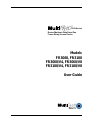 1
1
-
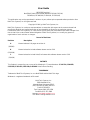 2
2
-
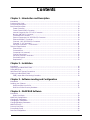 3
3
-
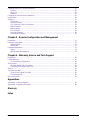 4
4
-
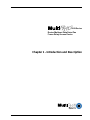 5
5
-
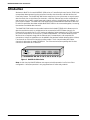 6
6
-
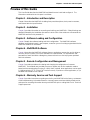 7
7
-
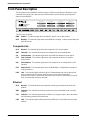 8
8
-
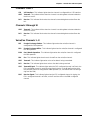 9
9
-
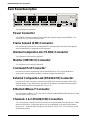 10
10
-
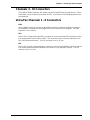 11
11
-
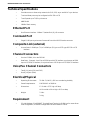 12
12
-
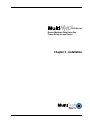 13
13
-
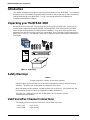 14
14
-
 15
15
-
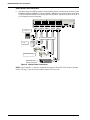 16
16
-
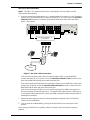 17
17
-
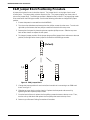 18
18
-
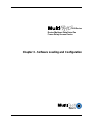 19
19
-
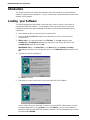 20
20
-
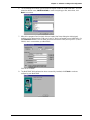 21
21
-
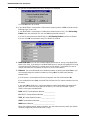 22
22
-
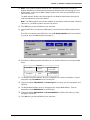 23
23
-
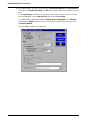 24
24
-
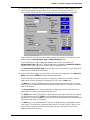 25
25
-
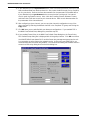 26
26
-
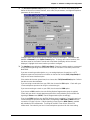 27
27
-
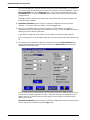 28
28
-
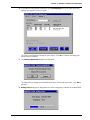 29
29
-
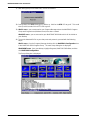 30
30
-
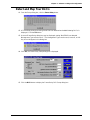 31
31
-
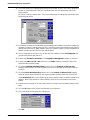 32
32
-
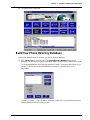 33
33
-
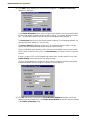 34
34
-
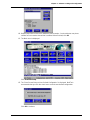 35
35
-
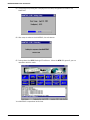 36
36
-
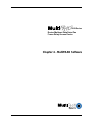 37
37
-
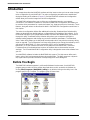 38
38
-
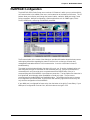 39
39
-
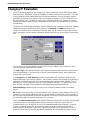 40
40
-
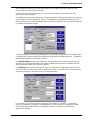 41
41
-
 42
42
-
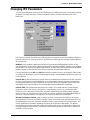 43
43
-
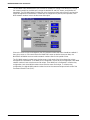 44
44
-
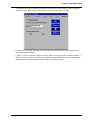 45
45
-
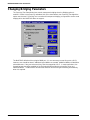 46
46
-
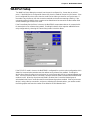 47
47
-
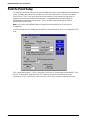 48
48
-
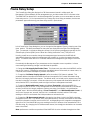 49
49
-
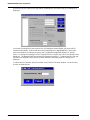 50
50
-
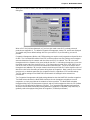 51
51
-
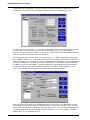 52
52
-
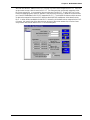 53
53
-
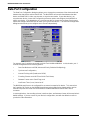 54
54
-
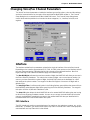 55
55
-
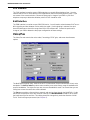 56
56
-
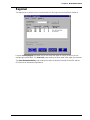 57
57
-
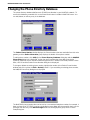 58
58
-
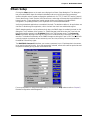 59
59
-
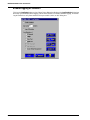 60
60
-
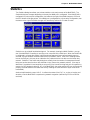 61
61
-
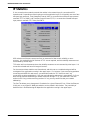 62
62
-
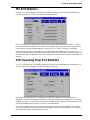 63
63
-
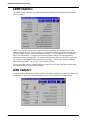 64
64
-
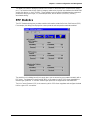 65
65
-
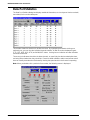 66
66
-
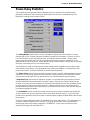 67
67
-
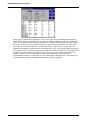 68
68
-
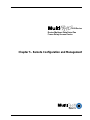 69
69
-
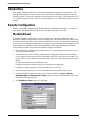 70
70
-
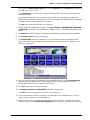 71
71
-
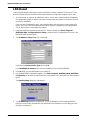 72
72
-
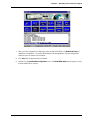 73
73
-
 74
74
-
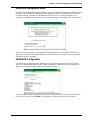 75
75
-
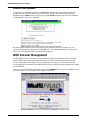 76
76
-
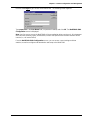 77
77
-
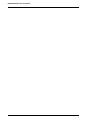 78
78
-
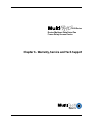 79
79
-
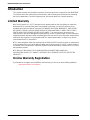 80
80
-
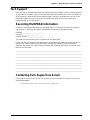 81
81
-
 82
82
-
 83
83
-
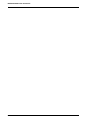 84
84
-
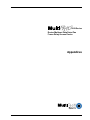 85
85
-
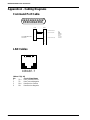 86
86
-
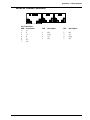 87
87
-
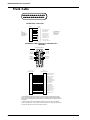 88
88
-
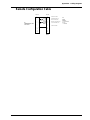 89
89
-
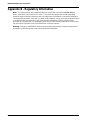 90
90
-
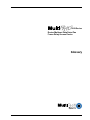 91
91
-
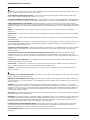 92
92
-
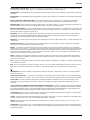 93
93
-
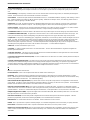 94
94
-
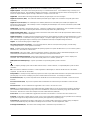 95
95
-
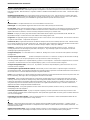 96
96
-
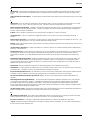 97
97
-
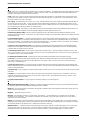 98
98
-
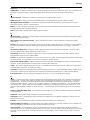 99
99
-
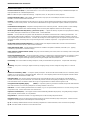 100
100
-
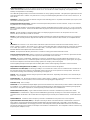 101
101
-
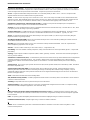 102
102
-
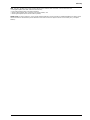 103
103
-
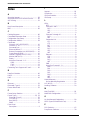 104
104
-
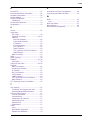 105
105
Ask a question and I''ll find the answer in the document
Finding information in a document is now easier with AI
Related papers
-
Multi-Tech MultiFrad FR3060 User manual
-
Multitech MultiFrad FR3060 User manual
-
Multitech MultiFRAD II User guide
-
Multitech MultiFRAD II FR2201 User manual
-
Multitech MultiFRAD 100-Series User manual
-
Multi-Tech Modem ISIHI-2S User manual
-
Multi-Tech Systems MTASR1-100 User manual
-
Multitech CommPlete CC9648 User manual
-
Multi-Tech RouteFinder MTASR1-100 Product Update
-
Multitech MTASR1-100 User guide
Other documents
-
ADTRAN DSU 56_64 Owner's manual
-
ADTRAN Not all of my PVCs are displayed in the DLCI list of my FRAD product. What do I do Owner's manual
-
ADTRAN DSU 56/64 User manual
-
ADTRAN TSU Router Module User manual
-
ADTRAN 1007 Owner's manual
-
WELLTECH WILLGATE26 Series User manual
-
Multitech DT102/xx User manual
-
ADTRAN Determining the DLCI being advertised by the Frame Relay Provider on a FRAD product Owner's manual
-
Black Box LR5200A-R2 User manual
-
Black Box LR1531A-R2 User manual