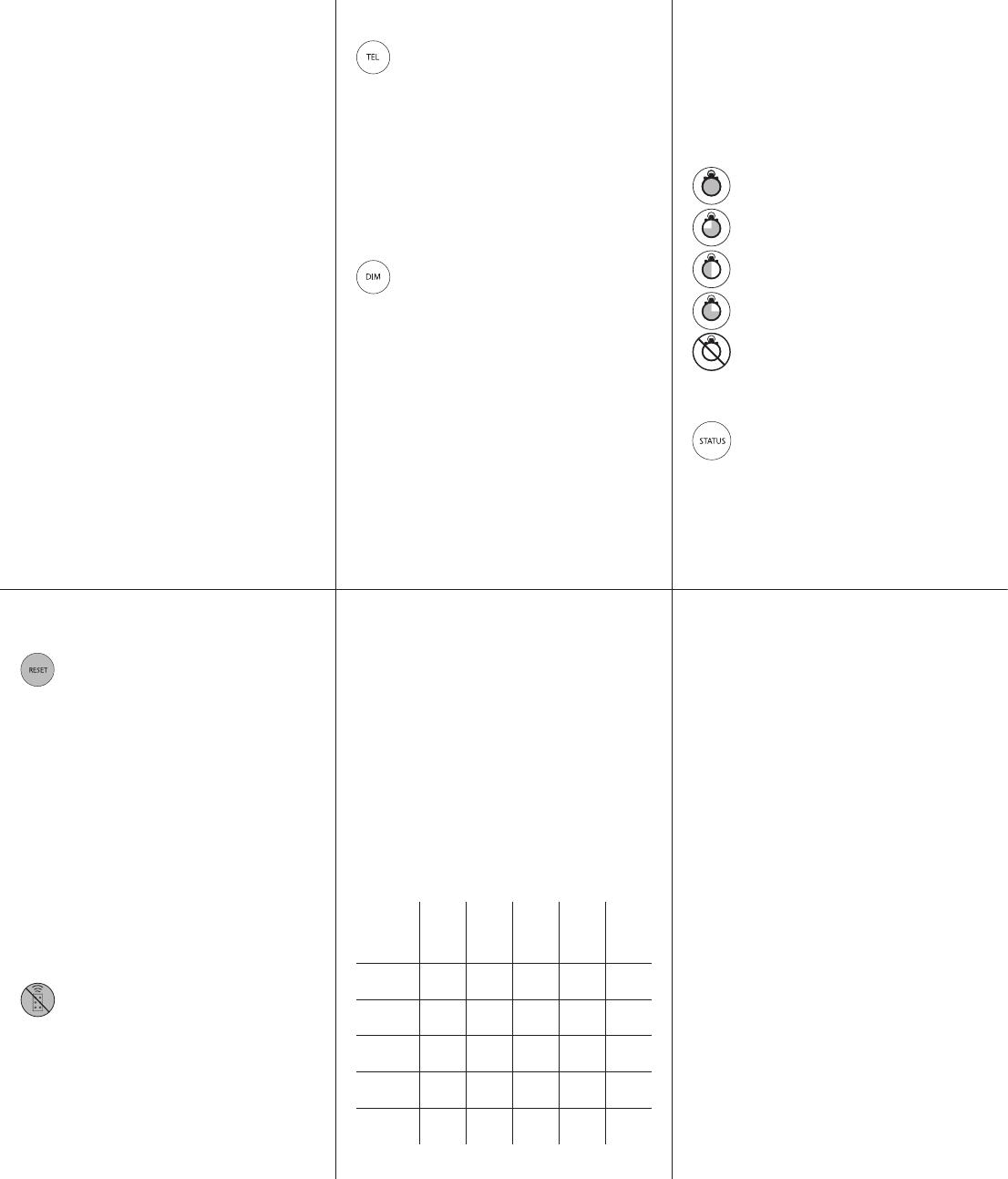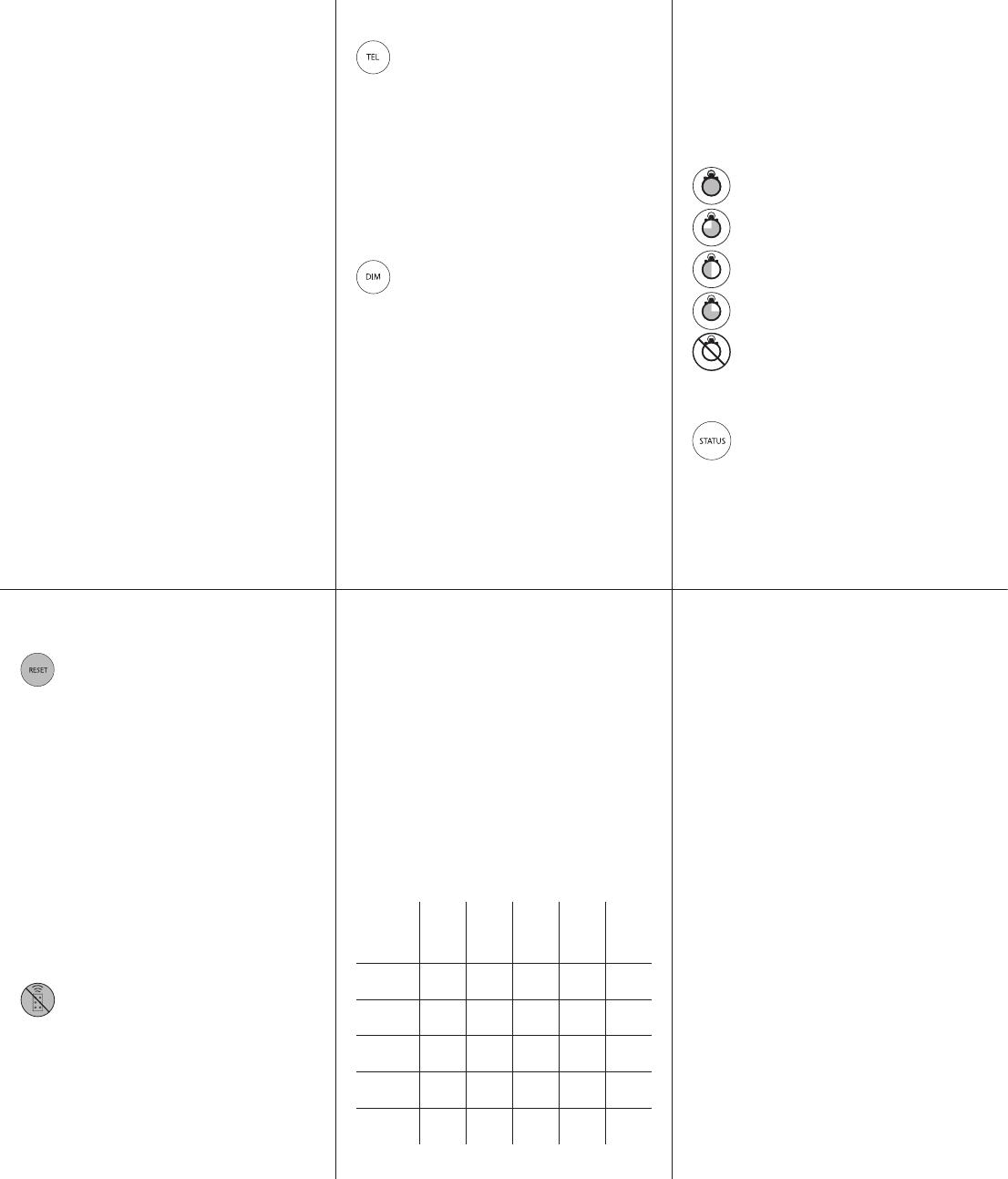
9. Mechanical Details and Battery
Information
Dimensions: 40 x 87 x 7.5 mm
Weight: 10g
Battery: CR2025
6. Restore Factory Default Settings &
Stored Memory
Once the PELCO unit has been programmed,
the settings will be stored in non-volatile (stored)
memory. These settings are saved and reloaded if
the illuminator experiences loss of power. If you wish to restore
the unit back to its original factory default settings, this can be
achieved when the unit is in programming mode by pressing
the RESET button. To activate this feature, the button must be
pressed continuously for at least 4 seconds. This is to avoid
the possibility of activating this feature accidentally.
The factory default settings are:
• Power Set to 100% of Maximum
• Photocell set to Medium Sensitivity Level:
10 Lux On, 30 Lux Off
• Timer Disabled
• Telemetry -TEL Enabled
• Telemetry Input wires soldered together for automatic
photocell operation of unit
• Telemetry -DIM Disabled
• LED Status Feedback System Enabled
• Programming Function Enabled for 4 weeks
8. Control Feature Combinations
The following features can be altered / adjusted when
programmed or used together:
Power
Adjust
Timer
Photocell
Sensitivity
Remote
Dim
LED Status
Feedback
System
Power
Adjust
Timer
Photocell
Sensitivity
Remote
Dim
LED Status
Feedback
System
4a. Telemetry – TEL (Remote Switching)
The TEL button should be selected if the illuminator
is to be turned on/off using a remote switch or input.
The TEL input can be used in various ways:
1. Turn the light on (night) and off (day) automatically via the
photocell. This is the standard factory setting – and no further
action is required
2. Turn the light on and off from a remote switch or input
3. Used in conjunction with the Timer Function to turn the light
on for a pre-defined period of time. (see section 4c below).
Factory Default = Telemetry TEL Enabled.
See detailed wiring instruction - section 4.
4b. Telemetry - DIM (Remote Dimming)
The remote dimming feature allows the brightness
of the PELCO illuminator to be controlled remotely
using the telemetry input wires. Use the DIM button
to select this function.
When the DIM function is selected, a telemetry input
into the illuminator will vary the brightness up and down.
When the telemetry input is first applied, it will start to dim the
light and will continue to do so whilst the telemetry input is
active. When telemetry input stops, the light level will stay where
it was set. When the telemetry input is activated for a second
time, the light will start to brighten. This will continue whilst
the telemetry input is active. This activation and de-activation
of the telemetry input will reverse the way the light is dimmed
(dim down and dim up), to allow the user to set to exactly the level
required. Please note that Remote Dim is disabled by pressing
TEL button (see 4a above).
After setting a specific light level using the DIM function,
if Telemetry-DIM is disabled and Telemetry-TEL enabled,
the last power level set when using the DIM function will be
remembered and used by the system – unless a new power
adjust button is selected.
Factory Default =Telemetry DIM Disabled.
See detailed wiring instructions in section 4.
4c. Timer Function
The timer function allows the PELCO illuminator to be triggered
ON via a telemetry input and remain on for a pre-defined
period of time. There are four pre-defined times and a timer
disable function. To select timer fuction, first press and release
Telemetry TEL button, then secondly press duration of timer
required as shown below.Factory Default = Timer Disabled
If you wish to cancel timer period and have the unit operate
under standard telemetry conditions, press Timer Disabled.
5. LED Status Feedback System
The three coloured LEDs visible on the base of the
PELCO unit provide important operating and status
information. (See section 1 for information on LED
status indicator system).
This status indicator function can be switched on and off by
pressing the STATUS button. This is the only button that has
two states. It is possible for this function to be enabled/disabled
even if programming mode has been disabled so the status of
the lamp can be checked at any time.
Factory default = LED Status Indicators Enabled.
4. Wiring of Remote Switch or Input
(Telemetry Input)
All Pelco illuminators are supplied with a pair of Telemetry
Input Wires – Orange and Purple – which are designed to be
used with a remote switch or input from an alarm system, PIR
detector, control room, Video Management system or camera
output. The input signal can be volt-free or TTL.
Volt-free input: Non Polarity Sensitive.Short circuit = Light On
TTL input: Orange = TTL+ve, Purple = TTL –ve (GND)
0V = Light On, 3V = Light Off
The Telemetry Input wires (Orange & Purple) are soldered
together when shipped from the factory to simulate a volt free
input so the unit automatically turns on/off via the photocell.
Any remote input or switch should be connected to these
wires. Snip the end of the cable and then use the two-core
cable as normal.
Under normal operating conditions, a Telemetry Input will
activate the unit only at night provided that the Photocell
detects low light conditions. However, if the photocell is
disabled, a Telemetry Input will activate the unit regardless
of ambient light conditions.
The remote input can be used in conjunction with the
illuminator in three different ways as described below:
1. TEL or 2.DIM or 3. TEL+TIMER. The mode of operation is
selected by using the Remote Control.
30 minutes
10 minutes
3 minutes
1 minute
Timer disabled
remain in programming mode for a pre-determined time of
4 weeks. After 4 weeks from power-up, remote set-up will be
automatically disabled.
Please note: To enable programming mode again after
remote set-up has been disabled, the PELCO illuminator
must be powered off (for at least 10 seconds) then on
again - the illuminator will then automatically re-enter
programming mode.
We would normally recommend to disable remote set-up
once you have finished programming an individual PELCO
illuminator and are satisfied that it is delivering the required
operating performance. This will help to avoid tampering and
the possibility of receiving commands when programming
other units in close proximity.
7. Disable Remote Control Set-up
The security features implemented in the PELCO
illuminator and PELCO remote control are designed
to ensure that the system cannot be programmed
by unauthorised personnel. The system is automatically in
programming mode once the illuminator is powered up.
Once the installer/user has finished programming the settings
of the PELCO illuminator, they can choose to lock-in these
settings by pressing the ‘Disable Remote Set-up’ button.
To activate this feature, the button must be pressed
continuously for at least 4 seconds. This is to avoid the
possibility of activating this feature accidentally. If remote set-
up is not disabled from the Remote Control, the illuminator will
10. Pelco RC-LED Troubleshoot
(see IR850, IR940 and WLED instructions for
troubleshooting of illuminator)
Ensure all tests are undertaken by a qualified, trained engineer.
Ensure safe working practices are followed at all times.
Troubleshoot
- Ensure no other strong Infra-Red source is pointing at the
remote receiver which is on the bottom of the unit.
- Ensure that there is a clear line of site between the unit and
remote with no possible obstructions.
- In bright sunlight, distance between the unit and remote
may need to be reduced.
- Switch STATUS button on /off to check the status of unit. If
the unit is in Programming Mode (indicated by FLASHING
AMBER), a SOLID RED LED indicates a problem with an
internal LED, and a FLASHING RED LED indicates an input
voltage problem. * See section 1A for instructions on how
to extinguish red flashing LED.
- In Normal Operating Mode, SOLID AMBER denotes
incorrect input voltage. ** See section 1B for instructions
on how to extinguish solid amber LED. SOLID RED
indicates internal LED fault.
- If attempting to use Remote Control, ensure the unit is
in programming mode (FLASHING AMBER LED) If not
in programming mode, re-power PELCO illuminator. Turn
power off for at least 10 seconds and then power on.
- Check battery on remote (CR2025)
If the remote is still not delivering the required performance,
please contact PELCO for further assistance: Americas
Tel: (800) 289-9100, International: (559) 292-1981.
✓
✓
✓ ✓
✓ ✓ ✓
✓ ✓ ✓
✓
✓
✓
✓ ✓ ✓