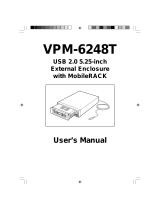Page is loading ...

We appreciate for purchasing our USB Hard Drive.
Before using it, please read this User's Guide
carefully and retain it for future reference.
USER'S GUIDE USB HARD DRIVE DPD-10 SERIES

INFORMATION TO THE USER
This equipment has been tested and found to comply with the limits for
a Class B digital device, pursuant to part 15 of the FCC Rules. These
limits are designed to provide reasonable protection against harmful
interference in a residential installation. This equipment generates, uses
and can radiate radio frequency energy and, if not installed and used in
accordance with the instructions, may cause harmful interference to
radio communications. However, there is no guarantee that interference
will not occur in a particular installation. If this equipment does cause
harmful interference to radio or television reception, which can be
determined by turning the equipment off and on, the user is encouraged
to try to correct the interference by one more of the following measures:
-. Reorient or relocate the receiving antenna.
-. Increase the separation between the equipment and receiver.
-. Connect the equipment into an outlet on a circuit different from that to
which the receiver is connected.
-. Consult the dealer or an experienced radio/TV technician for help.
WARNING
Changes or modifications not expressly approved by the manufacturer
could void the user's authority to operate the equipment.
This device complies with Part 15 of the FCC Rules. Operation is subject
to the following two conditions: (1) this device may not cause harmful
interference, and (2) this device must accept any interference received,
including interference that may cause undesired operations.
FCC ID : P7K-DPD

1. Before Use
................................................................................
2
2. Parts
.........................................................................................
3
3. What is USB Hard Drive?
..........................................................
4
4. Installation / Remove of USB Hard Drive
Windows ME, Windows 2000 and Windows XP
......................................
5
Windows 98 and Windows 98 SE
......................................................
6
Mac OS 9.0 and higher
.................................................................
11
5. FAQ
.........................................................................................
12
6. Specification
..
..............................................................................
16
7. Warranty Information
..
..................................................................
17
INDEX

2
Before use, please be fully aware of this User's Guide.
This user guide is explaining and informing users to operate it in correct way so
that users can avoid potential damage in property and safety.
- Caution
Please do not use or place the product at the below circumstance,
it will cause trouble of the device.
1. Do not put it in location getting influenced of strong vibration or shock.
2. Much dust or high humidity place (Like Bathroom).
3.
Do not put it in location being much change in temperature (very high or very low).
4. Do not put it in location with Static electricity.
5. Do not put it in location getting strongly influenced of Electric wave and
magnetic wave
6.
Please be careful that any alien substance does not go into USB port and Plug.
7. Do not remove USB Hard Drive from USB port or give shock while writing or
reading data. It will cause to damage data.
8. Please understand and notice we shall not be under any responsibility for
any damaging data registered in this device.
- Warning
1. Do not repair, open or remodel the product by yourself.
2. Please power off computer and remove power cable from PC if there were
any smoke, strange smell or sound from the device.
3. Please do not pull it by force, drop it or place heavy thing on it.
4. Please do not use and touch when it gets wet with water, oil or any liquid.
There will be danger of electronic spark.
5. Please be fully aware of this user guide before using it. It will cause trouble of
the device and damage in property and safety.
Before use

3
1.
Cap
2.
USB PLUG
3.
LED Indicator
4. Writing Protector Switch: Before you insert the product into USB port,
please select the switch.
Caution: While the product is being plugged in USB port, the switch
does not work
5.
Neck Strap Hole
Parts
(1)
(2)
(3) (4)
(5)

4
To use USB Interface and Flash Memory, it is portable and mass
capacity storage device that allows to storage and transport data in
easy and quick way. Just plugging it into USB port, you are able to
read and write data. As electricity supplied from USB port of PC,
there is no need of battery or extra power supply for USB Hard Drive.
USB Hard Drive operates in P & P (Plug-N-Play), you can use it
Window ME, Window 2000, Window XP as well as Mac 9.0 and
higher without installing new drivers.
Please make sure it before using USB Hard Drive.
USB Hard Drive was already formatted in FAT. You can use it without
formatting. USB Hard Drive operates in the following Operating System.
Please check computer whether supporting USB interface and what
OS is.
Note
In Operating System of Windows ME, 2000, XP, MAC 9.0 and
higher, USB Hard Drive operates with Hot Plug. But users of
Windows 98 or 98 SE can install necessary drivers from
"Installation CD" provided with this product.
In case you lost CD-Rom or it was broken, please download from
our website www.diasonic.com and install it.
Please note Window NT does not support “Mass Capacity storage
Device” be geared with USB Port.
What is USB Hard Drive?
Remarks
No need New Driver
Need to install New Driver
Operating System
1. Windows ME
2. Windows 2000 & XP
3. Mac OS 9.0 and Higher
Windows 98 & 98 SE

5
Windows ME, Windows 2000 & Windows XP OS
1. Please Start your OS (Windows ME, Windows 2000 or
Windows XP).
2. Uncover the Cap from the device, and then insert it into USB
port on your PC or Notebook. Just to plug, your PC will
discover USB Hard Drive by itself and will install the necessary
drivers automatically. After the first installation, it is unnecessary
to install again.
3. LED indicator light, Green light is blinking when USB Hard
Drive is connecting to computer. Click "my computer,
"Removable Disk" will appear in "my computer" folder.
4. You can read, write and delete files in the same way as any
other drives like Hard Drive and Floppy Diskette.
Remove USB Hard Drive from USB Port.
1. First, close file or folder being used.
2. Click the icon from your "Task Manager" located in the lower
left of your task bar. You can see a tool bar name "Stop USB
Mass Storage Device - Drive (E:)", Click this tool bar
Installation / Remove of USB Hard Drive

6
3. "Safe to Remove Hardware" will appear, please click "OK".
4. Then, you can remove USB Hard Drive from the USB Port.
- Caution
When Red Light of LED Indicator is blinking, please do not
remove USB Hard Drive from USB Port. It will cause to loss,
break data or damage FAT table.
If the above happened and error message was found, please
format(Quick format) it again. Then you can use it.
Windows 98 & Windows 98 SE OS
If Operating System is Windows 98 & Windows 98 SE, you can
install the necessary drivers from "Installation CD" we provide
along with this product.
USB Installation
1.
Please start your OS (Windows 98 or Windows 98 SE).

7
2. Uncover the Cap from the device, and then insert it into USB
port on your PC or Notebook.
3. The following Dialog Box "Add New Hardware Wizard" will
appear in your PC. Click "Next"
4. The following Dialog Box will appear. Select "Search for the
best drive for your device. [Recommend], and then click "Next"
5. Please put "Installation CD" into CD-Rom.

8
6. The Following Dialog Box will appear. Please select "CD-ROM
drive" and then click "Browse...(R)".
7. Please find CD "Data Bank", select the folder named "Driver"
as below, and then click "OK".

9
8. The following Dialog Box will appear and then click "Next".
9. The following Dialog Box will appear and then click "Next".

10
10. The installation will be continued. Click "Finish", the
installation will finish.
Remove USB Hard Drive from USB Port.
1. First, close file or folder being used.
2. You can then remove USB Hard Drive from the USB Port.
- Caution
When Red Light of LED Indicator is blinking, please do not
remove USB Hard Drive from USB Port. It will cause to loss,
break data or damage FAT table.
If the above happened and error message was found, please
format(Quick format) it again. Then you can use it.

Mac OS
1. Please Start MAC OS.
2. Uncover the Cap from the device, and then insert it into USB
port of your PC or Notebook. Just to plug, your PC will discover
USB Hard Drive by itself and will install the necessary drivers
automatically. After the first installation, it is unnecessary to
install again.
3. When the installation is finished, you can see icon named
"Untitled" on your PC.
4. You can read, write and delete files in the same way as any
other Drive.
11

12
Remove USB Hard Drive from USB Port
1. First, close file or folder being used.
2. Please draw the file named "Untitled" into "Recycle Bin".
3. You can then remove USB Hard Drive from the USB Port.
- Caution
Mac 9.0 OS does not support "FAT Format" that Windows OS
supports. If users want to use this device in Mac 9.0 OS, please
format it in Mac OS and you can use it then.
Users cannot use it in both OS of Mac 9.0 and Windows 98
(or Above) at same time.
When Red Light of LED Indicator is blinking, please do not
remove USB Hard Drive from USB Port. It will cause to loss,
break data or damage FAT table.
If the above happened and error message was found, please
format(Quick format) it again. Then you can use it.
Q. How to use USB Hard Drive if no "Installation CD"?
A. You can download the necessary drivers from www.diasonic.com.
Q. Which Operating System can support USB Hard Drive?
A. You can use USB Hard Drive at Windows 98, Windows 98 SE,
Windows ME, Windows 2000, Windows XP and Mac 9.0 (or Higher).
Please refer "Page 4. What is USB Hard Drive?"
Q. If Computer cannot discover USB Hard Drive?
A. Please click "Start"-->"Set Up"-->"Control Panel"-->"System" and
check whether there is Universal Serial Bus controller or not.
FAQ

13
If there is Universal Serial Bus controller:
Please check whether USB hard drive is set up with unknown
device or not. If it was set up with unknown device, please click
"delete Button" and finish delete. Please try to install driver again.
If Universal Serial Bus controller is not set up,
Please verify "New Hard Ware " in Controller Panel and try again to install.
Q. What should I do if I do not see "Removable Disk" in "My
Computer" after I have plugged USB Hard Drive into USB Port?
A. Please remove USB Hard Drive and replace it back into the USB
Port. If you are using the Windows 98 or 98 SE Operating System,
please be sure that you have installed drivers from the installation CD.
If the USB Hard Drive fails to be initialized again, please contact us.
Q. What happens if I accidentally erase data on USB Hard Drive?
A. Because the USB Hard Drive acts just like a normal hard drive,
once data is erased from it, that data is permanently lost
Q. What should I do if USB Hard Drive comes in contact with
water or get wet?
A. The USB Hard Drive should be thoroughly dried before attempting
to use it again. Water may otherwise cause a short circuit when
plugged into the USB port, causing damage to the internal
circuitry of the USB Hard Drive.
Q. What should I do if USB Hard Drive had bad sector?
A. The manufacturer of flash memory supply with just under 2 %
flash memory having bad sector through their tight inspection.
But if you are sure it is over 2 %, please format USB Hard Drive
and then use it.

14
Q. What happens if I want to read my USB Hard Drive on another
computer and the drive is not with me?
A. What makes the USB Hard Drive so unique is that if OS is
Windows 2000, ME or Mac 9.0, no drivers are required. If the
other OS is 98 or 98 SE, you can download the necessary drivers
from our website www.diasonic.com.
Q. What should I do if my computer "locks up" after plugging
USB Hard Drive?
A. Remove your USB Hard Drive, and reboot your system. After
your operating system has completed rebooting, install the USB
Hard Drive by plugging it into any available USB port. If the system
continues to "lock-up" after this, please contact us.
Q. Is USB Hard Drive supported by Windows NT?
A. No. Windows NT does not support the Mass Storage Device class
that allows USB products to operate with it.
Q. Can Virus infiltrate USB Hard Drive?
A. Yes, the USB Hard Drive has been designed to become a mass
storage device. In other words, it will become a hard drive. However,
most anti-virus software available on the market can be used with the
USB Hard Drive.
Q. Can I change name "Removable Disc" of USB Hard Drive?
A. Yes, you can change it. After changing it, you will see the same
name continually.
Q. What are the differences between USB Hard Drive and Hard Drive?
A. In general, Hard Drive is heavy and big size, further it is very sensitive
device that elaborately work inside of Computer, and easy to get shock

15
it causes breakage of data. Hence it is hard to carry. So USB Hard
Drive is the ideal product for people who often travel and move with
data as it is compact size and solid.
Q. Can I set password to a file that I want to save?
A. On most of word processing program, they have function to set
password. After setting password, it will be protected from others
accessing without correct password.
Q. I formatted USB Hard Drive in NTFS, can I use it on another OS?
A. Windows 98, 98 SE and Windows ME cannot discover NTFS
formatting. In order to using it on every OS, it is recommended to
ormat in FAT.
Q. How long is the expected lifetime of USB Hard Drive?
A.
The lifetime of USB Hard Drive, as flash memory is built-in, is depended
on the lifetime of flash memory. If there is no missing, natural calamity
or get heavy shock, you can use it in a semi-permanent.
Q. Why should I need installation CD?
A. On Windows 98 and 98 SE, you need "Installation CD" because
these OS could not completely support USB.
Q. What is speed when up-load and download?
A. Now USB is 1.1 versions. The maximum speed of 1.1 versions is
12 Mbps. Reading 900 KB/S, Writing 500 KB/S is general speed of
USB Hard Drive.
Q. How many USB Hard Drive can I use at once?
A. Technically, you can use up to 127 USB Hard Drive. If USB ports
are not enough, you can use USB herb.

16
Accessories
User's Guide, Installation CD, USB Extension Cable, Neck Strap
Specification
Model
Capacity
Interface
Reading Speed
Writing Speed
Writing Protector
Power Supply
Operating Current
Suspend Current
LED Indicator
Data Retention
Operating Temp.
Dimension
Weight
Data Bank (DPD-10 Series)
16 MB / 32 MB / 64 MB / 128 MB
256 MB / 512 MB / 896 MB / 1 GB
USB Specification 1.1
900 KB / S
500 KB / S
External Switch
From USB PORT (4.5V ~ 5.5V)
36 mA
200 uA
Green: When plug in USB
Red: When accessing
Over 10 years
0 °C ~ 45 °C
80.5 x 20 x 10 (L x W x H)
Approx. 20g

Warranty Information
Limited Warranty
Diasonic Technology Co., Ltd. warrants that this product is free from
defective material and workmanship. Diasonic Technology Co., Ltd.
further warrants that if this product fails to operate properly within the
specified warranty period and the failure is due to improper workmanship
or defective material, Diasonic Technology Co., Ltd. will repair or replace
the product at its option.
All warranty repairs or replacements must be performed by a store
where customer purchased the product.
Terms
The one-year from the purchasing date.
The original dated sales receipt must be retained by the customer and
is the only acceptable proof of purchase. It must be presented to the
authorized service center at the time service is requested.
Exclusions
This warranty does not cover damage due to accident, fire, flood
and/or other acts of God: misuse, improper or unauthorized repairs,
or commercial use. Exterior and interior finish, batteries are not
covered under this warranty.
Customer adjustments that are explained in the User's Guide are not
covered under the items of warranty. This warranty will automatically
be void for any unit found with a missing or altered serial number.
This warranty gives you specific legal rights.
17
321-43, Suksu-dong, Manan-ku, Anyang City,
Kyungki-do, Korea
TEL: 82 - 31 - 474 - 0852
FAX: 82 - 31 - 474 - 0856
HOME PAGE: www.diasonic.com
/