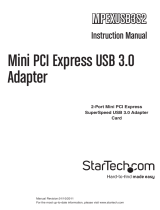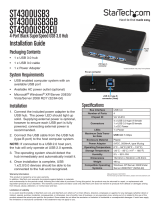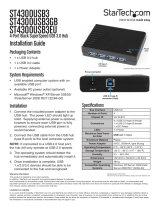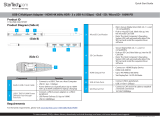Page is loading ...

PCI USB 3.0 Adapter Card
2-Port PCI SuperSpeed
USB 3.0 Adapter Card
PCIUSB3S2
Instruction Manual
Manual Revision:12/20/2010
For the most up-to-date information, please visit www.startech.com

FCC Compliance Statement
This equipment has been tested and found to comply with the limits for a Class
B digital device, pursuant to part 15 of the FCC Rules. These limits are designed
to provide reasonable protection against harmful interference in a residential
installation. This equipment generates, uses and can radiate radio frequency
energy and, if not installed and used in accordance with the instructions,
may cause harmful interference to radio communications. However, there is
no guarantee that interference will not occur in a particular installation. If this
equipment does cause harmful interference to radio or television reception, which
can be determined by turning the equipment off and on, the user is encouraged
to try to correct the interference by one or more of the following measures:
• Reorient or relocate the receiving antenna.
• Increase the separation between the equipment and receiver.
• Connect the equipment into an outlet on a circuit different from that to which the
receiver is connected.
• Consult the dealer or an experienced radio/TV technician for help.
Use of Trademarks, Registered Trademarks, and other Protected Names and Symbols
This manual may make reference to trademarks, registered trademarks, and other
protected names and/or symbols of third-party companies not related in any way to
StarTech.com. Where they occur these references are for illustrative purposes
only and do not represent an endorsement of a product or service by StarTech.
com, or an endorsement of the product(s) to which this manual applies by the
third-party company in question. Regardless of any direct acknowledgement
elsewhere in the body of this document, StarTech.com hereby acknowledges
that all trademarks, registered trademarks, service marks, and other protected
names and/or symbols contained in this manual and related documents are the
property of their respective holders.

i
Table of Contents
Introduction .............................................................................................. 1
Packaging Contents.................................................................................................. 1
System Requirements .............................................................................................. 1
Installation ................................................................................................ 2
Hardware Installation ................................................................................................ 2
Driver Installation ...................................................................................................... 2
Specifications ........................................................................................... 4
Technical Support .................................................................................... 5
Warranty Information ............................................................................... 5

1
Introduction
The PCIUSB3S2 2-Port PCI SuperSpeed USB 3.0 Adapter Card allows for legacy PCI
slots to support the USB 3.0 standard, which is capable of data transfer rates up to 5
Gbps (10x faster than USB 2.0 at 480 Mbps). This allows for full use of the PCI bus at
1.3 Gbps, allowing older systems double the performance with USB 3.0 versus using
USB 2.0 cards and peripherals. Also being backwards compatible with USB 2.0 and 1.x
devices, this versatile adapter card will work with future USB 3.0 devices while still being
able to support older devices.
Designed for older PCI-based systems or computers with only PCI expansion slots left
available, this adapter card allows those systems to stay relevant and up-to-date with the
latest USB technology.
Packaging Contents
• 1 x PCI USB 3.0 card
• 1 x Low Profile Installation Bracket
• 1 x Driver CD
• 1 x Instruction Manual
System Requirements
• PCI enabled computer system with available PCI slot (3.3V or 5V, 33MHz)
• Microsoft
®
Windows
®
2000/XP/Server 2003/Vista/Server 2008 R2/7 (32/64-bit)

2
Installation
WARNING! PCI cards, like all computer equipment, can be severely damaged by static
electricity. Be sure that you are properly grounded before opening your computer case
or touching your PCI card. StarTech.com recommends that you wear an anti-static strap
when installing any computer component. If an anti-static strap is unavailable, discharge
yourself of any static electricity build-up by touching a large grounded metal surface
(such as the computer case) for several seconds. Also be careful to handle the PCI card
by its edges and not the gold connectors.
Hardware Installation
1. Turn your computer off and any peripherals connected to the computer (i.e. Printers,
external hard drives, etc.). Unplug the power cable from the rear of the power supply
on the back of the computer and disconnect all peripheral devices.
2. Remove the cover from the computer case. Refer to documentation for your computer
system for details.
3. Locate an open PCI or PCI-X slot and remove the metal cover plate on the rear of the
computer case.
4. Insert the card into the open PCI or PCI-X slot and fasten the card’s bracket to the rear
of the case.
NOTE: If installing the card into a small form factor/low profile system, replacing the
pre-installed full profile bracket with the included low profile installation bracket may be
necessary.
5. Connect an 4-pin LP4 power connector from the system power supply to the LP4
connector on the rear edge of the card. This ensures all ports have full power.
6. Place the cover back onto the computer case.
7. Insert the power cable into the socket on the power supply and reconnect all other
connectors removed in Step 1.
Driver Installation
Windows 2000/XP/Server 2003
1. Upon starting Windows, if the “Found New Hardware” wizard appears on the screen,
cancel/close the window and insert the included Driver CD into the computer’s CD/
DVD drive.

3
2. AutoPlay should automatically launch and provide the option to browse the disk. If not,
open “My Computer” and double-click on the CD/DVD drive the disk is inserted into
and navigate to the USB 3.0 Host / NEC folder and open the setup.exe file.
3. This should launch the driver Installation wizard.
4. Complete the wizard and this should automatically install all necessary drivers/
software.
Windows Vista/7/Server 2008 R2
1. Upon starting Windows, if the “Found New Hardware” wizard appears on the screen,
cancel/close the window or choose not to install the drivers and insert the included
Driver CD into the computer’s CD/DVD drive.
2. AutoPlay should automatically launch and provide the option to browse the disk. If not,
open “Computer” and double-click on the CD/DVD drive the disk is inserted into and
navigate to the USB 3.0 Host / NEC folder and open the setup.exe file.
3. This should launch the driver Installation wizard.
4. Complete the wizard and this should automatically install all necessary drivers/
software.

4
Specications
Bus Interface
PCI specification 3.0
(33MHz, 3.3V/5V)
USB 3.0 specification 1.0
Form Factor
Full/Low Profile
Chipset ID
NEC uPD720200
External Connectors
2 x USB 3.0 type A female
Internal Connectors
1 x 4-pin LP4 Power male
Maximum Data Transfer Rate
USB 3.0: 5 Gbps
PCI: 1.33 Gbps
Operating Temperature
5°C ~ 50°C (41°F ~ 122°F)
Storage Temperature
-25°C ~ 70°C (-13°F ~ 158°F)
Humidity
15% ~ 90% RH
Dimensions
120.0mm x 57.0mm x 20.0mm
Weight
60g
Compatible Operating Systems
Windows 2000/XP/Server 2003/Vista/
Server 2008 R2/ 7 (32/64-bit)

5
Technical Support
StarTech.com’s lifetime technical support is an integral part of our commitment to provide
industry-leading solutions. If you ever need help with your product, visit www.startech.
com/support and access our comprehensive selection of online tools, documentation, and
downloads.
Warranty Information
This product is backed by a lifetime warranty.
In addition, StarTech.com warrants its products against defects in materials and
workmanship for the periods noted, following the initial date of purchase. During this
period, the products may be returned for repair, or replacement with equivalent products
at our discretion. The warranty covers parts and labor costs only. StarTech.com does not
warrant its products from defects or damages arising from misuse, abuse, alteration, or
normal wear and tear.
Limitation of Liability
In no event shall the liability of StarTech.com Ltd. and StarTech.com USA LLP (or their
officers, directors, employees or agents) for any damages (whether direct or indirect,
special, punitive, incidental, consequential, or otherwise), loss of profits, loss of business,
or any pecuniary loss, arising out of or related to the use of the product exceed the actual
price paid for the product. Some states do not allow the exclusion or limitation of incidental
or consequential damages. If such laws apply, the limitations or exclusions contained in
this statement may not apply to you.

StarTech.com has been making “hard-to-find easy”
since 1985, providing high quality solutions to a diverse
IT and A/V customer base that spans many channels,
including government, education and industrial facilities
to name just a few. We offer an unmatched selection of
computer parts, cables, A/V products, KVM and Server
Management solutions, serving a worldwide market
through our locations in the United States, Canada, the
United Kingdom and Taiwan.
Visit www.startech.com today for complete information
about all our products and to access exclusive interactive
tools such as the Cable Finder, Parts Finder and the
KVM Reference Guide.
/