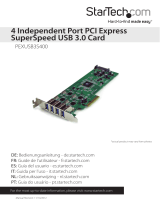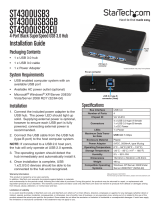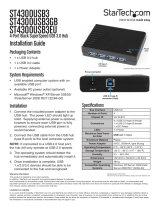Page is loading ...

SATA Hard Drive Enclosure
3.5” SuperSpeed USB 3.0 to
SATA Hard Drive Enclosure
SAT3510U3V
SAT3510U3VGB
Instruction Manual
Manual Revision:07/26/2010
For the most up-to-date information, please visit www.startech.com
SAT3510U3VP
SAT3510U3PGB

FCC Compliance Statement
This equipment has been tested and found to comply with the limits for a Class
B digital device, pursuant to part 15 of the FCC Rules. These limits are designed
to provide reasonable protection against harmful interference in a residential
installation. This equipment generates, uses and can radiate radio frequency
energy and, if not installed and used in accordance with the instructions, may cause
harmful interference to radio communications. However, there is no guarantee that
interference will not occur in a particular installation. If this equipment does cause
harmful interference to radio or television reception, which can be determined by
turning the equipment off and on, the user is encouraged to try to correct the
interference by one or more of the following measures:
• Reorient or relocate the receiving antenna.
• Increase the separation between the equipment and receiver.
• Connect the equipment into an outlet on a circuit different from that to which the
receiver
is connected.
• Consult the dealer or an experienced radio/TV technician for help.
Use of Trademarks, Registered Trademarks, and other Protected Names and
Symbols
This manual may make reference to trademarks, registered trademarks, and other
protected names and/or symbols of third-party companies not related in any way to
StarTech.com. Where they occur these references are for illustrative purposes
only and do not represent an endorsement of a product or service by StarTech.
com, or an endorsement of the product(s) to which this manual applies by the
third-party company in question. Regardless of any direct acknowledgement
elsewhere in the body of this document, StarTech.com hereby acknowledges that
all trademarks, registered trademarks, service marks, and other protected names
and/or symbols contained in this manual and related documents are the property
of their respective holders.

i
Table of Contents
Introduction .............................................................. 1
Packaging Contents............................................................. 1
System Requirements ......................................................... 1
Installation ................................................................ 2
Hardware Installation ........................................................... 2
Driver Installation ................................................................. 4
PCIe USB 3.0 Card Installation (SAT3510U3VP/
SAT3510U3PGB only) ......................................................... 5
Driver Installation ................................................................. 6
Verifying Installation ............................................................. 6
Using the Enclosure ................................................ 7
Specifications ........................................................... 9
Technical Support .................................................... 10
Warranty Information ............................................... 10

1
Introduction
The StarTech.com USB 3.0 to SATA external hard drive enclosure allows
almost any standard 3.5-inch internal SATA Hard Disk Drive (HDD) to be
made into a cost-effective external SuperSpeed USB 3.0 hard drive. With
data transfer rates up to 5 Gbps (10 times faster than USB 2.0), speed is
no longer compromised for convenience, ease of use or portability. The
USB 3.0 HDD Enclosure is backward compatible with USB 2.0, making
it more than suitable for use with computers that don’t yet have USB
3.0 ports. Constructed of sturdy, light-weight aluminum and no fans,
the enclosure offers optimal and quiet cooling for even current, high-
capacity hard drives - an ideal external storage solution that is backed by
a StarTech.com 1 year warranty and free lifetime technical support. The
SAT3510U3VP/SAT3510U3PGB models include a PCI Express (PCIe)
based USB 3.0 card, for desktops not already equipped with USB 3.0.
Packaging Contents
• 1 x External Hard Drive Enclosure
• 1 x USB 3.0 cable
• 1 x PCI Express USB 3.0 card (SAT3510U3VP, SAT3510U3PGB only)
• 1 x Screw kit
• 1 x Power Adapter
• 1 x Software CD
• 1 x Instruction Manual
System Requirements
• USB enabled computer system with available USB port
• Available power outlet
• 3.5” SATA hard drive (SATA revision 1/2/3 compatible)
• Microsoft
®
Windows
®
XP/Server 2003/Vista/Server 2008 R2/7
(32/64-bit)

2
Installation
WARNING! Hard drives require careful handling, especially when being
transported. If you are not careful with your hard disk, lost data may result.
Always handle your hard drive and storage device with caution.
Hardware Installation
1. Remove the rear panel, to expose the internal SATA connections:
2. Position the hard drive you wish to install such that the SATA connection
is facing towards the SATA interface connector provided by the
Enclosure’s front panel:
3. With the hard drive connected to the front panel, turn the drive over to
expose it’s base. Fasten the hard drive to the front panel rails on both
sides, using the screws provided (2):

3
4. Fasten the front panel (with drive attached) to the body of the Enclosure;
be cautious that the drive and front panel are properly aligned with the
body of the Enclosure, to prevent damage to the LEDs.
5. Fasten both sides of the case to lock the hard drive in place:

4
6. Fasten the rear panel to the Drive Enclosure on both sides using the
screws (2) provided.
7. Once the drive has been secured within the Enclosure, connect the DC
power adapter to the DC power port. Connect the remaining end of the
power adapter to an available power outlet.
8. Connect the USB cable to the USB host port on the rear panel of the
Enclosure, then connect the remaining end of the cable to the host
computer.
9. With the host computer powered on, power on the Drive Enclosure using
the On/Off switch. The operating system will detect the presence of the
added drive, following which you will be able to properly format/partition
the installed drive from within the operating system.
Driver Installation
No driver installation is required for the compatible operating systems, as
this enclosure is natively supported, so the drivers are already installed.

5
PCIe USB 3.0 Card Installation (SAT3510U3VP/SAT3510U3PGB only)
WARNING! PCI Express cards, like all computer equipment, can be severely damaged
by static electricity. Be sure that you are properly grounded before opening your
computer case or touching your PCI Express card. StarTech.com recommends that
you wear an anti-static strap when installing any computer component. If an anti-static
strap is unavailable, discharge yourself of any static electricity build-up by touching a
large grounded metal surface (such as the computer case) for several seconds. Also be
careful to handle the PCI Express card by its edges and not the gold connectors.
1. Turn your computer off and any peripherals connected to the computer
(i.e. printers, external hard drives, etc.). Unplug the power cable from the
rear of the power supply on the back of the computer.
2. Remove the cover from the computer case. See documentation for your
computer system for details.
3. Locate an open PCI Express slot and remove the metal cover plate
on the rear of the computer case. Note that this card will work in PCI
Express slots of additional lanes (i.e. x4, x8 or x16 slots)
4. Insert the card into the open PCI Express slot and fasten the bracket to
the rear of the case, per your computer’s documentation.
5. Connect an LP4 molex power connector from the computer’s power
supply to the LP4 connector on the card.
6. Place the cover back onto the computer.
7. Insert the power cable into the socket on the power supply.
*actual product may vary from photos

6
Driver Installation
Windows XP/Server 2003/Vista/7
1. Upon starting Windows, if the “Found New Hardware” wizard appears on
the screen, cancel/close the window and insert the included Driver CD
into the computer’s CD/DVD drive.
2. AutoPlay should automatically launch the Driver installation screen. If
not, open “My Computer” and right-click on the CD/DVD drive the disk is
inserted into and select “AutoPlay” or run the setup.exe file on the CD.
3. Complete the wizard and this should automatically install all necessary
drivers.
Verifying Installation
Windows XP/Server 2003/Vista/7
From the main desktop, right-click on “My Computer” (“Computer” in
Vista/7), then select Manage. In the new Computer Management window,
select Device Manager from the left window panel.
In the Device Manager, under the Universal Serial Bus Controllers
category, you should see the new entries for the USB controller card.
*actual names may vary

7
Using the Enclosure
Windows 2000/XP/Vista/7
If you are using a brand new hard drive that does not contain any data,
then you will first need to prepare the hard drive for use. From the main
desktop, right-click on “My Computer” (“Computer” in Vista/7), then
select Manage. In the new Computer Management window, select Disk
Management from the left window panel.
Locate the Disk that says it is “Unallocated” (check hard drive capacity to
confirm it’s the correct hard drive) and then right-click in the section that
says “Unallocated” and select “New Partition”.

8
The New Partition Wizard will appear. Follow the instructions in the wizard
to complete setting up the drive. Once complete, the Disk should show up
as “Healthy” with a drive letter assigned (i.e. E:). This drive letter should
now appear within My Computer.
If you are installing a hard drive that already has data on it, then after
plugging it in, the drive should automatically show up with a drive letter
assigned within My Computer.

9
Specications
Bus Interface
USB 3.0
Chipset ID
JMicron JMS539
Connectors
1 x USB 3.0 type B female
1 x DC Power
LEDs
1 x Power/Activity
Maximum Data Transfer Rate
USB 3.0: 5 Gbps
Compatible Hard Drives
3.5” SATA 1.5/3.0/6.0 Gbps
compatible hard drives
Power Adapter
12VDC, 2000mA, center
positive, type M plug
Operating Temperature
0°C ~ 60°C (32°F ~ 140°F)
Storage Temperature
-20°C ~ 80°C (-4°F ~ 176°F)
Humidity
5 ~ 90% RH
Dimensions
186.0mm x 104.0mm x 31.5mm
Weight
570 g
Compatible Operating
Systems
Windows XP/Server 2003/Vista/
Server 2008 R2/7 (32/64-bit)

10
Technical Support
StarTech.com’s lifetime technical support is an integral part of our
commitment to provide industry-leading solutions. If you ever need
help with your product, visit www.startech.com/support and access
our comprehensive selection of online tools, documentation, and
downloads.
Warranty Information
This product is backed by a one year warranty.
In addition, StarTech.com warrants its products against defects in
materials and workmanship for the periods noted, following the initial
date of purchase. During this period, the products may be returned
for repair, or replacement with equivalent products at our discretion.
The warranty covers parts and labor costs only. StarTech.com does
not warrant its products from defects or damages arising from misuse,
abuse, alteration, or normal wear and tear.
Limitation of Liability
In no event shall the liability of StarTech.com Ltd. and StarTech.
com USA LLP (or their officers, directors, employees or agents) for
any damages (whether direct or indirect, special, punitive, incidental,
consequential, or otherwise), loss of profits, loss of business, or any
pecuniary loss, arising out of or related to the use of the product exceed
the actual price paid for the product. Some states do not allow the
exclusion or limitation of incidental or consequential damages. If such
laws apply, the limitations or exclusions contained in this statement
may not apply to you.

StarTech.com has been making “hard-to-find easy” since 1985,
providing high quality solutions to a diverse IT and A/V customer
base that spans many channels, including government,
education and industrial facilities to name just a few. We offer
an unmatched selection of computer parts, cables, A/V products,
KVM and Server Management solutions, serving a worldwide
market through our locations in the United States, Canada, the
United Kingdom and Taiwan.
Visit www.startech.com today for complete information about
all our products and to access exclusive interactive tools such as
the Cable Finder, Parts Finder and the KVM Reference Guide.
/