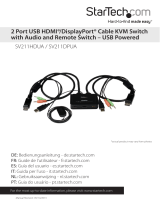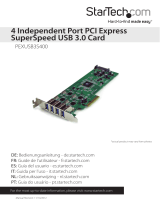Page is loading ...

Manual Revision: 09/20/2012
For the most up-to-date information, please visit: www.startech.com
DE: Bedienungsanleitung - de.startech.com
FR: Guide de l'utilisateur - fr.startech.com
ES: Guía del usuario - es.startech.com
IT: Guida per l'uso - it.startech.com
NL: Gebruiksaanwijzing - nl.startech.com
PT: Guia do usuário - pt.startech.com
USB421HS
4-to-1 USB 2.0 Peripheral Sharing Switch
*actual product may vary from photos

Instruction Manual
FCC Compliance Statement
This equipment has been tested and found to comply with the limits for a Class B digital
device, pursuant to part 15 of the FCC Rules. These limits are designed to provide reasonable
protection against harmful interference in a residential installation. This equipment generates,
uses and can radiate radio frequency energy and, if not installed and used in accordance with
the instructions, may cause harmful interference to radio communications. However, there
is no guarantee that interference will not occur in a particular installation. If this equipment
does cause harmful interference to radio or television reception, which can be determined by
turning the equipment o and on, the user is encouraged to try to correct the interference by
one or more of the following measures:
• Reorient or relocate the receiving antenna.
• Increase the separation between the equipment and receiver.
• Connect the equipment into an outlet on a circuit dierent from that to which the receiver
is connected.
• Consult the dealer or an experienced radio/TV technician for help.
Use of Trademarks, Registered Trademarks, and other Protected Names and Symbols
This manual may make reference to trademarks, registered trademarks, and other
protected names and/or symbols of third-party companies not related in any way to
StarTech.com. Where they occur these references are for illustrative purposes only and do not
represent an endorsement of a product or service by StarTech.com, or an endorsement of the
product(s) to which this manual applies by the third-party company in question. Regardless
of any direct acknowledgement elsewhere in the body of this document, StarTech.com hereby
acknowledges that all trademarks, registered trademarks, service marks, and other protected
names and/or symbols contained in this manual and related documents are the property of
their respective holders.

Instruction Manual
i
Table of Contents
Introduction ............................................................................................1
Packaging Contents .................................................................................................................................1
System Requirements .............................................................................................................................. 1
Installation ..............................................................................................2
Hardware Installation .............................................................................................................................. 2
Driver Installation ......................................................................................................................................2
Software Installation (Windows only) ................................................................................................ 3
How to Use ..............................................................................................3
Switching ..................................................................................................................................................... 3
Specications ..........................................................................................4
Technical Support ..................................................................................5
Warranty Information ............................................................................5

Instruction Manual
1
Introduction
The USB421HS 4-to-1 USB Switch Box allows for a USB 2.0 device to be shared with
up to 4 dierent computer systems, without having to disconnect and reconnect the
cabling every time. Push-button controls makes switching between computers quick
and easy, with additional keyboard hot-key switching and Windows® based software
also available.
With no external power adapter required, and with its compact design, the USB 2.0
data switch takes up very little space and is easily portable. Backed by a StarTech.com
2-year warranty and free lifetime technical support.
Packaging Contents
• USB421HS switch
• 2 x USB cable
• Software Installation CD
• Instruction Manual
System Requirements
• USB enabled computer systems with an available USB port
• Microsoft
®
Windows
®
2000/XP/Vista/Server 2008 R2/7 (32/64-bit), or Apple
®
Mac OS
®
10.4/10.5/10.6, or Linux
®
NOTE: Switching AP software is only Windows compatible
Port Selection
LED / Button
USB connector
(to device)
USB type B
connector
(to computer)

Instruction Manual
2
Installation
Hardware Installation
1. Using standard USB A-to-B cables, connect each computer to the numbered ports
on the switch.
2. Connect the USB peripheral to share into the side USB port on the switch.
Driver Installation
The USB Sharing Switch does not require special drivers to work. Drivers for the USB
peripheral device still need to be installed, if necessary.

Instruction Manual
3
Software Installation (Windows only)
The Switching AP software allows for switching the USB peripheral between ports/
computers without physical access to the switch.
1. Upon starting Windows, insert the included Software Installation CD into the
computer’s CD/DVD drive.
2. AutoPlay should automatically launch
the Software installation screen. If not,
open “My Computer” and right-click on
the CD/DVD drive the disk is inserted
into and select “AutoPlay” or run the
setup.exe le on the CD.
3. Proceed through the installation wizard
until completed. Once completed,
there should be a small icon in the
System Tray (next to Clock) for the
switching application.
How to Use
Switching
There are three methods to switching the USB peripheral between the connected
computer systems:
• Push Button: pushing the top buttons on the switch itself, directly connects the
USB peripheral to the selected port/computer.
• Hotkeys: pressing <CTRL> + <F11> switches the USB peripheral to the current
computer. Requires the Switching Software to be installed.
• Software: right-clicking the tray icon for the software and selecting “Switch” will
connect the USB peripheral to the current computer.
The Icon will either be green or yellow in color, to indicate the current state of the
switch. When green, the USB peripheral is connected to the current computer
system. When yellow, the USB peripheral is connected to a dierent Port/computer.

Instruction Manual
4
Specications
Bus Interface USB 2.0
Number of Ports 4
Connectors
1 x USB type A female
4 x USB type B female
LEDs 4 x Port Selection
Maximum Data Transfer Rate USB 2.0: 480 Mbps
Switching Modes Push button, Software, Hotkey
Operating Temperature
0°C ~ 40°C (32°F ~ 104°F)
Storage Temperature
0°C ~ 60°C (32°F ~ 140°F)
Humidity
0% ~ 90% RH
Dimensions 101.0mm x 50.0mm x 19.0mm
Weight 80 g
Compatible Operating Systems
Windows 2000/XP/Vista/Server 2008
R2/7 (32/64-bit)*,
Mac OS 10.4/10.5/10.6, Linux
* Switching AP software is only Windows compatible

Instruction Manual
5
Technical Support
StarTech.com’s lifetime technical support is an integral part of our commitment to
provide industry-leading solutions. If you ever need help with your product, visit
www.startech.com/support and access our comprehensive selection of online tools,
documentation, and downloads.
For the latest drivers/software, please visit www.startech.com/downloads
Warranty Information
This product is backed by a two year warranty.
In addition, StarTech.com warrants its products against defects in materials
and workmanship for the periods noted, following the initial date of purchase.
During this period, the products may be returned for repair, or replacement with
equivalent products at our discretion. The warranty covers parts and labor costs only.
StarTech.com does not warrant its products from defects or damages arising from
misuse, abuse, alteration, or normal wear and tear.
Limitation of Liability
In no event shall the liability of StarTech.com Ltd. and StarTech.com USA LLP (or their
ocers, directors, employees or agents) for any damages (whether direct or indirect,
special, punitive, incidental, consequential, or otherwise), loss of prots, loss of business,
or any pecuniary loss, arising out of or related to the use of the product exceed the
actual price paid for the product. Some states do not allow the exclusion or limitation
of incidental or consequential damages. If such laws apply, the limitations or exclusions
contained in this statement may not apply to you.

Hard-to-nd made easy. At StarTech.com, that isn’t a slogan. It’s a promise.
StarTech.com is your one-stop source for every connectivity part you need. From
the latest technology to legacy products — and all the parts that bridge the old and
new — we can help you nd the parts that connect your solutions.
We make it easy to locate the parts, and we quickly deliver them wherever they need
to go. Just talk to one of our tech advisors or visit our website. You’ll be connected to
the products you need in no time.
Visit www.startech.com for complete information on all StarTech.com products and
to access exclusive resources and time-saving tools.
StarTech.com is an ISO 9001 Registered manufacturer of connectivity and technology
parts. StarTech.com was founded in 1985 and has operations in the United States,
Canada, the United Kingdom and Taiwan servicing a worldwide market.
/