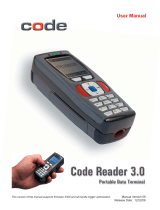Page is loading ...

Metrologic MS1633 FocusBT Cordless
2D Scanner Installation Guide
Revision 1.0

2
MS1633 Focus BT Scanner Installation Guide
© Cerner Confidential and Proprietary All rights reserved. This document contains confidential information, which may not be
reproduced or transmitted without the express written consent of Cerner Corporation.
Revision History
1.0 05/03/2007 – Initial Release
The latest version of this document can be found in the following places:
• Internally for Cerner associates in the Cerner Knowledge Repository (KR) using the
search function with the keywords: Metrologic or MS1633
• Internally for Cerner associates on “My Cerner” using the search function with the
keywords: Metrologic or MS1633
• Externally for clients and Cerner associates on
www.cerner.com under the Support tab,
Millennium Infrastructure Documentation, Peripherals, Bar-Code Scanners, Metrologic.

MS1633 Focus BT Scanner Installation Guide
3
© Cerner Confidential and Proprietary All rights reserved. This document contains confidential information, which may not be
reproduced or transmitted without the express written consent of Cerner Corporation.
Table of Contents
Revision History............................................................................................................2
Table of Contents..........................................................................................................3
Overview ........................................................................................................................4
LED and Beep Meanings ..................................................................................................5
Metrologic MS1633 Scanner Setup (USB CodeXML Modem)....................................6
Cerner Millennium Configuration.......................................................................................6
Cerner Classic Configuration............................................................................................8
Metrologic MS1633 Scanner Setup (USB Bluetooth Adapter).................................10
MetroBT Driver Installation..............................................................................................10
MetroBT Utility Installation ..............................................................................................15
SoftWedge Installation....................................................................................................17
MS1633 FocusBT Connection Setup..............................................................................21
Testing MS1633 FocusBT Scanner Connection.............................................................26
Setting up the Scanner for Cerner Millennium Applications............................................26
Setting up the Scanner for Cerner Classic Applications .................................................26
Metrologic MS1633 Scanner Setup (Keyport for Bluetooth) ...................................27
Installing Keyport Bluetooth ............................................................................................27
MS1633 FocusBT Connection Setup..............................................................................31
Testing MS1633 FocusBT Scanner Connection.............................................................33
Setting up the Scanner for Cerner Millennium Applications............................................34
Setting up the Scanner for Cerner Classic Applications .................................................34
Symbology Selection..................................................................................................35
Miscellaneous Optional Setup Procedures...............................................................37
Hands Free (Presentation) Mode....................................................................................37
Setting “Beep” Tone........................................................................................................38
Reset Scanner to Factory Defaults.................................................................................38
Show Firmware Revision ................................................................................................39
Sample Bar Codes.......................................................................................................40
“Linear” Sample Bar codes .............................................................................................40
“2D” Sample Bar codes...................................................................................................41

Metrologic FocusBT Cordless 2D
Scanner Installation Guide
Overview
This guide provides a Cerner-specific installation methodology for the following Metrologic
scanner model.
Model Kit Part Number Description
MS1633-5 MK1633-61B40
MS1633 FocusBT Cordless 2D Scanner with USB
CodeXML Bluetooth Modem
MS1633-5 MK1633-61B05
MS1633 FocusBT Cordless 2D Scanner with
Class2 USB Bluetooth Adapter
Verify the scanners model number by comparing the “Model” and the type located on the bottom
of the scanner to the ones listed above. You also can compare the number on the box the
scanner came in with the kit part number above. If the numbers do not match then this
document should not be used to set up the scanner.
To determine your scanners model number see the above two circles.
In this example the model number is: MS1690-47
This documentation should be used in place of the manufacturers’ documentation. The
manufacturer’s documentation is provided with the scanner in the event that it might be needed
at a later date. It is assumed that the reader understands how to attach peripheral devices and
load software on Windows
®
based PCs. If you need additional assistance, contact your
institution’s help desk, your Cerner account team or Cerner’s Client Care Team in Kansas City
Missouri call 816-201-9800 or toll free at (866) 221-8877 for assistance.
4
MS1633 Focus BT Scanner Installation Guide
© Cerner Confidential and Proprietary All rights reserved. This document contains confidential information, which may not be
reproduced or transmitted without the express written consent of Cerner Corporation.

MS1633 Focus BT Scanner Installation Guide
5
© Cerner Confidential and Proprietary All rights reserved. This document contains confidential information, which may not be
reproduced or transmitted without the express written consent of Cerner Corporation.
LED and Beep Meanings
The MS1633 has three LED indicators (yellow, white and blue) located on the top of the
scanner. When the scanner is on, the flashing or stationary activity of the LED’s indicates the
status of the current scan and the scanner. The Beep also indicates the status of the scans.
Normal Operation Feedback
LED Beep Meaning
None None Scanner not powered on or no barcode being scanned.
Steady Yellow None Scanner is in the presentation stand.
Steady Blue None
The blue LED is illuminated when the scanner is active and linear
illumination is on or when the scanner is attempting to decode a
barcode.
Steady Blue &
Single White Flash
1 Beep
When the scanner successfully reads a bar code it will beep once and
the White LED will turn on indicating data is being transmitted.
Steady White 1 Beep
When the scanner successfully reads a bar code it will beep once and
the White LED will turn on indicating data is being transmitted. If the
host is not ready to accept the information, the scanner’s white LED
will remain on until the data can be transmitted.
Alternating
Flashing Blue and
White
None
This indicates the scanner is in configuration mode. A short razzberry
tone indicates that an invalid bar code has been scanned while in this
mode.
Flashing Blue None
The blue LED will flash if the trigger is pressed while the scanner is in
the in-stand presentation mode. The blue LED will stop flashing after a
brief period of time.
Long Razzberry
Tone – During
Power Up
Failed to initialize or configure the scanner. If the scanner does not
respond after reprogramming, return the scanner for repair.
Short Razzberry
Tone – Durring
Scanning
An Invalid bar code has been scanned when in configuration mode or
the trigger has been pulled too fast.
3 Beep after
power up
Scanner ready for use.
White LED Flash 3 Beeps in
Configuration
Mode
Scanner has entered configuration mode.
3 beeps – Med /
High / Low
When using single code configuring this 3 beeps indicate that the
barcode successfully configured the scanner.
3 Beeps in
Normal Mode
Communication Error
2 beeps Low /
High
Bluetooth connection has been made
2 beeps High /
Low
Bluetooth connection has been disconnected
Flashing Blue Double Razz
Tone
When the Bluetooth communication link is not active, the scanner will
emit a double razz tone and the Blue LED will start to flash. This can
occur when the scanner is out of Bluetooth communication range from
the host system and the RangeGate feature is disabled.

Metrologic MS1633 Scanner Setup (USB CodeXML Modem)
Cerner Millennium Configuration
If you are installing your MS1633 scanner using the USB CodeXML Modem on your PC running
in a Cerner Millennium environment please perform the following steps. If you are installing
your MS1633 scanner using the Metrologic USB Bluetooth adapter please move to that section
of this document as the instructions in this section are not designed for your scanner.
1. Connect the USB interface cable to the CodeXML Modem and to an unused USB port
on the PC or thin client.
2. Make sure your scanner is fully charged and powered on.
3. Scan the following barcode in the order they appear.
³999998
Factory Defaults
³999999
Enter/Exit Config Mode
6
MS1633 Focus BT Scanner Installation Guide
© Cerner Confidential and Proprietary All rights reserved. This document contains confidential information, which may not be
reproduced or transmitted without the express written consent of Cerner Corporation.

Cerner Millennium Configuration (Continued)
³116603
Disable CR Suffix
³116602
Disable LF Suffix
³125617
Enable CodeXML Protocol
4. Next scan the “Bluetooth Address Code” Barcode on the top of the CodeXML Modem.
³999999
Enter/Exit Config Mode
Note: Please wait for a Low / High beep before proceeding. (About 10 seconds)
At this point the scanner is configured for the Cerner Millennium environment using a Horizontal
TAB suffix.
Please proceed to the section titled “Symbology Selection”
MS1633 Focus BT Scanner Installation Guide
7
© Cerner Confidential and Proprietary All rights reserved. This document contains confidential information, which may not be
reproduced or transmitted without the express written consent of Cerner Corporation.

Metrologic MS1633 Scanner Setup (USB CodeXML Modem)
Cerner Classic Configuration
If you are installing your MS1633 scanner using the USB CodeXML Modem on your PC running
in a Cerner Classic environment please perform the following steps. If you are installing your
MS1633 scanner using the Metrologic USB Bluetooth adapter please move to that section of
this document as the instructions in this section are not designed for your scanner.
1) Connect the USB interface cable to the CodeXML Modem and to an unused USB port
on the PC or thin client.
2) Make sure your scanner is fully charged and powered on.
3) Scan the following barcode in the order they appear.
³999998
Factory Defaults
³999999
Enter/Exit Config Mode
8
MS1633 Focus BT Scanner Installation Guide
© Cerner Confidential and Proprietary All rights reserved. This document contains confidential information, which may not be
reproduced or transmitted without the express written consent of Cerner Corporation.

Cerner Classic Configuration (Continued)
³116603
Disable CR Suffix
³116602
Disable LF Suffix
³125617
Enable CodeXML Protocol
4) Next scan the “Bluetooth Address Code” Barcode on the top of the CodeXML Modem.
³999999
Enter/Exit Config Mode
Note: Please wait for a Low / High beep before proceeding. (About 10 seconds)
At this point the scanner is configured for the Cerner HNA Classic environment using a Carriage
Return suffix.
Please proceed to the section titled “Symbology Selection”
MS1633 Focus BT Scanner Installation Guide
9
© Cerner Confidential and Proprietary All rights reserved. This document contains confidential information, which may not be
reproduced or transmitted without the express written consent of Cerner Corporation.

Metrologic MS1633 Scanner Setup (USB Bluetooth Adapter)
If you are installing your MS1633 scanner using the Metrologic USB Bluetooth Adapter on your
PC please perform the following steps. If you are installing your MS1633 scanner using the
USB CodeXML Modem please move to that section of this document as the instructions in this
section are not designed for your scanner.
To install the Metrologic MS1633 FocusBT scanner with a Bluetooth adapter you will need to
load 3 software applications on your PC. These applications are on the CD that came with your
scanner.
MetroBT Driver, MetroBT Utility, SoftWedge
Note: This installation document is used as a guide, the information should be the same but the
screens may very.
MetroBT Driver Installation
1) Load the included FocusBT CD into the CD-ROM drive on the host / computer.
2) If the CD-ROM does not automatically open, click on the window’s Start button, choose
Run, then click Browse to locate and open the CD-ROM drive. Double-Click on the
Metrologic.exe file then click OK.
3) Click on the
MetroBT Driver button to begin the installation.
10
MS1633 Focus BT Scanner Installation Guide
© Cerner Confidential and Proprietary All rights reserved. This document contains confidential information, which may not be
reproduced or transmitted without the express written consent of Cerner Corporation.

MetroBT Driver Installation (Continued)
4) Choose a Setup Language the click OK.
5) At the “welcome” screen select Next.
MS1633 Focus BT Scanner Installation Guide
11
© Cerner Confidential and Proprietary All rights reserved. This document contains confidential information, which may not be
reproduced or transmitted without the express written consent of Cerner Corporation.

MetroBT Driver Installation (Continued)
6) After reviewing the end user license agreement, select the “I accept the terms of the
license agreement” option, then click
Next to continue.
7) Choose Install from the “Ready to Install the Program” screen.
12
MS1633 Focus BT Scanner Installation Guide
© Cerner Confidential and Proprietary All rights reserved. This document contains confidential information, which may not be
reproduced or transmitted without the express written consent of Cerner Corporation.

MetroBT Driver Installation (Continued)
8) To continue the installation procedure without showing warnings for unauthorized
drivers, select
I accept and click OK.
9) Plug the Bluetooth USB Adapter into the host device USB port then click OK to indicate
MS1633 Focus BT Scanner Installation Guide
13
© Cerner Confidential and Proprietary All rights reserved. This document contains confidential information, which may not be
reproduced or transmitted without the express written consent of Cerner Corporation.

MetroBT Driver Installation (Continued)
10) When the installation is complete the “InstallShield Wizard Complete” window will
appear. Click
Finish to continue.
11) After the installation completes click on Yes to restart the host device / computer. The
host / computer must be rebooted at this time in order for the driver to function properly.
14
MS1633 Focus BT Scanner Installation Guide
© Cerner Confidential and Proprietary All rights reserved. This document contains confidential information, which may not be
reproduced or transmitted without the express written consent of Cerner Corporation.

MetroBT Utility Installation
12) After the computer reboots eject and reload the included FocusBT CD into the CD-ROM
drive on the host / computer if it’s not already loaded.
13) If the CD-ROM does not automatically open, click on the window’s
Start button, choose
Run, then click Browse to locate and open the CD-ROM drive. Double-Click on the
Metrologic.exe file then click OK.
14) Click on the
MetroBT Utility button to begin the installation.
15) Click OK to continue.
16) Locate the “COMReconnect” icon on the Windows desktop and double click to open
the program.
MS1633 Focus BT Scanner Installation Guide
15
© Cerner Confidential and Proprietary All rights reserved. This document contains confidential information, which may not be
reproduced or transmitted without the express written consent of Cerner Corporation.

MetroBT Utility Installation (Continued)
17) In the Auto Reconnect Utility click the box in the left lower corner “
Place icon in the
taskbar
” to keep the utility active when the window is closed. Click the Close button to
close this window.
16
MS1633 Focus BT Scanner Installation Guide
© Cerner Confidential and Proprietary All rights reserved. This document contains confidential information, which may not be
reproduced or transmitted without the express written consent of Cerner Corporation.

SoftWedge Installation
18) Click on the SoftWedge button to begin the installation.
19) At the “welcome” screen select Next.
MS1633 Focus BT Scanner Installation Guide
17
© Cerner Confidential and Proprietary All rights reserved. This document contains confidential information, which may not be
reproduced or transmitted without the express written consent of Cerner Corporation.

SoftWedge Installation (Continued)
20) At the “Destination Folder” select Next.
21) Choose Install from the “Ready to Install the Program” screen.
18
MS1633 Focus BT Scanner Installation Guide
© Cerner Confidential and Proprietary All rights reserved. This document contains confidential information, which may not be
reproduced or transmitted without the express written consent of Cerner Corporation.

SoftWedge Installation (Continued)
22) When the installation is complete the “InstallShield Wizard Completed” window will
appear. Click
Finish to continue. This will launch the Metrologic SoftWedge Utility.
23) When the “Metrologic SoftWedge Utility” window appears click OK to close window.
MS1633 Focus BT Scanner Installation Guide
19
© Cerner Confidential and Proprietary All rights reserved. This document contains confidential information, which may not be
reproduced or transmitted without the express written consent of Cerner Corporation.

SoftWedge Installation (Continued)
24) Select Exit to exit the installation.
Note: All the software required to connect and use the MS1633 Bluetooth scanner is now
installed. Next we need to configure the software and establish a Bluetooth connection
with the scanner.
20
MS1633 Focus BT Scanner Installation Guide
© Cerner Confidential and Proprietary All rights reserved. This document contains confidential information, which may not be
reproduced or transmitted without the express written consent of Cerner Corporation.
/