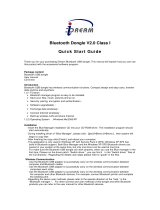D032263_02 CR2700 User Manual
Legal Disclaimer
Copyright © 2019 Code Corporation.
All Rights Reserved.
The software described in this manual may only be used in accordance with the terms of its license
agreement.
No part of this publication may be reproduced in any form or by any means without written permission
from Code Corporation. This includes electronic or mechanical means such as photocopying or recording
in information storage and retrieval systems.
NO WARRANTY. This technical documentation is provided AS-IS. Further, the documentation does not
represent a commitment on the part of Code Corporation. Code Corporation does not warrant that it is
accurate, complete or error free. Any use of the technical documentation is at the risk of the user. Code
Corporation reserves the right to make changes in specifications and other information contained in this
document without prior notice, and the reader should in all cases consult Code Corporation to
determine whether any such changes have been made. Code Corporation shall not be liable for
technical or editorial errors or omissions contained herein; nor for incidental or consequential damages
resulting from the furnishing, performance, or use of this material. Code Corporation does not assume
any product liability arising out of or in connection with the application or use of any product or
application described herein.
NO LICENSE. No license is granted, either by implication, estoppel, or otherwise under any intellectual
property rights of Code Corporation. Any use of hardware, software and/or technology of Code
Corporation is governed by its own agreement.
The following are trademarks or registered trademarks of Code Corporation:
CodeXML®, Maker, QuickMaker, CodeXML® Maker, CodeXML® Maker Pro, CodeXML® Router,
CodeXML® Client SDK, CodeXML® Filter,
HyperPage, CodeTrack, GoCard, GoWeb, ShortCode, GoCode®, Code Router, QuickConnect Codes, Rule
Runner®, Cortex®, CortexRM, CortexMobile, Code, Code Reader, CortexAG, CortexStudio, CortexTools,
Affinity®, and CortexDecoder.
All other product names mentioned in this manual may be trademarks of their respective companies
and are hereby acknowledged.
The software and/or products of Code Corporation include inventions that are patented or that are the
subject of patents pending. Relevant patent information is available at
https://www.codecorp.com/patent-marking/
The Code Reader software uses the Mozilla SpiderMonkey JavaScript engine, which is distributed under
the terms of the Mozilla Public License Version 1.1.
The Code Reader software is based in part on the work of the Independent JPEG Group.
Code Corporation, 12393 S. Gateway Park Place, Ste. 600, Draper, Utah 84020
www.codecorp.com