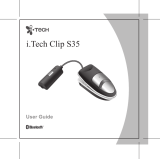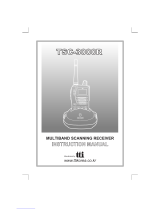WIDE BAND COMMUNICATION RECEIVER
POWER
SCAN
SCRT
V/P/M
MW
BANK
WIDE BAND
COMMUNICATION RECEIVER
DJ-X3
1M/10M
Instruction Manual
Thank you for purchasing this ALINCO receiver.
This instruction manual contains important safety and operating
instructions. Please read it carefully before using the receiver.
DJ-X3 T/E
DJ-X3 T/E
PS0384A
ALINCO,INC.
Head Office: Shin-Dai Building 9th Floor
2-6, 1-Chome, Dojimahama, Kita-ku, Osaka 530-0004, Japan
Phone: +81-6-4797-2136 Fax: +81-6-4797-2157
E-mail: [email protected]

2
Contents
Features ··········································································································4
NOTICE···········································································································5
Precautions ·····································································································6
Request and Agreement·················································································6
Accessories ····································································································7
Connecting the Antenna ···········································································7
Attaching the Battery Case ·······································································7
Loading the Batteries················································································8
The NiMH Battery Pack·············································································8
Prevent Short Circuiting the Battery Pack·················································9
Battery Recharger···················································································10
Attaching the Belt Clip ············································································11
Attaching the Hand Strap ·······································································11
Chapter 1 Names and Functions of Parts
External View ································································································12
Front ········································································································12
Top ··········································································································12
Side ·········································································································13
Keyboard ······································································································14
Display ··········································································································15
Chapter 2 Basic Operation
Power Switch ································································································16
Adjusting the Audio Volume ·········································································16
Adjusting the Squelch···················································································17
Adjusting the Squelch Level ···································································17
Monitor Function ·····················································································18
Mute Function ·························································································18
Operating Modes··························································································19
Switching Modes·····················································································20
Setting the Frequency···················································································21
In VFO Mode ···························································································21
In Preset Mode························································································21
In Memory Mode ·····················································································22
Memory Function ··························································································22
Types of Memory ····················································································22
Programming a Channel ·········································································23
Erase a Channel······················································································24

3
Scan Function ·······························································································25
VFO Scan ································································································25
Program Scan ·························································································26
Preset Scan·····························································································27
Memory Scan ··························································································27
Setting the Tuning Step ················································································29
Memory Skip ·································································································30
Chapter 3 Useful Functions of the DJ-X3
Descrambling ·······························································································31
Bug Detector·································································································32
Keylock ·········································································································34
Battery Charge Indicator ··············································································34
Resetting·······································································································35
How to Reset Partially ·············································································35
How to Reset All······················································································35
The Set Mode Function·················································································36
Setting Each Item····················································································36
ATT (Attenuator) Function ·······································································37
Selecting the Antenna·············································································37
Selecting the Modulation Mode ······························································38
Selecting between Stereo and Monophonic···········································39
Setting Bug Detector Sensitivity······························································39
Setting Bank Link ····················································································40
Lamp Function ························································································41
Setting the Scan Mode (Timer Scan/Busy Scan)····································41
APO (Auto Power Off) Function ······························································42
BS (Battery Save) Function ·····································································43
Overwrite Memory Setting·······································································43
PRIO (Priority) Watch Function ·······························································44
Beep Function·························································································44
Setting Operation of the Monitor and Mute Functions ····························45
Setting Operation of the MONI key ·························································45
Cloning··········································································································46
Chapter 4 Appendix
Troubleshooting ····························································································49
Specifications ·······························································································50
General ···································································································50
Receiver ··································································································50

4
Features
The DJ-X3 is a wide band communication receiver which has many various
functions in a small package.
Easy operation is performed with a simple key arrangement that allows you to
access a wide range of communications.
The DJ-X3 has the following features:
Types of Memory
The DJ-X3 has different types of memory functions.
For instance, Memory channels for regular recall
and use, "Program channel" which allows you to
specify upper and lower range limits for scanning
and "Priority channel" which allows you to receive
two alternating programmed frequencies.
For more information, see
"Memory Function." (P.22)
Types of Scanning
The DJ-X3 has several types of scanning functions,
that search for signals quickly and easily. It allows
you to select a variety of scanning operations, such
as "Memory scan", "Program scan", and so on.
For more information, see
"Scan Function." (P.25)
For more information, see
"Bug Detector." (P.32)
Bug Detector
The DJ-X3 can detect a frequency which may be
used for bugging. When a listening microphone is
found, the DJ-X3 alerts you with a display and a
warning sound.
For more information, see
"Descrambling." (P.31)
Descrambling
The DJ-X3 can return some types of scrambled
voice transmissions to normal voice reception.

5
Tested to Comply
With FCC Standards
FOR HOME OR OFFICE USE
Information in this document is subject to change without notice or obligation. All
brand names and trademarks are the property of their respective owners. Alinco
cannot be liable for pictorial or typographical inaccuracies. Some parts, options
and/or accessories are unavailable in certain areas. Changes or modifications not
expressly approved by the party responsible for compliance could void the user's
authority to operate the equipment.
Copyright 2001 All rights reserved. No part of this document may be reproduced,
copied, translated or transcribed in any form or by any means without the prior
written permission of Alinco, Inc., Osaka, Japan. English Edition Printed in Japan.
NOTICE
This equipment has been tested and found to comply with the limits for a
Class B digital device, pursuant to part 15 of the FCC Rules. These limits are
designed to provide reasonable protection against harmful interference in a
residential installation. This equipment generates, uses, and can radiate radio
frequency energy and, if not installed and used in accordance with the
instruction manual, may cause harmful interference to radio communications.
However, there is no guarantee that interference will not occur in a particular
installation. If this equipment does cause harmful interference to radio or
television reception, which can be determined by turning the equipment off
and on, the user is encouraged to try to correct the interference by one or
more of the following measures:
- Reorient or relocate the receiving antenna.
- Increase the separation between the equipment and receiver.
- Connect the equipment into an outlet on a circuit different from that to which
the receiver is connected.
- Consult the dealer or an experienced radio/TV technician for help.

6
Precautions
No warranty is made on the effectiveness of the "Bug Detector" function. The
function should be considered experimental and for educational or
entertainment use.
Use of the descrambling function may not be permitted in certain jurisdictions.
Check with the regulations that apply in your area before using.
Request and Agreement
· This product is manufactured and shipped under strict quality control.
However, in some rare instances, if questionable or doubtful points are found,
please notify the store where you purchased the product.
· Since this product is a wide band communication receiver, its internal
oscillation can sometimes block a signal, or detect an internal signal
(sometimes referred to as a "birdie.") These symptoms are not a malfunction.
· The contents of this instruction manual may change without notice.
DANGER
Improper product handling may cause cracking, fire, smoke, performance loss
or other troubles. Observe the following precautions in usage.
1. Do not disassemble or modify this product.
2. Do not insert any metal objects into the charger terminal.
3. Avoid using or storing the product in excessively hot environments, i.e.
inside hot cars or outdoors in scorching heat. Also, avoid highly humid and
dusty places.
4. Do not drop the product or subject it to strong shocks.
5. Use the exclusive recharger EDC-105 to charge the DJ-X3.

7
Accessories
Open the box and check that the following accessories are included.
■
Connecting the Antenna
Connect the antenna to the SMA
antenna connector at the upper left
corner.
Hold the antenna by its base, and
turn it clockwise until it stops.
To disconnect the antenna, turn it
counter-clockwise.
■
Attaching the Battery Case
· How to attach the battery case
Align with the grooves on the transceiver, and
slide in the direction of the arrow until it clicks.
· How to detach the battery case
Push down the catch, and pull out the battery
pack or case free of the transceiver.
Tip
Attaching/detaching the NiMH battery pack is
done the same way as with the battery case.
Catch
Groove
Instruction manual
Belt clip (with one screw)
Battery case (EDH-31S)
AC adapter
NiMH (Nickel Metal Hydride)
battery pack (EBP-52NS)
Antenna
Hand strap
Battery recharger (EDC-105)
Warranty
(
EDC-93
)
(
EDC-94
)
T E TD ED

8
■
Loading the Batteries
Load three AA batteries in the battery
case in the "+" and "-" orientation
marked at the bottom of the case.
Caution!
· Do not use NiCad AA batteries.
· Use new batteries of the same type and brand.
· Use high capacity alkaline batteries.
■
The NiMH Battery Pack
Caution!
· The battery pack is not charged when shipped. It
must be charged before use.
· It takes 10 hours maximum to fully charge the
battery pack with the EDC-105.
· Charging should be conducted in a temperature
range of 0 to 40°C. (32 to 104°F)
· Do not modify, dismantle, incinerate or immerse the battery pack in water
as this can be dangerous.
· Never short-circuit the battery pack terminals, as this can cause damage
to the equipment or lead to heating of the battery which may cause burns.
· Unnecessary prolonged charging (overcharging) can deteriorate battery
performance.
· The battery pack should be stored in a dry place where the temperature
range is from -20 to +45°C. (-4 to +113°F)
Temperatures outside this range can cause the battery liquid to leak.
Exposure to prolonged high humidity can cause corrosion of metal
components.
· Normally, the battery pack can be charged up to 500 times. However, the
battery pack can be considered dead if the period of use drops off
markedly despite the pack being charged for the aforementioned charging
time. When this happens, a new pack should be used.
· To protect the environment, do not dispose of the battery pack. At the end
of its useful life, check with your local solid waste officials for details on
recycling options or proper disposal in your area. You may also contact
our office.
EBP-52NS (3.6V-500mAh)
About 10 hours
Battery Pack Type
Charging Time

9
■
Prevent Short Circuiting the Battery Pack
Be extra cautious when carrying the
battery pack; short-circuiting will
produce surge current possibly
resulting in fire.
Terminals
DON'T carry with
metals of any type,
e.g. chains.
Do enclose inside a non-conductive enclosure.
(bags or handkerchief made only of non-
conductive material)
DON'T carry the
NiMH battery pack
inside bags with a
metal plated interior.
Do protect by
spreading a non-
conductive sheet on a
flat surface.
DON'T place in the
proximity of metals or
conductives, e.g. nails,
chains.

10
■
Battery Recharger
· Recharging with the EDC-105
1. Mount NiMH battery pack on the
transceiver. (The NiMH battery
pack can also be placed in the
battery recharger.)
2. Connect AC adapter plug to the
battery recharger.
3. Select position 1 to 3 with the lever
on the recharger and adjust the
battery pack to fit in it. (According
to different types of battery packs,
the position of the lever changes.)
4. Set the battery pack in the
recharger making contact with
terminals on the rear side of the
transceiver and those on the
recharger.
5. Connect the power plug to the AC
outlet.
6. The red light on the recharger
goes on and starts to recharge the
battery. (While connected to the
AC outlet, the charge is
maintained.)
Caution!
· When battery temperature exceeds a certain level, a protective function
operates automatically and turns off the charge. (The red light goes off.)
Should this happen, unplug the recharger and dismount the transceiver or
the battery pack immediately. After removing the cause of the problem,
you may resume use of the battery recharger.
· Turn the transceiver power off before recharging the battery pack.
· Disconnect the EDC-105 from the outlet while not using it.
· Never charge the battery packs of other manufacturers with this charger.
· The required recharging time depends on the condition and model of a
battery pack, but it may take at most 10 hours. Refer to the instruction
manual of the battery pack.
· Never short-circuit the recharging terminals of this recharger with metal
objects, etc. The charger can be damaged.
· The ECD-105 does not work when the voltage from the wall outlet is
extremely low.
AC adapter plug
Terminals
(rear side)
Terminals
on the rechager
Lever(1 3)
Power plug
1
2
3

11
■
Attaching the Belt Clip
Attach the belt clip on the rear side of
the transceiver with the included
screw. Make sure it is tightened
properly.
■
Attaching the Hand Strap
Attach the hand strap through the
opening between the belt clip and
the transceiver as shown in the
illustration on the left.

1
Names and Functions of Parts
12
1
Chapter
Names and Functions of Parts
External View
■
Front
■
Top
Antenna connector
For connecting the included antenna.
(P.7)
Earphone jack
For connecting an earphone.
Dial, [VOL/SQL(SET)] key
Use this dial to change frequency and
various settings. When you press it
down, you can change the volume level
and squelch setting, or select options in
the Set mode.
Display
Displays the frequency and other infor-
mation. (P.15)
Speaker
Thin built-in speaker
Keyboard
For changing the mode and various set-
tings. (P.14)
POWER
SCAN
SCRT
V/P/M
MW
BANK
WIDE BAND
COMMUNICATION RECEIVER
DJ-X3
1M/10M

13
1
Names and Functions of Parts
■
Side
DC-IN
Terminal for connecting an external DC
power supply.
INDC
[FUNC/ENTER] key
Use this key to set and execute several
settings. You can also hold this key
down for about one second to activate
the key-lock function. (P.34)
[MONI(ST/SK)] key
When holding this key down, the
squelch temporarily opens. It is also
used for the Mute function. (P.18)
ENT
KL
ST SK
MONI
FUNC
Caution!
If you use an external or outdoor antenna, be sure it is properly grounded
and in compliance with lacal codes.

14
1
Names and Functions of Parts
Keyboard
"F" appears on the display when you press the [FUNC/ENTER] key
Turns the power on/off.
Executes scanning. (P.25)
When "F" is displayed, used for Descrambling.
(P.31)
Switches the operating mode. (P.20)
When "F" is displayed, programs and clears the
Memory channels. (P.23,24)
Switches between the Preset and the Memory
mode. (P.21,22)
In VFO mode, selects a unit for
increasing/decreasing the displayed frequency by
one click of the dial.
Key Function
[POWER] key
[SCAN (SCRT)] key
[V/P/M (MW)] key
[BANK (1M/10M)] key
1
2
3
4
POWER
SCAN
SCRT
V/P/M
MW
BANK
WIDE BAND
COMMUNICATION RECEIVER
DJ-X3
1M/10M
1
2
3
4

15
1
Names and Functions of Parts
Display
In the illustration below, all indicators are displayed.
From to are not displayed on this transceiver.
16
12
Descriptions
Appears when you press the [FUNC/ENTER] key.
Flashes when displaying over 1000MHz frequency. (Indicates a digit
of 1000MHz.)
Indicates the modulation mode. "W" appears when WFM modulation
is selected and "A" when AM modulation is selected. When FM
modulation is selected, nothing appears.
Appears when executing Memory skip.
Appears when the keys are locked.
Appears when the battery is exhausted.
Displays the bank No. (left one digit) and the channel No. (right two
digits) of Programmed memory.
Displays the frequency and value of various settings.
Appears when using the Bug Detector.
Flashes when Descrambling.
Appears when the Attenuator is ON.
Displays the relative signal strength.
1
2
3
4
5
6
7
8
9
10
11
W
SKIP
ATT
VOX
A
F T SQ DCS
75
50
25
B
1 2
7
8
9
3 4 5 6
10
11
12 13 14
15
16

2
Chapter
Basic Operation
2
Basic Operation
16
Power Switch
Hold the POWER switch down for a second. "HELLO" will appear on the
display. (The indication may be different from the illustration below depending
on the version: North America or Europe.)
To turn the power off, hold the POWER switch down until the display
disappears.
Adjusting the Audio Volume
1
Press the [VOL/SQL (SET)] key. (dial)
"voL" will appear on the display.
2
Adjust the audio volume by rotating the dial.
There are 31 levels of audio volume. (00-30) As the value increases, the
audio becomes louder.
3
Press the [FUNC/ENTER] key.
Return to the normal mode.
If the DJ-X3 makes no sound...
When the squelch closes or the Mute function is activated, the DJ-X3 does not
make sound even if you increase the value of the audio volume setting. For more
information, see "Adjusting the Squelch Level" (P.17) and "Mute Function." (P.18)
POWER
3
1
2
[POWER] key
POWER
SCAN
SCRT
V/P/M
MW
BANK
1M/10M

17
2
Basic Operation
Adjusting the Squelch
The squelch silences the DJ-X3 except for signals above a certain level.
Squelch eliminates noise when the DJ-X3 receives less than a certain level.
"To unmute the squelch" means that the DJ-X3 receives a signal higher than
the squelch setting and reproduces the sound.
Conversely, "to close the squelch" means that the DJ-X3 does not generate
audio because of insufficient signal level.
■
Adjusting the Squelch Level
You can specify the signal level at which the DJ-X3 unmutes by adjusting the
squelch level.
1
Press the [VOL/SQL (SET)] key (dial) twice.
(When "voL" is on the display, press it once.)
"SqL" will appear on the display.
2
Adjust the squelch level by rotating the dial.
There are 11 squelch levels. (0-10) A higher squelch level requires a
stronger signal to unmute the squelch.
3
Press the [FUNC/ENTER] key.
Return to the normal mode.
Tip
To keep the squelch open, set the squelch level to 0.
POWER
3
1
2

2
Basic Operation
18
■
Monitor Function
The Monitor function temporarily unmutes the squelch. This is useful when the
desired signal is weak or intermittent. This feature is activated when the
[MONI(ST/SK)] key is set to the Monitor function in the Set mode. For more
information, see "Setting Operation of the MONI key." (P.45)
There are two options in the Monitor function: PUSH and HOLD. Both options
open the squelch, and "B" appears on the display when you press the
[MONI(ST/SK)] key.
· PUSH: Squelch unmutes while holding the [MONI(ST/SK)] key down. When
you release the key, the squelch goes back to its normal setting.
· HOLD: Squelch unmutes and remains open until you press the [MONI(ST/SK)]
key again. The squelch then goes back to its normal setting.
You can switch the mode between PUSH and HOLD in the Set mode. For more
information, see "Setting Operation of the MONI key." (P.45)
■
Mute Function
This function mutes all sound from the receiver. Even when the squelch opens,
this function keeps the sound off, and while it is activated, the beep sound
cannot be heard either. This function is activated when the [MONI(ST/SK)] key
is set to the Mute function in the Set mode. For more information, see "Setting
Operation of the MONI key." (P.45)
There are two options in the Mute function: PUSH and HOLD. Both options
execute the Mute function, and "B" appears on the display when you press the
[MONI(ST/SK)] key.
POWER
SCAN
SCRT
V/P/M
[MONI(ST/SK)] key

19
2
Basic Operation
· PUSH: Mute function is on while holding the [MONI(ST/SK)] key down. When
you release the key, the function is off and received signals and the
beep sound can again be heard.
· HOLD: Mute function is on, and it remains on until you again press the
[MONI(ST/SK)] key.
Tip
Select either the Monitor function or the Mute function.
The preparation for receiving a signal is now finished. Now, try to adjust the
frequency and receive a signal.
The next section explains the three operating modes of the DJ-X3.
Operating Modes
The DJ-X3 has three operating modes; VFO mode, Preset mode, and Memory
mode.
VFO mode ····································VFO mode allows you to change the
frequency by using the dial.
Preset mode·································The frequencies of AM radio, FM radio, and
TV have been already set and you can
choose among them.
Memory mode ······························You can call up and monitor a previously
programmed frequency.
Tip
To program memory, see "Memory Function." (P.22)
B
POWER
SCAN
SCRT
V/P/M
[MONI(ST/SK)] key

2
Basic Operation
20
■
Switching Modes
Every press of the [V/P/M (MW)] key changes the operating mode as shown
below.
Tip
When nothing is programmed in Memory mode, Memory mode is skipped and
the receiver switches between VFO mode and Preset mode in turn.
Preset mode Memory mode
VFO mode
V/P/M
MW
V/P/M
MW
V/P/M
MW
Page is loading ...
Page is loading ...
Page is loading ...
Page is loading ...
Page is loading ...
Page is loading ...
Page is loading ...
Page is loading ...
Page is loading ...
Page is loading ...
Page is loading ...
Page is loading ...
Page is loading ...
Page is loading ...
Page is loading ...
Page is loading ...
Page is loading ...
Page is loading ...
Page is loading ...
Page is loading ...
Page is loading ...
Page is loading ...
Page is loading ...
Page is loading ...
Page is loading ...
Page is loading ...
Page is loading ...
Page is loading ...
Page is loading ...
Page is loading ...
Page is loading ...
Page is loading ...
/