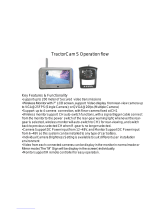Selecting and Performing Operations on Multiple
Clips .............................................................. 100
Selecting Multiple Clips Randomly ............. 100
Selecting Multiple Clips Consecutively ...... 101
Trimming Recorded Clips .............................. 102
Menu Display and Detailed Settings
Basic Operations in Menu Screen ................. 103
Display and Description of the Menu Screen
................................................................... 104
Text Input with Software Keyboard ............ 105
About the Menu Lock Feature ....................... 106
Menu Screen Hierarchical Chart ................... 107
Camera Function Menu ................................. 108
User Switch Set Item .................................. 111
FULL AUTO Item ....................................... 113
Camera Process Menu .................................. 114
Detail/Adjust Item ....................................... 117
White Balance Item .................................... 118
TC/UB Menu ................................................. 119
LCD/VF Menu ................................................ 120
Shooting Assist Item .................................. 121
Marker Settings Item .................................. 121
Display Settings Item ................................. 122
A/V Set Menu ................................................ 125
Video Set Item ........................................... 125
Audio Set Item ........................................... 127
System Menu ................................................ 130
Record Set Item ......................................... 132
Network/Settings Item ................................ 137
Adding/Editing Frequently Used Menu Items 142
Registration to Favorites Menu .................. 142
Editing Favorites Menu .............................. 143
Display/Status Screen
Display Screen in Camera Mode ................... 145
Display Screen in Media Mode ...................... 151
Status Screen ................................................ 153
Camera Features
Marker and Safety Zone Displays .................. 154
Smoothening the Skin Color (Skin Detail
Function) ....................................................... 155
Color Bar Output ........................................... 155
Adjusting Color Matrix ................................... 156
Configuring Setup Files ................................. 157
Saving Setup Files ..................................... 157
Loading a Setup File .................................. 158
Deleting Setup Files ................................... 159
Connecting External Devices
Managing/Editing Clips on a PC .................... 160
Connecting External Monitor ......................... 161
Connecting a Earphone ................................. 163
Connecting Wired Remote Control ................ 164
Connecting a Remote Control Unit ................ 164
Functions Operable from the Remote Control Unit
....................................................................... 166
Inputting SDI Signals from an External Device A
B ............................................................ 168
Inputting External Synchronizing Signals
(Genlock) ....................................................... 169
Displaying Return Videos from an External Device
A B .................................................... 172
Studio System A B ............................ 172
Connecting to the Network
Functions of Network Connection .................. 174
Preparing Network Connection ...................... 174
Operating Environment .............................. 174
Camera Setup for Network Connection ..... 175
Connecting via Wireless LAN .................... 175
Connecting via Wired LAN ......................... 177
Connecting via Cellular Adapter ................ 177
Importing Metadata ....................................... 178
Preparing Metadata ................................... 178
Configuring the Server for Downloading .... 178
Importing Metadata .................................... 179
Uploading a Recorded Video Clip ................. 180
Configuring the FTP Server for Uploading . 180
Uploading Video Clip ................................. 180
Connecting from a Web Browser ................... 182
Editing Metadata ........................................... 183
Planning Metadata ..................................... 183
Clip Metadata ............................................ 184
Uploading a Recording Clip via a Web Browser
....................................................................... 187
View Remote Feature .................................... 190
Operating Procedure ................................. 190
Registering/Deleting Preset Zoom ............. 191
Camera Control Function .............................. 193
Changing the Settings via a Web Browser .... 194
Changing View Remote Function Settings . 195
Changing Connection Setup ...................... 196
Changing Metadata Server Settings .......... 197
Changing Clip Server Settings ................... 197
Changing Streaming Settings .................... 197
Managing the Network Connection Settings File
....................................................................... 197
Saving the Connection Settings File .......... 197
Reading the Connection Settings File ........ 198
Deleting Connection Settings .................... 199
Performing Live Streaming ............................ 199
10
Contents
Introduction