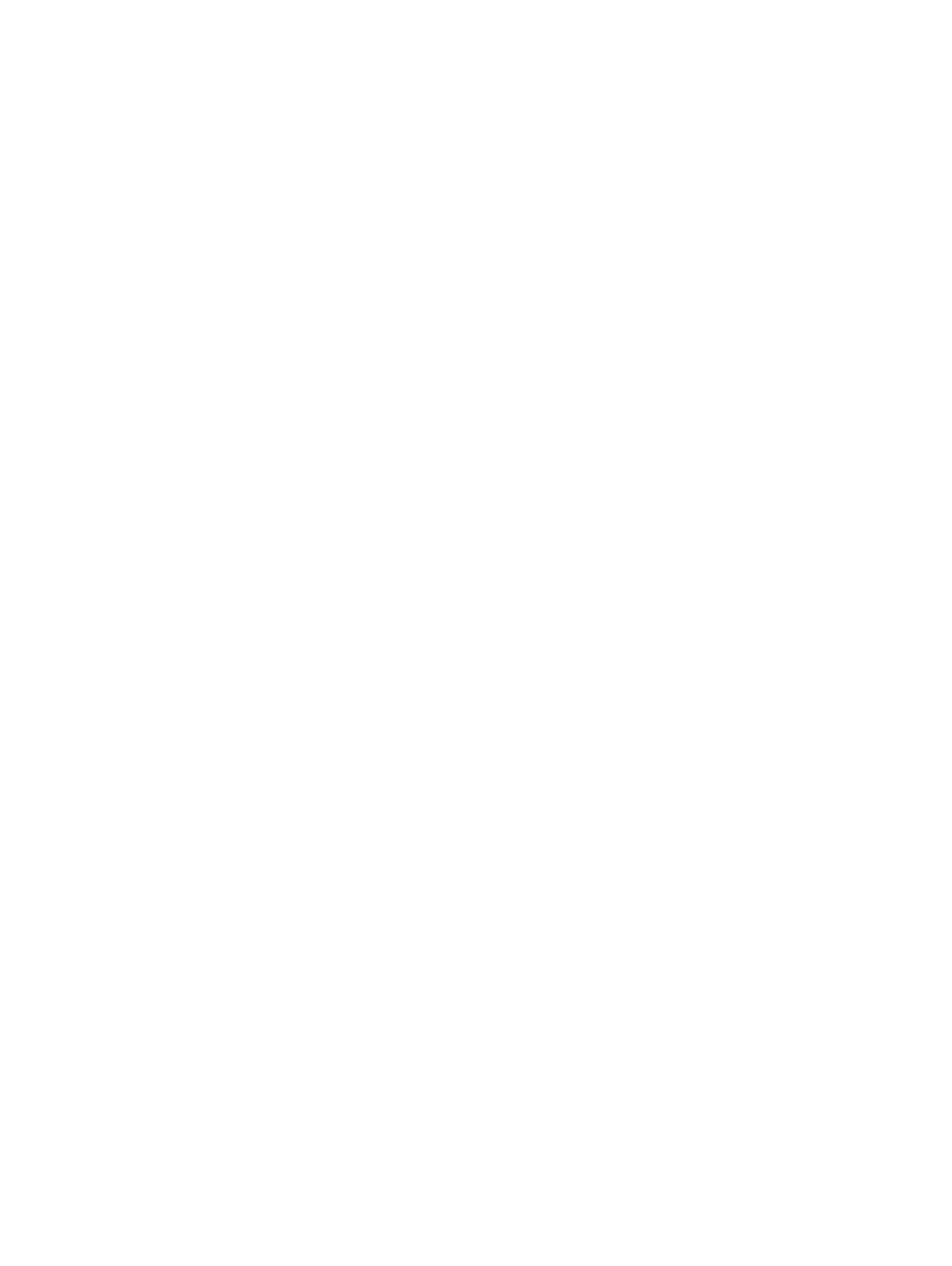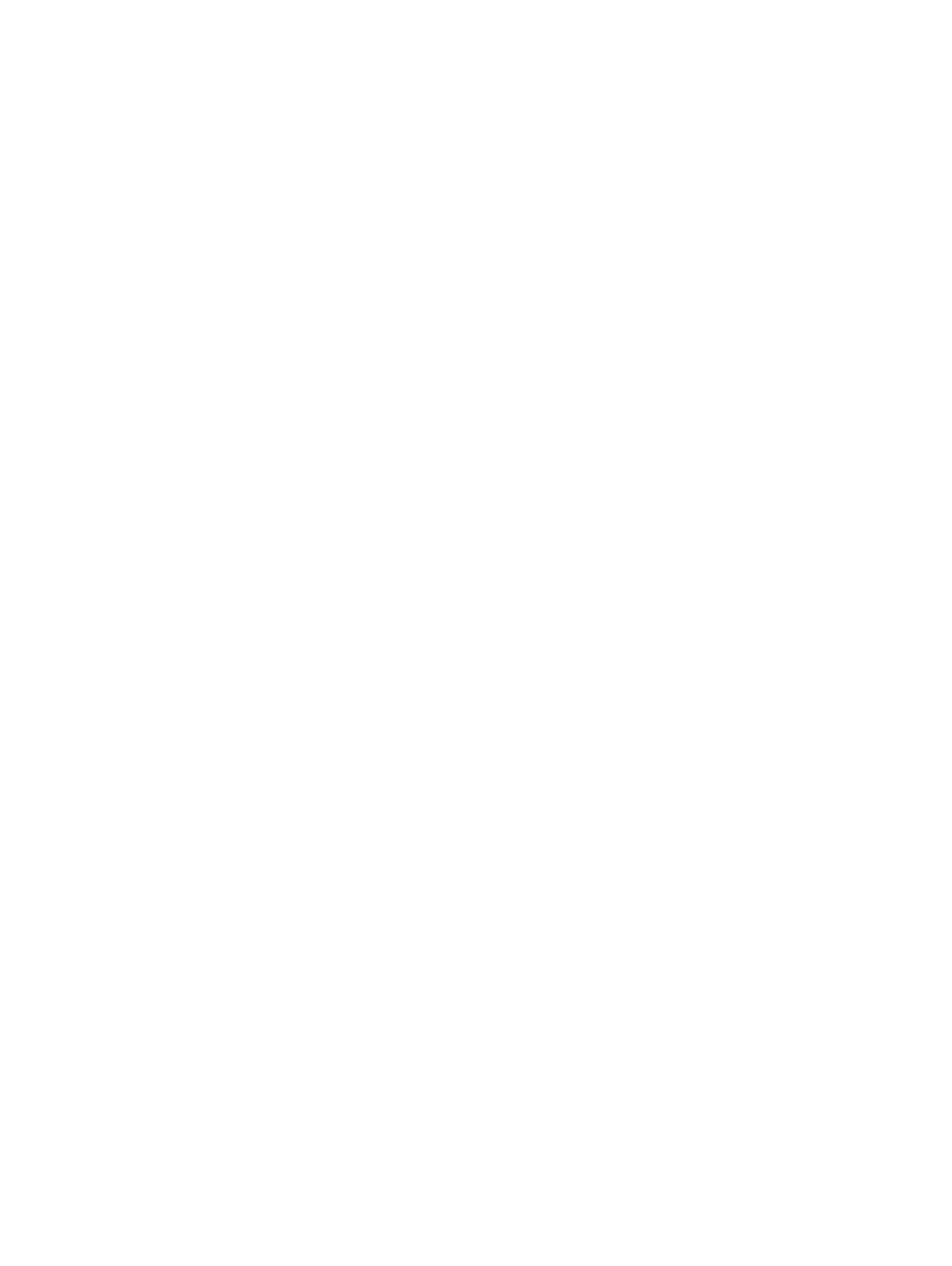
Installing the processor............................................................................................................................................. 26
Intrusion switch................................................................................................................................................................ 27
Removing intrusion switch........................................................................................................................................ 27
Installing intrusion switch.......................................................................................................................................... 28
Memory modules............................................................................................................................................................. 28
Removing memory module....................................................................................................................................... 28
Installing memory module..........................................................................................................................................28
VGA Daughterboard........................................................................................................................................................ 29
Removing the VGA daughter board........................................................................................................................ 29
Installing the VGA daughter board...........................................................................................................................29
SD card..............................................................................................................................................................................29
Removing SD card reader......................................................................................................................................... 29
Installing SD card reader........................................................................................................................................... 30
Power supply unit............................................................................................................................................................ 30
Removing power supply unit — PSU......................................................................................................................30
Installing power supply unit — PSU........................................................................................................................ 33
Power switch....................................................................................................................................................................33
Removing power switch............................................................................................................................................33
Installing power switch.............................................................................................................................................. 34
Speaker............................................................................................................................................................................. 35
Removing speaker..................................................................................................................................................... 35
Installing speaker........................................................................................................................................................35
System board....................................................................................................................................................................36
Removing the system board.....................................................................................................................................36
Installing the system board....................................................................................................................................... 40
System board layout...................................................................................................................................................41
4 Technology and components........................................................................................................................43
Systems management features......................................................................................................................................43
In-Band Systems Management – Dell Client Command Suite...................................................................................43
Out-of-Band Systems Management – DASH.............................................................................................................. 44
AMD APUs, AMD Ryzen CPUs and APUs....................................................................................................................44
AMD Advanced Processing Unit - APU.................................................................................................................. 44
AMD Ryzen.................................................................................................................................................................44
AMD Ryzen APUs......................................................................................................................................................45
AMD PT B350..................................................................................................................................................................45
AMD B350.................................................................................................................................................................. 45
Specication...............................................................................................................................................................45
AMD Radeon R7 M450...................................................................................................................................................45
Key Specications......................................................................................................................................................45
AMD Radeon R5 M430...................................................................................................................................................46
Key Specications......................................................................................................................................................46
USB features.................................................................................................................................................................... 46
USB 3.1 Gen 1 (SuperSpeed USB)........................................................................................................................... 47
Speed...........................................................................................................................................................................47
Applications.................................................................................................................................................................48
Compatibility...............................................................................................................................................................48
4
Contents