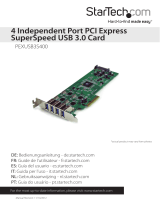Page is loading ...

User Guide
4-Port SuperSpeed USB 3.0 PCIe Adapter
Model No.:
XM-UB3204
For the most up-to-date information, please visit www.x-mediausa.com
Version 3.0

4-Port SuperSpeed USB 3.0 PCIe Adapter
Page | 2
Contents
Package Contents ........................................................................................................... 3
Chapter 1 Product Overview …….………………….….……………………….………………………… 3
1.1 Introduction ……………………….…………………………………….………………….. 3
1.2 Features …….………………….….…..……………………………………………………… 3
Chapter 2 Installation Guide ………………..…………………………………………..………………….. 4
2.1 Hardware Installation ………………………..……….……………………..………….. 4
2.2 Software Installation …………………….…..…………………….…………..………… 4
2.2.1 For Windows 7 ….………..………….…..……….………...……....……………. 4
TRADEMARKS
MS-DOS, Microsoft, Windows 95/98/98SE/NT/2000/ME/XP/7/8/8.1/10 are trademarks of Microsoft Corporation
Apple, Macintosh and Mac are trademarks of Apple, Inc.
*All other third-party brands and names are the property of their respective owners

4-Port SuperSpeed USB 3.0 PCIe Adapter
Page | 3
Package Contents
The following items should be found in the package:
XM-UB3204 PCIe Adapter
SATA Female to 4-pin power cable
Driver & Utility CD with User Guide
Note: The above list is for reference only. The actual content may differ according to the product
you purchased. Please save the original packaging material for future reference. If any of the listed
items are damaged or missing, please contact with your seller.
Conventions
The “Adapter” mentioned in this User Guide stands for XM-UB3204 without any explanations.
Chapter 1 Product Overview
1.1 Introduction
The Adapter, XM-UB3204 SuperSpeed USB 3.0 PCI Express Adapter add 4 external USB 3.0 ports
to any PCI Express-enabled computer system with support for data transfer rate up to 5Gbps, and it is
backward compatible with USB 2.0 and USB 1.x devices. Plus, with a SATA Female power connector
cable, each USB 3.0 port can provide up to 900mA of power to devices that draw power from a host bus
connection (500mA for USB 2.0) by connecting to your computer system power supply.
1.2 Features
USB 3.0 data transfer rate up to 5Gbps
Compliant with USB 3.0 specification, backward compatible with USB 2.0 & USB 1.1
Compliant with PCI Express specification 2.0
Support following speed data rate: Low/Full/High/SuperSpeed
Support 4 downstream ports for all speed
SATA Female to 4-pin power connector to power USB 3.0 port from PC
Each USB port supplies maximum 5V/900mA power output
Support Windows 2000/XP/Vista/7/8/8.1/10

4-Port SuperSpeed USB 3.0 PCIe Adapter
Page | 4
Chapter 2 Installation Guide
2.1 Hardware Installation
To Install the Adapter, please follow these steps listed below:
1. Turn off your computer and unplug the power cord and all cables
2. Remove your computer’s case cover
3. Locate an available PCI Express slot
4. Remove the screw that secures the slot bracket (the small piece of metal that covers the
opening for PCI Express Adapter on the back panel of your computer), then remove the slot
bracket
5. Carefully insert the Adapter into the PCI Express slot. Please avoid touching the gold
connector of the Adapter
6. Secure the Adapter to the case by using the screw you removed from the slot bracket
7. Reinstall your computer’s case cover
8. Plug in the power cord and all other cables, and then turn on your computer
2.2 Software Installation
This section will guide you through the installation procedures for Windows 7. Please follow
the steps.
2.2.1 For Windows 7 Installation
1. Insert the CD driver disk into CD-ROM drive and click the InstallShield Wizard for
driver installation.

4-Port SuperSpeed USB 3.0 PCIe Adapter
Page | 5
2. Click “Next” to continue.
3. Click “License Agreement” and then click ”I Agree” to enter next step.
4. Click “Next” to start the driver installation.

4-Port SuperSpeed USB 3.0 PCIe Adapter
Page | 6
5. Select ”VIA XHCI Host Controller Driver” and click “NEXT”.
6. To check the driver installation status.
7. The dialogue will show you if the components of the driver is installed
successfully.

4-Port SuperSpeed USB 3.0 PCIe Adapter
Page | 7
8. After installation, please click “Finish”.
To verify successful installation in Windows:
From the main desktop, click on “My Computer”, then double-click on “Control
Panel”, “System”, and “Device Manager”, and “Universal Serial Bus controllers” to
“NEC Electronics USB3.0 Host Controller”.
/