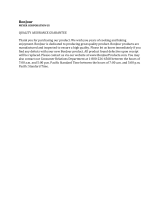Page is loading ...

Apple Qmaster
Distributed Processing Setup Guide

Copyright © 2009 Apple Inc. All rights reserved.
Your rights to the software are governed by the
accompanying software license agreement. The owner or
authorized user of a valid copy of Final Cut Studio or
Logic Studio software may reproduce this publication for
the purpose of learning to use such software. No part of
this publication may be reproduced or transmitted for
commercial purposes, such as selling copies of this
publication or for providing paid for support services.
The Apple logo is a trademark of Apple Inc., registered in
the U.S. and other countries. Use of the “keyboard” Apple
logo (Shift-Option-K) for commercial purposes without
the prior written consent of Apple may constitute
trademark infringement and unfair competition in violation
of federal and state laws.
Every effort has been made to ensure that the information
in this manual is accurate. Apple is not responsible for
printing or clerical errors.
Note: Because Apple frequently releases new versions
and updates to its system software, applications, and
Internet sites, images shown in this manual may be slightly
different from what you see on your screen.
Apple
1 Infinite Loop
Cupertino, CA 95014
408-996-1010
www.apple.com
Apple, the Apple logo, Bonjour, Final Cut, Final Cut Pro,
Final Cut Studio, FireWire, Logic, Logic Studio, Mac, Mac OS,
QuickTime, Shake, Xsan, and Xserve are trademarks of
Apple Inc., registered in the U.S. and other countries.
Apple Remote Desktop, Finder, and NetInfo are trademarks
of Apple Inc.
AppleCare is a service mark of Apple Inc., registered in the
U.S. and other countries.
Adobe, the Adobe logo, Acrobat, the Acrobat logo,
Distiller, PostScript, and the PostScript logo are trademarks
or registered trademarks of Adobe Systems Incorporated
in the U.S. and/or other countries.
“Dolby,” “Pro Logic,” and the double-D symbol are
trademarks of Dolby Laboratories. Confidential
Unpublished Works, © 1992–1997 Dolby Laboratories, Inc.
All rights reserved.
UNIX is a registered trademark of The Open Group.
Other company and product names mentioned herein
are trademarks of their respective companies. Mention of
third-party products is for informational purposes only
and constitutes neither an endorsement nor a
recommendation. Apple assumes no responsibility with
regard to the performance or use of these products.
Production stills from the film “Koffee House Mayhem”
provided courtesy of Jean-Paul Bonjour. “Koffee House
Mayhem” © 2004 Jean-Paul Bonjour. All rights reserved.
http://www.jeanpaulbonjour.com

Welcome to Distributed Processing5Preface
About the Apple Qmaster Distributed Processing System5
About the Distributed Processing Documentation6
Additional Resources6
Distributed Processing Basics9Chapter 1
Using Distributed Processing to Increase Speed and Efficiency9
Basic Components of the Apple Qmaster Distributed Processing System10
QuickClusters13
Compressor AutoClusters13
How the Apple Qmaster System Distributes Batches13
Getting Started Quickly15Chapter 2
Quick and Easy Distributed Processing15
About the Compressor Service Sharing Pane19
Preparing a Network for Distributed Processing21Chapter 3
The Minimum You Need to Know21
Example of a Minimal Distributed Processing Network22
Using Compressor AutoClusters23
Other Possible Components of a Distributed Processing Network24
Example of an Expanded Distributed Processing Network26
Sample Setup for Part-Time Processing on Desktop Computers26
Configuring Access for Part-Time Distributed Processing27
Setting Up for Part-Time Distributed Processing with Shake29
Additional Steps for Distributed Processing with Shake30
The Interfaces33Chapter 4
The Interfaces in the Apple Qmaster Distributed Processing System33
Apple Qmaster Pane of System Preferences35
Apple Qadministrator41
Compressor and Apple Qmaster as Client Interfaces43
Batch Monitor45
3
Contents

Creating Clusters47Chapter 5
An Overview of Configuring a Cluster47
Configuring Service Nodes and Cluster Controllers48
Creating Clusters with Apple Qadministrator55
About QuickClusters58
Administering Clusters61Chapter 6
Modifying and Deleting Clusters with Apple Qadministrator61
Monitoring Cluster Activity63
Accessing Activity Logs63
Setting Preferences63
Setting Passwords67
Scheduling Service Availability68
Using Cluster Storage70
Defining Ports for Service Advertisements73
Recovery and Failure Notification Features73
Using the Command Line77Chapter 7
Installing Apple Qmaster from the Command Line77
Using the Command Line for Distributed Processing78
Using Scripts to Run Apple Qmaster, Compressor, and Batch Monitor85
Solving Problems87Appendix
Resources for Solving Problems87
Solutions to Common Problems87
Contacting AppleCare Support92
4 Contents

Transcoding or processing a series of large files on one desktop computer is processor
intensive and time-consuming. You can increase speed and productivity by distributing
processing across multiple computers.
This preface covers the following:
• About the Apple Qmaster Distributed Processing System (p. 5)
• About the Distributed Processing Documentation (p. 6)
• Additional Resources (p. 6)
About the Apple Qmaster Distributed Processing System
High-volume processing is sometimes addressed by carefully managing multiple
computers; technicians set up batches of processing tasks for each computer and then
monitor their progress, collect and route the processed files, and start over again with
new batches. Although this is an improvement over the single-computer method, the
resource and process management can be laborious and slow.
The Apple Qmaster distributed processing system provides a more efficient solution,
handling all the work distribution and processing for you, behind the scenes.
Apple Qmaster and the Apple Qmaster features of Compressor manage the processing
across designated computers. They subdivide the work for speed, route the work to the
computers with the most available computing power, and direct the processing.
The Apple Qmaster system uses the processing capacity of your network computers for
a wide range of tasks, including transcoding and rendering for digital visual effects software
packages such as Apple Shake, Adobe After Effects, and Autodesk Maya.
5
Welcome to Distributed Processing
Preface

About the Distributed Processing Documentation
The Apple Qmaster distributed processing system is included with every copy of
Final Cut Studio and Shake. The system comes with various documents that help you get
started as well as provide detailed information about each of the applications. (To access
onscreen help for an application, open the application and choose the application’s help
from the Help menu.)
• Distributed Processing Setup Guide: This manual is the primary documentation for the
Apple Qmaster distributed processing system. The manual explains how to set up and
maintain a distributed processing network for use with Compressor or digital visual
effects software packages. It includes information on preparing a distributed processing
network, creating and administering clusters of computers, monitoring batches, and
using the system from the command line.
Although all of the chapters should be useful to administrators, client users (users who
are not administrators) may need to refer only to the Compressor User Manual or the
Apple Qmaster User Manual, and possibly to the introductory information in this
document, to understand how to use the Apple Qmaster distributed processing system
for their purposes.
The Distributed Processing Setup Guide is available in Compressor Help, Apple Qmaster
Help, and Apple Qadministrator Help.
• Compressor User Manual: This is a comprehensive document that describes the
Compressor interface, commands, and menus and gives step-by-step instructions for
using Compressor and accomplishing specific tasks. It is written for users of all levels
of experience. The Compressor User Manual is available in Compressor Help.
• Batch Monitor User Manual: This brief document describes how to use the Batch Monitor
application to monitor the transcoding progress of batches and jobs. The Batch Monitor
User Manual is available in Batch Monitor Help, Compressor Help, and Apple Qmaster
Help.
• Apple Qmaster User Manual: This document describes the Apple Qmaster client
application only. This is a specialized application for submitting jobs with Shake,
Autodesk Maya, and other digital visual effects software packages. The Apple Qmaster
User Manual is available in Apple Qmaster Help.
Additional Resources
Along with the documentation that comes with the Apple Qmaster software, there are
a variety of other resources you can use to find out more about the Apple Qmaster
distributed processing system.
6 Preface Welcome to Distributed Processing

Final Cut Studio Website
For general information and updates, as well as the latest news on Final Cut Studio, go
to:
• http://www.apple.com/finalcutstudio
Compressor Website
For general information and updates, as well as the latest news on Compressor, go to:
• http://www.apple.com/finalcutstudio/compressor
Apple Service and Support Websites
For software updates and answers to the most frequently asked questions for all Apple
products, go to the general Apple Support webpage. You’ll also have access to product
specifications, reference documentation, and Apple and third-party product technical
articles.
• http://www.apple.com/support
For software updates, documentation, discussion forums, and answers to the most
frequently asked questions for Compressor, go to:
• http://www.apple.com/support/compressor
For discussion forums for all Apple products from around the world, where you can search
for an answer, post your question, or answer other users’ questions, go to:
• http://discussions.apple.com
7Preface Welcome to Distributed Processing


This section introduces most of the basic concepts and terms related to using the
Apple Qmaster distributed processing system.
This chapter covers the following:
• Using Distributed Processing to Increase Speed and Efficiency (p. 9)
• Basic Components of the Apple Qmaster Distributed Processing System (p. 10)
• QuickClusters (p. 13)
• Compressor AutoClusters (p. 13)
• How the Apple Qmaster System Distributes Batches (p. 13)
Using Distributed Processing to Increase Speed and Efficiency
Distributed processing accelerates processing by distributing the work to multiple
computers that have been chosen to provide more processing power. You can submit
batches of processing jobs to the Apple Qmaster distributed processing system, which
allocates those jobs to other computers in the most efficient way (described in more
detail in How the Apple Qmaster System Distributes Batches).
9
Distributed Processing Basics
1

Computers that submit batches to the Apple Qmaster distributed processing system are
called clients. A job is a processing task such as a Compressor preset-source pair, or a
Shake file, or other files or commands that use UNIX commands to specify settings such
as rendering instructions and file locations and destinations.
Batch of
processing jobs
Client computer
Jobs are submitted.
Destination folder
Files are placed at
specified destination.
Processed
files
Apple Qmaster cluster
Processing is
performed by cluster.
Network
A batch is one or more jobs submitted for processing at one time. The procedure is
analogous to printing multipage documents from a word processing program; the files
are spooled and processed in the background. Although a batch can include just one
job, you will typically want to submit several jobs at once for processing. Similarly, several
people can use the same Apple Qmaster system at the same time, with several client
computers sending batches in the same time frame. Batches are managed and distributed
by the computer that is designated as the Apple Qmaster cluster controller, which is
described in the next section.
Basic Components of the Apple Qmaster Distributed Processing
System
Although the Apple Qmaster software includes a few different applications (see The
Interfaces), as a whole it is part of a networked system that includes the following basic
components.
• Client(s): The computer or computers that use Compressor or Apple Qmaster to submit
jobs for distributed processing. Applications that can use Apple Qmaster services for
processing include Compressor, Shake, Autodesk Maya, and many UNIX command-line
programs.
• An Apple Qmaster cluster: An Apple Qmaster cluster contains:
• Service nodes: The computers that perform the processing of batches submitted via
Compressor or Apple Qmaster. A batch can include one or more jobs.
10 Chapter 1 Distributed Processing Basics

• Cluster controller: The software, enabled on a computer by means of the
Apple Qmaster pane of System Preferences, that divides up batches, determines
which service nodes to send work to, and generally tracks and directs the processes.
Cluster controller manages the
distribution of client’s jobs across the cluster
Service node
processes jobs
Cluster
(can contain multiple service nodes, but only one cluster controller)
Client computer from
which users send jobs to the cluster
Service node
processes jobs
Service node
processes jobs
Service node
processes jobs
The client computer, the service nodes, and the cluster controller are often on separate
(but network-connected) computers, for the most rapid processing potential. However,
the cluster controller could be on a client computer or a service node. See Using One
Computer to Serve Two Distributed Processing Roles for more information on this scenario.
Following is a closer look at the part each component plays in the Apple Qmaster system.
Clients
Batches are submitted for distributed processing from the client computers. A client
computer can be any computer that has Compressor or Apple Qmaster installed and is
on the same network (subnet) as the cluster controller. Multiple client computers can be
on the same subnet, using the same cluster to do the processing for various applications.
You use Compressor or the Apple Qmaster application to submit batches to be processed
for a client. See the Compressor User Manual and the Apple Qmaster User Manual for details
on using these applications.
Note: On any given Final Cut Studio system or network, the Compressor and
Apple Qmaster versions (numbers) and the version of QuickTime must all match. For
example, Compressor 3.0.5 will work only with the 3.0.5 version of Apple Qmaster, and
no other version. In this example, the correct version of QuickTime is QuickTime 7.5.5 or
later. Non-matching configurations are not supported.
11Chapter 1 Distributed Processing Basics

Clusters
When a client sends batches to the Apple Qmaster distributed processing system, all the
processing and subsequent moving of any output files is performed by a group of
Apple Qmaster–configured computers called a cluster. You can create one or more clusters
of service nodes, with one cluster controller included in each cluster. Each computer in
the cluster is connected to the other computers in the cluster through a network
connection.
Cluster
controller
Service
node
Service
node
Service
node
Example of a cluster
Note: This illustration provides only one simple example of a cluster. Other possibilities
are described in Preparing a Network for Distributed Processing.
Service Nodes
The service nodes are where the processing work is done. When you assign a group of
service nodes to a cluster, they function as one very powerful computer because all their
resources are shared. If one service node is overloaded or otherwise inaccessible, another
service node is used.
You make a computer available as a service node by configuring it in the Apple Qmaster
pane of System Preferences. The simple steps involved in using System Preferences to
configure a service node are described in Administering Clusters.
Note: The terms processing and rendering will come up frequently as you read this
document. The term processing is used here in a general way to cover both rendering
(for Shake and other frame-based rendering applications) and encoding (or transcoding
or compression) for Compressor. For more information, see the Shake User Manual and
the Compressor User Manual.
Cluster Controllers
The cluster controller software acts as the manager of a cluster. The cluster controller
directs the distribution of batches within the cluster. It has the ability to determine the
best use of the cluster resources based on work and availability variables. (See How the
Apple Qmaster System Distributes Batches for more details.) The cluster controller is
responsible for accepting batch submissions, maintaining and managing the batch queue,
and doling out the work to the appropriate service node. It also tracks the status of all
outstanding batches.
12 Chapter 1 Distributed Processing Basics

You make a computer available as a cluster controller by turning on the cluster–controlling
service in the Apple Qmaster pane of System Preferences.
QuickClusters
The QuickCluster feature of the Apple Qmaster distributed processing system is a simple
and automated alternative to creating and configuring clusters manually. For more
information about QuickClusters, see Creating QuickClusters.
Compressor AutoClusters
The AutoCluster feature in Compressor gives you an easy way to take advantage of the
distributed processing capabilities offered by Apple Qmaster without requiring a lot of
knowledge about how clusters are configured, setting up file sharing, and so on. For more
information about AutoClusters, see Using Compressor AutoClusters.
How the Apple Qmaster System Distributes Batches
The Apple Qmaster cluster controller determines the most efficient use of the cluster
resources. It makes this determination based on the availability of each service node and
the number of separable parts (described next) of the batch.
Because Apple Qmaster subdivides individual batches across different service nodes, the
work is shared and completed more quickly. And, because this method uses all the service
nodes as much as possible, you avoid under-utilizing your resources.
Batches can be distributed to a cluster by the cluster controller in one or both of the
following ways. (Apple Qmaster determines which way is the most efficient for specific
batches, depending on the circumstances.)
• The batch is subdivided into data segments: For example, for a render batch, the cluster
controller could divide the frames into groups (segments). Each segment would be
processed in parallel on the service nodes in the cluster.
• The batch is subdivided into tasks: For example, for a render batch, the cluster controller
could subdivide the rendering work into different processing tasks. Different tasks
would be run on different service nodes.
13Chapter 1 Distributed Processing Basics

Rather than actually moving segments, Apple Qmaster tells the service nodes which
segments to read via the network, where to find them, and what to do with them. Below
is an example of how one batch could be processed in an Apple Qmaster system.
Batch submitted by
Compressor or
Apple Qmaster (job request
for frames 1–30)
Cluster controller
divides and distributes
job to available
service nodes
Service node 1
Service node 2
Service node 3
Instructions specifying
locations of source files
and frames 11–20
Instructions specifying
locations of source files
and frames 21–30
Instructions specifying
locations of source files
and frames 01–10
Processed file (frames 1-30)
placed in specified
destination
In distributing batches, Apple Qmaster uses the technology built in to Mac OS X to locate
services in a cluster on the same IP subnet and to dynamically share and receive
information. Because the computers can continually transmit their current processing
availability status, Apple Qmaster can distribute (load-balance) the workload evenly across
the cluster.
14 Chapter 1 Distributed Processing Basics

The Apple Qmaster distributed processing system has default settings that allow you to
use distributed processing immediately.
This chapter covers the following:
• Quick and Easy Distributed Processing (p. 15)
• About the Compressor Service Sharing Pane (p. 19)
Quick and Easy Distributed Processing
The steps below describe the simplest and quickest way to start using distributed
processing.
• Stage 1: Installing the Software
• Stage 2: Configuring a QuickCluster
• Stage 3: Adding Service Nodes to a Cluster
• Stage 4: Creating and Submitting a Batch
Stage 1: Installing the Software
Install the appropriate software on the computers you want to include in your distributed
processing network. Each computer in the network requires Apple Qmaster and/or
Compressor software.
To install the software
1 Make sure the client software is on at least one computer in your network.
In order to submit jobs and batches to the distributed processing system, you need to
use client (submission) software (either Compressor or Apple Qmaster). If you are reading
this, you have probably already installed one or both of these. For further information,
see the installation booklet that came with either of these applications.
2 Install Apple Qmaster software on each computer you want to use for distributed
processing. (All computers must be on the same subnet.) By default, the Final Cut Studio
installer installs the Apple Qmaster software necessary for distributed processing.
15
Getting Started Quickly
2

However, in most standard distributed processing networks, you need to install
Apple Qmaster software on every computer in the network. You can use the standalone
Apple Qmaster Node Installer to install the Apple Qmaster software on additional
computers on your network.
a Locate the folder containing the Apple Qmaster software.
• If you are using Compressor: Insert the Final Cut Studio installation disc and locate
the Apple Qmaster Node Installer package (AppleQmasterNode.mpkg).
• If you are using Shake: Insert the Shake installation disc and locate the Apple Qmaster
Node Installer package (AppleQmasterNode.mpkg).
b Do one of the following:
• Double-click the AppleQmasterNode.mpkg installer package, and follow the onscreen
instructions. By default, this installer installs all the necessary Apple Qmaster software.
• Install Apple Qmaster software from the command line. See Installing Apple Qmaster
from the Command Line for more information.
Both the Final Cut Studio Installer and the Apple Qmaster Node Installer include the
Compressor Service Sharing pane, in which you can quickly set up the computer as an
unmanaged service node. See About the Compressor Service Sharing Pane for more
information.
Note: On any given Final Cut Studio system or network, the Compressor and
Apple Qmaster versions (numbers) and the version of QuickTime must all match. For
example, Compressor 3.0.5 will work only with the 3.0.5 version of Apple Qmaster, and
no other version. In this example, the correct version of QuickTime is QuickTime 7.5.5 or
later. Non-matching configurations are not supported.
Keep the following useful tips in mind as you prepare your Apple Qmaster distributed
processing system:
• If you are using the Apple Qmaster distributed processing system with Compressor or
Shake, all nodes (computers) in a cluster must have the same version of QuickTime
installed. To download the most recent version of QuickTime, go to
http://www.apple.com/quicktime/download/mac.html.
• In order to use the Apple Qmaster distributed processing system to process Dolby
Digital Professional audio, each node (computer) in your distributed processing network
must have Final Cut Studio installed.
• Shake users can create distributed processing clusters containing computers that do
not have any Apple Qmaster software installed. See the Apple Qmaster User Manual for
more information.
16 Chapter 2 Getting Started Quickly

Stage 2: Configuring a QuickCluster
Use the Apple Qmaster pane of System Preferences to configure the cluster controller
and service node computers.
To configure the cluster controller and service node computers
1 Open System Preferences.
2 Click the Apple Qmaster button, located in the Other section.
The Apple Qmaster pane appears.
3 If the pane is locked, unlock it by clicking the padlock in the lower-left corner to enter
the administrator name and password.
4 Click Start Sharing.
This creates a QuickCluster with this computer as its controller, and an instance of
processing services for each processor on the computer. For information about multiple
service instances, see Using Virtual Clusters to Make the Most of Multiprocessor Computers.
Stage 3: Adding Service Nodes to a Cluster
Do the following on each computer that you would like to make a service node on your
cluster.
To add a service node to a cluster
1 Open System Preferences.
17Chapter 2 Getting Started Quickly

2 Click the Apple Qmaster button, located in the Other section.
The Apple Qmaster pane appears.
3 If the pane is locked, unlock it by clicking the padlock in the lower-left corner to enter
the administrator name and password.
4 Select “Services only.”
5 Click Start Sharing.
This creates a service node that will automatically process jobs submitted to the
QuickCluster you set up in Stage 2: Configuring a QuickCluster.
Stage 4: Creating and Submitting a Batch
In the Compressor Batch window or in the Apple Qmaster window, create a batch with
one or more jobs. See the Compressor User Manual or the Apple Qmaster User Manual for
details.
To submit the batch
1 Do one of the following:
• If you are using Compressor: In the Compressor Batch window, click Submit, and in the
resulting dialog, do one of the following:
• Use the Cluster pop-up menu to choose the cluster you created in stage 2.
• Leave the Cluster menu set to the default This Computer setting, and select the
“Include unmanaged services on other computers” checkbox. For more information
on this option, see Using Compressor AutoClusters.
18 Chapter 2 Getting Started Quickly

• If you are using Apple Qmaster: In the Apple Qmaster window, choose the cluster you
created in stage 2 from the Submit To pop-up menu.
2 Click Submit.
The distributed processing system processes the batch.
For more advanced information on creating and controlling clusters and services, see
any of the following:
• Basic Components of the Apple Qmaster Distributed Processing System
• Sample Setup for Part-Time Processing on Desktop Computers
• The Interfaces in the Apple Qmaster Distributed Processing System
• Apple Qmaster Pane of System Preferences
• Apple Qadministrator
• An Overview of Configuring a Cluster
• Configuring Service Nodes and Cluster Controllers
• Creating Clusters with Apple Qadministrator
• About QuickClusters
• Modifying and Deleting Clusters with Apple Qadministrator
About the Compressor Service Sharing Pane
Both the Final Cut Studio installer and the Apple Qmaster Node Installer include the
Compressor Service Sharing pane, in which you can quickly set up the computer as an
unmanaged service node. Selecting the Yes option in this pane is the first of two steps
in setting up AutoClusters in Compressor. An AutoCluster is a temporary QuickCluster
that you create automatically when you submit a batch. For more information about
AutoClusters, see Using Compressor AutoClusters.
Note: You can change any of these settings at a later time in the Apple Qmaster pane of
System Preferences.
If you are unsure which role each computer will play in your network, just install the
Apple Qmaster software on each computer in your network. You can sort out the details
later. See Basic Components of the Apple Qmaster Distributed Processing System for
additional information on what roles individual computers can play in the distributed
processing system.
19Chapter 2 Getting Started Quickly

/