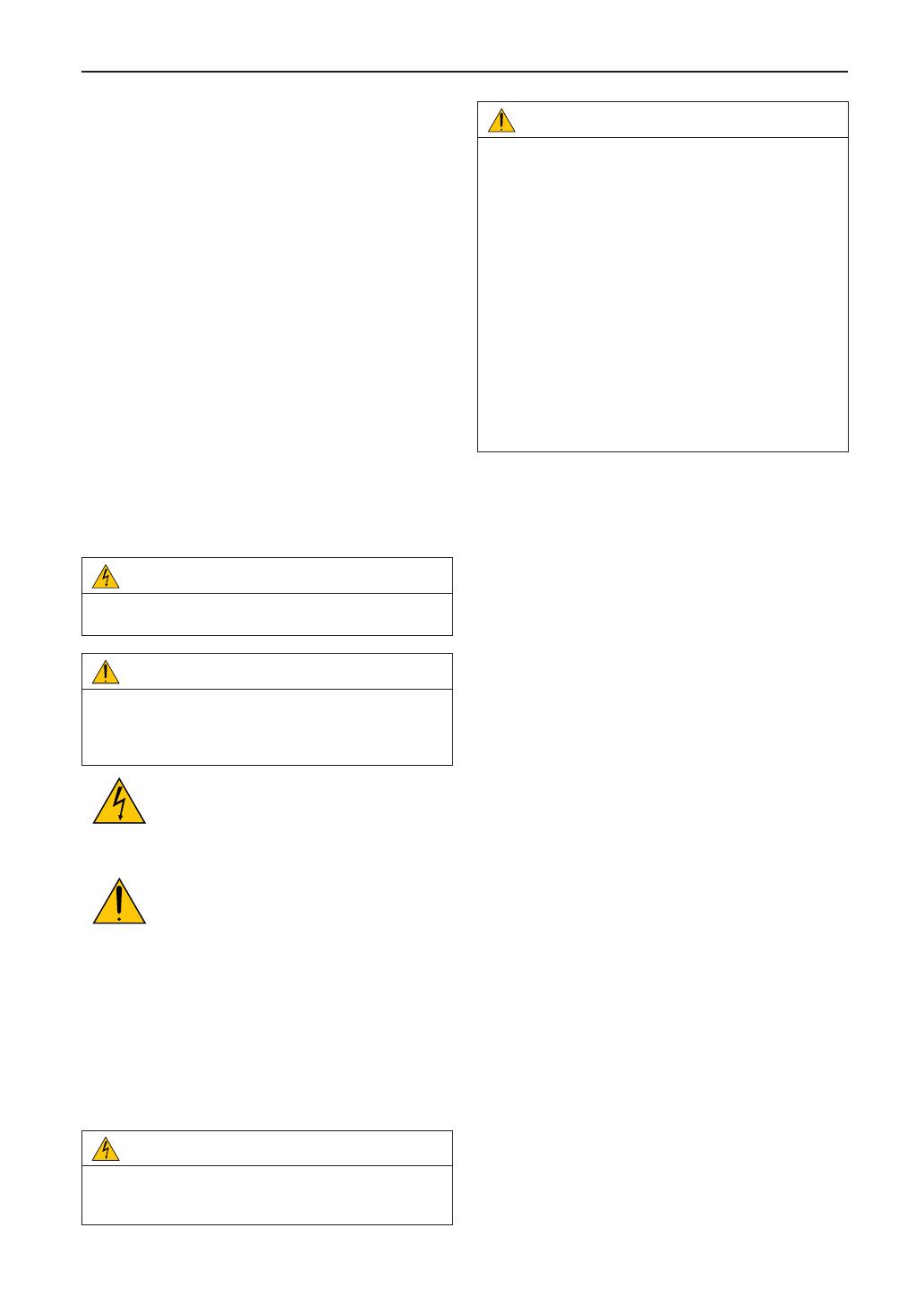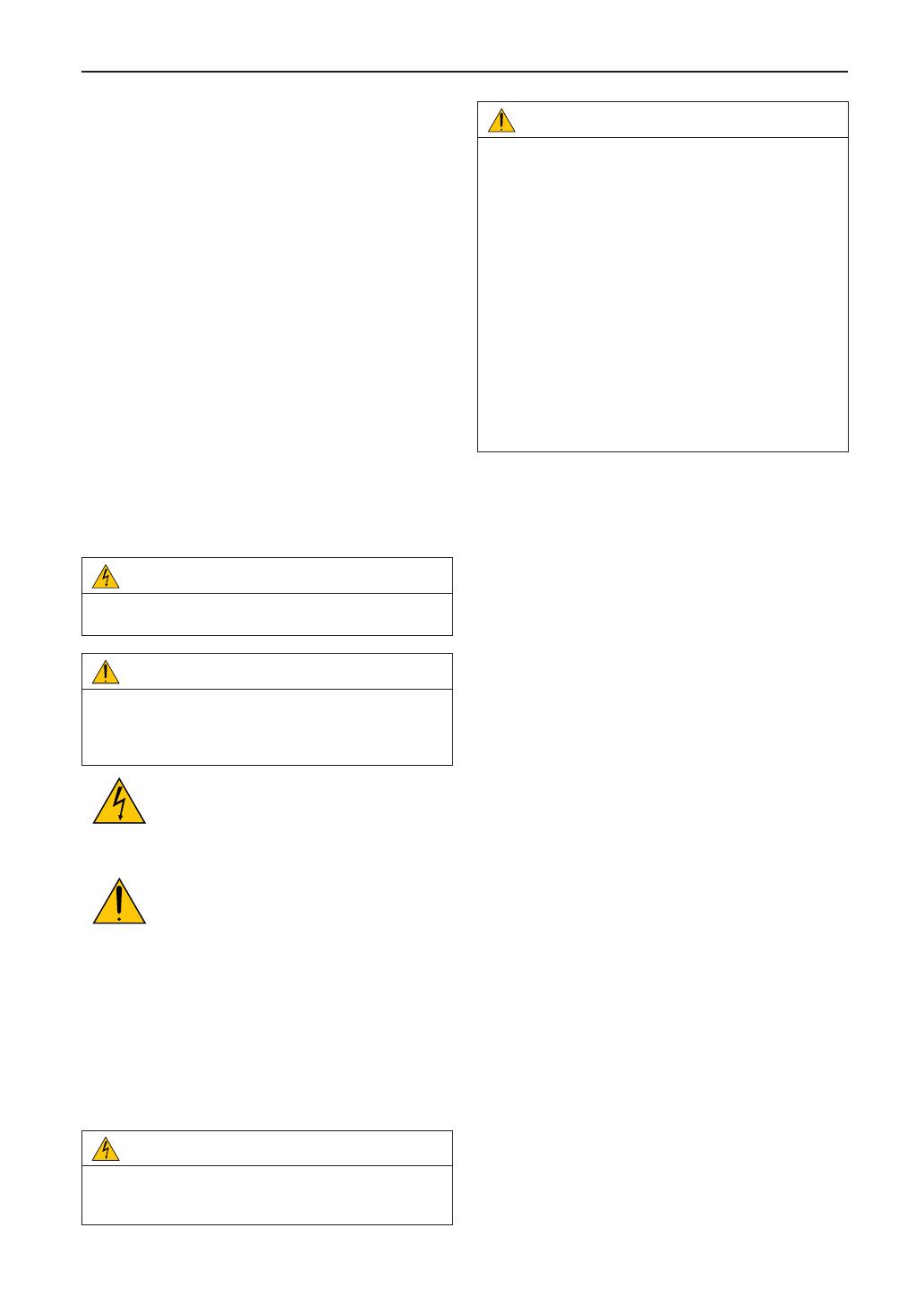
2
Important Information
Precautions: Please read this manual carefully before
using your NC1000C and keep the manual handy for future
reference.
The NC1000C (projector unit) is called the “projector”, and
the NP-90MS02 (integrated media server) is called the
“media block” or “IMB” in this manual.
• DLP, DLP Cinema and their respective logos are trade-
marks or registered trademarks of Texas Instruments.
• Microsoft, Windows and Internet Explorer are either reg-
istered trademarks or trademarks of Microsoft Corporation
in the United States and/or other countries.
• Java is a registered trademark of Oracle and/or its
affiliates.
• Other product names and manufacturer names described
in this manual are the registered trademarks or trade-
marks of their respective companies.
• The display screens and illustrations shown in this man-
ual may differ slightly from the actual ones.
• GPL/LGPL Software Licenses
The product includes software licensed under GNU
General Public License (GPL), GNU Lesser General
Public License (LGPL), and others.
For more information on each software, see “readme.pdf”
inside the “about GPL&LGPL” folder on the supplied
CD-ROM.
WARNING
TO PREVENT FIRE OR SHOCK HAZARDS, DO NOT
EXPOSE THIS UNIT TO RAIN OR MOISTURE.
CAUTION
TO REDUCE THE RISK OF ELECTRIC SHOCK, DO
NOT OPEN COVER. NO USER-SERVICEABLE PARTS
INSIDE. REFER SERVICING TO QUALIFIED SERVICE
PERSONNEL.
This symbol warns the user that uninsulated
voltage within the unit may have sufficient
magnitude to cause electric shock. Therefore,
it is dangerous to make any kind of contact
with any part inside of this unit.
This symbol alerts the user that important lit-
erature concerning the operation and mainte-
nance of this unit has been included. Therefore,
it should be read carefully in order to avoid any
problems.
DOC compliance Notice
This Class A digital apparatus meets all requirements of the
Canadian Interference-Causing Equipment Regulations.
Machine Noise Information Regulation - 3. GPSGV,
The highest sound pressure level is less than 70 dB (A) in
accordance with EN ISO 7779.
WARNING
This is a Class A product. In a domestic environment this
product may cause radio interference in which case the
user may be required to take adequate measures.
CAUTION
• In order to reduce any interference with radio and tele-
vision reception use a signal cable with ferrite core
attached. Use of signal cables without a ferrite core
attached may cause interference with radio and televi-
sion reception.
• This equipment has been tested and found to comply
with the limits for a Class A digital device, pursuant to
Part 15 of the FCC Rules. These limits are designed
to provide reasonable protection against harmful
interference when the equipment is operated in a
commercial environment. This equipment generates,
uses, and can radiate radio frequency energy and, if
not installed and used in accordance with the installa-
tion manual, may cause harmful interference to radio
communications. Operation of this equipment in a
residential area is likely to cause harmful interference
in which case the user will be required to correct the
interference at his own expense.
Important Safeguards
These safety instructions are to ensure the long life of your
projector and to prevent re and shock. Please read them
carefully and heed all warnings.
Installation
1. Consult your dealer for information about transporting
and installing the projector. Do not attempt to transport
and install the projector yourself.
The projector must be installed by qualied technicians
in order to ensure proper operation and reduce the risk
of bodily injury.
2. Place the projector on a at, level surface in a dry area
away from dust and moisture. Tilting the front of the pro-
jector up or down from level could reduce lamp life.
Do not put the projector on its side when the lamp is on.
Doing so may cause damage to the projector.
3. Do not place the projector in direct sunlight, near heaters
or heat radiating appliances.
4. Exposure to direct sunlight, smoke or steam could harm
internal components.
5. Handle your projector carefully. Dropping or jarring your
projector could damage internal components.
6. To carry the projector, a minimum of four persons are
required.
7. Do not hold the lens part with your hand. Otherwise the
projector may tumble or drop, causing personal injury.
8. Do not place heavy objects on top of the projector.
9. Turn off the projector, and disconnect the power cable
before moving the projector.
10. The cooling fan settings need to be congured when
using the projector in a location at an altitude of approxi-
mately 5500 feet/1600 meters or higher. Consult your
dealer in advance.
11. Do not install and store the projector in the below
circumstances.
Failure to do so may cause of malfunction.
• Inpowerfulmagneticelds
• Incorrosivegasenvironment
• Outdoors