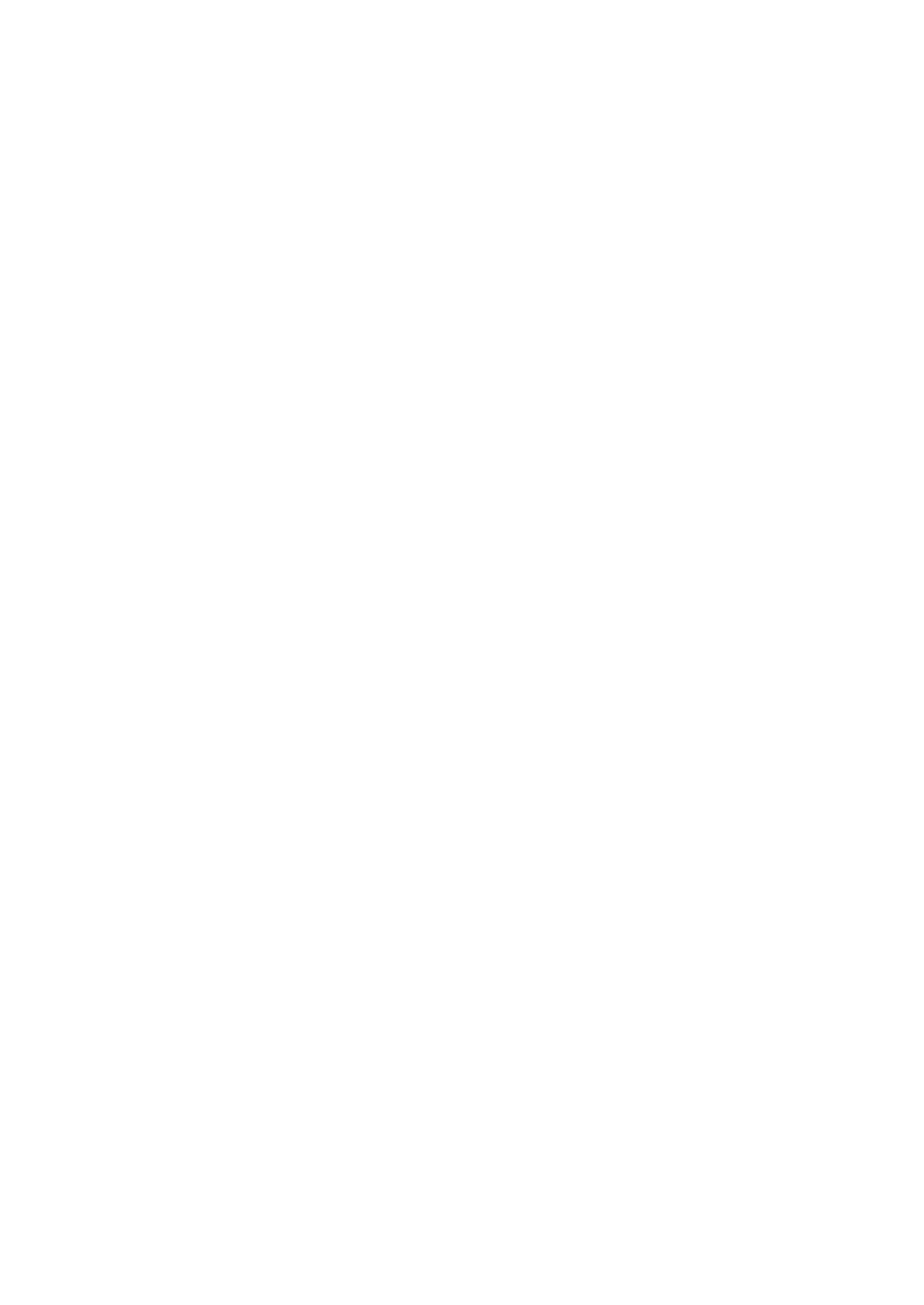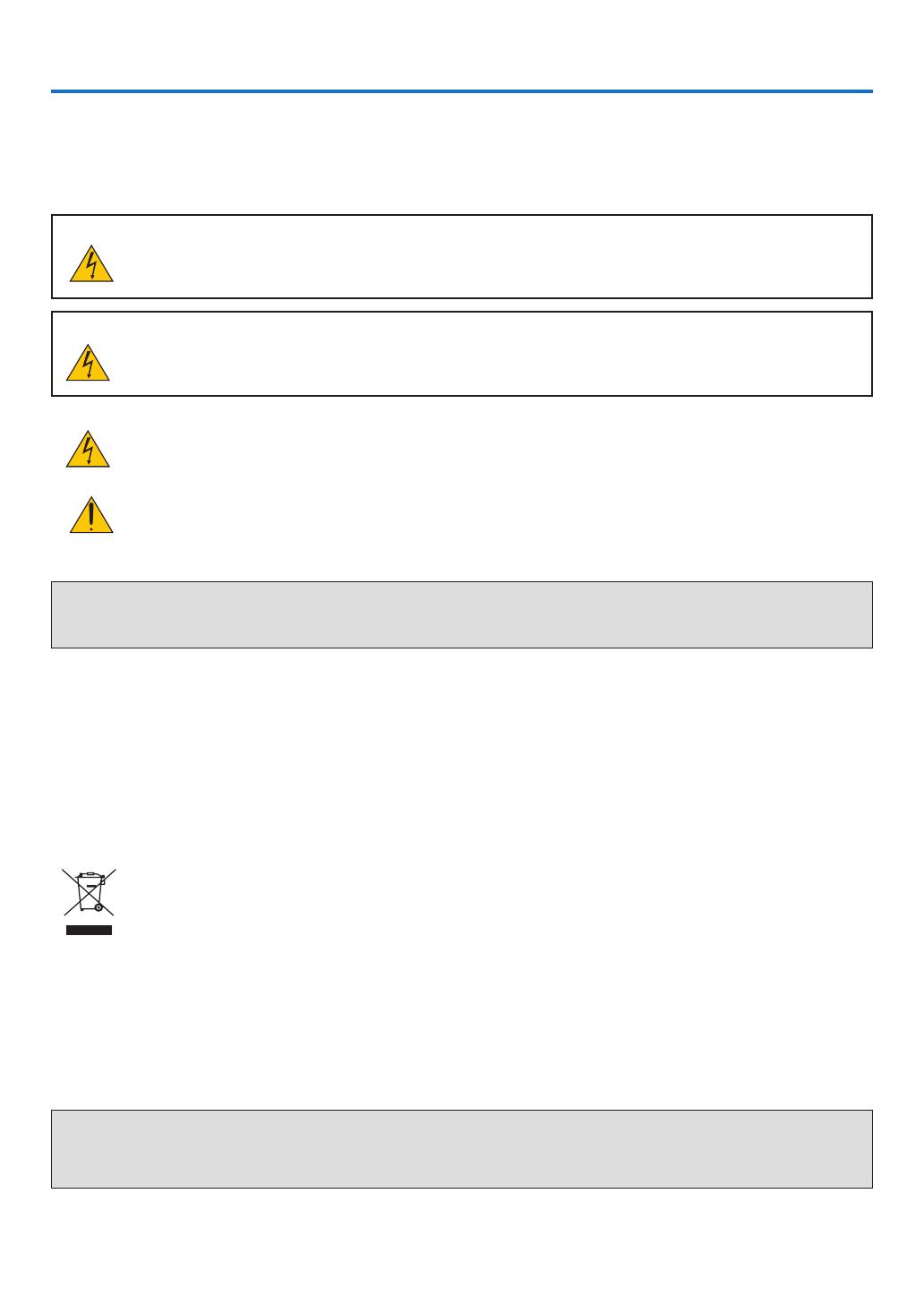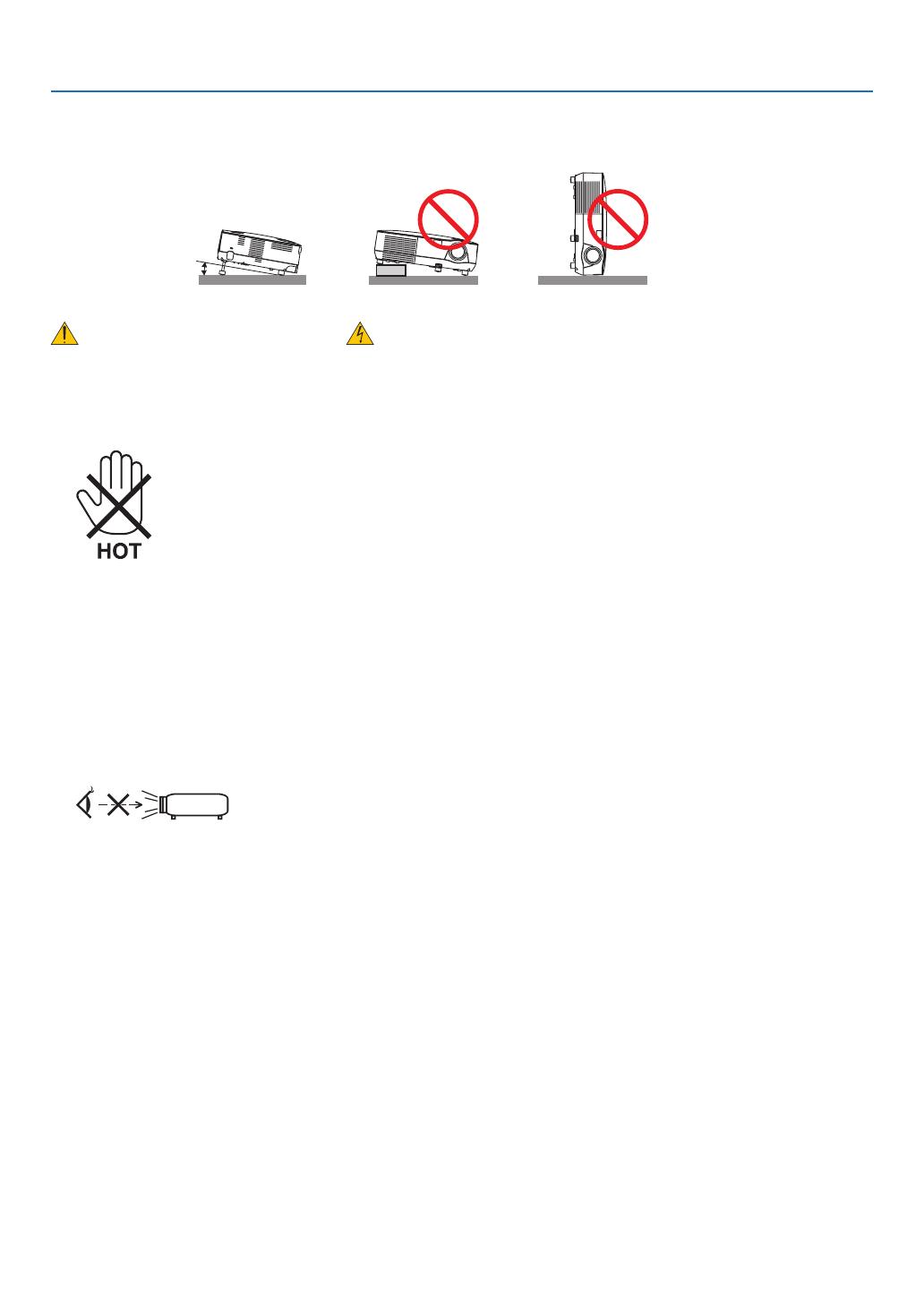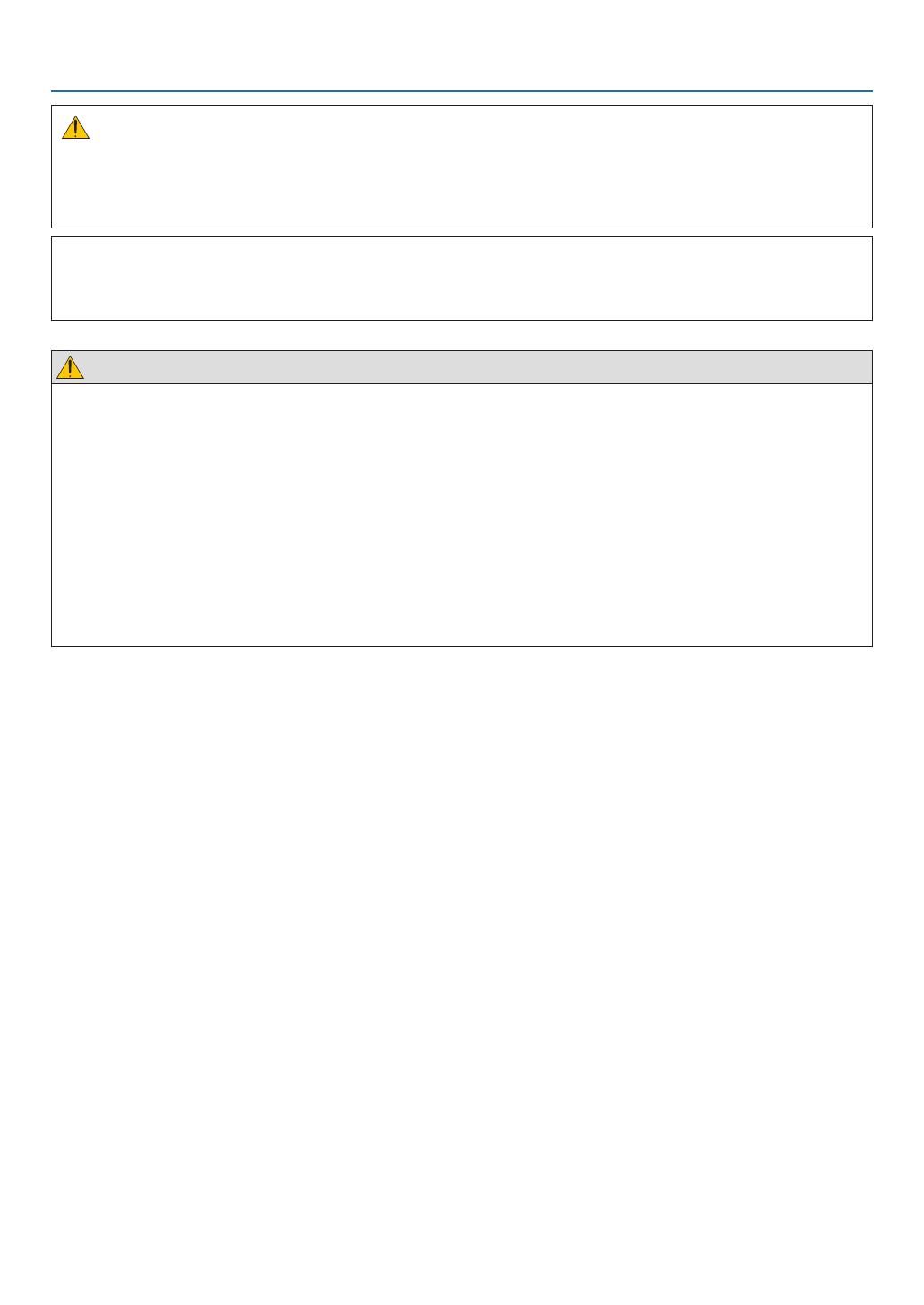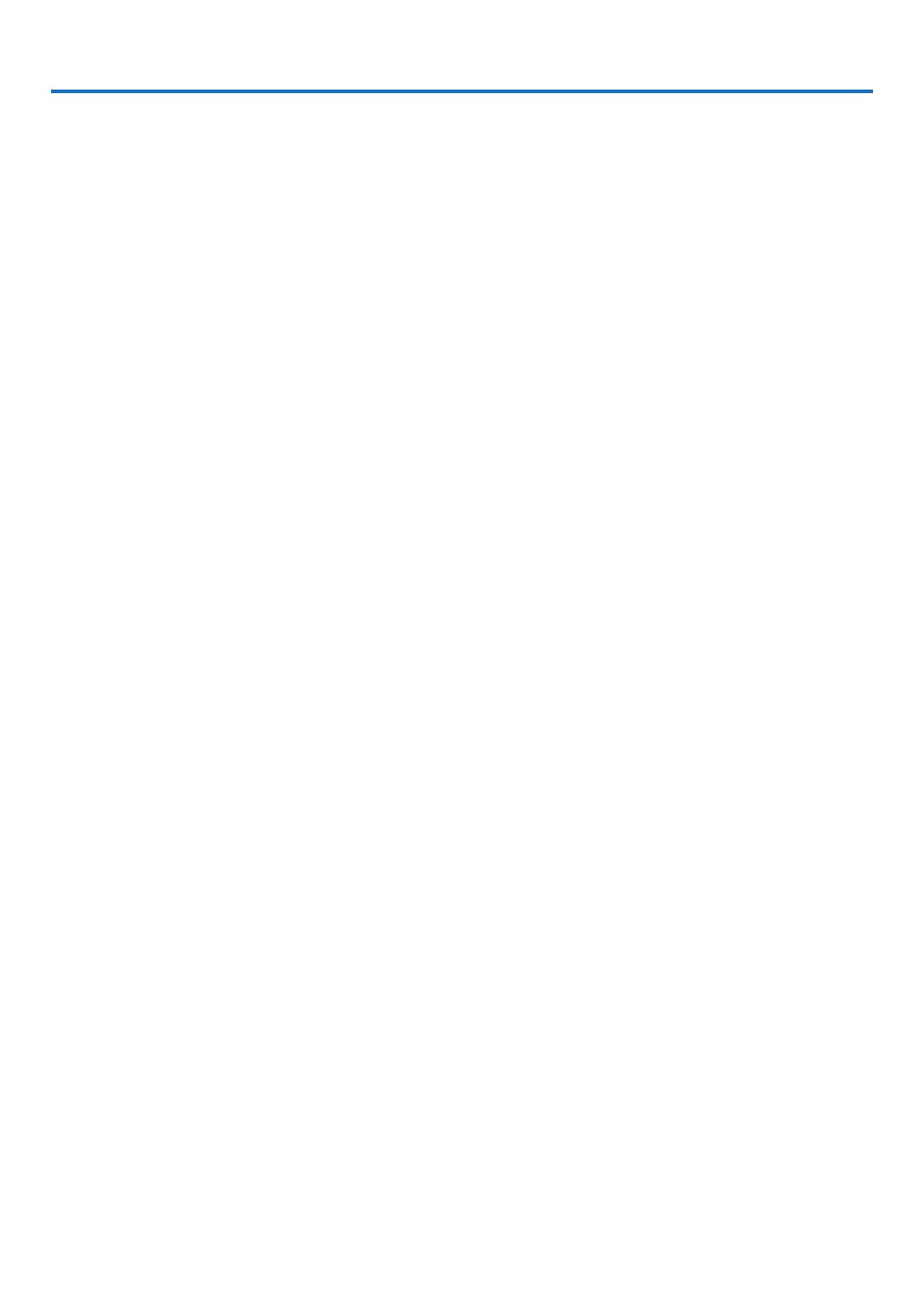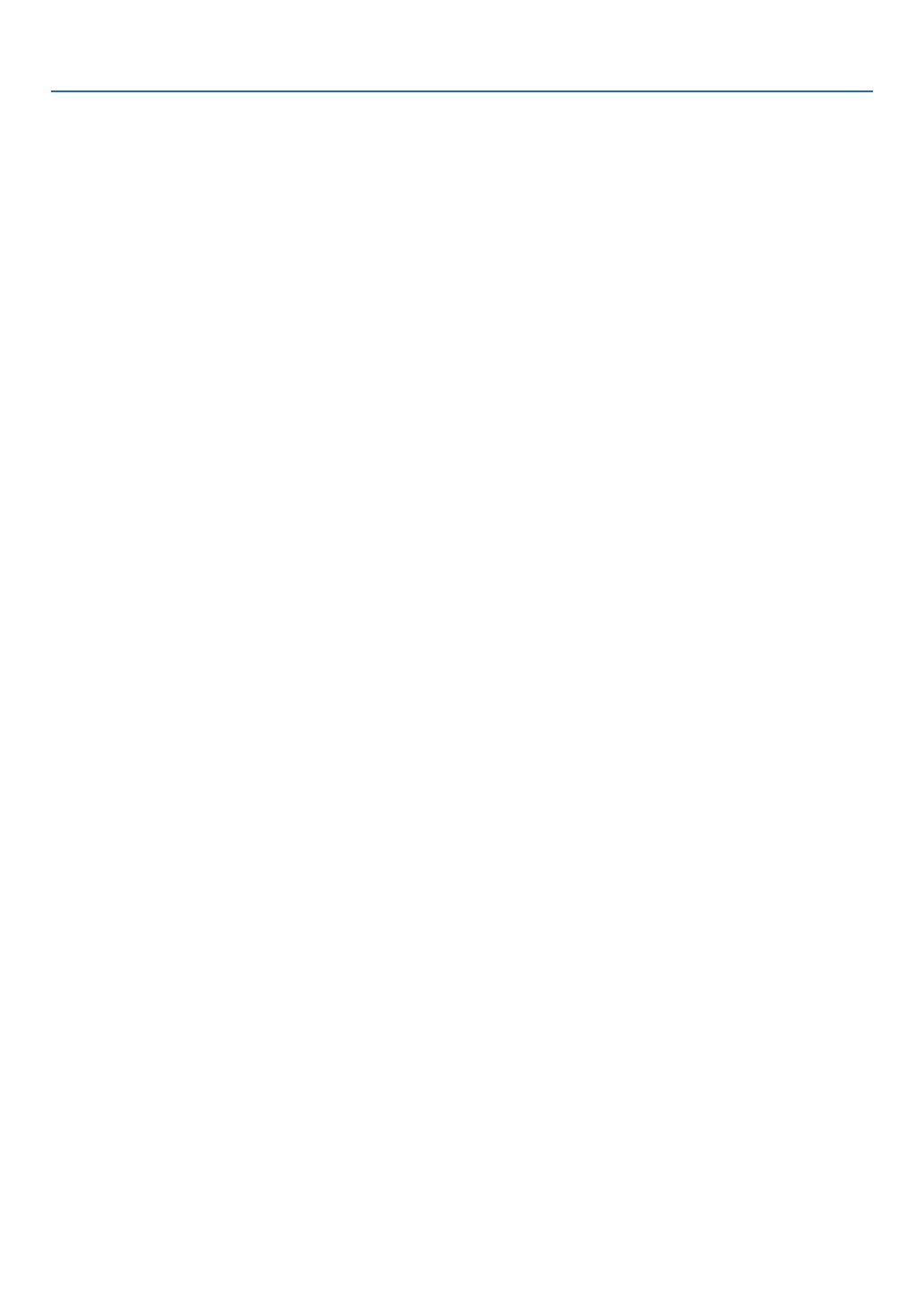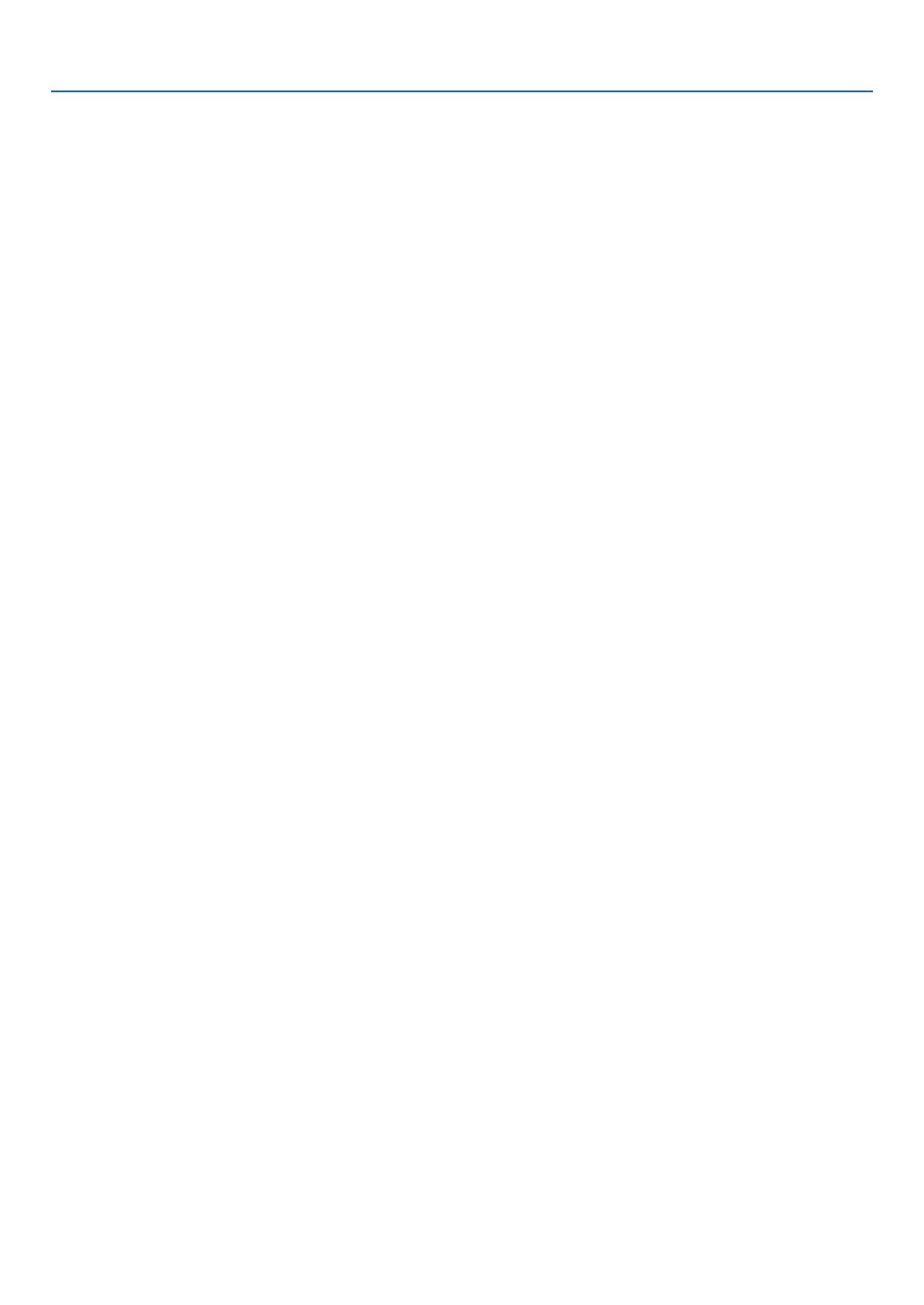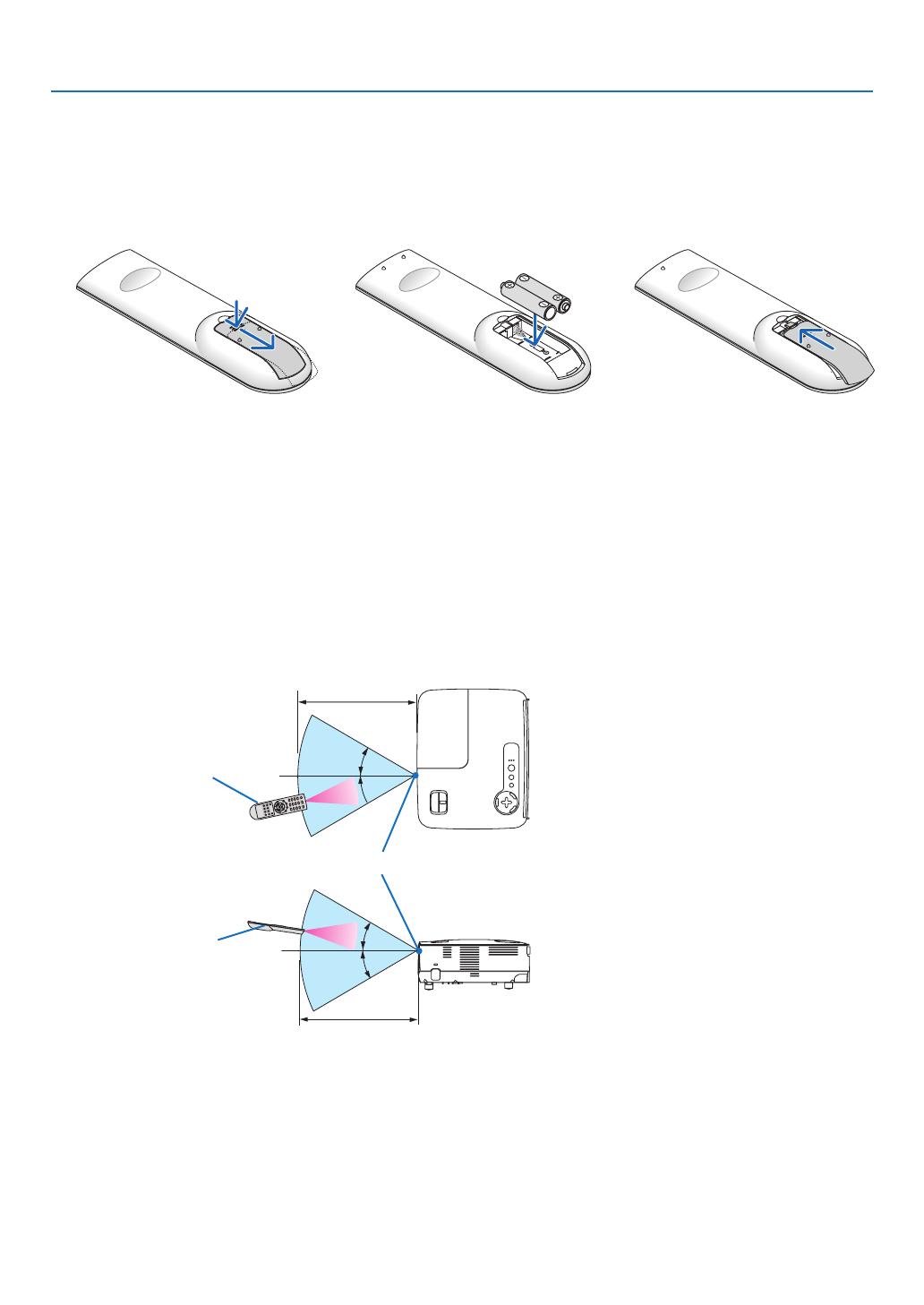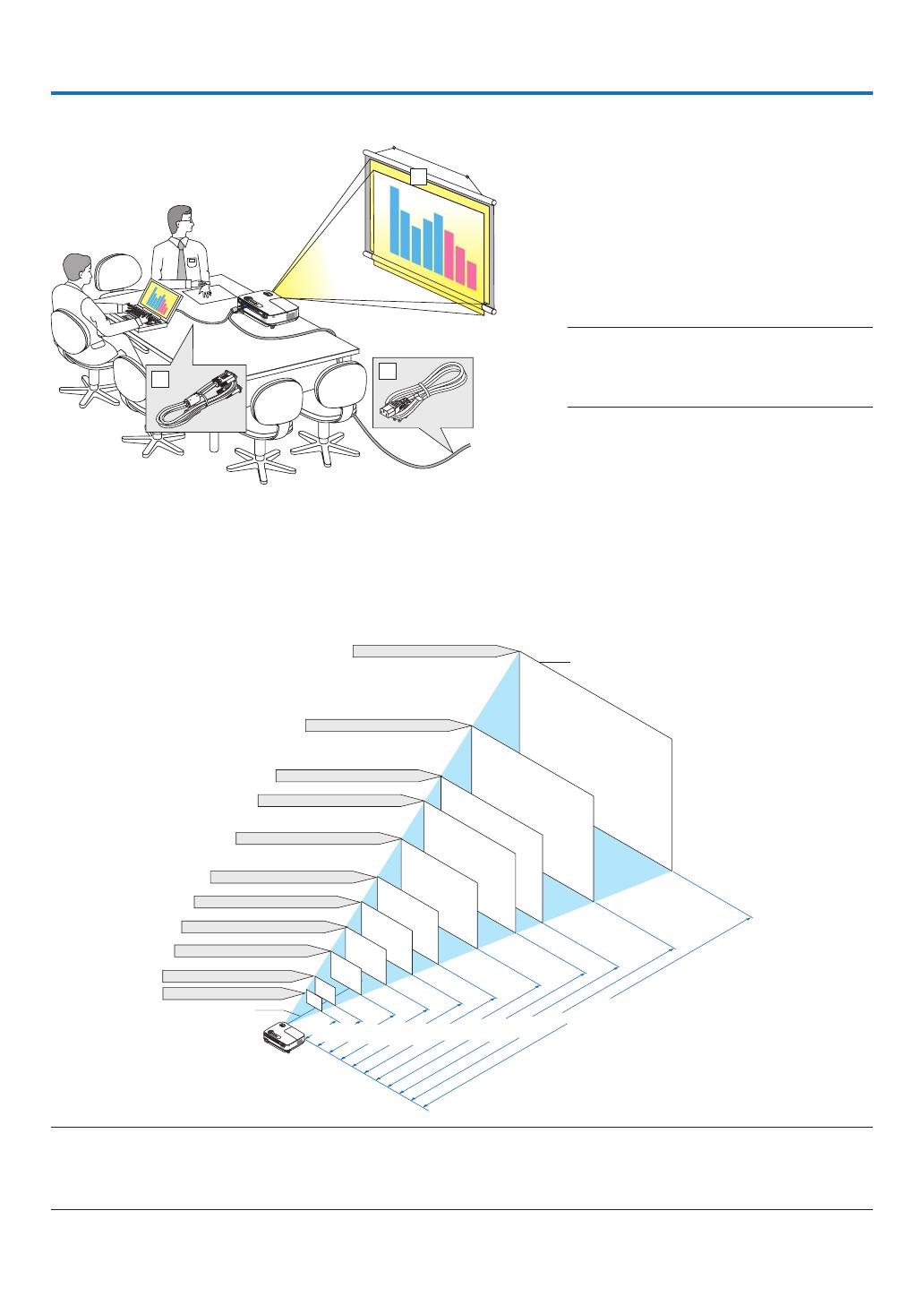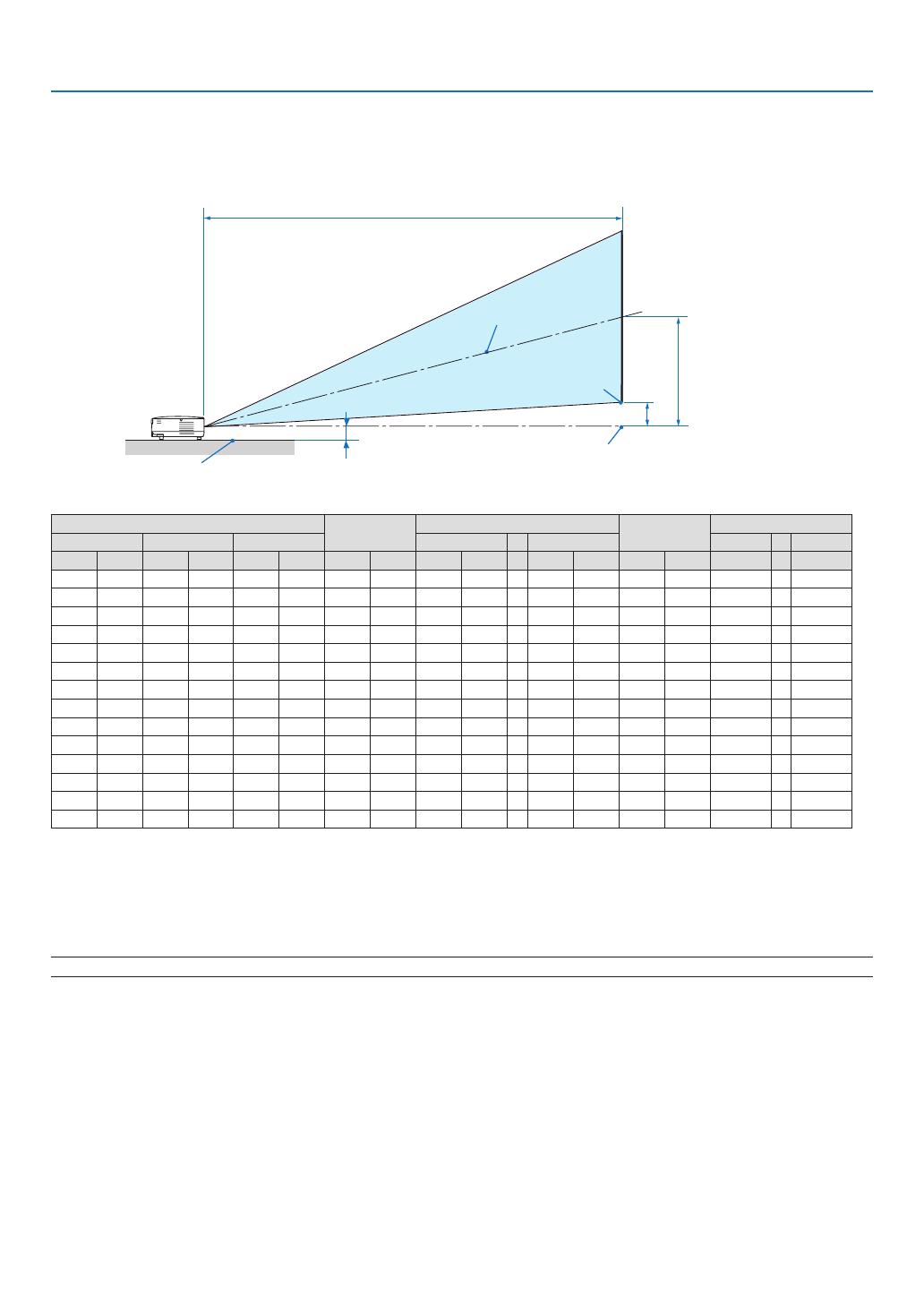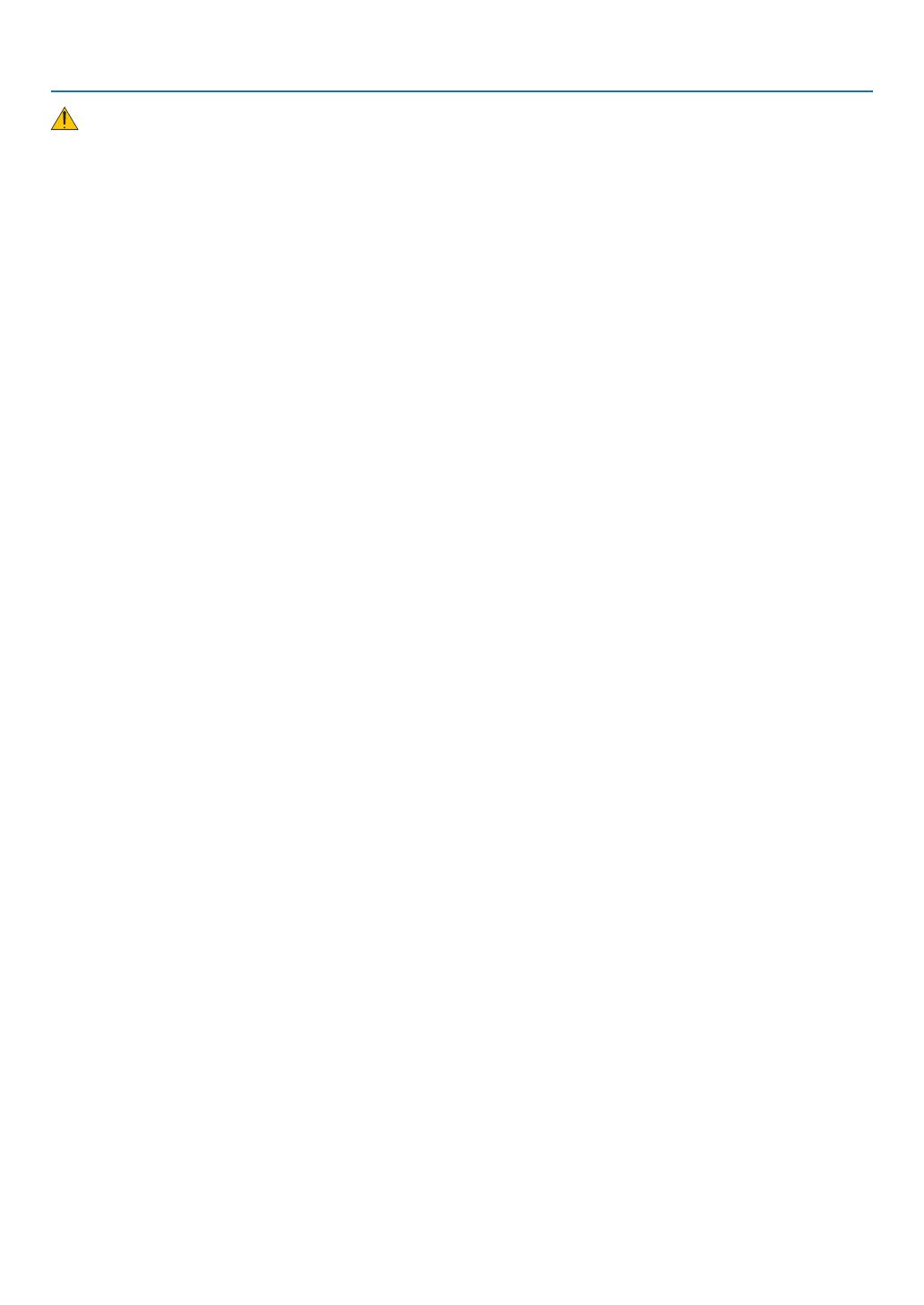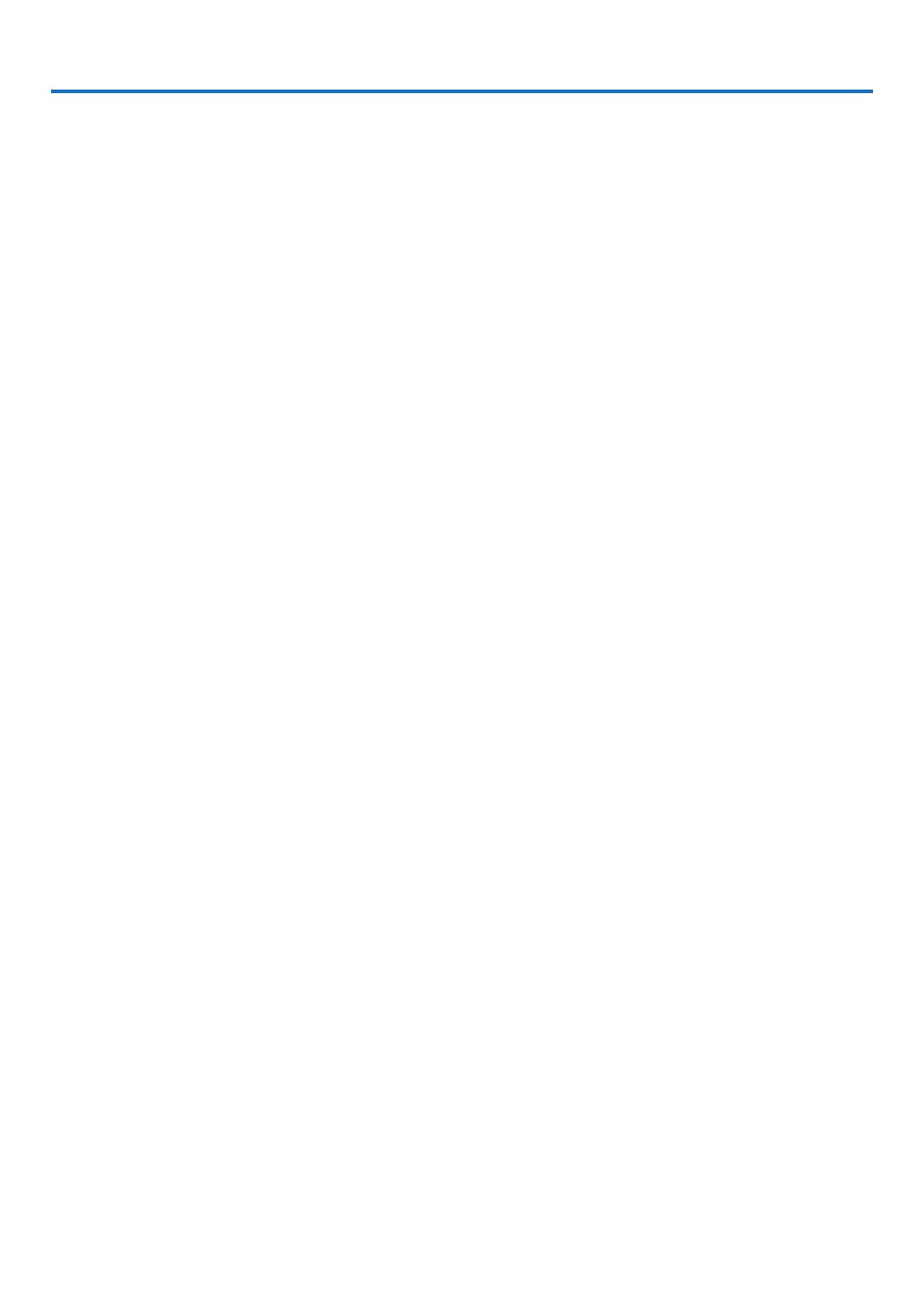
vi
Table of Contents
Important Information ............................................................................................i
Table of Contents ....................................................................................................vi
1. Introduction .......................................................................................................... 1
1 What’s in the Box? ......................................................................................................... 1
Introduction to the Projector .......................................................................................... 2
Congratulations on Your Purchase of the Projector ................................................. 2
Features you'll enjoy: ............................................................................................... 2
About this user's manual .......................................................................................... 3
Part Names of the Projector .......................................................................................... 4
Front/Top .................................................................................................................. 4
Rear ......................................................................................................................... 4
Top Features ............................................................................................................ 5
Terminal Panel Features .......................................................................................... 6
Part Names of the Remote Control ............................................................................... 7
Battery Installation ................................................................................................... 8
Remote Control Precautions .................................................................................... 8
Operating Range for Wireless Remote Control ........................................................ 8
2. Installation and Connections ..................................................................... 9
Setting Up the Screen and the Projector ....................................................................... 9
Selecting a Location................................................................................................. 9
ThrowDistanceandScreenSize ........................................................................... 10
Making Connections .................................................................................................... 12
Connecting Your PC or Macintosh Computer ......................................................... 12
Connecting an External Monitor ............................................................................ 13
Connecting Your DVD Player with Component Output ........................................... 14
Connecting Your VCR............................................................................................. 15
Connecting to a Network (NP216/NP215 only)...................................................... 16
Connecting the Supplied Power Cable .................................................................. 17
3. Projecting an Image (Basic Operation) .............................................. 18
1 Turning on the Projector .............................................................................................. 18
Note on Startup screen (Menu Language Select screen) ...................................... 19
Selecting a Source ...................................................................................................... 20
Selecting the computer or video source................................................................. 20
AdjustingthePictureSizeandPosition ....................................................................... 21
Adjust the Tilt Foot ................................................................................................. 22
Zoom ...................................................................................................................... 23
Focus ..................................................................................................................... 23
Correcting Keystone Distortion .................................................................................... 24
Correcting Keystone Distortion .............................................................................. 24
Adjusting with buttons on the cabinet .................................................................... 24
Adjusting with the remote control ........................................................................... 25
OptimizingComputerSignalAutomatically ................................................................. 26
Adjusting the Image Using Auto Adjust .................................................................. 26
Turning Up or Down Volume ........................................................................................ 26