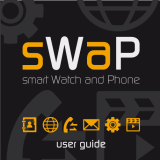MMBB0281102 (1.0) H
KF700 User Guide

Congratulations on your purchase of the advanced and compact
KF700 phone by LG, designed to operate with the latest digital
mobile communication technology.
Bluetooth QD ID B013790
Making Emergency call when no USIM card present in the
handset:
1. Press the right Emergency soft key
2. Enter emergency number 000 or 112
3. Press or key to activate Emergency call.

MANUFACTURER’S WARRANTY
Australia & New Zealand
1. WHAT THIS WARRANTY COVERS:
LG offers you a warranty that the enclosed Product and its enclosed accessories will be free
from defects in material and workmanship according to the following terms and conditions:
(1)
The warranty for the Product is for ONE (1) year beginning on the date of purchase of the
Product.
(2)
The warranty extends only to the original consumer purchaser of the Product ("Customer")
and is not assignable or transferable to any subsequent customer. LG offers a warranty for
genuine LG battery packs, extending SIX (6) months from the date of purchase.
(3) This warranty is only valid to the original purchasing Customer for the duration of the
warranty period as long as it is purchased and used in AUSTRALIA or NEW ZEALAND.
(4) During the warranty period, any defective LG Product or part will be repaired or
replaced by LG or its authorised service centre, at LG's option, with new or factory
rebuilt replacement items. LG or the authorised service centre will return the Product
to the Customer in working condition. No charge for either parts or labour in repair or
replacement of the Product will be incurred by the Customer. If parts, boards or equipment
are replaced, they shall become the property of LG.
(5) Upon request from LG, the Customer must provide LG with proof of the date of purchase.
(6) The Customer will bear the cost of transporting, delivering and handling the Product to
and from LG or its authorised service centre.
(7) The benefits available from this warranty are in addition to all applicable statutory rights.
2. WHAT THIS WARRANTY DOES NOT COVER:
(1) Defects or damage resulting from use of the Product in other than its normal and
customary manner.
(2) Defects or damage from abnormal use, abnormal conditions, improper storage, exposure
to moisture or dampness, unauthorised modifications, unauthorised connections,
unauthorised repair, misuse, neglect, abuse, accident, alteration, improper installation,
or other acts which are not the fault of LG, including damage caused by shipping, blown
fuses, spills of food or liquid.
(3) Breakage or damage to antennas, unless caused directly by defects in material or
workmanship.

(4) If the Customer does not notify LG of the alleged defect or malfunction of the Product
during the applicable warranty period, the Customer shall have no coverage or benefits
under this warranty.
(5) Products which have had the serial number removed or made illegible.
(6) If the battery short circuits or the seals of the battery are broken or show evidence of
tampering, or the battery was used in equipment in a manner other than that which has
been specified, the Customer shall have no coverage or benefits under this warranty.
(7) Damage resulting from use of non-LG approved accessories.
(8) All plastic surfaces and all other externally exposed parts that are scratched or damaged
due to normal use.
(9) Products operated outside published maximum ratings.
(10) Products used or obtained in a rental program.
(11) Consumables (such as fuses.)
(12) Defects or damage resulting from breakage of or tampering with the LCD screen.
(13)
Where applicable, Products that have been subject to an unauthorised removal or
deactivation of the network operator lock function.
3. STATEMENT
Except for those terms that cannot by law be excluded, all terms other than those expressly
contained in this warranty statement are excluded. To the extent permitted by law, LG
excludes all liability (whether in contract, tort or otherwise) for any consequential, special,
incidental or indirect loss or damage including loss of profit, loss or impairment of privacy of
conversations, work stoppage or loss or impairment of data arising out of the use or inability
to use the Product.
4. HOW TO GET WARRANTY SERVICE:
To obtain information regarding warranty service, please call the following toll free telephone
numbers;
AUSTRALIA:
LG Electronics Australia Pty Ltd
2 Wonderland Drive
Eastern Creek NSW 2766
PO Box 212
HORSLEY PARK NSW 2175
Tel: 1800-638-080 Fax: 02-8805-4201
NEW ZEALAND:
LG Electronics Australia Pty Ltd
Unit A, 38 Highbrook Drive
East Tamaki 2013
PO Box 58195 Greenmount
Auckland 2141
Tel: 0800-666-780 Fax: 09-914-2441

Welcome to your
KF700 handset
User guides can be daunting things, can’t they?
But don’t worry, we’ve made this one as
simple as possible.
Your guide is designed to do two things.
First, there’s an explanation on how to use your new KF700, so finding your way
around the handset will soon become the second nature.
Then there’s an introduction to the wide range of services offered, to make sure you
get the best from them. If all you want to do is power up and get going, that’s fine.
KF700
User Guide

2
Calibrating the Touchpad . . . . . . . . . . . . . . . . . 6
Getting Started. . . . . . . . . . . . . . . . . . . . . . . . . . . 7
Getting to know your phone . . . . . . . . . . . . . . 7
Installing the USIM and battery . . . . . . . . . . . 9
Remove the battery cover. . . . . . . . . . . . . . . . . . . . . 9
Remove the battery. . . . . . . . . . . . . . . . . . . . . . . . . . .9
Install the SIM card. . . . . . . . . . . . . . . . . . . . . . . . . . . . 9
Install the battery . . . . . . . . . . . . . . . . . . . . . . . . . . . .10
Replace the battery cover . . . . . . . . . . . . . . . . . . . .10
Charging your phone . . . . . . . . . . . . . . . . . . . . . . . .10
Memory card. . . . . . . . . . . . . . . . . . . . . . . . . . . . 11
Installing a memory card. . . . . . . . . . . . . . . . . . . . .11
Formatting the memory card . . . . . . . . . . . . . . . .11
Transferring your contacts . . . . . . . . . . . . . . . . . . .11
Getting to know your KF700 . . . . . . . . . . . . . 12
Menu map . . . . . . . . . . . . . . . . . . . . . . . . . . . . . . 14
Your standby screen . . . . . . . . . . . . . . . . . . . . . 15
KF700 Buttons and Touchscreen . . . . . . . . . 19
Locking KF700 and Turning It On or Off. . . 19
General Functions . . . . . . . . . . . . . . . . . . . . . . . 20
Making a Call. . . . . . . . . . . . . . . . . . . . . . . . . . . . 20
Making a voice/video call . . . . . . . . . . . . . . . . . . . .20
Making an international call. . . . . . . . . . . . . . . . . .20
Ending a Call. . . . . . . . . . . . . . . . . . . . . . . . . . . . . . . . .20
Making a Call From the Contact list . . . . . . . . . .20
Adjusting the Volume. . . . . . . . . . . . . . . . . . . . . . . .21
Answering a Call . . . . . . . . . . . . . . . . . . . . . . . . . . . . .21
Lock Touchscreen and Keypad . . . . . . . . . . . . . . .21
Signal Strength . . . . . . . . . . . . . . . . . . . . . . . . . . . . . .22
Using the T9 Mode. . . . . . . . . . . . . . . . . . . . . . . 22
Using the ABC Mode. . . . . . . . . . . . . . . . . . . . . 23
Using the 123 (Numbers) Mode . . . . . . . . . . 23
Using the Symbol Mode . . . . . . . . . . . . . . . . . 23
Menu tree. . . . . . . . . . . . . . . . . . . . . . . . . . . . . . . 24
Call menu . . . . . . . . . . . . . . . . . . . . . . . . . . . . . . . 25
Dailing . . . . . . . . . . . . . . . . . . . . . . . . . . . . . . . . . . 26
Contacts . . . . . . . . . . . . . . . . . . . . . . . . . . . . . . . . 31
Search . . . . . . . . . . . . . . . . . . . . . . . . . . . . . . . . . . . . . . .31
Add new. . . . . . . . . . . . . . . . . . . . . . . . . . . . . . . . . . . . .32
Speed dials . . . . . . . . . . . . . . . . . . . . . . . . . . . . . . . . . .32
Groups. . . . . . . . . . . . . . . . . . . . . . . . . . . . . . . . . . . . . . .32
Settings. . . . . . . . . . . . . . . . . . . . . . . . . . . . . . . . . . . . . .33
Information . . . . . . . . . . . . . . . . . . . . . . . . . . . . . . . . . .34
Call logs . . . . . . . . . . . . . . . . . . . . . . . . . . . . . . . . 34
All calls . . . . . . . . . . . . . . . . . . . . . . . . . . . . . . . . . . . . . .35
Dialled calls . . . . . . . . . . . . . . . . . . . . . . . . . . . . . . . . . .35
Received calls. . . . . . . . . . . . . . . . . . . . . . . . . . . . . . . .35
Missed calls . . . . . . . . . . . . . . . . . . . . . . . . . . . . . . . . . .35
Call charges. . . . . . . . . . . . . . . . . . . . . . . . . . . . . . . . . .36
Table of Contents

3
Data volume . . . . . . . . . . . . . . . . . . . . . . . . . . . . . . . . .36
Messaging . . . . . . . . . . . . . . . . . . . . . . . . . . . . . . 36
Create new message . . . . . . . . . . . . . . . . . . . . . . . . .38
Inbox . . . . . . . . . . . . . . . . . . . . . . . . . . . . . . . . . . . . . . . .39
Email . . . . . . . . . . . . . . . . . . . . . . . . . . . . . . . . . . . . . . . .40
Drafts . . . . . . . . . . . . . . . . . . . . . . . . . . . . . . . . . . . . . . . .41
Outbox . . . . . . . . . . . . . . . . . . . . . . . . . . . . . . . . . . . . . .41
Sent items . . . . . . . . . . . . . . . . . . . . . . . . . . . . . . . . . . .42
My folders . . . . . . . . . . . . . . . . . . . . . . . . . . . . . . . . . . .42
Templates. . . . . . . . . . . . . . . . . . . . . . . . . . . . . . . . . . . .42
Emoticons . . . . . . . . . . . . . . . . . . . . . . . . . . . . . . . . . . .43
Settings. . . . . . . . . . . . . . . . . . . . . . . . . . . . . . . . . . . . . .43
Multimedia menu . . . . . . . . . . . . . . . . . . . . . . . 51
My stuff . . . . . . . . . . . . . . . . . . . . . . . . . . . . . . . . 52
My images . . . . . . . . . . . . . . . . . . . . . . . . . . . . . . . . . . .52
My sounds . . . . . . . . . . . . . . . . . . . . . . . . . . . . . . . . . . .53
My videos. . . . . . . . . . . . . . . . . . . . . . . . . . . . . . . . . . . .53
My games & apps . . . . . . . . . . . . . . . . . . . . . . . . . . . .54
Flash contents . . . . . . . . . . . . . . . . . . . . . . . . . . . . . . .54
Documents . . . . . . . . . . . . . . . . . . . . . . . . . . . . . . . . . .54
My memory card. . . . . . . . . . . . . . . . . . . . . . . . . . . . .54
Others . . . . . . . . . . . . . . . . . . . . . . . . . . . . . . . . . . . . . . .55
Blogger / Youtube posting . . . . . . . . . . . . . . . . . . .55
Camera . . . . . . . . . . . . . . . . . . . . . . . . . . . . . . . . . 56
Camera . . . . . . . . . . . . . . . . . . . . . . . . . . . . . . . . . . . . . .56
Video camera . . . . . . . . . . . . . . . . . . . . . . . . . . . . . . . .64
Music . . . . . . . . . . . . . . . . . . . . . . . . . . . . . . . . . . . 74
Video playlists . . . . . . . . . . . . . . . . . . . . . . . . . . 77
FM radio . . . . . . . . . . . . . . . . . . . . . . . . . . . . . . . . 78
Games & Apps . . . . . . . . . . . . . . . . . . . . . . . . . . 79
My games & apps . . . . . . . . . . . . . . . . . . . . . . . . . . . .79
Settings. . . . . . . . . . . . . . . . . . . . . . . . . . . . . . . . . . . . . .80
Tool menu. . . . . . . . . . . . . . . . . . . . . . . . . . . . . . . 81
Browser . . . . . . . . . . . . . . . . . . . . . . . . . . . . . . . . 82
Settings. . . . . . . . . . . . . . . . . . . . . . . . . . . . . . . . . . . . . .83
Google . . . . . . . . . . . . . . . . . . . . . . . . . . . . . . . . . 85
Search . . . . . . . . . . . . . . . . . . . . . . . . . . . . . . . . . . . . . . .85
Mail. . . . . . . . . . . . . . . . . . . . . . . . . . . . . . . . . . . . . . . . . .85
Maps . . . . . . . . . . . . . . . . . . . . . . . . . . . . . . . . . . . . . . . .85
Blogger . . . . . . . . . . . . . . . . . . . . . . . . . . . . . . . . . . . . . .86
YouTube . . . . . . . . . . . . . . . . . . . . . . . . . . . . . . . . . . . . .86
Organiser . . . . . . . . . . . . . . . . . . . . . . . . . . . . . . . 87
Calendar. . . . . . . . . . . . . . . . . . . . . . . . . . . . . . . . . . . . .87
To do . . . . . . . . . . . . . . . . . . . . . . . . . . . . . . . . . . . . . . . .88
Date finder. . . . . . . . . . . . . . . . . . . . . . . . . . . . . . . . . . .88
Settings. . . . . . . . . . . . . . . . . . . . . . . . . . . . . . . . . . . . . .89
Alarms . . . . . . . . . . . . . . . . . . . . . . . . . . . . . . . . . . 89
Memo . . . . . . . . . . . . . . . . . . . . . . . . . . . . . . . . . . 90
Voice recorder . . . . . . . . . . . . . . . . . . . . . . . . . . 90
Tools . . . . . . . . . . . . . . . . . . . . . . . . . . . . . . . . . . . 91
Calculator. . . . . . . . . . . . . . . . . . . . . . . . . . . . . . . . . . . .91

4
World clock . . . . . . . . . . . . . . . . . . . . . . . . . . . . . . . . . .92
Unit converter . . . . . . . . . . . . . . . . . . . . . . . . . . . . . . .92
Stopwatch . . . . . . . . . . . . . . . . . . . . . . . . . . . . . . . . . . .93
Setting menu. . . . . . . . . . . . . . . . . . . . . . . . . . . . 95
Screen . . . . . . . . . . . . . . . . . . . . . . . . . . . . . . . . . . 96
Screen theme . . . . . . . . . . . . . . . . . . . . . . . . . . . . . . . .96
Clock & Calendar. . . . . . . . . . . . . . . . . . . . . . . . . . . . .96
Backlight. . . . . . . . . . . . . . . . . . . . . . . . . . . . . . . . . . . . .96
Brightness . . . . . . . . . . . . . . . . . . . . . . . . . . . . . . . . . . .97
Handset theme . . . . . . . . . . . . . . . . . . . . . . . . . . . . . .97
Font . . . . . . . . . . . . . . . . . . . . . . . . . . . . . . . . . . . . . . . . .98
Profiles . . . . . . . . . . . . . . . . . . . . . . . . . . . . . . . . . 98
Phone settings . . . . . . . . . . . . . . . . . . . . . . . . .100
Date & Time. . . . . . . . . . . . . . . . . . . . . . . . . . . . . . . . 100
Power save. . . . . . . . . . . . . . . . . . . . . . . . . . . . . . . . . 100
Language. . . . . . . . . . . . . . . . . . . . . . . . . . . . . . . . . . 100
Auto key lock . . . . . . . . . . . . . . . . . . . . . . . . . . . . . . 100
Security. . . . . . . . . . . . . . . . . . . . . . . . . . . . . . . . . . . . 101
Connectivity . . . . . . . . . . . . . . . . . . . . . . . . . . . . . . . 102
Touchscreen effect. . . . . . . . . . . . . . . . . . . . . . . . . 106
Memory manager. . . . . . . . . . . . . . . . . . . . . . . . . . 107
Touchpad calibration . . . . . . . . . . . . . . . . . . . . . . 107
Reset settings. . . . . . . . . . . . . . . . . . . . . . . . . . . . . . 107
Handset information. . . . . . . . . . . . . . . . . . . . . . . 107
Call settings . . . . . . . . . . . . . . . . . . . . . . . . . . .108
Call divert. . . . . . . . . . . . . . . . . . . . . . . . . . . . . . . . . . 108
Call barring . . . . . . . . . . . . . . . . . . . . . . . . . . . . . . . . 109
Fixed dial numbers. . . . . . . . . . . . . . . . . . . . . . . . . 110
Call waiting . . . . . . . . . . . . . . . . . . . . . . . . . . . . . . . . 110
Common setting. . . . . . . . . . . . . . . . . . . . . . . . . . . 110
Video call setting . . . . . . . . . . . . . . . . . . . . . . . . . . 112
Bluetooth . . . . . . . . . . . . . . . . . . . . . . . . . . . . . .112
Shortcut dial setting . . . . . . . . . . . . . . . . . . .114
PC Sync . . . . . . . . . . . . . . . . . . . . . . . . . . . . . . . .115
Troubleshooting. . . . . . . . . . . . . . . . . . . . . . . .120
Accessories. . . . . . . . . . . . . . . . . . . . . . . . . . . . .122
Glossary . . . . . . . . . . . . . . . . . . . . . . . . . . . . . . .124
Index . . . . . . . . . . . . . . . . . . . . . . . . . . . . . . . . . .128
Emergency Services and Safety
Precautions . . . . . . . . . . . . . . . . . . . . . . . . . . . .139
Caring for your KF700 . . . . . . . . . . . . . . . . . .144
Table of Contents

Guidelines for safe and efficient use
Read these simple guidelines. Breaking the rules may be dangerous or illegal.
Further detailed information is given in this manual.

6
Calibrating the Touchpad
Like using a mouse to click elements on a computer screen, you can use the
stylus to tap elements on your handheld screen to get things done on your
handheld.
The first time you start your handheld, the setup instructions appear on the
screen.
These instructions include a calibration screen.
Calibration aligns the internal circuitry of your handheld with its touch-sensitive
screen so that when you tap an element on the screen, the handheld can detect
exactly which task you want to perform.
IMPORTANT: Always use the point of the stylus for tapping or for making strokes on the handheld
screen. Never use an actual pen, pencil, or other sharp object to write on the handheld screen,
as this will scratch the screen.

7
Getting Started
Capture button
Charger, Cable, Handsfree connector
TIP: To connect the USB cable, wait until the
phone has powered up and has registered
to the network.
Call key
Dials a phone number
and answers incoming
calls.
Clear key
Deletes a character with
each press. Use this
key to go back to the
previous screen.
End/Power key
Ends or rejects a call.
Turns the phone on/off.
Press once to return to
the standby screen.
WARNING: Placing a heavy object on the phone or
sitting on it while it is in your pocket can damage the
phone’s LCD and touch screen functionality.
Inner camera lens
Lock/
Unlock key
Shortcut key
Access Shortcut menus with
Shortcut dial. You can change
the sequence of menus from
Shortcut dial setting
.
Getting to know your phone

8
Open view
Flash
Camera lens
Memory card slot
USIM Card Socket
Battery
Battery cover
Shortcut dial
Zooms in or out when in camera or video mode.
Scrolls through menus.
TIP: You can adjust the volume level when enjoying
music, games and during a call.
WARNING: Close contact with a magnetic
object may cause a malfunction of the wheel key.
Getting Started

9
2 Remove the battery
Lever the bottom edge of the battery
and remove it carefully from the battery
compartment.
3 Install the SIM card
Slide the SIM card into the SIM card holder.
Make sure that the gold contact area on the
card is facing downwards.
To remove the SIM card, pull it gently in the
reverse direction.
1 Remove the battery cover
Slide the battery cover towards the bottom
of the phone and away from it.
WARNING: Do not use your fingernail when
removing the battery.
WARNING: Do not remove the battery when
the phone is switched on, as this may damage
the phone.
Installing the USIM and
battery

10
Getting Started
4 Install the battery
Insert the top of the battery first into the top
edge of the battery compartment.
Ensure the battery contacts align with the
terminals on the phone. Press the bottom of
the battery down until it clips into place.
6 Charging your phone
Pull open the cover of the charger socket on
the side of your KF700. Insert the charger
and plug into a mains electricity socket.
Your KF700 will need to be charged until a
message reading Fully Charged appears on
screen.
5 Replace the battery cover
Slide the battery cover towards the top of
the phone until it clicks into place.

11
Memory card
Installing a memory card
Expand the memory space available on your
phone using a memory card. The KF700 will
support up to a 4GB memory card.
1 Remove the cover then slide the memory
card into the slot at the top, until it clicks
into place. Make sure that the gold contact
area is facing upwards.
2 Replace the battery and cover as before.
Formatting the memory card
If your memory card is already formatted, you
can begin using it. If your card isn’t formatted
you will need to do so.
1 From the standby screen touch
and select .
2 Choose Phone settings and select Memory
manager and choose External memory.
3 Touch Format and enter the password,
which is set to 0000 as the default. Your
card will be formatted and ready to use.
4 To view the new formatted folders on your
KF700 touch and select . Choose
My stuff. You’ll see five folders:
My images, My sounds, My videos,
My games and apps and others.
WARNING: When you format your memory
card, all the content will be wiped. If you do not
want to lose the data on your memory card,
back it up first.
Transferring your contacts
To transfer your contacts from your SIM to
your phone:
1 From the standby screen touch , and
choose .
2 Select Contacts and choose Settings and
select Copy or Move.
3 Choose Handset to USIM then All together
or One by one.
4 Touch OK to confirm.

12
Getting to know your KF700
Planet 3
This Handset supports Java
TM
so that you can download
games from Planet 3, and play
them on your handset.
Quick keys
(see The quick keys on page
16 for details).
The icon indicator bar
The icon indicator bar
shows what operations are
currently taking place, it also
the displays the status of the
battery and signal strength.
This appears through all
activities.
The home screen
The central window of your
start screen displays an
image of your choice, when
in use, this screen will display
all of your functions and
services.
Instant Launcher
Tap the icon, you can view
some graphic information
supplied by the network
provider in the idle screen.
After selecting desired
contents, tap the icon
in order to directly access
published content.
By pressing
this you can
choose between
several gadgets
to view on the
home screen:
Analogue clock,
Dual digital
clock, Calendar
or Notes.

13
Changing your Status from the
status bar
Touch the icon that represents your
current setting in the status bar and the
Status Summary will open. It shows the
current Time, Network, Service ID, Battery,
Handset memory, External Memory,
Profile, MP3, Flight Mode and Bluetooth
status. You can set Profile type, play MP3
and activate/deactivate Flight Mode and
Bluetooth.
Using the Multitasking function
If you use any function, you can find
Multitasking on the top. Touch to
open the Multitasking menu. From here
you can view all the applications you
have running and access them with
one touch.
From any application, touch and
select Home screen to return to the
standby screen without exiting or closing
the application.
Flight mode will not allow you
to make calls, connect to the
Internet, send messages or use
Bluetooth.

14
Menu map
Contacts
Messaging
Call logs
My stuff
Video
camera
Video
playlists
Games
& Apps
Camera
Music
FM radio
Browser
Organiser
Memo
Tools
Google
Alarms
Voice
recorder
Screen
Phone
settings
Bluetooth
Profiles
Call
settings
Shortcut
dial
setting
Getting to know your KF700

15
Your standby screen
Whenever your KF700 isn’t in use it’ll
return to your home screen. From here
you access all the menu options, make
a quick call and view the status of your
phone - as well as many other things.
Touchscreen tips
The home screen is also a great place to
get accustomed to the touch screen.
ß
No need to press too hard, the
touchscreen is sensitive enough to pick
up on a light yet firm touch.
ß
Use the tip of your finger to touch the
option you require. Be careful not to
touch any other keys around it.
ß
When the screen light is off, press the
Unlock/Lock key on the right hand side
to restore the home screen.
ß
Don’t cover the phone with a case or
cover as the touchscreen will not work
with any material covering them.
Status bar
Quick keys
By pressing
this you can
choose between
several gadgets
to view on the
home screen:
Analogue clock,
Dual digital
clock, Calendar
or Notes.

16
Getting to know your KF700
ß
Touch to bring up the touch
dialling pad to make a call. Input
the number as you would using
a normal key pad and touch
or press the .
To initiate a video call with
the number, press after
inputting the number. See page
26 for details.
ß
Touch to access the Messaging
options menu. From here you
can create a new SMS or email,
or view your message folder. See
page 36 for details.
ß
Touch to open your address book
Alphabetical tabs run vertically
along the left side of the screen
so you can easily fi nd the contact
you’re looking for. You can also
create new contacts and edit
existing ones. See page 31 for
details.
ß
Touch to open the full menu
which is separated into four sub-
menus. Touch each sub-menu’s
vertical tab to view further
options.
Advice to the customer
In order to allow better antenna sensitivity LG suggest that you hold the
handset as depicted in the fi gure below.
please do not cover the antenna area with your hand during a call and using
a bluetooth connection. It may degrade speech quality.
The quick keys
The quick keys provide easy, one-touch access to your most used functions.
Page is loading ...
Page is loading ...
Page is loading ...
Page is loading ...
Page is loading ...
Page is loading ...
Page is loading ...
Page is loading ...
Page is loading ...
Page is loading ...
Page is loading ...
Page is loading ...
Page is loading ...
Page is loading ...
Page is loading ...
Page is loading ...
Page is loading ...
Page is loading ...
Page is loading ...
Page is loading ...
Page is loading ...
Page is loading ...
Page is loading ...
Page is loading ...
Page is loading ...
Page is loading ...
Page is loading ...
Page is loading ...
Page is loading ...
Page is loading ...
Page is loading ...
Page is loading ...
Page is loading ...
Page is loading ...
Page is loading ...
Page is loading ...
Page is loading ...
Page is loading ...
Page is loading ...
Page is loading ...
Page is loading ...
Page is loading ...
Page is loading ...
Page is loading ...
Page is loading ...
Page is loading ...
Page is loading ...
Page is loading ...
Page is loading ...
Page is loading ...
Page is loading ...
Page is loading ...
Page is loading ...
Page is loading ...
Page is loading ...
Page is loading ...
Page is loading ...
Page is loading ...
Page is loading ...
Page is loading ...
Page is loading ...
Page is loading ...
Page is loading ...
Page is loading ...
Page is loading ...
Page is loading ...
Page is loading ...
Page is loading ...
Page is loading ...
Page is loading ...
Page is loading ...
Page is loading ...
Page is loading ...
Page is loading ...
Page is loading ...
Page is loading ...
Page is loading ...
Page is loading ...
Page is loading ...
Page is loading ...
Page is loading ...
Page is loading ...
Page is loading ...
Page is loading ...
Page is loading ...
Page is loading ...
Page is loading ...
Page is loading ...
Page is loading ...
Page is loading ...
Page is loading ...
Page is loading ...
Page is loading ...
Page is loading ...
Page is loading ...
Page is loading ...
Page is loading ...
Page is loading ...
Page is loading ...
Page is loading ...
Page is loading ...
Page is loading ...
Page is loading ...
Page is loading ...
Page is loading ...
Page is loading ...
Page is loading ...
Page is loading ...
Page is loading ...
Page is loading ...
Page is loading ...
Page is loading ...
Page is loading ...
Page is loading ...
Page is loading ...
Page is loading ...
Page is loading ...
Page is loading ...
Page is loading ...
Page is loading ...
Page is loading ...
Page is loading ...
Page is loading ...
Page is loading ...
Page is loading ...
Page is loading ...
Page is loading ...
Page is loading ...
-
 1
1
-
 2
2
-
 3
3
-
 4
4
-
 5
5
-
 6
6
-
 7
7
-
 8
8
-
 9
9
-
 10
10
-
 11
11
-
 12
12
-
 13
13
-
 14
14
-
 15
15
-
 16
16
-
 17
17
-
 18
18
-
 19
19
-
 20
20
-
 21
21
-
 22
22
-
 23
23
-
 24
24
-
 25
25
-
 26
26
-
 27
27
-
 28
28
-
 29
29
-
 30
30
-
 31
31
-
 32
32
-
 33
33
-
 34
34
-
 35
35
-
 36
36
-
 37
37
-
 38
38
-
 39
39
-
 40
40
-
 41
41
-
 42
42
-
 43
43
-
 44
44
-
 45
45
-
 46
46
-
 47
47
-
 48
48
-
 49
49
-
 50
50
-
 51
51
-
 52
52
-
 53
53
-
 54
54
-
 55
55
-
 56
56
-
 57
57
-
 58
58
-
 59
59
-
 60
60
-
 61
61
-
 62
62
-
 63
63
-
 64
64
-
 65
65
-
 66
66
-
 67
67
-
 68
68
-
 69
69
-
 70
70
-
 71
71
-
 72
72
-
 73
73
-
 74
74
-
 75
75
-
 76
76
-
 77
77
-
 78
78
-
 79
79
-
 80
80
-
 81
81
-
 82
82
-
 83
83
-
 84
84
-
 85
85
-
 86
86
-
 87
87
-
 88
88
-
 89
89
-
 90
90
-
 91
91
-
 92
92
-
 93
93
-
 94
94
-
 95
95
-
 96
96
-
 97
97
-
 98
98
-
 99
99
-
 100
100
-
 101
101
-
 102
102
-
 103
103
-
 104
104
-
 105
105
-
 106
106
-
 107
107
-
 108
108
-
 109
109
-
 110
110
-
 111
111
-
 112
112
-
 113
113
-
 114
114
-
 115
115
-
 116
116
-
 117
117
-
 118
118
-
 119
119
-
 120
120
-
 121
121
-
 122
122
-
 123
123
-
 124
124
-
 125
125
-
 126
126
-
 127
127
-
 128
128
-
 129
129
-
 130
130
-
 131
131
-
 132
132
-
 133
133
-
 134
134
-
 135
135
-
 136
136
-
 137
137
-
 138
138
-
 139
139
-
 140
140
-
 141
141
-
 142
142
-
 143
143
-
 144
144
-
 145
145
-
 146
146
-
 147
147
-
 148
148
Ask a question and I''ll find the answer in the document
Finding information in a document is now easier with AI
Related papers
Other documents
-
ITT OutLimits 3G User manual
-
ITT 3G DUAL User manual
-
Samsung SGH-I520 User manual
-
Alcatel L800 User manual
-
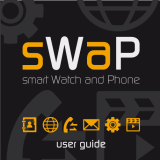 sWaP smart Watch and Phone User manual
sWaP smart Watch and Phone User manual
-
Samsung SGH-i400 User guide
-
Binatone Smart 64 User manual
-
Alcatel OneTouch ONE TOUCH X715 User manual
-
Samsung SCH-i201 User manual
-
Binatone Smart 66 User manual