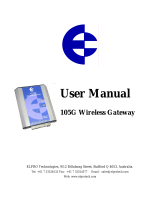Page is loading ...

5000
RADIO LAN COMMUNICATION
GUIDE

EMS 5000 FIREPOINT
©2015 EMS Security Group Ltd. All rights reserved. TSD234 Iss 3 25/06/15 AJM
2
Table of Contents
Section Page No
1. INTRODUCTION ............................................................................................................. 3
2. TOOLS & EQUIPMENT ..................................................................................................... 4
3. ELECTRICAL INSTALLATION ............................................................................................ 4
5. FACTORY SUPPLIED PRE-PROGRAMMED SYSTEMS ............................................................. 6
5. FACTORY SUPPLIED PRE-PROGRAMMED SYSTEMS ............................................................. 7
6. SHOULD A LAN UNIT GO OFFLINE ON THE 485 BUS ........................................................... 7
7. SHOULD THE RADIO LAN GO OFFLINE .............................................................................. 8
8. MONITORING NODES (PANELS): ..................................................................................... 9
9. DIAGNOSTICS/MONITORING NODES ............................................................................. 10
10. TO SET UP MIMICS/REPEATERS ON THE SYSTEM: .......................................................... 11
11. STEP BY STEP SOFTWARE CONFIGURATION:................................................................. 12
12. CONTROLLER INFORMATION: ...................................................................................... 20

EMS 5000 FIREPOINT
©2015 EMS Security Group Ltd. All rights reserved. TSD234 Iss 3 25/06/15 AJM
3
1. Introduction
This manual describes the installation and programming requirements for a radio
network system and should be used in conjunction with the 5000 FirePoint control panel
manuals.
Radio LAN Modules are used for radio networking EMS system control panels together.
The Radio LAN Module is hardwired to it’s allocated control panel via a 2 core screened
fireproof cable. This then enables communication between control panels via radio
therefore the need to cable between panels is eliminated.
See Figure 1 and 2 for an overview.
The Model 53-5438 is a Radio LAN unit that transmits and receives UHF signals between
other Radio LAN units on site.
Having received the UHF signals the commands are passed to the connected panel via
the RS485 bus, thus enabling site wide Radio Network Communications.
Figure 1
Figure 2

EMS 5000 FIREPOINT
©2015 EMS Security Group Ltd. All rights reserved. TSD234 Iss 3 25/06/15 AJM
4
2. Tools & Equipment
Only Standard hand tools are required to install the Radio LAN Modules. No special test
equipment is needed for installation, although signals from modules can be seen if a
computer with a terminal programme is connected to the system.
This gives a visual indication that the LAN(s) are passing data to the main control panel,
and allows signal strengths to be seen.
3. Electrical Installation
The Radio LAN unit should be hardwired to the EMS 5000 FirePoint Control Panel, as
shown in the supplied drawing PO3265.
The following paragraphs outline the installation in a step-by-step format.
Remove the four lid retaining screws situated on the front lid. The front section of the
unit can now be removed.
Check that the front tamper switch operates when the lid is removed. Should the
microswitch not operate, carefully adjust the microswitch arm. Once the microswitch
operates correctly the unit can be fixed to the wall and the hardwired connection can be
made.
In fixing the unit to the wall, the four fixing holes are available for the unit’s installation.
These are clearly visible on the outside of the casing. Offer the back box up to the wall.
The diagram PO3265 shows the wiring connections required for the Radio LAN unit. A
two-core cable is needed to make the connection between the main panel and the Radio
LAN unit.
When all connections have been made to the LAN unit, the battery can be connected.
The lid can be re-fixed and mains voltage can then be applied.
The unit is now ready for the control panel to be configured for Radio LAN operation.

EMS 5000 FIREPOINT
©2015 EMS Security Group Ltd. All rights reserved. TSD234 Iss 3 25/06/15 AJM
5

EMS 5000 FIREPOINT
©2015 EMS Security Group Ltd. All rights reserved. TSD234 Iss 3 25/06/15 AJM
6
4. Engineers Control Panel Quick Guide for Radio LAN Communication
|**Main Menu**|
Pins & Access
System Support
Serial Comms
Pager Setup
Engineers Ctrl
Time & Date
Output Setup
Logging
Remote Rxers
Ext.Comms
Bus I/O
Fire dbase
Checksum Data
Network Router
Radio LAN
Fire DB
^^^^^^^^^^^^^
|*Serial Comms*|
Device Table
Re-Start Bus
Re-Online Device
Bus Master Setup
Bus Remote Setup
Pager 232 Redir’
Aux 232 Redirect
Printer Redirect
Monitor Comms
Delete Device
^^^^^^^^^^^^^^^^
|*Master Setup*|
Polling Baudrate
Auto Re-online
Port to use
|*Remote Receivers*|
Receivers Found
Enable Receiver
Enable Collector
Monitor traffic
^^^^^^^^^^^^^^^^
Polling Baud
Is 384, Enter rate
(MAX 768):
YES = Finish TIME
Master Port =1
0=Off, 1 = RS485
2=PAGER 232
Local NUA : 00
Input Local NUA
YES = Finish TIME
|*Network Router*|
Setup local NUA
View Network NUA
Network Name
Control Routing
Send Test
Rem Rxer : DISABLED
Push YES to change
Push NO to escape
Push YES/NO TIME
Collector : ENABLED
Push YES to change
Push NO to escape
Push YES/NO TIME
Routing : ENABLED
Push YES to change
Push NO to escape
Push YES/NO TIME
|***Radio LAN***|
Node Table
Re-Start LAN
Re-Online Node
Node Setup
Add/Delete Node
Advanced
^^^^^^^^^^^^^^^^
|*** Node Setup ***|
Node Address: 1
Set as: Master
Site ID:2047
LAN Module NUA: 04
Auto Log ON: OFF
^^^^^^^^^^^^^^^^^^^^
|* Remote Setup *|
Reply Baudrate
Port to use
^^^^^^^^^^^^^^^^^^
Remote Port = 0
0 = Off, 1 = RS485
2 = PAGER232 >
| *** Advanced *** |
Poll Int: 60
Init Poll Int: 10
Poll Timeout: 3600
Delete All Nodes
Clear Missed Polls
Monitor Node
^^^^^^^^^^^^^^^^^^
**Note** The Poll
Int Timer Values
will vary. Please
refer to the table
on page 13 for
the applicable
value
Re Initialising Bus
Please wait *Done*
Push any key to continue
Enter Node Address
(Numbers 2-30)
Number > _
Yes = Finish TIME
Monitor Node
(Numbers 2-30)
Number > _
Yes = Finish TIME
| *** Delete Node *** |
Slot : 2
NONE
Slot : 3
ONLINE
Slot : 4
ONLINE

EMS 5000 FIREPOINT
©2015 EMS Security Group Ltd. All rights reserved. TSD234 Iss 3 25/06/15 AJM
7
5. Factory Supplied Pre-Programmed Systems
For a factory set pre-programmed system, there will only be a few steps necessary to
online the network path.
The installation should be complete with all necessary connections made as shown in
diagram number PO3265.
Once the connections have been made, power should be applied to the LAN units and
control panels.
On powering up the master panel, the system will automatically be online.
With all the LAN Units and Control Panels powered the master panel will automatically
try to re-online the pre-programmed slave panels. This can take up to 5 minutes to
complete. With control panels offline an ‘OL’ fault will be displayed at the master panel.
This fault will automatically clear when all panels are online.
6. Should a LAN unit go offline on the 485 BUS
The following type of fault screen should be displayed:
On the offline panel, turn the control key switch to the “ON” position.
Press the “0” key and scroll down to “Engineers Config”.
Press the “YES” key, enter 221100 then press the “YES” key.
Scroll down to ”Reset System” and press the “YES” key followed by the “0” key.
Scroll down to “Serial Comms” and press the “YES” key.
Scroll down to “Re-start bus and press the “YES” key.
01 FAULT TOT 01
H/W BUS Node Offline
Node : 04 ON H/W BUS

EMS 5000 FIREPOINT
©2015 EMS Security Group Ltd. All rights reserved. TSD234 Iss 3 25/06/15 AJM
8
The BUS will be re-started and the screen will display the following when finished: -
Now press the “NO” key and scroll up to “Device Table” and press the “YES” key.
The node number can now be looked up within the table to check whether it has been
onlined to the network.
If unsuccessful, check the connections in PO3265, between the panel and the LAN unit
and repeat the above.
The offline fault should clear from the panel.
7. Should the Radio LAN go offline
The following type of fault screen should be displayed:
Should such a fault be listed as previously shown, the node (panel) will need to be re-
onlined. To complete this process:-
On the master panel turn the control key switch to the “ON” position.
Press the “0” key and scroll down to “Engineers Config”.
Press the “YES” key, enter 221100 then press the “YES” key.
Scroll down to “Reset System” and press the “YES” key followed by the “0” key.
Scroll down to “RADIO LAN” and press the “YES” key.
01 FAULT TOT 01
Radio LAN Node
Offline
Radio NET : 03
Re-initialising Bus
Please wait….*Done*
Push any key TIME

EMS 5000 FIREPOINT
©2015 EMS Security Group Ltd. All rights reserved. TSD234 Iss 3 25/06/15 AJM
9
Scroll down to “RE-ONLINE NODE” and press the “YES” key.
Enter the Offline Nodes address number (between 2 and 30), then press the “YES” key.
Once completed, check the slave panel’s status within the network and that it has been
onlined successfully to the network. Within the Radio LAN Menu scroll to “Node Table”
and press the “YES” key. This will display each networked nodes’ status and will
therefore, highlight whether or not the node in question has now been onlined to the
network. The offline fault should clear from the panel.
If unsuccessful, check the connections in P03265, between the panel and the LAN unit.
NOTE 1: the same process can be carried out from the offline slave panel,
without the requirement of a node address, a slave panel will only
communicate with the onsite master.
NOTE 2: When onlining a node for the first time, you must go into Add/Delete
Node on the master panel, and add the node, thus introducing the node into the
node table. The node can now be re-onlined if it goes offline as above.
8. Monitoring Nodes (Panels):
Nodes can be checked for the amount of polls missed by checking the individual node’s
missed poll counter.
This will give an indication of the signalling between panels on the network.
As a guideline, within a period of 8 hours, an acceptable number of missed polls would
be 15. However many more could mean there are communication problems and the
problem node should be investigated.
NOTE: missed poll lists are automatically reset at midnight.
This can be found by entering the Node Table option within the Radio LAN menu. This
also states each nodes status (ONLINE, OFFLINE, MISSING or SEARCHING), where
missing identifies an unused slot and searching is where the master panel is looking for a
slave panel. Nodes offline are caused by slave nodes failing to communicate with the
master node. Any offline nodes can now be re-onlined by following the “Should the Radio
LAN go offline” section.
To clear the missed polls list by accessing the “Radio LAN” menu. Scroll down to
advanced. Press the “YES” key. Scroll down to “Clear Missed Polls” and press the “YES”
key. Viewing of further node information is accessible within the “Node table in the
“Advanced” menu, listed above the “Clear Missed Polls” option. By entering the “Node
table”, each node can be viewed for their ONLINE/OFFLINE status and their number of
missed polls.

EMS 5000 FIREPOINT
©2015 EMS Security Group Ltd. All rights reserved. TSD234 Iss 3 25/06/15 AJM
10
9. Diagnostics/Monitoring Nodes
The Monitor Node menu on the master panel, enables access to information about
individual slave nodes in the system. Each node can be viewed and it’s polling status
viewed in real time. To access the Monitor node menu: -
Enter the Radio LAN menu. Scroll down to Advanced and press the “YES” key. Scroll
down the Advanced menu to Monitor Node and press the “YES” key. Now enter the
desired node number, (between 2 and 30) and press the “YES” key.
Once a valid node number has been entered, you will see a similar screen to the
following:-
The above screenshot shows a monitoring screen for node 2. The second row displays
the current value of: -
PPT (Poll Pacing Time),
PTT (Poll Timeout Timer),
ST (Current state number).
The third row details values of information that is currently being sent.
The fourth line gives information of the nodes current status. (Eg, Online or Offline).
With reference to the second line, both the PPT and PTT start counting down,
decrementing by one each second. Once the PPT reaches zero a poll is sent to the
relevant node, it is reset and starts counting down again.
If a poll message is received during this cycle, the PTT is reset to their starting values
and begin to count down again.
Should the PTT count down to zero, the node is considered to be offline and the nodes
state (situated in the fourth line), will change to offline.
The node will remain offline until a poll message is received.
NOTE: The PPT and PTT start values can be altered within the Radio
LAN/Advanced menu.
PPT being the “Poll Interval” value i.e. time between polls, and the PTT being
the “Poll Timeout” value which considers the panel offline when 0 is reached.
* Monitoring Node 2 *
PPT 60 PTT 3600 ST 5
PMT00 CTG00 SN00000
ONLINE TIME

EMS 5000 FIREPOINT
©2015 EMS Security Group Ltd. All rights reserved. TSD234 Iss 3 25/06/15 AJM
11
10. To set up Mimics/Repeaters on the system:
Before any slave panels can be changed to mimic panels it is essential that the network
is communicating with the slave panels.
This is required due to messages being sent across the network to configure the mimic
function. It is therefore essential that all nodes are online.
If there are any nodes that are offline, these will be stated on the main screen as a fault.
Any offline nodes will need to be re-onlined.
Up to three mimic/repeater panels are allowed on each system. To change panel(s) to
have this functionality, at the main panel: -
Access the Main menu. Scroll down to Fire DB and press the “YES” key. Now scroll down
the menu until you reach Mimic and press the “YES” key. Now while within the Mimic
menu simply scroll down to the “LAN nodes” you want to change to Mimics. (“LAN
nodes” are listed after the “BUS nodes”).
Once found press the “YES” key to change their status from ‘OFF’ to ‘ON’.
NOTE: Only change the settings of the “LAN nodes” as the “Bus nodes” are for
nodes with H/W connections. “LAN nodes” are for Radio LAN nodes, which are
used for this mimic application.
This process can be followed for up to three nodes.
The selected nodes will now be set as mimics. You can now exit the menu and return to
the main screen.

EMS 5000 FIREPOINT
©2015 EMS Security Group Ltd. All rights reserved. TSD234 Iss 3 25/06/15 AJM
12
11. Step By Step Software Configuration:
Note: it is assumed that all installation procedures are complete.
Firstly, insert the Key into the Panel’s Control Keyswitch, located at the right of the
Panel. Turn the Key to the “ON” Position.
Step Action Screen Display
No
1 Press the “0” key followed by the “” button until the
screen displays:
2 Press the “YES” key and the screen will now display:
3 Press the “” button until the screen displays:
4 Press the “YES” key and the screen will
now display:
5 Enter 221100 then press the “YES” key and the
screen will now display:
6 Press the “” button until the screen displays:
7 Press the “YES” key followed “0” key on the Keypad
the screen will now display:
8 Press the “” button until the screen displays:
9 Press the “YES” key. The screen will now display:
| ** Fire system ** |
>Dev. Disable/Test<
| Net. Disable/Test |
Yes= Select Time
| System Mode |
>Engineers Config <
| Printer Options |
Yes= Select Time
Enter Your PIN
For Access>
Then Press YES
Time
| ** Eng.; Config ** |
> Device Database <
| Sounder Options |
Yes= Select Time
| Reset Security |
> Reset System <
| LAN Options |
Yes= Select Time
|** Main Menu ** |
> Pins & Access <
| System Support |
Yes= Select Time
| System Support |
> Serial Comms <
| Pager Setup |
Yes= Select Time
|* Serial Comms *|
> Device Table <
| Re-start bus |
Yes= Select Time
| Logging |
>Fire System Opts <
| Remote Access |
Yes = select Time

EMS 5000 FIREPOINT
©2015 EMS Security Group Ltd. All rights reserved. TSD234 Iss 3 25/06/15 AJM
13
10 Press the “” button until the screen displays:
11 Press the “YES” key. The screen will now display:
12 Press the “” button until the screen displays:
13 Press the “YES” key. The screen will now display:
14 Press the “1” key, followed by the “YES” key. The
screen will now display:
15 Press the “” button until the screen displays:
16 Press the “YES” key. The screen will now display:
17 Press 384 then press the “YES” key. The screen will
now display:
18 Press the “NO” key. The screen will now display:
19 Press the “” button until the screen displays:
20 Press the “YES” key. The screen will now display:
| Re-online Device |
> Bus Master Setup<
| Bus Remote Setup|
Yes= Select Time
| * Master Setup *|
> Polling Baudrate <
| Auto Re-online |
Yes= Select Time
|* Auto Re-online *|
> Port to use <
| ^^^^^^^^^^^^^ |
Yes= Select Time
Master Port = 0
0 = Off, 1 = RS485
2 = PAGER 232> _
Yes= Select Time
|* Auto Re-online *|
> Port to use <
| ^^^^^^^^^^^^^ |
Yes= Select Time
|* Master Setup *|
> Polling Baudrate <
| Auto Re-online |
Yes= Select Time
Polling Baud
Is 384, enter rate
(Max 768): _
Yes= Select Time
|* Master Setup *|
> Polling Baudrate <
| Auto Re-online |
Yes= Select Time
| Re-online Device |
> Bus Master Setup<
| Bus Remote Setup|
Yes= Select Time
| Bus Master Setup |
>Bus Remote Setup<
| Pager232 Redir’ |
Yes= Select Time
| * Remote Setup * |
> Reply Baudrate <
| Port to use |
Yes= Select Time

EMS 5000 FIREPOINT
©2015 EMS Security Group Ltd. All rights reserved. TSD234 Iss 3 25/06/15 AJM
14
21 Press the “” button once and the screen will display:
22 Press the “YES” key. The screen will now display:
23 Press the “0” key followed by the “YES” key and the
screen will display:
24 Press the “NO” key and the screen will now display:
25 Press the “NO” key and the screen will now display:
26 Press the “” button until the screen displays:
27 Press the “YES” key. The screen will now display:
28 Press the “” button until the screen displays:
29 Press the “YES” key and the screen will display:
30 The Rem Rxer should be set to “DISABLED”, press the
“YES” key to change. Otherwise press the “NO” key.
The screen will display:
| Reply Baudrate |
> Port to use <
|^^^^^^^^^^^^^^^|
Yes= Select Time
Remote Port = 0
0 = Off, 1 = RS485
2 = PAGER 232> _
Yes= Select Time
| Reply Baudrate |
> Port to use <
|^^^^^^^^^^^^^^^|
Yes= Select Time
| Bus Master Setup |
>Bus Remote Setup<
| Pager 232 Redir’ |
Yes= Select Time
| System Support |
>Serial Comms <
| Pager Setup |
Yes= Select Time
| Logging |
>Remote Rxers <
| Ext. Comms |
Yes= Select Time
>
|* Remote Receivers * |
> Receivers Found <
| Enable Receiver |
Yes= Select Time
| Enable Receiver |
> Enable Collector <
| Monitor Traffic |
Yes= Select Time
| Receivers Found |
> Enable Receiver <
| Enable Collector |
Yes= Select Time
Rem Rxer : ENABLED
Push YES to change
Push NO to escape
Yes/No Time
| Receivers Found |
> Enable Receiver <
| Enable Collector |
Yes= Select Time

EMS 5000 FIREPOINT
©2015 EMS Security Group Ltd. All rights reserved. TSD234 Iss 3 25/06/15 AJM
15
31 Press the “” button and the screen will display:
32 Press the “YES” key and the screen will display:
33 The collector should be set to “ENABLED”, press the
“YES” key to change its status. Once set to “ENABLED”
press the “NO” key and the screen will display:
34 Press the “NO” key and the screen will display:
35 Press the “” button until the screen displays:
36 Press the “YES” key and the screen will display:
37 Press the “YES” key and the screen will display:
38 Enter “00” followed by the “YES” key unless the NUA is
already set to 00. In which case press the “NO” key.
The screen will display:
39 Press the “” button until the screen displays:
40 Press the “YES” key and the screen will display:
41 The Routing should be set to “ENABLED”. If already
set, press the “NO” key. (If “DISABLED” press the
“YES” Key followed by the “NO” key. The screen
should now display:
Collector: ENABLED
Push Yes to change
Push No to escape
Yes= Select Time
| Logging |
>Remote Rxers <
| Ext. Comms |
Yes= Select Time
| Checksum Data |
> Network Router <
| Radio LAN |
Yes= Select Time
|* NETWORK ROUTER*|
> Setup local NUA <
| View network NUA|
Yes= Select Time
Local NUA : 00
Input Local NUA
Yes= Finish Time
|* NETWORK ROUTER*|
> Setup local NUA <
| View network NUA|
Yes= Select Time
| Network Name |
> Control Routing <
| Send Test |
Yes= Select Time
Routing : DISABLED
Push YES to change
Push NO to escape
Yes/No Time
| Network Name |
> Control Routing <
| Send Test |
Yes= Select Time
| Network Router |
> Radio LAN <
| Fire DB |
Yes= Select Time
| Enable Receiver |
> Enable Collector <
| Monitor Traffic |
Yes= Select Time

EMS 5000 FIREPOINT
©2015 EMS Security Group Ltd. All rights reserved. TSD234 Iss 3 25/06/15 AJM
16
42 Press the “NO” key followed by the “” button and the screen will
display:
43 Press the “YES” key and the screen will display:
44 Press the “” button until the screen displays:
45 Press the “YES” key and the screen will display:
46 Press the “YES” key and the screen will display:
Note: Keep pressing the “YES” key until the desired Node Address is selected.
E.g: Master panel should have Address: 1. Slave Panels have address 2-30
available.
47 Press the “” button until the screen displays:
Note: The Site ID is factory set, and can only be altered by entering an EMS
engineering password.
Note: This must match on all control panels on the radio board network for
communication to take place.
48 Press the “” button once and the screen will display:
49 Press the “YES” key until the screen displays:
| *** Radio LAN *** |
> Node Table <
| Re-Start LAN |
Yes= Select Time
| Re-Online Node |
> Node Setup <
| Add/Delete Node |
Yes= Select Time
| *** Node Setup *** |
> Node Address : 0 <
| LAN disabled |
Yes= Select Time
| *** Node Setup *** |
> Node Address : 1 <
| Set as : Master |
Yes= Select Time
| Set as : Master |
>Site ID : 2047 <
|LAN Module Nua:00|
Yes= Select Time
| Site ID : 2047 |
>LAN Module Nua:00<
| Auto Log On : OFF |
Yes= Select Time
| Site ID : 2047 |
>LAN Module Nua:04<
| Auto Log On : OFF |
Yes= Select Time
| Re-Online Node |
> Node Setup <
| Add/Delete Node |
Yes= Select Time

EMS 5000 FIREPOINT
©2015 EMS Security Group Ltd. All rights reserved. TSD234 Iss 3 25/06/15 AJM
17
50 Press the “NO” key and the screen should display:
51 Press the “” button until the screen displays:
52 Press the “YES” key and the screen will display:
Note: The time to be
input to the poll interval
timer value varies
depending on the
number of slave
panels within the
system. The time can be
calculated using the
table below: -
Number of Slaves
(including Mimics)
Applicable Poll Interval
Timer Values
1
60
2
60
3
60
4
80
5
100
6
120
7
140
8
160
9
180
10
200
11
220
12
240
13
260
14
280
15
300
16
320
17
340
18
360
19
380
20
400
21
420
22
440
23
460
24
480
25
500
26
520
27
540
28
560
29
580
| Add/Delete Node |
>Advanced <
|^^^^^^^^^^^^^^^^|
Yes= Select Time
| *** Advanced *** |
> Poll Int : 60 <
| Init Poll Int : 5 |
Yes= Select Time

EMS 5000 FIREPOINT
©2015 EMS Security Group Ltd. All rights reserved. TSD234 Iss 3 25/06/15 AJM
18

EMS 5000 FIREPOINT
©2015 EMS Security Group Ltd. All rights reserved. TSD234 Iss 3 25/06/15 AJM
19
53 Having Calculated the appropriate interval press the
“YES” key. Now enter the value then press the “YES”
key. The screen should now display:
54 Press the “” button once and the screen will
display:
55 Press the “YES” key. Now enter 10 followed by the
“YES” key. The screen should now display:
56 Press the “” button once and the screen will
display:
57 Now press the “YES” key followed by entering 3600.
Now press the “YES” key and the screen should
display:
58 Now press the “NO” key until the screen displays:
59 Turn the control keyswitch to the off
position and the screen will display:
Installation and programming of the Radio LAN setup should now be complete.
| Poll Int : 60 |
> Init Poll Int : 10 <
| Poll Timeout : 120 |
Yes= Select Time
| *** Advanced *** |
> Poll Int : ### <
| Init Poll Int : 05 |
Yes= Select Time
| Poll Int : 60 |
> Init Poll Int : 10 <
| Poll Timeout : 120 |
Yes= Select Time
| Init Poll Int : 10 |
> Poll Timeout : 120 <
| Delete all Nodes |
Yes= Select Time
| Init Poll Int : 10 |
> Poll Timeout : 3600<
| Delete all Nodes |
Yes= Select Time
Panel In Access
Date Time
Status Normal
Date Time

EMS 5000 FIREPOINT
©2015 EMS Security Group Ltd. All rights reserved. TSD234 Iss 3 25/06/15 AJM
20
12. Controller Information:
TECHNICAL INFORMATION FOR THE LAN MODULE
Dimensions:
390mm x 320mm x 80mm
Operating Frequencies:
UHF 458.5 – 459.5 MHz (Transceiver)
Operating Temperature:
-10 to +55 degrees C
Humidity:
Up to 75% non-condensing.
Channel Spacing:
25 kHz
Output Transmitter
Power:
0.75W (500 mW) + (27DBH)
Supply:
230v ac
Current Consumption:
151.33mA in standby
Battery space:
1 x 12volt 7Ah batteries (supplied)
EMS only recommend: Yucel Model No:
NP7-12 or a battery of equivalent
specification
Recommended battery
replacement intervals:
5 years
/