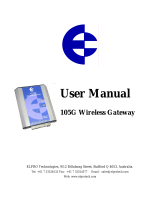Page is loading ...

1
5000
H/W LAN COMMUNICATION GUIDE

EMS 5000 FIREPOINT
©2015 EMS Security Group Ltd. All rights reserved. TSD233 Iss 3 25/06/15 AJM
2
Table of Contents
SECTION PAGE NO
1. INTRODUCTION ............................................................................................................. 3
2. TOOLS & EQUIPMENT ..................................................................................................... 3
3. ELECTRICAL INSTALLATION ............................................................................................ 3
4. ENGINEERS CONTROL PANEL QUICK GUIDE FOR HARDWIRED LAN COMMUNICATION ........... 5
5. FACTORY SUPPLIED PRE-PROGRAMMED SYSTEMS ............................................................. 6
6. SHOULD A SLAVE PANEL GO OFFLINE .............................................................................. 6
7. TO SET UP MIMICS/REPEATERS ON THE SYSTEM ............................................................... 7
8. MAIN PANEL STEP BY STEP SOFTWARE CONFIGURATION ................................................... 8
9. SLAVE PANEL STEP BY STEP SOFTWARE CONFIGURATION ................................................ 13

EMS 5000 FIREPOINT
©2015 EMS Security Group Ltd. All rights reserved. TSD233 Iss 3 25/06/15 AJM
3
1. Introduction
This manual describes the installation and programming requirements for a hardwired
network system using the 5000 FirePoint control panels.
The EMS system control panels are simply networked together by the 485 BUS via a 2
core screened fireproof cable. This then enables communication between control panels.
2. Tools & Equipment
Only standard hand tools are required to install the connection between the control
panels. No special test equipment is needed for installation, although signals from
modules can be seen if a computer with a terminal programme is connected to the
system.
This gives a visual indication that the panels are transmitting information.
3. Electrical Installation
The EMS 5000 FirePoint Control Panels should be hardwired together using a 2-core
cable, as shown in the supplied drawing PO4334.
The following paragraphs outline the installation in a step-by-step format.
When all connections have been made, the battery can be connected and the mains
voltage can then be applied.
The unit is now ready for the control panel to be configured for Lan operation.
Figure 1

EMS 5000 FIREPOINT
©2015 EMS Security Group Ltd. All rights reserved. TSD233 Iss 3 25/06/15 AJM
4

EMS 5000 FIREPOINT
©2015 EMS Security Group Ltd. All rights reserved. TSD233 Iss 3 25/06/15 AJM
5
4. Engineers Control Panel Quick Guide for Hardwired LAN Communication
|** Device Table ** |
> 00/ Local <
|Pager232, ONLINE,|
etc . . . . . . . . .
YES = Select TIME
Re Initialising Bus
Please wait *Done*
Push any key to
continue
| * Master Setup * |
Polling Baudrate
Auto Re-online
Port to use
| * Remote Setup * |
Reply Baudrate
Port to use
^^^^^^^^^^^^^^^^^^
Rem Rxer: DISABLED
Push YES to change
Push NO to escape
Push YES/NO TIME
Collector : ENABLED
Push YES to change
Push NO to escape
Push YES/NO TIME
Local NUA : 00
Input Local NUA
YES = Finish TIME
Routing :ENABLED
Push YES to change
Push NO to escape
Push YES/NO TIME
| * Local Bus List * |
Bus NUA 03. None
Bus NUA 04. None
Etc . . . . . . . . . .
| * Mimic Table * |
Bus Node 03. Off
Bus Node 04. Off
Etc . . . . . . . . . .
Polling Baud
Is 384, Enter rate
(MAX 768):
YES = Finish TIME
Master Port =1
0=Off, 1 = RS485
2=PAGER 232
Polling Baud
Is 384, Enter rate
(MAX 768):
YES = Finish TIME
Remote Port = 0
0 = Off, 1 = RS485
2 = PAGER232 >
| * Serial Comms* |
Device Table
Re-Start Bus
Re-Online Device
Bus Master Setup
Bus Remote Setup
Pager 232 Redir’
Aux 232 Redirect
Printer Redirect
Monitor Comms
Delete Device
^^^^^^^^^^^^^^^^
|*Remote Receivers*|
Receivers Found
Enable Receiver
Enable Collector
Monitor traffic
^^^^^^^^^^^^^^^^
|*Network Router*|
Setup local NUA
View Network NUA
Network Name
Control Routing
Send Test
| ** Lan Fire DB ** |
H/W Local Panels
Mimic
Advanced
|**Main Menu**|
Pins & Access
System Support
Serial Comms
Pager Setup
Engineers Ctrl
Time & Date
Output Setup
Logging
Remote Rxers
Ext.Comms
Bus I/O
Fire dbase
Checksum Data
Network Router
Radio Lan
Fire DB
^^^^^^^^^^^^^
NOTE: If
panel is set
to master
set to 1. If
panel is set
to a slave
set to 0.
NOTE: If
panel is set
to master
set to 0. If
panel is set
to a slave
set to 1.
NOTE: If panel is master set
to 00. If panel is slave set to
the panel number. I.e. 03

EMS 5000 FIREPOINT
©2015 EMS Security Group Ltd. All rights reserved. TSD233 Iss 3 25/06/15 AJM
6
5. Factory Supplied Pre-Programmed Systems
For a factory set pre-programmed system, there will only be a few steps necessary to
online the network path.
Necessary connections made as shown in diagram number PO4334.
Once the connections have been made, power should be applied to the slave panels
followed by the master panel.
On powering up the master panel, the system should automatically go online.
With all the Control Panels powered the master panel will automatically try to re-online
the pre-programmed slave panels. This can take up to 5 minutes to complete. With
control panels offline an ‘OL’ fault will be displayed at the master panel. This fault will
automatically clear when all panels are online.
6. Should a slave panel go offline
The following type of fault screen should be displayed:
At the master panel, turn the control key switch to the “ON” position.
Press the “0” key and scroll down to “Engineers Config”.
Press the “YES” key, enter 221100 then press the “YES” key.
Scroll down to ”Reset System” and press the “YES” key followed by the “0” key.
Scroll down to “Serial Comms” and press the “YES” key.
Scroll down to “Re-start bus and press the “YES” key.
The bus will be re-started and the screen will display the following when finished:-
01 FAULT TOT 01
Control Panel
Offline
Node : 03 ON H/W BUS
Re-initialising Bus
Please wait….*Done*
Push any key TIME

EMS 5000 FIREPOINT
©2015 EMS Security Group Ltd. All rights reserved. TSD233 Iss 3 25/06/15 AJM
7
Now press the “NO” key and scroll up to “Device Table” and press the “YES” key.
You can now look up the node number within the table to check whether it has been
onlined to the network.
If unsuccessful, check the connections in PO4334, between the panel and the LAN unit
and repeat the above.
The offline fault should clear from the panel.
7. To set up Mimics/Repeaters on the system
Before you can change any slave panels to mimic panels you have to make sure that the
network is communicating with the slave panels.
This is required because messages are sent across the network to configure the mimic
function. It is therefore essential that all nodes are online.
If there are any nodes that are offline this will be stated on the main screen as a fault.
Any offline nodes will need to be re-onlined. In order to do this you can follow the steps
within the previous section: Should a slave panel go offline you can have up to three
mimic/repeater panels on each system. To change panel(s) to have this functionality, at
the master panel enter the Main menu. Scroll down to Fire DB and press the “YES” key.
Now scroll down the Lan Fire DB menu to Mimic and press the “YES” key. Now whilst
within the Mimic menu simply scroll down to the nodes you want to change to Mimics.
Once found press the “YES” key to change their status from ‘OFF’ to ‘ON’.
NOTE: Only change the settings of the “BUS nodes” as the “LAN nodes” are for
nodes with Radio connection. “BUS nodes” are for Hardwired LAN nodes, which
are used for this mimic application.
This process can be followed for up to three nodes.
The selected nodes will now be set as mimics and you can now exit the menu and return
to the main screen.

EMS 5000 FIREPOINT
©2015 EMS Security Group Ltd. All rights reserved. TSD233 Iss 3 25/06/15 AJM
8
8. Main Panel Step By Step Software configuration
Note: it is assumed that all installation procedures are complete.
Firstly, at the master panel, insert the Key into the Panel’s Control Keyswitch, located at
the right of the Panel. Turn the Key to the “ON” Position.
Step Action Screen Display
No
1 Press the “0” key followed by the “” button until the
screen displays:
2 Press the “YES” key and the screen will now display:
3 Press the “” button until the screen displays:
4 Press the “YES” key and the screen will
now display:
5 Enter 221100 then press the “YES” key and the screen
will now display:
6 Press the “” button until the screen displays:
7 Press the “YES” key followed “0” key on
the Keypad the screen will now display:
8 Press the “” button until the screen displays:
9 Press the “YES” key. The screen will now display:
| ** Fire system ** |
>Dev. Disable/Test<
| Net. Disable/Test |
Yes= Select Time
| System Mode |
>Engineers Config <
| Printer Options |
Yes= Select Time
Enter Your PIN
For Access>
Then Press YES
Time
| ** Eng. Config ** |
> Device Database <
| Sounder Options |
Yes= Select Time
| Reset Security |
> Reset System <
| Lan Options |
Yes= Select Time
|** Main Menu ** |
> Pins & Access <
| System Support |
Yes= Select Time
| System Support |
> Serial Comms <
| Pager Setup |
Yes= Select Time
|* Serial Comms *|
> Device Table <
| Re-start bus |
Yes= Select Time
| Logging |
>Fire System Opts <
| Remote Access |
Yes = select Time

EMS 5000 FIREPOINT
©2015 EMS Security Group Ltd. All rights reserved. TSD233 Iss 3 25/06/15 AJM
9
10 Press the “” button until the screen displays:
11 Press the “YES” key. The screen will now display:
12 Press the “” button until the screen displays:
13 Press the “YES” key. The screen will now display:
14 Press the “1” key, followed by the “YES” key. The
screen will now display:
15 Press the “” button until the screen displays:
16 Press the “YES” key. The screen will now display:
17 Press 384 then press the “YES” key. The screen will
now display:
18 Press the “NO” key. The screen will now display:
19 Press the “” button until the screen displays:
20 Press the “YES” key and the screen will display:
| Re-online Device |
> Bus Master Setup <
| Bus Remote Setup |
Yes= Select Time
| * Master Setup * |
> Polling Baudrate <
| Auto Re-online |
Yes= Select Time
|* Auto Re-online *|
> Port to use <
| ^^^^^^^^^^^^^ |
Yes= Select Time
Master Port = 0
0 = Off, 1 = RS485
2 = PAGER 232> _
Yes= Select Time
|* Auto Re-online *|
> Port to use <
| ^^^^^^^^^^^^^ |
Yes= Select Time
|* Master Setup *|
> Polling Baudrate <
| Auto Re-online |
Yes= Select Time
Polling Baud
Is 384, Enter rate
(Max 768): _
Yes= Select Time
|* Master Setup * |
> Polling Baudrate <
| Auto Re-online |
Yes= Select Time
| Re-online Device |
> Bus Master Setup<
| Bus Remote Setup|
Yes= Select Time
| Bus Master Setup |
>Bus Remote Setup<
| Pager232 Redir’ |
Yes= Select Time
|* Remote Setup * |
>Reply Baudrate <
| Port To Use |
Yes= Select Time

EMS 5000 FIREPOINT
©2015 EMS Security Group Ltd. All rights reserved. TSD233 Iss 3 25/06/15 AJM
10
21 Press the “” button and the screen displays:
22 Press the “YES” key and the screen will display:
23 Whilst the remote port is set to 0, press the “NO” key.
Otherwise, enter 0, then press the ”YES” key. The
screen will display:
24 Press the “NO” key twice and the screen will display:
25 Press the “” button until the screen displays:
26 Press the “YES” key. The screen will now display:
27 Press the “” button until the screen displays:
28 Press the “YES” key and the screen will display:
29 The Rem Rxer should be set to “DISABLED”, press the
“YES” key to change. Once set to disabled press the
“NO” key. The screen will display:
30 Press the “” button and the screen will display:
31 Press the “YES” key and the screen will display:
| Logging |
>Remote Rxers <
| Ext. Comms |
Yes= Select Time
|* Remote Receivers *|
>Receivers Found <
| Enable Receiver |
Yes= Select Time
| Enable Receiver |
>Enable Collector <
| Monitor Traffic |
Yes= Select Time
Collector: ENABLED
Push Yes to change
Push No to escape
Yes= Select Time
| Receivers Found |
> Enable Receiver <
| Enable Collector |
Yes= Select Time
Rem Rxer : ENABLED
Push YES to change
Push NO to escape
Yes/No Time
| Receivers Found |
>Enable Receiver <
| Enable Collector |
Yes= Select Time
| Reply Baudrate |
> Port To Use <
| ^^^^^^^^^^^^^^^^|
Yes= Select Time
Remote Port = 0
0 = Off, 1 = RS485
2 = PAGER 232> _
Yes= Select Time
| Reply Baudrate |
> Port To Use <
| ^^^^^^^^^^^^^^^|
Yes= Select Time
| System Support |
> Serial Comms <
| Pager Setup |
Yes= Select Time

EMS 5000 FIREPOINT
©2015 EMS Security Group Ltd. All rights reserved. TSD233 Iss 3 25/06/15 AJM
11
32 The collector should be set to “ENABLED”, press the
“YES” key to change its status. Once set to “Enabled”
press the “NO” key. The screen will display:
33 Press the “NO” key and the screen will display:
34 Press the “” button until the screen displays:
35 Press the “YES” key and the screen will display:
36 Press the “YES” key and the screen will display:
37 Enter “00” followed by the “YES” key unless the NUA is
already set to 00. In which case press the “NO” key.
The screen will display:
38 Press the “” button until the screen displays:
39 Press the “YES” key and the screen will display:
40 The Routing should be set to “ENABLED”. If already
set, press the “NO” key. (If “DISABLED” press the
“YES” Key followed by the “NO” key. The screen
should now display:
41 Press the “NO” key and press the “” button until the
screen displays:
42 Press the “YES” key and the screen will display:
| Logging |
>Remote Rxers <
| Ext. Comms |
Yes= Select Time
| Checksum Data |
> Network Router <
| Radio Lan |
Yes= Select Time
| * NETWORK ROUTER *|
>Setup local NUA <
| View network NUA |
Yes= Select Time
Local NUA : 00
Input Local NUA
Yes= Finish Time
| * NETWORK ROUTER*|
> Setup local NUA <
| View network NUA |
Yes= Select Time
| Network Name |
> Control Routing <
| Send Test |
Yes= Select Time
Routing : DISABLED
Push YES to change
Push NO to escape
Yes/No Time
| Network Name |
> Control Routing <
| Send Test |
Yes= Select Time
| Radio Lan |
> Fire DB <
|^^^^^^^^^^^^^^^^ |
Yes= Select Time
| *** Lan Fire DB *** |
> H/W Local Panels <
| Mimic |
Yes= Select Time
| Enable Receiver |
>Enable Collector <
| Monitor Traffic |
Yes= Select Time

EMS 5000 FIREPOINT
©2015 EMS Security Group Ltd. All rights reserved. TSD233 Iss 3 25/06/15 AJM
12
43 Press the “YES” key and the screen will display:
Now all of the slave Nua addresses that are being used will require a status change
within this bus list. If in use their status should be altered from “None” to “Panel”. Whilst
the panels are not in use, their status should remain as “None”. To change their status: -
44 Press the “” and “” buttons to scroll through the
Nua addresses that requires altering. Once found
press the “YES” key. The status will change from
“None” to “Panel”. E.g:
Now continue this process until all the Nua addresses in use have been changed.
45 Once completed, press the “NO” key. The screen will
change to show:
46 Press the “NO” button until the screen displays:
47 Now turn the control keyswitch to the “OFF” position
and the screen will display:
| * Local Bus List *|
> Bus Nua 03. None<
| Bus Nua 04. None |
Yes= Select Time
| * Local Bus List *|
> Bus Nua 03. Panel<
| Bus Nua 04. None |
Yes= Select Time
Panel In Access
Date Time
Status Normal
Date Time
| *** Lan Fire DB *** |
> H/W Local Panels <
| Mimic |
Yes= Select Time

EMS 5000 FIREPOINT
©2015 EMS Security Group Ltd. All rights reserved. TSD233 Iss 3 25/06/15 AJM
13
9. Slave Panel Step By Step Software Configuration
Note: it is assumed that all installation procedures are complete.
Now, at the slave panel, insert the Key into the Panel’s Control Keyswitch, located at the
right of the Panel. Turn the Key to the “ON” Position.
Step Action Screen Display
No
1 Press the “0” key followed by the “” button until the
screen displays:
2 Press the “YES” key and the screen will now display:
3 Press the “” button until the screen displays:
4 Press the “YES” key and the screen will now display:
5 Enter 221100 then press the “YES” key and the screen
will now display:
6 Press the “” button until the screen displays:
7 Press the “YES” key followed “0” key on
the Keypad the screen will now display:
8 Press the “” button until the screen displays:
9 Press the “YES” key. The screen will now display:
| Logging |
>Fire System Opts<
| ^^^^^^^^^^^^^ |
Yes = select
Time
| System Mode |
>Engineers Config <
| Printer Options |
Yes= Select Time
Enter Your PIN
For Access>
Then Press YES
Time
| ** Eng. Config ** |
> Device Database <
| Sounder Options |
Yes= Select Time
| Reset Security |
> Reset System <
| Lan Options |
Yes= Select Time
| ** Fire system ** |
>Dev. Disable/Test<
| Net. Disable/Test |
Yes= Select Time
| System Support |
> Serial Comms <
| Pager Setup |
Yes= Select Time
|* Serial Comms *|
>Device Table <
| Re-start bus |
Yes= Select Time
| ** Main Menu ** |
>Pins & Access <
| System Support |
Yes= Select Time

EMS 5000 FIREPOINT
©2015 EMS Security Group Ltd. All rights reserved. TSD233 Iss 3 25/06/15 AJM
14
10 Press the “” button until the screen displays:
11 Press the “YES” key. The screen will now display:
12 Press the “” button until the screen displays:
13 Press the “YES” key. The screen will now display:
14 Press the “0” key, followed by the “YES” key. The
screen will now display:
15 Now press the “NO” key followed by the
“” button and the screen will display:
16 Press the “YES” key and the screen will display:
17 Press the “YES” key. The screen will now display:
18 Press 384 then press the “YES” key. The screen will
now display:
19 Now press the “” button until the screen displays
“Port To Use” and press the “YES” button. The screen
will now display:
20 Now press the “1” key, followed by the “YES” key. The
screen will now display:
| Re-online Device |
>Bus Master Setup<
| Bus Remote Setup|
Yes= Select Time
| * Master Setup *|
> Polling Baudrate <
| Auto Re-online |
Yes= Select Time
|* Auto Re-online *|
> Port to use <
| ^^^^^^^^^^^^^ |
Yes= Select Time
Master Port = 0
0 = Off, 1 = RS485
2 = PAGER 232> _
Yes= Select Time
|* Auto Re-online *|
> Port to use <
| ^^^^^^^^^^^^^ |
Yes= Select Time
| Bus Master Setup |
> Bus Remote Setup<
| Pager232 Redir’ |
Yes= Select Time
|* Remote Setup * |
> Reply Baudrate <
| Port To Use |
Yes= Select Time
Polling Baud
Is 384, enter rate
(Max 768): _
Yes= Select Time
|* Remote Setup * |
> Reply Baudrate <
| Port To Use |
Yes= Select Time
Remote Port = 0
0 = Off, 1 = RS485
2 = PAGER 232> _
Yes= Select Time
| Reply Baudrate |
> Port To Use <
| ^^^^^^^^^^^^^^^ |
Yes= Select Time

EMS 5000 FIREPOINT
©2015 EMS Security Group Ltd. All rights reserved. TSD233 Iss 3 25/06/15 AJM
15
21 Now press the “NO” key and the screen will display:
22 Now press the “NO” key and the screen will display:
23 Now press the “” button until the screen displays:
24 Now press the “YES” key and the screen will display:
25 Press the “” button until the screen displays:
26 Press the “YES” key and the screen will display:
27 The Rem Rxer should be set to “DISABLED”, press the
“YES” key to change its status. Once set to “Enabled”
press the “NO” key. The screen will display:
28 Now press the “” button and the screen will display:
29 Press the “YES” key and the screen will display:
30 The collector should be set to “ENABLED”, press the
“YES” key to change its status. Once set to “Enabled”
press the “NO” key. The screen will display:
31 Press the “NO” key and the screen will display:
| Bus Master Setup |
> Bus Remote Setup<
| Pager232 Redir’ |
Yes= Select Time
| System Support |
> Serial Comms <
| Pager Setup |
Yes= Select Time
| Logging |
>Remote Rxers <
| Ext. Comms |
Yes= Select Time
| * Remote Receivers*|
>Receivers Found <
| Enable Receiver |
Yes= Select Time
| Receivers Found |
> Enable Receiver <
| Enable Collector |
Yes= Select Time
Rem Rxer : ENABLED
Push YES to change
Push NO to escape
Yes/No Time
| Receivers Found |
> Enable Receiver <
| Enable Collector |
Yes= Select Time
Collector: ENABLED
Push Yes to change
Push No to escape
Yes= Select Time
| Enable Receiver |
>Enable Collector <
| Monitor Traffic |
Yes= Select Time
| Logging |
>Remote Rxers <
| Ext. Comms |
Yes= Select Time
Collector: ENABLED
Push Yes to change
Push No to escape
Yes= Select Time

EMS 5000 FIREPOINT
©2015 EMS Security Group Ltd. All rights reserved. TSD233 Iss 3 25/06/15 AJM
16
32 Press the “” button until the screen displays:
33 Press the “YES” key and the screen will
display:
34 Press the “YES” key and the screen will display:
35 This number distinguishes the panels from one
another and therefore must be unique to each panel.
Now enter the unique nua number between 03 and 31.
Now press the “YES” key. The screen will display:
36 Now press the “” button until the screen display:
37 Press the “YES” key and the screen will display:
38 The routing should be set to “ENABLED”, press the
“YES” key to change its status. Once set to “Enabled”
press the “NO” key. The screen will display:
39 Press the “NO” button until the screen displays:
40 Now turn the control keyswitch to the “ON” position
and the screen will display:
Installation and programming of this Slave Node setup should now be
complete.
| Checksum Data |
> Network Router <
| Radio Lan |
Yes= Select Time
| * NETWORK ROUTER*|
>Setup local NUA <
| View network NUA|
Yes= Select Time
Local NUA : 00
Input Local NUA
Yes= Finish Time
| * NETWORK ROUTER*|
>Setup local NUA <
| View network NUA |
Yes= Select Time
| Network Name |
>Control Routing <
| Send Test |
Yes= Select Time
Routing: ENABLED
Push Yes to change
Push No to escape
Yes= Select Time
| Network Name |
>Control Routing <
| Send Test |
Yes= Select Time
Panel In Access
Date Time
Status Normal
Date Time

EMS 5000 FIREPOINT
©2015 EMS Security Group Ltd. All rights reserved. TSD233 Iss 3 25/06/15 AJM
17

EMS 5000 FIREPOINT
©2015 EMS Security Group Ltd. All rights reserved. TSD233 Iss 3 25/06/15 AJM
18
/