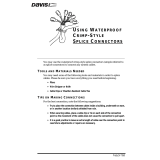Page is loading ...

Product # 8126GD, 8126HD
E
General-Duty &
Heavy-Duty
Installation
Manual

© Davis Instruments Corp. 1997-2009. All rights reserved.
DriveRight General-Duty & Heavy-Duty Installation Manual
Rev. E, November 3, 2009
Product # 8126GD & 8126HD
Document Part Number: 07395.043
Information in this document subject to change without notice.
This product complies with the essential protection requirements of the EC EMC Directive
2004/108/EC and EMark 2006/28/EC..
DriveRight is a registered trademark of Davis Instruments Corp. Windows is a trademark of
Microsoft Corporation. VELCRO is a trademark of Velcro Industries, Manchester, NH.
FCC Part 15 Class B Registration Warning
This equipment has been tested and found to comply with the limits for a Class B digital
device, pursuant to Part 15 of the FCC Rules. These limits are designed to provide reason-
able protection against harmful interference in a residential installation. This equipment gen-
erates, uses, and can radiate radio frequency energy and, if not installed and used in
accordance with the instructions, may cause harmful interference to radio communications.
However, there is no guarantee that interference will not occur in a particular installation. If
this equipment does cause harmful interference to radio or television reception, which can be
determined by turning the equipment on and off, the user is encouraged to try to correct the
interference by one or more of the following measures:
• Reorient or relocate the receiving antenna.
• Increase the separation between the equipment and receiver.
• Connect the equipment into an outlet on a circuit different from that to which the receiver is connected.
• Consult the dealer or an experienced radio/TV technician for help.
Changes or modification not expressly approved in writing by Davis Instruments may void the
warranty and void the user's authority to operate this equipment.
CONTENTS
Introduction . . . . . . . . . . . . . . . . . . . . . . . . . . . . . . . . . . . . . . . . . . . . . . . . . . . . . . . . 1
Components . . . . . . . . . . . . . . . . . . . . . . . . . . . . . . . . . . . . . . . . . . . . . . . . . . . . . 1
Additional Documentation . . . . . . . . . . . . . . . . . . . . . . . . . . . . . . . . . . . . . . . . . . 3
Tools and Materials Needed . . . . . . . . . . . . . . . . . . . . . . . . . . . . . . . . . . . . . . . . 3
Planning Your Installation . . . . . . . . . . . . . . . . . . . . . . . . . . . . . . . . . . . . . . . . . . . . . 4
How DriveRight Works . . . . . . . . . . . . . . . . . . . . . . . . . . . . . . . . . . . . . . . . . . . . 4
Installation Overview . . . . . . . . . . . . . . . . . . . . . . . . . . . . . . . . . . . . . . . . . . . . . . 4
Do-It-Yourself? . . . . . . . . . . . . . . . . . . . . . . . . . . . . . . . . . . . . . . . . . . . . . . . . . . . 4
Planning Considerations . . . . . . . . . . . . . . . . . . . . . . . . . . . . . . . . . . . . . . . . . . . 4
Wiring Diagram . . . . . . . . . . . . . . . . . . . . . . . . . . . . . . . . . . . . . . . . . . . . . . . . . . 5
Installing DriveRight . . . . . . . . . . . . . . . . . . . . . . . . . . . . . . . . . . . . . . . . . . . . . . . . . 6
Procedure 1. Install the Speed Sensor . . . . . . . . . . . . . . . . . . . . . . . . . . . . . . . . 6
Procedure 2. Install the Harness Cable . . . . . . . . . . . . . . . . . . . . . . . . . . . . . . . 11
Procedure 3. Install the Adapter Cable . . . . . . . . . . . . . . . . . . . . . . . . . . . . . . . 12
Procedure 4: Install the DriveRight Console . . . . . . . . . . . . . . . . . . . . . . . . . . . 13
Procedure 5. Finish the Installation . . . . . . . . . . . . . . . . . . . . . . . . . . . . . . . . . . 15
Troubleshooting . . . . . . . . . . . . . . . . . . . . . . . . . . . . . . . . . . . . . . . . . . . . . . . . . . . . 17
Installation Checklist . . . . . . . . . . . . . . . . . . . . . . . . . . . . . . . . . . . . . . . . . . . . . 17
Answers to Common Questions . . . . . . . . . . . . . . . . . . . . . . . . . . . . . . . . . . . . . 18
Sensor Wire Continuity Test . . . . . . . . . . . . . . . . . . . . . . . . . . . . . . . . . . . . . . . 19
Supplement for DriveRight HD . . . . . . . . . . . . . . . . . . . . . . . . . . . . . . . . . . . . . . . . 20
Install the Speed Sensor Magnet . . . . . . . . . . . . . . . . . . . . . . . . . . . . . . . . . . . . 20
Technical Support . . . . . . . . . . . . . . . . . . . . . . . . . . . . . . . . . . . . . . . . . . . . . . . . . . 22

1
INTRODUCTION
This manual provides installation instructions for the DriveRight 600E GD
(General Duty), #8126GD, and DriveRight 600E HD (Heavy Duty), #8126HD.
Since the specific installation details vary quite a bit from one vehicle to another,
these instructions are intended to be a general guide for professional installers or
for knowledgeable and experienced mechanics.
We strongly recommend that you read the entire manual before beginning the
installation. Be sure you understand each procedure thoroughly before starting
that procedure.
Components
Your DriveRight should come with all of the components shown below. Make
sure you have all necessary components before proceeding with the installation.
Console & Mounting Brackets
Hardware
Note: DriveRight hardware components include extra pieces not required for installation.
Mounting Bracket
Battery (CR123 3V Lithium)
Visor Clip
Right Angle Adapter Bracket
Velcro
®
Tape (4 pair)
Double-Sided Foam Tape (4 strips)
DriveRight Console
Tie Wraps (12)
1/2" Brass Hex Nuts (2)
3/8" Flat Washer
3/8" Internal Tooth Lock Washer
6-32 Nuts (3)
#6 Flat Washers (6)
#6 Split Lock Washers (6)
#14 x 3/4"
Self-Tapping Screws
(4)
#6 x 1/2" Pan Head
Self-Tapping Screws (3)
#6 x 1/2" Flat Head
Self-Tapping Screws (3)
6-32 x 1/2" Flat Head
Machine Screws (3)
1/4"-20 Nuts (5)
1/4" Split Lock Washers (5)
1/4" Flat Washers (5)
1/4-20 x 3/4" Hex Head
Machine Screws (5)

2
Harness and Adapter Cables
Wiring
Speed Sensor
DriveRight GD Magnet
CAUTION: The speed sensor magnet is extremely strong and will de-magnetize ATM cards
and credit cards, and may also affect sensitive electronic equipment.
Digital Input
Adapter Cable
Harness Cable
Black Ground Wire
(22AWG)
Red +12V Wire
with Fuseholder (22 AWG)
Blue Wire (2) with Fuseholder (22 AWG)
Spade Terminal Sets
#8-10 Studs
(3.5 - 5 mm)
1/4" Studs
(6 mm)
Fuses (4)
(3AG 1-1/4 x 1/4",
.25A, Slo-Blo)
Insulated Male Disconnects
(18-22AWG)
T-Tap Disconnects
Blue
(14-16AWG)
Red (3)
(18-22AWG)
Butt Splices (8)
(26-22AWG or 24-20AWG)
In-Line Splice (5)
Sensor Mounting Bracket
(1) with DriveRight GD; (2) with DriveRight HD
Sensor Support Bracket
Speed Sensor
Reed Switch
with Leads
Magnet
Magnet Mount
Large Tie Wraps (2)

3
DriveRight HD Magnet
The DriveRight HD speed sensor magnet includes the following components.
See “Supplement for DriveRight HD” on page 20.
Stainless Steel Cable Tie
Stainless Steel Magnet Mount
Magnet
Neoprene Rubber Strip
Additional Documentation
Refer to the following documents for additional information on configuring and
using your DriveRight:
The User’s Guide included with your DriveRight.
The DriveRight Fleet Management Software (FMS) or Vehicle
Management Software (VMS) on-line help.
The DriveRight FMS or VMS User’s Manual, provided in an Adobe
Acrobat PDF file in the DriveRight software program directory.
Tools and Materials Needed
DriveRight installation may require some or all of the following tools and
materials. Please review the installation instructions and make sure you have all
necessary tools before proceeding with the installation.
Note:
Additional tools may be required depending on your specific installation.
Drill and drill bits:
• 7/64” or 2.5mm (pilot hole for #6 self-tapping screws)
• 3/16” or 5mm (pilot hole for 1/4” self-tapping screws)
• 5/16” or 8mm (clearance hole 1/4” bolts)
Multimeter and/or test light
Hacksaw
Adjustable wrenches
Vise
Metal forming tools
Crimp tools
Wire cutter
Wire stripper
Various screwdrivers
Pliers
DriveRight Heavy Duty installation also requires one of the following tension tools
available from Davis Instruments or an equivalent tension tool. See “Supplement
for DriveRight HD” on page 20.
Tension Tool for stainless steel cable tie, #8196
Deluxe Tension Tool for stainless steel cable tie, #8195

4
PLANNING YOUR INSTALLATION
How DriveRight Works
DriveRight GD and HD use a a reed switch and rotating magnet to sense vehicle
speed. The speed sensor mounts on the driveshaft for rear wheel drive vehicles
or on one of the in-board CV-joint hubs for front wheel drive vehicles. Each time
the magnet passes the reed switch, the speed sensor sends a signal to console.
The console uses this signal to calculate vehicle speed, distance traveled, and
the rates of acceleration and deceleration.
Installation Overview
The list below and the wiring diagram on the next page provide an overview of
DriveRight GD and HD installation.
1. Mount the speed sensor underneath the vehicle.
2. Run the sensor leads under the vehicle and into the vehicle cabin.
3. Connect the harness cable power, ground and speed sensor leads.
4. Connect the harness cable to the adapter cable.
5. Connect the adapter cable power, ground, and digital input leads.
6. Mount the DriveRight display on or near the dashboard and connect it to the
adapter cable.
7. Test the installation.
8. Calibrate the DriveRight speed readings. Refer to the DriveRight User’s
Guide for instructions.
Do-It-Yourself?
Davis Instruments strongly recommends that DriveRight be installed by ASE
(Automotive Service Excellence) certified technicians or professional automotive
mechanics. Improper installation may damage your vehicle and possibly cause
accidents or injuries. If your DriveRight is installed by a professional, use the
“Installation Checklist” on page 17 to check the installation.
CAUTION: Installing DriveRight can be hazardous to both the installer and to the vehicle
electrical system. This manual assumes you are aware of the inherent dangers of
working in and around a vehicle and have a working understanding of electricity. If
you are uneasy about installing DriveRight, please have a qualified professional
do the installation. Davis specifically disclaims any liability for injury or loss
resulting from the installation or use of DriveRight.
Planning Considerations
Before you begin, please review the planning considerations listed below and
think through your installation. A little planning beforehand will save you time,
frustration, and parts.
Determine the DriveRight console mounting location. (Procedure 4)
Knowing the console mounting location will help you decide where to con-
nect and route the harness cable, the digital inputs, and the sensor leads.
Determine the mounting locations for the speed sensor magnet and reed
switch and how to route the sensor wires into the vehicle. (Procedure 1)

5
Often you can route the sensor wires through an existing feedthrough in the
firewall.
Decide where to install the harness cable and where to connect the power
and ground leads. (Procedure 2)
Find a location inside the vehicle where you can bring together the harness
cable leads, the power and ground tap wires, the adapter cable leads, and
the sensor cable leads. The location should allow the adapter cable to reach
the DriveRight console.
Determine where to connect the digital input leads (if used). Digital input 1 is
typically used to monitor brake lights and digital input 2 is used to monitor
headlights. (Procedure 3)
Wiring Diagram
Display
Harness Cable
Adapter Cable
Butt
Splices
(2)
Blue Wires
with
In-Line
Fuses
Green
Yellow
Red
Black
Ground
Digital
Inputs
1
2
White
Black
Red
Butt Splices (3)
Red Wire with
Fuseholder
In-Line
Splice
In-Line
Splice
Red
Unswitched
+12V
Ground
Spade Terminal
Vehicle Drive Shaft
or CV Joint Hub
Sensor Magnet Assembly
Sensor Support
Bracket
Typical DriveRight Installation

6
INSTALLING DRIVERIGHT
CAUTION: Always use safety stands when working under a raised vehicle. Never work under
a vehicle supported only by a jack.
Procedure 1. Install the Speed Sensor
The speed sensor used by the DriveRight GD and HD consists of a magnet
mounted on the driveshaft or CV-joint hub and a reed switch.
1. Mount the magnet on the vehicle’s driveshaft or CV-joint hub.
2. Assemble the reed switch bracket.
3. Install the reed switch.
4. Route the sensor leads into the vehicle.
Install the Magnet - Rear Wheel Drive
For a rear wheel drive vehicle,
the magnet mounts on the
driveshaft close to the
transmission. The sensor
mounts adjacent to the magnet
on the vehicle’s chassis or floor
pan.
Note:
If you are installing a DriveRight HD, see the special magnet mounting instructions
in the “Supplement for DriveRight HD” on page 20.
1. Select a mounting location on
the drive shaft within 12 inches
(30cm) of the universal joint to
account for vehicle suspension
movement while driving.
The mounting location should provide a clearance zone around the
driveshaft of at least 3/4” (19mm) and a 3/8”-1/2” (10 - 13 mm) gap
between the magnet and reed switch.
Rear Wheel Drive
Installation
Drive Shaft
12" (30 cm)
Rear Wheel Drive Mounting Positions
3/4" (19 mm)
Minimum Clearance
3/4" (19 mm)
Minimum Extension
3/8" - 1/2" (10 - 13 mm) Gap

7
2. Place the magnet in its mount, then slide the large tie wrap through the
magnet mount to keep the magnet in place as shown below.
3. Loosely cinch the large tie wrap around the drive shaft, with the magnet
mount oriented as shown.
Note:
Keep the tie wrap slightly loose so you can adjust the position after install-
ing the reed switch.
Install the Magnet - Front Wheel Drive
For a front wheel drive vehicle, the
magnet is mounted on the left or right
side in-board CV joint hub. The sensor
is mounted adjacent to the magnet on
the engine/transaxle assembly.
Note:
If you are installing a DriveRight HD, see the special magnet mounting instructions
in the “Supplement for DriveRight HD” on page 20.
1. Select a mounting location
on the left or right side in-board constant velocity
(CV) joint hub
.
Choose the in-board CV joint hub you want to use by looking at potential
mounting locations, seeing how you can route the wires into vehicle
cabin, and determining how you will make the connections.
Mounting the sensor mounting bracket and support bracket on the
transaxle/engine assembly.
Tie Wrap
Magnet
Magnet Mount
Vehicle Driveshaft
Front Wheel Drive Installation
In-board CV-Joint Hubs
Front Wheel Drive Mounting Positions

8
The gap between the magnet mount and sensor must be 3/8”-1/2”
(10-13mm). There should be a clearance zone of at least 3/4” (19mm)
above the drive shaft where the magnet is mounted.
2. Place the magnet in its mount, then slide the large tie wrap through the
magnet mount to keep the magnet in place as shown below.
3. Loosely cinch the large tie wrap around the CV joint with the magnet mount
oriented as shown.
Note:
Keep the tie wrap slightly loose so you can adjust the magnet position after
installing the reed switch.
Note: Do not overlap the CV-joint boot with tie wrap.
Note: Do not mount the bracket on the vehicle chassis because of engine torque.
Note: Do not use fluid retaining bolts to retain the brackets.
Bracket Assembly Guidelines
Refer to these guidelines when you mount the speed sensor. The illustration on
the following page shows a typical bracket assembly. Due to the variations in
individual vehicles, adapt the bracket as necessary to fit your particular vehicle
and to maintain the required gap between the speed sensor and the magnet.
The end of the reed switch must extend 3/4” (19mm) beyond the
mounting bracket.
The bracket must not protrude below other parts on the vehicle
underbody.
The support bracket is reinforcing the mounting bracket against
vibration.
3/4" (19 mm)
Minimum Clearance
3/4" (19 mm)
Minimum Extension
3/8" - 1/2" (10 - 13 mm) Gap
Tie Wrap
Magnet
Magnet Mount
In-Board
CV Joint Hub

9
The bracket shown below provides a rigid mount for the speed sensor.
At low speeds excessive vehicle vibrations can cause erroneous readings if the
sensor mounting bracket doesn’t provide adequate support. A correctly assem-
bled bracket is shown below along with an example of a bracket assembled the
wrong way.
Mount the Sensor - Rear Wheel Drive
On rear wheel drive vehicles the sensor is mounted on the chassis or floor pan
adjacent to the magnet.
CAUTION: Determine what's behind the sensor bracket mounting surface before you install
the bracket so you won't accidentally penetrate fuel lines, brake lines, vacuum
lines, control cables or electrical wiring.
1. Choose the mounting location for the sensor mounting bracket and support
bracket. Make sure the support bracket is reinforcing the sensor mounting
bracket against vibration.
2. Adjust the bracket assembly for the proper gap between the reed switch tip
and the magnet.
3. Adjust the magnet mounting position so that the magnet passes opposite the
tip of the sensor.
Support Bracket
Speed Sensor
Reed Switch
Mounting Bracket
The Wrong Way:
Sensor Mounting Bra
Support Bracket
Support Bracket
Speed Sensor
Reed Switch
The Correct Way to Assemble the
Sensor Mounting Bracket:
Mounting Bracket

10
4. Cinch magnet mount tie wrap tight against drive shaft.
5. Check the alignment of the magnet mount with end of sensor by spinning
tires if possible.
Mount the Sensor - Front Wheel Drive
On front wheel drive vehicles the sensor is mounted on the engine/transaxle
assembly adjacent to the magnet.
CAUTION: Determine what's behind the sensor bracket mounting surface before you install
the bracket so you won't accidentally penetrate fuel lines, brake lines, vacuum
lines, control cables or electrical wiring.
1. Choose mounting locations for the sensor mounting bracket and support
bracket. Make sure the support bracket reinforces the sensor mounting
bracket against vibration.
2. Adjust the bracket assembly for the proper gap between the reed switch tip
and the magnet.
3. Adjust the magnet mounting position so that the magnet passes opposite the
tip of the sensor.
4. Cinch tie wrap tight against CV joint hub.
5. Check the alignment of the magnet mount with end of sensor by spinning
tires if possible.
Sensor Wire Routing Guidelines
Route the sensor wires into your vehicle using the following guidelines.
Use the split flexible tubing to protect the sensor wires from the sensor
mounting bracket up to where they enter the vehicle cabin. The tubing
can be cut into pieces and used to protect the wires from sharp points
and edges or where the leads are tie wrapped to the underbody. Also
use the tubing where the wires are particularly exposed.
Use the small tie wraps to hold the leads against the underbody of your
vehicle.
If a vehicle wire bundle is readily accessible, route the sensor leads
along this wire bundle.
The sensor leads should be routed at least 12” (30 cm) away from
sparkplug wires, the coil, and the alternator.
Loops, coils, and folds should be avoided in order to avoid creating
unwanted interference that might result in erroneous readings.
Split Flexible Tubing
Small Tie Wrap
Use flexible tubing to
protect wiring

11
Procedure 2. Install the Harness Cable
Connect +12VDC Power and Ground Leads
DriveRight requires an unswitched +12 VDC power source.
Note:
The wire used for power and ground connections should be 22-18AWG or have the
same diameter as the red +12V wire with fuseholder.
1. Locate an unswitched +12 VDC power source:
Make a direct connection in the fusebox (recommended) - either using
an extra accessory slot in the fuse box or using a fuse tap connector (not
supplied).
Or, use the supplied in-line splice connectors to tap into a known circuit
that does not involve safety related equipment such as headlights, tail
lights, air bag, etc. Possible candidate wires include those from the
cigarette lighter, dome light, glove compartment light, clock, tail gate
light, or other convenience functions.
2. Tap a red wire from the fuse holder to the unswitched +12 VDC source you
located in Step 1. Use the in-line splice provided with your DriveRight or use
a fuse tap connector (not included) appropriate for your vehicle.
CAUTION: Do not install the fuse into the fuse holder until instructed to do so.
3. Locate or make a vehicle chassis ground connection for the harness cable.
You can make one by inserting a spade terminal under the head of a screw
threaded into the vehicle chassis. Be sure to test the connection with a
multimeter before connecting the ground wire.
4. Butt splice the black ground wire from the harness cable to the black ground
wire included with your DriveRight.
5. Crimp a spade
terminal, included
with the unit, to the
other end of the
black wire. Refer
to the illustration.
6. Connect the spade
terminal to the
vehicle chassis
ground.
In-Line Splice
Unswitched
+12V
from Vehicle
Trim off flush
stripped wire
Red +12V Wire with Fuseholder
Crimp Tool,
22-18 AWG Position
(red dot)
Vehicle
Ground
Spade
Terminal
Black Ground Wire
(22 AWG)
3/16 - 1/4"
(5 - 6 mm)

12
Connect Power, Ground, and Sensor Leads
Note: Make sure the wiring harness extends to the DriveRight console mounting location
when making the following connections.
1. Strip the white sensor wire and the white harness cable wire 3/16”- 1/4”
(5-6 mm) then connect the wires using a butt splice.
2. Strip the red +12 VDC tap wire and the red harness cable wire 3/16”- 1/4”
(5-6 mm) then connect the wires using a butt splice.
3. Strip the black chassis ground tap wire and the black harness cable wire 3/
16”- 1/4” (5-6 mm) then connect the wires using a butt splice.
4.
Install the fuse into the fuse holder in the red +12 VDC wire.
5. Use a small tie wrap to secure and protect the connections under the dash.
CAUTION: If the connections are on the driver’s side, make sure the wires can not become
entangled in the vehicle pedals or driver’s feet.
Procedure 3. Install the Adapter Cable
Two digital inputs located on the adapter cable are available to monitor the on/off
state of lights, including brake lights, or of other 12 VDC electrical accessories.
Typically Digital Input 1 is connected to the brake lights and Digital Input 2 is
connected to the headlights. In the DriveRight software Digital Input 1 is recorded
in the GPS table and in the accident logs. Digital Input 2 is only recorded in the
GPS table.
You can record the digital input status during a trip by enabling GPS in
DriveRight FMS, even if you aren’t using the optional GPS module.
The adapter cable is required for DriveRight 600E even if you do not use
the digital inputs.
CAUTION: Connecting the digital inputs can be hazardous to both the installer and your
vehicle’s electrical system if not done by an experienced installer. This manual
assumes you are aware of the inherent dangers of working in and around a
vehicle and have a working understanding of electricity.
1. If you are not using the digital inputs go to Step 7 of this procedure.
2. Use an in-line splice to connect the red +12 VDC wire from the adapter cable
to the red +12 VDC wire in the harness cable. Be sure the tap is protected by
the harness cable fuse. Refer to the “Wiring Diagram” on page 5.
3. Connect the black ground wire from the adapter cable to chassis ground.
4. Use in-line butt splices to connect the blue wires with fuses to the green and
yellow digital input cables.
5. Connect digital input 1 to the desired circuit, typically the brake light circuit.
In-Line Splice
Trim off flush
stripped wire
Red +12VDC
Harness Cable Wire
Red +12VDC
Adapter Cable Wire

13
6. Connect digital input 2 to the desired circuit, typically the headlight circuit.
7. Connect the adapter cable to the harness cable.
It is easiest to make the connection if you hold the harness cable
connector by the connector housing and hold the adapter cable by the
cable next to the connector.
Push the two connectors together. The connector housing on the
adapter cable slides back when you make the connection, allowing the
cables to lock together.
Note:
To disconnect the cables, hold the both cables by the housing and pull apart. The
sliding housing on the adapter cable connector will release the lock and allow the
cables to be separated.
Digital Input Specifications
Number of digital inputs: . . . . . . .2
Input 1 wire color: . . . . . . . . . . . .Green
Input 2 wire color: . . . . . . . . . . . .Yellow
Input Impedance: . . . . . . . . . . . .> 1 Megaohm
High input range:. . . . . . . . . . . . .3 VDC min, system voltage max
Low input range: . . . . . . . . . . . . .-0.5 min to 1.0 VDC max
Input 1 Sampling: . . . . . . . . . . . .Start and stop of trip, GPS record, Accident Log
Input 2 Sampling: . . . . . . . . . . . .Start and stop of trip, GPS record
Input power requirements: . . . . .12 VDC nominal
Fuses (3): . . . . . . . . . . . . . . . . . .3AG, .25A, Slo-Blo (1.25” x .25”, 6.4 x 31.8mm)
Procedure 4: Install the DriveRight Console
The DriveRight console can be mounted in a number of places, including the top
of the dash, on the face of the dash, or on a sun visor.
Face of Dashboard Mounting Options
Sliding
Connector
Housing
Adapter Cable
Harness Cable
To Connect Cables,
Hold as Shown Here
Mounting
Bracket
Double-Sided
Foam Tape
OR
Flat Head Self-Tapping Screw (2x)
Mounting
Bracket

14
Top of Dashboard Mounting Options
Instructions for Using Velcro
®
:
1. Apply the two adhesive-backed Velcro loop tapes to the flats on the back of
the console or to the back of the bracket.
2. Attach the hook tapes to the loop tapes, then press adhesive backing of the
hook tape onto your selected mounting surface.
Note:
Do not separate the Velcro for at least 24 hours after applying.
Sun Visor Mounting
Use the visor clip to mount your console on a visor or door pocket.
1. Install the clip on the top or bottom of the console to orient the console as
you wish.
2. Push the clip in until the 3rd bump engages.
Pan Head Self-Tapping Screw
Split-Lock Washer
Flat Washer
Hex Nut
Split-Lock Washer
Flat Washer
Right Angle
Adapter Bracket
Mounting Bracket
Flat Head Machine Screw
Bracket Mounting
Loops
Hooks
Velcro Mounting
3 Bumps
(to hold clip)
OR
Visor Clip

15
Procedure 5. Finish the Installation
Use the following steps to finish the installation.
CAUTION: It is not necessary to enter a code in order to perform this test. DO NOT ENTER A
CODE UNTIL YOU READ THE USER’S MANUAL.
Install the Battery
1. Insert the battery into the DriveRight console as shown below.
The screen you should see is the current readings screen. The word “BAT”
should appear in the lower left corner, indicating that the unit is operating on
battery power.
2. Press and hold
MODE for 3-5 seconds until the last correct code screen
appears.
If you have already used the console, you may see the tamper time screen
instead. If so press
MODE once to display the last correct code screen.
Figure 1: Last Correct Code Screen
Connect the Console
1. With the ignition off, connect the adapter cable to the console cable.
2. It is easiest to make the connection by first holding the adapter cable by the
connector housing and holding the console cable by the cable itself next to
the sliding connector housing.
Indicates Unit Running on Battery Power

16
3. Then push the two connectors together. The connector housing on the
console cable slides back when you make the connection, allowing the
cables to lock together.
Note: To disconnect the cables, hold the both cables by the connector housing
and pull apart. The sliding housing on the console cable connector will
release the lock and allow the cables to be separated.
4. When the two cables are connected, the “BAT” should disappear, indicating
that the unit is drawing power from the vehicle’s battery. A dot may appear to
the right of where BAT was. This dot will be used to verify the magnet
placement in the next step.
Test the Speed Sensor
Note: The DriveRight comes with sample data pre-programmed into the log so you can
use all of the unit’s features immediately. As you use the unit, this data will
automatically be over-written by new data.
Note: The DriveRight must be calibrated before it will display the correct speed. Look in
the DriveRight 600E User’s Guide for calibration instructions.
1. Roll the car forward slowly so the driveshaft or CV joint hub complete at least
one complete revolution. You should perform this test while the vehicle is on
the ground and not on the stand.
2. As the vehicle suspension takes up the weight of the vehicle, the driveshaft
and CV joint hub move. The sensor must be properly aligned with the
magnet in this normal condition.
3. The dot should appear and then disappear each time the magnet passes the
sensor. If the dot does not flash as described, consult the Troubleshooting
section.
4. Road test the DriveRight by driving around and observing the readings. You
will need two people for this test: one to drive and the other to operate and
read the DriveRight.
Sliding
Connector
Housing
Console Cable
Adapter Cable
To Connect Cables,
Hold as Shown Here
Dot Position at Bot-
tom of Screen

17
TROUBLESHOOTING
Installation Checklist
Use the following list to check a professional DriveRight installation or to help
spot potential problems in an installation.
1. White sensor wire is connected to the white wire of the harness cable.
Crimp connector must be properly crimped.
2. Black sensor wire is connected to the black wire of the harness cable.
Crimp connector must be properly crimped.
3. Sensor leads should be protected with split tubing and tie wrapped in place.
Wires should be routed at least 12” (30cm) away from sparkplug wires, the
coil, and the alternator. Loops, coils, and folds should be avoided in order to
avoid creating unwanted interference that might result in erroneous readings.
4. Unswitched +12V from your vehicle is connected to the red wire of the
harness cable.
Fuse must be installed and unbroken.
In-line splices and /or crimp connectors must be properly crimped.
“BAT” does not appear on display when ignition is off and console is
operating and plugged into harness cable.
5. Ground connection from your vehicle is connected to the black wire from the
sensor.
In-line splice and spade terminal must be properly crimped.
Screw head fastening the spade terminal must make contact to the
vehicle’s metal chassis.
6. Sensor installation is completed as directed.
Sensor and magnet location on driveshaft or inboard CV joint as
directed.
Magnet mount with magnet in place cinched tight and free to rotate.
Magnet mount aligned with sensor tip and passing within
3/8
”- 1/2 (10-13 mm).
Sensor tip protruding 3/4” (19 mm) beyond the sensor mounting bracket.
Sensor bracket properly reinforced by support bracket against vibration.
All fasteners properly installed and screwed down tight.
No portion of sensor installation protruding below other nearby
components under the vehicle.
7. Console is installed and tested as directed.
Battery is installed, “BAT” is indicated on screen prior to connecting to
harness cable.
“BAT” disappears when console is plugged into harness cable with
ignition off.
DOT (“.”) appears and disappears if wheels are rotated or vehicle moves
very slowly forward.

18
Answers to Common Questions
1. “BAT” stays on when console is connected to harness cable.
The wire connections to the harness cable are probably not correct. Inspect
your wiring. See Steps 1 to 5 in the “Installation Checklist” on page 17.
2. “BAT” comes on when ignition is turned off and console is plugged into
harness cable.
The DriveRight console is connected to switched +12V instead of
unswitched +12V. Connect to unswitched +12V. See “Connect +12VDC
Power and Ground Leads” on page 11.
3. “BAT” appears when console is connected to harness cable but flashes off
when dot appears. See Step 4 on page 16 for a description of the dot.
The black and white wires from the sensor are connected backwards to the
black and white wires of the harness cable or the ground connection to the
vehicle’s chassis is spliced to the white sensor wire. Inspect your wiring. See
Steps 1 to 5 in the “Installation Checklist” on page 17.
4. Dot does not appear when console is plugged into the harness cable and
wheels are rotated (“BAT” is off).
The sensor installation may be incorrect. See Step 6 in the “Installation
Checklist” on page 17.
5. Speed is zero when driving.
It is possible that you simply have not calibrated the DriveRight (see the
User’s Guide for instructions.) If your speed remains zero, the sensor may
not be close enough to or properly aligned to the magnet mount. Inspect
sensor installation with vehicle resting on its wheels. Check positions of sen-
sor tip and magnet mount. If not aligned, see Step 6 in the “Installation
Checklist” on page 17. If sensor appears aligned properly and speed
remains zero, perform the “Sensor Wire Continuity Test” on page 19.
6. Speed reading is intermittent while driving at constant speeds.
The sensor mounting bracket may be interfering with the magnetic field.
MAKE SURE THE SENSOR END PROTRUDES 3/4” (19 mm) FROM THE
SENSOR MOUNTING BRACKET.
Otherwise, there may be too much movement in the driveshaft or in-board
CV joint causing the magnet mount to be too far from the sensor tip on occa-
sion, or the connections may be loose. To fix this problem, inspect sensor
installation with the vehicle resting on its wheels. Check positions of sensor
tip and magnet mount. If not aligned, see Step 6 in the “Installation Checklist”
on page 17.
Move sensor and magnet mount closer to universal joint on rear wheel
drive vehicles.
Check vertical alignment of sensor bracket if bracket is mounted on the
vehicle chassis, consider mounting bracket to engine.
If the brackets are properly installed, perform the “Sensor Wire
Continuity Test” on page 19.
7. Screen goes blank when attached to harness cable.
The console is going into “sleep” mode. This only happens when the unit is
running on battery power. Inspect your wiring. See Steps 1 to 5 in the “Instal-
lation Checklist” on page 17.
/