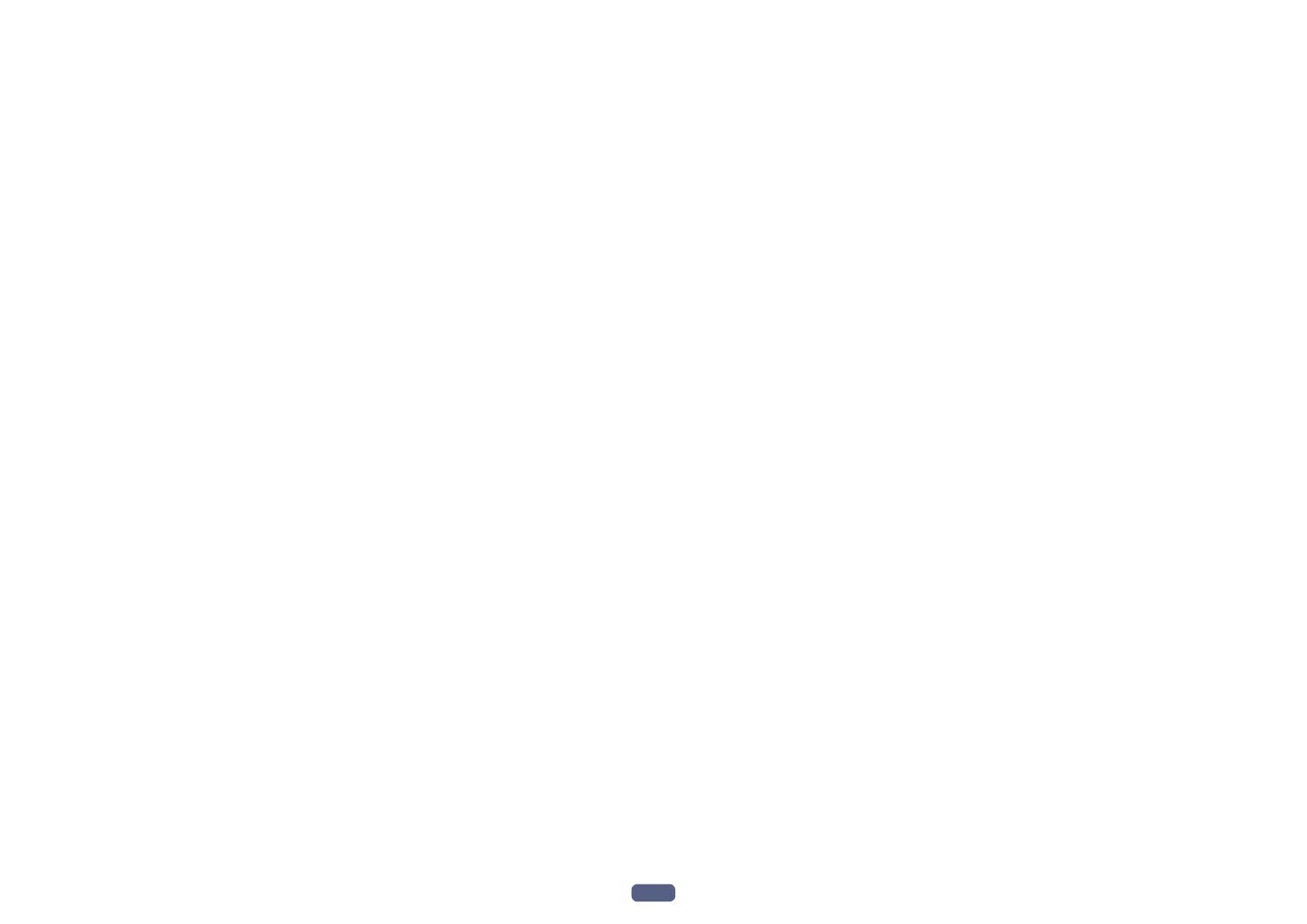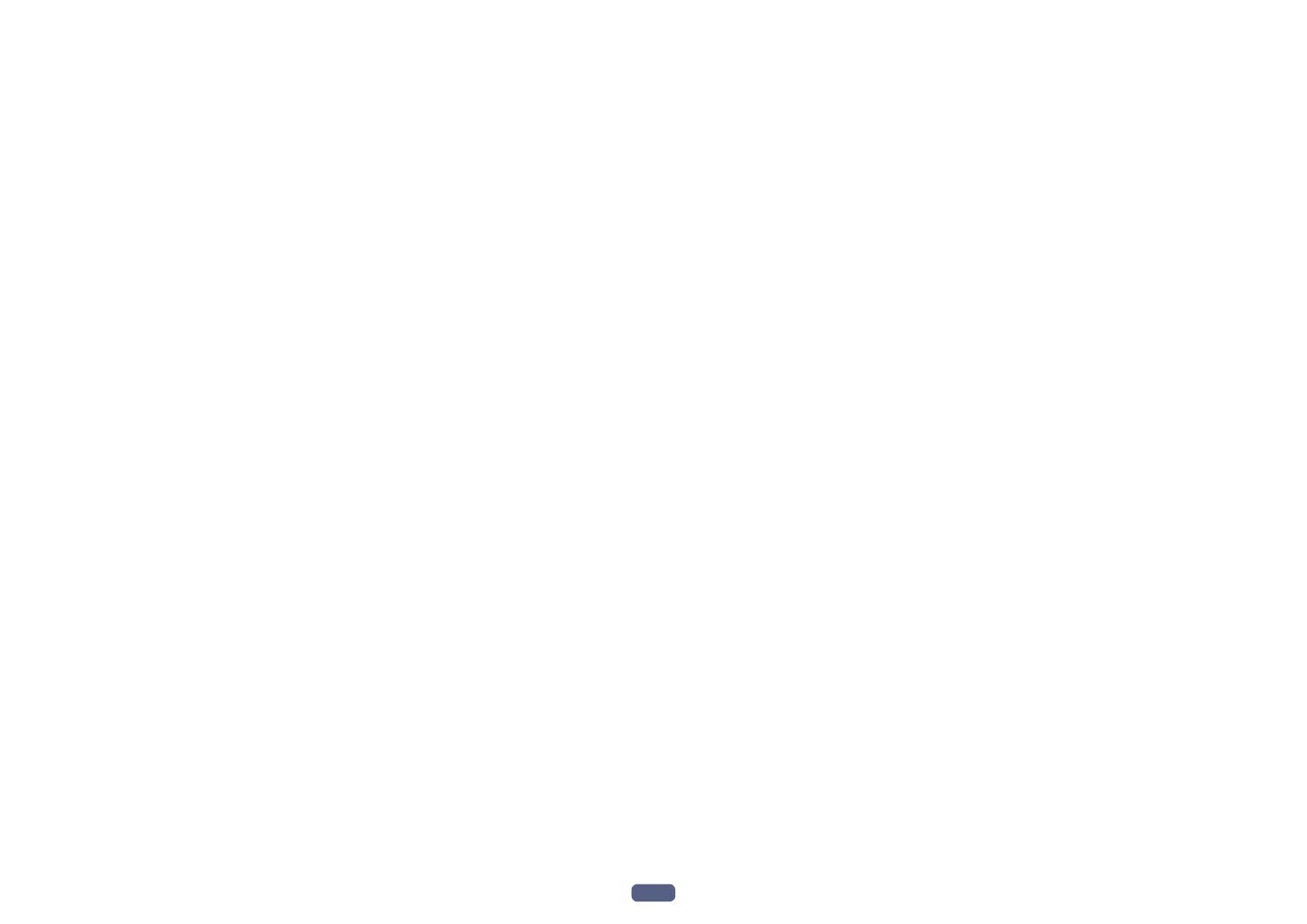
3
Thank you for buying this Pioneer product. Please read through these operating instruc-
tions so you will know how to operate your model properly.
Contents
01 Before you start
Our philosophy ....................................................................................................................................................................7
Features ............................................................................................................................................................................... 7
Checking what’s in the box ................................................................................................................................................9
Installing the receiver ....................................................................................................................................................... 10
Loading the batteries ........................................................................................................................................................10
Operating range of remote control unit..........................................................................................................................10
02 Controls and displays
Remote control .................................................................................................................................................................12
Display ...............................................................................................................................................................................14
Front panel ........................................................................................................................................................................15
03 Connecting your equipment
Connecting your equipment ............................................................................................................................................18
Rear panel .........................................................................................................................................................................18
Determining the speakers’ application ..........................................................................................................................19
Placing the speakers ........................................................................................................................................................ 23
Connecting the speakers ................................................................................................................................................. 25
Installing your speaker system ........................................................................................................................................ 26
About the audio connection ............................................................................................................................................ 35
About the video converter ................................................................................................................................................ 36
About HDMI ......................................................................................................................................................................36
Connecting your TV and playback components ............................................................................................................ 37
Connecting an HDD/DVD recorder, BD recorder and other video sources ...............................................................39
Connecting a satellite/cable receiver or other set-top box ...........................................................................................40
Connecting other audio components .............................................................................................................................41
Connecting additional amplifiers ....................................................................................................................................41
Connecting AM/FM antennas ......................................................................................................................................... 42
Making MULTI-ZONE connections .................................................................................................................................43
Connecting to the network through LAN interface .......................................................................................................45
Connecting an iPod .......................................................................................................................................................... 46
Connecting a USB device ................................................................................................................................................ 46
Connecting an MHL-compatible device ......................................................................................................................... 46
Connecting an HDMI-equipped component to the front panel input .........................................................................47
Connecting an IR receiver ...............................................................................................................................................47
Switching components on and off using the 12 volt trigger .........................................................................................47
Plugging in the receiver ...................................................................................................................................................47
04 Basic Setup
Initial settings of this receiver ..........................................................................................................................................49
Setting with a special application (Start-up Navi) .........................................................................................................49
Perform settings using the AVNavigator built into this receiver ..................................................................................49
Setting by referring to the operating instructions .........................................................................................................51
Setting network connection ............................................................................................................................................51
Automatically conducting optimum sound tuning (Full Auto MCACC) .....................................................................57
The Input Setup menu ......................................................................................................................................................59
Changing the OSD display language (OSD Language) ................................................................................................ 60
05 Basic playback
Playing a source ...............................................................................................................................................................62
Playing an iPod .................................................................................................................................................................63
Playing a USB device .......................................................................................................................................................64
Playing an MHL-compatible device ................................................................................................................................65
Listening to the radio ........................................................................................................................................................66
Music playback using Bluetooth wireless technology ..................................................................................................67
06 Listening to your system
Enjoying various types of playback using the listening modes .................................................................................... 71
Selecting MCACC presets ...............................................................................................................................................73
Choosing the input signal ................................................................................................................................................73
Better sound using Phase Control ..................................................................................................................................73
Better sound using Phase Control and Full Band Phase Control ...............................................................................74
07 Playback with NETWORK features
Introduction .......................................................................................................................................................................76
Playback with Network functions....................................................................................................................................77
About network playback...................................................................................................................................................79
About playable file formats .............................................................................................................................................. 81
08 Control with HDMI function
About the Control with HDMI function ...........................................................................................................................83
Making Control with HDMI connections ........................................................................................................................83
HDMI Setup.......................................................................................................................................................................83
Before using synchronization ..........................................................................................................................................84
About synchronized operations ......................................................................................................................................84
Setting the PQLS function ...............................................................................................................................................85
About Sound Retriever Link and Stream Smoother Link .............................................................................................. 85
Cautions on the Control with HDMI function ................................................................................................................85
09 Using other functions
Setting the Audio options ................................................................................................................................................87
Setting the Video options ................................................................................................................................................. 89
Switching the output (OUTPUT PARAMETER) ..............................................................................................................91
HDMI 4K/60p signal input setting...................................................................................................................................92
Changing the channel level while listening ...................................................................................................................92
Using the MULTI-ZONE controls ..................................................................................................................................... 93
Making an audio or a video recording ............................................................................................................................94
Network settings from a web browser ............................................................................................................................ 94
Using the sleep timer .......................................................................................................................................................94
Dimming the display ........................................................................................................................................................94
Checking your system settings .......................................................................................................................................94
Resetting the system ........................................................................................................................................................ 95