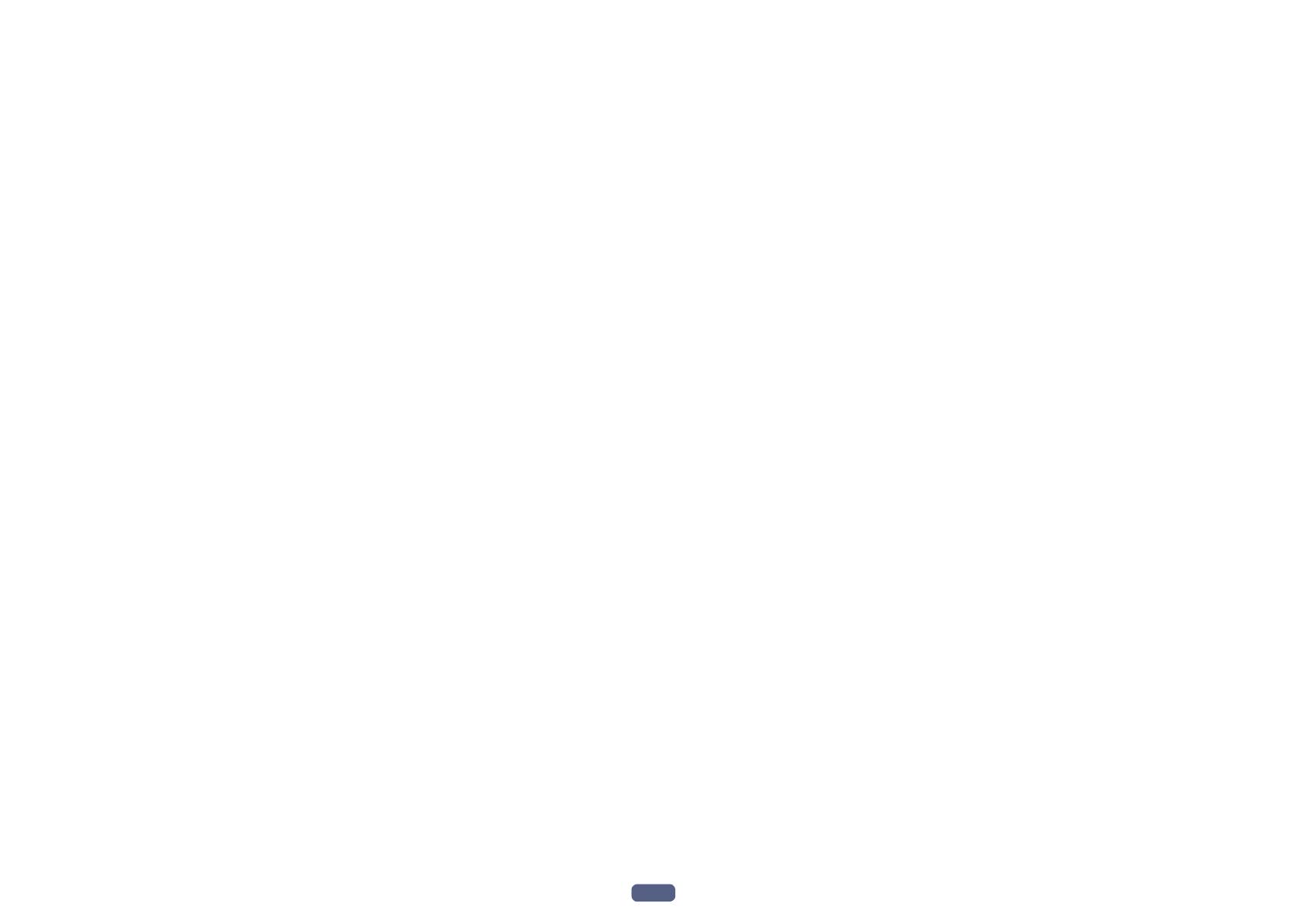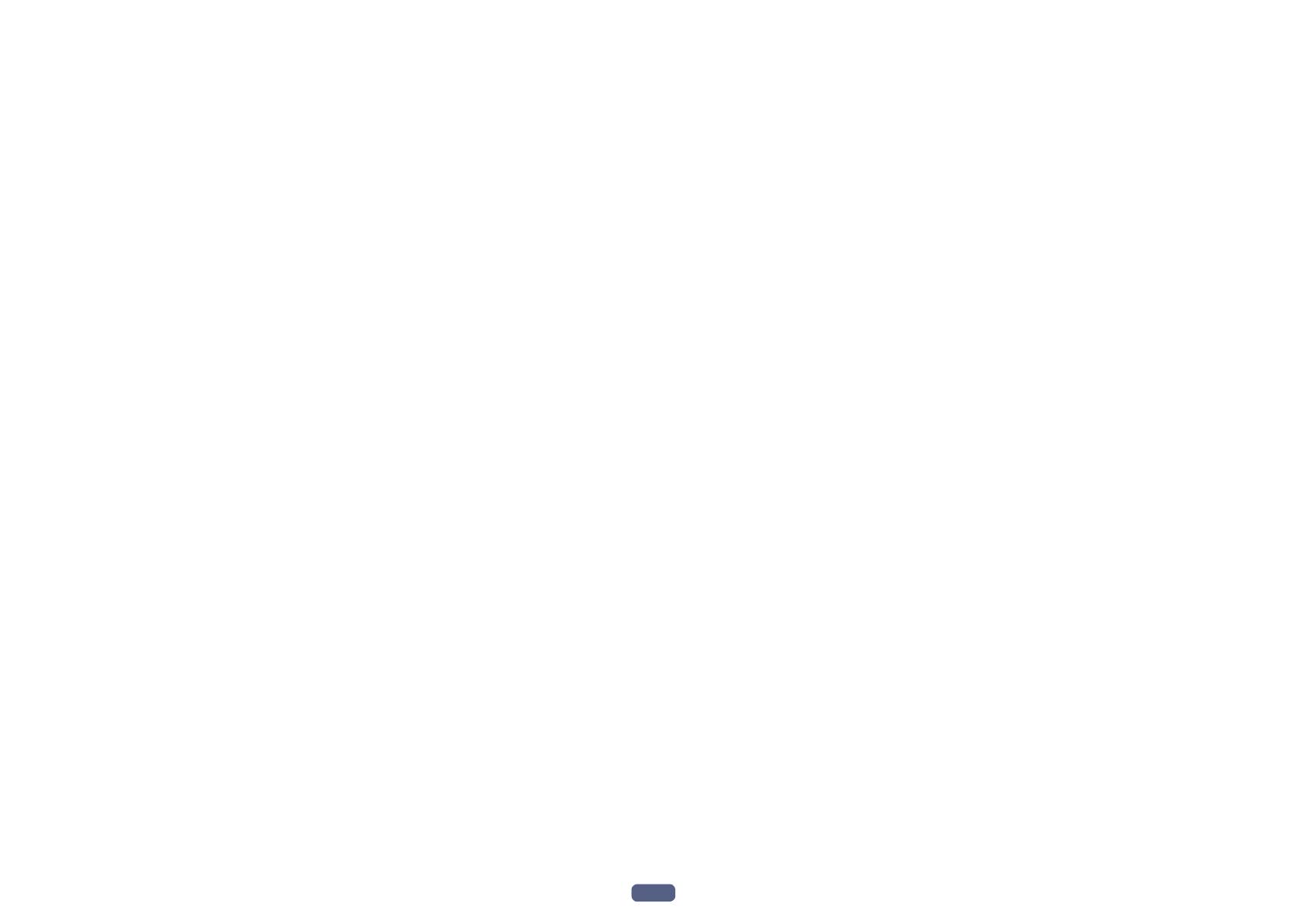
3
Thank you for buying this Pioneer product. Please read through these operating instruc-
tions so you will know how to operate your model properly.
Contents
01 Before you start
Our philosophy ....................................................................................................................................................................7
Features ............................................................................................................................................................................... 7
Checking what’s in the box ..............................................................................................................................................10
Installing the receiver ....................................................................................................................................................... 10
Loading the batteries ........................................................................................................................................................10
Operating range of remote control unit..........................................................................................................................11
02 Controls and displays
Remote control .................................................................................................................................................................13
Display ...............................................................................................................................................................................15
Front panel ........................................................................................................................................................................16
03 Connecting your equipment
Connecting your equipment ............................................................................................................................................19
Rear panel .........................................................................................................................................................................19
Determining the speakers’ application ..........................................................................................................................20
Placing the speakers ........................................................................................................................................................ 23
Connecting the speakers ................................................................................................................................................. 24
Installing your speaker system ........................................................................................................................................ 26
About the audio connection ............................................................................................................................................ 32
About the video converter ................................................................................................................................................ 32
About HDMI ......................................................................................................................................................................33
Connecting your TV and playback components ............................................................................................................ 33
Connecting an HDD/DVD recorder, BD recorder and other video sources ...............................................................36
Connecting a satellite/cable receiver or other set-top box ...........................................................................................37
Connecting other audio components .............................................................................................................................38
Connecting additional amplifiers ....................................................................................................................................38
Connecting AM/FM antennas ......................................................................................................................................... 39
MULTI-ZONE setup ........................................................................................................................................................... 40
Connecting to the network through LAN interface .......................................................................................................42
Connecting an iPod .......................................................................................................................................................... 43
Connecting a USB device ................................................................................................................................................ 43
Connecting an MHL-compatible device ......................................................................................................................... 44
Connecting an HDMI-equipped component to the front panel input .........................................................................44
Connecting to a wireless LAN .........................................................................................................................................44
Connecting an IR receiver ...............................................................................................................................................45
Switching components on and off using the 12 volt trigger .........................................................................................45
Plugging in the receiver ...................................................................................................................................................45
04 Basic Setup
How to use the built-in AVNavigator ............................................................................................................................... 47
Automatically conducting optimum sound tuning (Full Auto MCACC) .....................................................................48
The Input Setup menu ......................................................................................................................................................50
Operation Mode Setup ..................................................................................................................................................... 51
Changing the OSD display language (OSD Language) ................................................................................................ 51
About the Home Menu.....................................................................................................................................................52
05 Basic playback
Playing a source ...............................................................................................................................................................54
Playing an iPod .................................................................................................................................................................55
Playing a USB device .......................................................................................................................................................56
Playing an MHL-compatible device ................................................................................................................................57
Listening to the radio ........................................................................................................................................................58
Music playback using Bluetooth wireless technology ..................................................................................................60
06 Listening to your system
Enjoying various types of playback using the listening modes .................................................................................... 63
Selecting MCACC presets ...............................................................................................................................................65
Choosing the input signal ................................................................................................................................................65
Better sound using Phase Control ..................................................................................................................................65
Better sound using Phase Control and Full Band Phase Control ...............................................................................66
07 Playback with NETWORK features
Introduction .......................................................................................................................................................................68
Playback with Network functions....................................................................................................................................69
About network playback...................................................................................................................................................71
About playable file formats .............................................................................................................................................. 72
08 Control with HDMI function
About the Control with HDMI function ...........................................................................................................................74
Making Control with HDMI connections ........................................................................................................................74
HDMI Setup.......................................................................................................................................................................74
Before using synchronization ..........................................................................................................................................75
About synchronized operations ......................................................................................................................................75
Setting the PQLS function ...............................................................................................................................................75
About Sound Retriever Link and Stream Smoother Link .............................................................................................. 75
Cautions on the Control with HDMI function ................................................................................................................76
09 Using other functions
Setting the Audio options ................................................................................................................................................78
Setting the Video options ................................................................................................................................................. 80
Switching the output (OUTPUT PARAMETER) ..............................................................................................................82
HDMI 4K/60p signal output setting ................................................................................................................................83
Changing the channel level while listening ...................................................................................................................83
Using the MULTI-ZONE controls ..................................................................................................................................... 84
Making an audio or a video recording ............................................................................................................................85
Network settings from a web browser ............................................................................................................................ 85
Using the sleep timer .......................................................................................................................................................85
Dimming the display ........................................................................................................................................................85
Checking your system settings .......................................................................................................................................85
Resetting the system ........................................................................................................................................................ 86