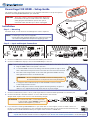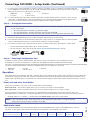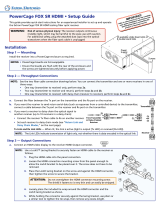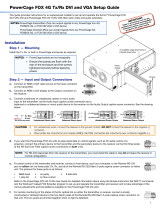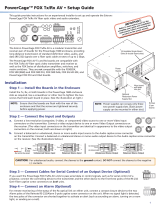Extron electronics PowerCage FOX Tx HDMI User manual
- Category
- Video switches
- Type
- User manual
This manual is also suitable for

PowerCage FOX HDMI • Setup Guide
This guide provides quick-start instructions for an experienced installer to set up and operate
the Extron PowerCage FOX HDMI fiber optic extenders.
CAUTION: These units output continuous invisible light, which may
be harmful to the eyes; use with caution. For additional
safety, plug the attached dust caps into the optical
transceivers when the fiber optic cable is unplugged.
Installation
Step 1 — Mounting
Install the Tx, Rx, or both units into PowerCage enclosures as required.
NOTES: • PowerCage boards are hot-swappable.
• Ensure the boards are flush with the rear of the enclosure and
the screws are tightened securely before applying power.
Step 2 — Input and Output Connections
1 2
REMOTE
RS-232
RS-232
OVER FIBER
Tx Rx
Tx
ALARM
Rx
OUTPUT
PowerCage
FOX Rx HDMI
Tx Rx
LR
AUDIO
HDMI
HDCP
ON
HDMI
AUDIO
OFF
AUDIO
1 2
REMOTE
RS-232
RS-232
OVER FIBER
Tx Rx
Tx
ALARM
INPUT
PowerCage
FOX Tx HDMI
Tx Rx
AUDIO
HDMI
HDCP
HDMI
AUDIO
Rx
a. Connect an HDMI video source to the transmitter HDMI Input connector.
HDMI
b. Connect an HDMI video display to the receiver HDMI Output connector.
NOTE: Use a LockIt™ Lacing Bracket to securely fasten an HDMI cable to each device as follows.
1. Plug the HDMI cable into the panel connection.
3
3
1
2
4
5
2. Loosen the HDMI connection mounting screw from the panel enough to allow
the LockIt bracket to be placed over it. The screw does not have to be removed.
3. Place the LockIt lacing bracket on the screw and against the HDMI connector,
then tighten the screw to secure the bracket.
ATTENTION: Do not overtighten the HDMI connector mounting screw.
The shield it fastens to is very thin and can easily be stripped.
4. Loosely place the included tie wrap around the HDMI connector and the
LockIt lacing bracket as shown.
5. While holding the connector securely against the lacing bracket, use pliers or
similar tools to tighten the tie wrap, then remove any excess length.
c. Connect an unbalanced, stereo or mono, audio input device to the transmitter Input Audio 3.5 mm mini jack.
d. Connect a balanced or unbalanced stereo or mono audio device to the receiver
Output Audio captive screw connector. See the drawing at right.
ATTENTION: For unbalanced audio, connect the sleeves
to the ground contact. DO NOT connect the
sleeves to the negative (–) contacts.
e. If you want the PowerCage FOX HDMI units to pass serial data or control signals, such as for serial control of a
RS-232
OVER FIBER
Tx Rx
projector, connect the master device to the transmitter and the slave device to the receiver via the left three poles
(Tx, Rx, and
_
) of the RS-232 Over Fiber 5-pole captive screw connectors on both units.
NOTE: For RS-232 responses (from the receiver to the transmitter), you must install the Receiver-Tx-to-transmitter-Rx cable in
step 3b and leave the receiver in normal configuration (see “Return Link and Daisy Chain Modes“ on the next page).
5A MAX.
100-240V 50/60Hz
16 available single board slots or
8 double board slots
Power
Supply
Scre
ws
AUDIO
Unbalanced Stereo Output
Balanced Stereo Output
Do not tin the wires!
Tip
NO GROUND HERE
NO GROUND HERE
Tip
LR
Sleeves
Tip
Ring
Tip
Ring
LR

2
f. For serial control of the transmitter or receiver, connect a host device, such as a computer, to the Remote RS-232
1 2
REMOTE
RS-232
Tx Rx
ALARM
port on either unit via the left poles (Tx, Rx, and
_
) of the Remote RS-232/Alarm 5-pole captive screw connector on
either unit. The protocol for these ports is as follows:
• 9600 baud • no parity • 8 data bits
• 1 stop bit • no flow control
g. For remote monitoring of the status of the Rx optical link on either the transmitter or receiver, connect a locally
1 2
REMOTE
RS-232
Tx Rx
ALARM
constructed or obtained device to the two right Alarm poles of the Remote RS-232/Alarm 5-pole captive screw
connector on that unit. The unit shorts both poles together when no light is detected.
Step 3 — Throughput Connections
NOTE: See the two fiber cable connection drawings below. You can connect the transmitter and one or more receivers
in one of three ways:
•
One way (transmitter to receiver) only, perform step 3a.
•
Two way (transmitter to receiver and return), perform steps 3a and 3b.
•
One way (transmitter to receiver) with daisy chain (receiver to receiver), perform steps 3a and 3c.
a. Connect the fiber between the Tx port on the transmitter and the Rx port on the receiver.
Receiver
Transmitter
Tx Rx
Tx Rx
and
3a
3b
b. If you want the receiver to send return serial data (such as responses from a controlled device) to the transmitter,
connect a cable between the Tx port on the receiver and Rx port on the transmitter.
c. If you want a receiver to daisy-chain the optical signal to another receiver (up to 10 receivers in a daisy chain):
• Connect the receiver Tx fiber cable to Rx on another receiver.
• Set each receiver to daisy chain mode (see “Return Link and Daisy Chain Modes,” below).
From Transmitter
or Daisy-Chained
Receiver
Receiver
Receiver
Tx Rx
Tx Rx
3a
3c
Step 4 — PowerCage Conguration Port
If desired, for serial control of the transmitter and receiver, connect a host device to the PowerCage enclosure
Configuration connector via the 9-pin D to 2.5 mm mini jack TRS RS-232 cable (included with the PowerCage
enclosure or available separately using part number 70-335-01). Repeatedly press the Comm Select button until the Comm LED lights
for the slot where the transmitter or receiver is installed. The protocol for this port is as follows:
• 9600 baud • no parity • 8 data bits
• 1 stop bit • no flow control
Operation
After all receivers, the transmitter, and their connected devices are powered up, the system is fully operational. If any problems are
encountered, verify that the cables are routed and connected properly and that all display devices have identical resolutions and
refresh rates. If problems persist, call the Extron S3 Sales & Technical Support Hotline at the number shown below that is closest to
you.
Return Link and Daisy Chain Modes
The receiver operates in one of two modes (or both modes can be disabled):
Return link mode — The receiver outputs data on its Tx connector for return to the transmitter.
Daisy chain mode — The receiver daisy-chains its Rx connector input through to its Tx connector output.
Use SIS commands issued to the connected unit to toggle between normal and daisy chain modes. Connect a PC to the
Remote RS-232 port of either unit or to the Configuration port on the PowerCage enclosure and issue the following command:
66*0*n#, where n = 0 = disable, 1 = enable return link (default mode), and 2 = daisy chain enable
NOTES: • Up to 10 receivers, each in daisy chain mode, can be connected in a daisy chain to a single transmitter.
• Daisy chain mode works with non-HDCP sources only.
HDMI Audio Switch
This switch mutes (Off position) and unmutes (On position) the embedded audio output on the HDMI output connector.
ON
AUDIO
OFF
The audio on the captive screw output always remains active regardless of the setting of this switch.
68-1994-50 Rev. A 06 12
Extron Headquarters
+1.800.633.9876 (Inside USA/Canada Only)
Extron Europe
+31.33.453.4040
Extron Asia
+65.6383.4400
Extron Japan
+81.3.3511.7655
Extron China
+86.21.3760.1568
Extron Middle East
+971.4.2991800
Extron Korea
+82.2.3444.1571
Extron India
+91-80-3055.3777
© 2012 Extron Electronics All rights reserved. www.extron.com
PowerCage FOX HDMI • Setup Guide (Continued)
-
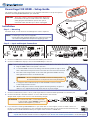 1
1
-
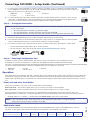 2
2
Extron electronics PowerCage FOX Tx HDMI User manual
- Category
- Video switches
- Type
- User manual
- This manual is also suitable for
Ask a question and I''ll find the answer in the document
Finding information in a document is now easier with AI
Related papers
-
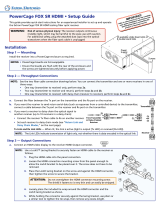 Extron electronics PowerCage FOX SR HDMI User manual
Extron electronics PowerCage FOX SR HDMI User manual
-
 Extron electronics PowerCage FOX Rx HDMI User manual
Extron electronics PowerCage FOX Rx HDMI User manual
-
 Extron electronics FOXBOX SR HDMI User manual
Extron electronics FOXBOX SR HDMI User manual
-
Extron PowerCage FOX Tx VGA User manual
-
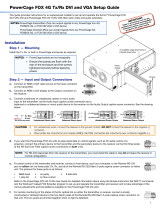 Extron electronics PowerCage FOX Tx VGA User manual
Extron electronics PowerCage FOX Tx VGA User manual
-
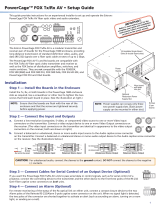 Extron electronics PowerCage FOX Rx AV User manual
Extron electronics PowerCage FOX Rx AV User manual
-
 Extron electronics PowerCage FOX Rx AV User manual
Extron electronics PowerCage FOX Rx AV User manual
-
 Extron electronics PowerCage FOX Rx HDMI User manual
Extron electronics PowerCage FOX Rx HDMI User manual
-
Extron FOXBOX Tx DVI SM User manual
-
 Extron electronics PowerCage FOX SR HDMI User manual
Extron electronics PowerCage FOX SR HDMI User manual
Other documents
-
Extron PowerCage FOX Rx HDMI User manual
-
Extron PowerCage FOX SR HDMI User manual
-
Extron PowerCage 401 FOX DT HD User manual
-
Extron FOXBOX Tx HDMI User manual
-
Extron FOXBOX Tx HDMI User manual
-
Extron FOXBOX Tx HDMI User manual
-
Extron FOXBOX SR HDMI User manual
-
Extron PowerCage FOX Tx VGA User manual
-
Extron PowerCage FOX Rx VGA User manual
-
Extron PowerCage FOX Tx VGA User manual