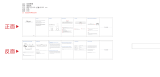Page is loading ...

User Manual
MODEL: ASBEB-0919
2.0 Premium Bluetooth
®
Soundbar
with Enhanced Bass

2
Welcome
Congratulations on your purchase!
This manual tells you all you need to know about using your new Bauhn
®
product.
Please take special note of any important safety and usage information presented with the symbol.
All products brought to you by BAUHN
®
are manufactured to the highest standards of performance and safety and,
as part of our philosophy of customer service and satisfaction, are backed by our comprehensive 1 Year Warranty.
We hope you will enjoy using your purchase for many years to come.

3
Operation 17
General Operation 17
Input Modes 17
Bluetooth
®
18
Pairing Bluetooth
®
Devices 18
Bluetooth
®
Playback 19
Troubleshooting 20
Specications 22
Compliance and Responsible Disposal 23
Warranty Information 24
Contents
Welcome 2
Unpack and Prepare 4
What's in the box 4
Important Tips 5
Installation 6
Wall mounting instructions 8
Connect to power 10
Controls and Connections 11
Get to know your Soundbar 11
Buttons on the Soundbar 11
Rear Ports on the Soundbar 12
Remote Control 14
Setup 14
Using the Remote Control 15
Remote overview 16
Repair and Refurbished
Goods or Parts Notice 25

4 | UNPACK AND PREPARE
Before setting up your new Soundbar, check you have everything:
A. Soundbar
B. Remote Control
C. 3.5mm AUX Cable
D. Optical Cable
E. Installation Kit
F. AAA Batteries
G. AC Power Cable
H. Quick Start Guide
I. Warranty Certificate
J. User Manual
You will need:
• Phillips-head screwdriver and a drill (for wall mount installation)
• HDMI Cable, if you want to set up and use HDMI CEC.
(Otherwise you can use the included optical cable if you don't
use HDMI.)
Unpack and Prepare
What's in the box

UNPACK AND PREPARE | 5
Important Tips
• Place the Soundbar on a level surface.
• Place the Soundbar away from any source that may generate heat or vibrations.
• Make sure there is enough space around the Soundbar for airflow.
• The remote control works up to 6 metres away from the Soundbar.
• Unplug the Soundbar before cleaning it.
• Clean using a dry cloth only - do not use water or chemicals.
• Use only the power supply provided.
• Keep liquid, children and pets away from the Soundbar at all times.

6 | UNPACK AND PREPARE
Installation
This soundbar can sit free-standing on a surface, or it can be mounted to a wall.
Free-standing
Place on a secure, flat surface. Make sure the soundbar
is standing on its rubber pads (on the left and right sides
of the soundbar) and no other area of the bottom of
soundbar is touching the surface.

UNPACK AND PREPARE | 7
Wall mounted
Wall mounting instructions are on the following pages.
• Wall-mounted installation must be carried out
by qualified personnel only. Incorrect assembly
can result in severe personal injury and property
damage! If you intend to install this product yourself,
you must check for installations such as electrical
wiring and plumbing, which may be hidden inside or
behind the wall.
• It is the installer’s responsibility to verify and confirm
that the wall will safely support the total load of the
unit and wall brackets.
• Additional tools (not included) are required for the
installation.
• Do not overtighten screws.
• Use an electronic stud finder to check the wall type
before drilling and mounting.

8 | UNPACK AND PREPARE
Wall mounting instructions
Fix the supplied wall-mounting
brackets (marked with "s") to the
bracket fixing holes on the back
of the soundbar with the supplied
short screws. Affix the brackets as
shown in the illustration (left).
Use a pencil to make drill hole marks on the
wall for the anchors. Make sure the marks are
level before drilling. Use a 6mm bit and power
drill (not supplied) to drill holes on the marks.
1
2
350mm
18mm

UNPACK AND PREPARE | 9
Place the soundbar with
wall-mounting brackets
(marked with "S") onto
the mounting brackets
(marked with "W"), which
are fixed to the wall. Use
the included short screws
to tighten them. Make sure
the soundbar is attached
firmly to the wall.
Insert the included plastic anchors into
the holes and push in until they are flush
with the wall. Secure the supplied metal
brackets (marked with "W") to the wall by
screwing the included tapping screws into
the anchors and tighten until the screw
head is fully inserted and flush with the
metal bracket.
4
3

10 | UNPACK AND PREPARE
Connect to power
Make sure the soundbar is switched off at the power
outlet until you have finished connecting your cables.
Don't forget to plug in the
soundbar to the power outlet.
Leave the power switched off until
installation is finished.

CONTROLS AND CONNECTIONS | 11
See next page for more info on the connections.
Controls and Connections
Buttons on the Soundbar
Get to know your Soundbar
1. : Decrease the volume level.
2. (Power button/Mode): Press to turn on.
Press to select your preferred input source.
Press and hold to put in Standby mode.
3. : Increase the volume level.
4. USB Port : Insert a USB device for audio
playback
1
3
2
4
Left sideRight side
Front
LED status/input display
Good to know: The LED display on the soundbar will
turn off automatically after 5 minutes of no operation.

12 | CONTROLS AND CONNECTIONS
1
HDMI (ARC)
SOUND
The ARC (Audio Return Channel) function allows you to send
audio input from an ARC-compliant TV to an ARC-compliant
audio device (e.g. soundbar) without the need for an additional
audio cable connection.
2
Optical
SOUND
Connect an OPTICAL cable (included) to the OPTICAL OUT
socket of your device (e.g. TV, DVD player) and the OPTICAL
socket on the soundbar.
3
Coaxial
SOUND
Connect a COAXIAL cable (not included) to the COAXIAL OUT
socket of your device (e.g. TV, DVD player) and the COAXIAL
socket on the soundbar.
4
AUX In
SOUND
Use the supplied 3.5mm to 3.5mm audio cable to connect the
headphone socket of the connected audio device, such as a
media player, to the AUX socket on the unit.
5
AC In
POWER
Before connecting the AC power cable, ensure you have
completed all other connections.
Connect the power cable to the soundbar AC IN socket first,
then plug in the power cable to the mains supply socket.
Rear Ports on the
Soundbar
1 2 3
4
5

CONTROLS AND CONNECTIONS | 13
Rear Ports on the Soundbar
HDMI (ARC)
To use the ARC function, make sure the soundbar's
TO TV (ARC) socket is connected via HDMI cable
(not included) to the HDMI (ARC) socket of your ARC
compliant TV. Then just use your TV remote control to
adjust the volume output (VOL +/– and MUTE) of the
connected audio device. In the TV settings menu, turn
on the ARC and CEC function (when CEC is turned on,
the sound bar will turn on/off automatically when the TV
is turned on/off).
When you use ARC, Optical or
Coaxial connection to your TV or
DVD, the audio output in the TV
or DVD settings menu must be
set to PCM mode (instead of Auto
mode, RAW mode or etc.).

14 | REMOTE CONTROL
Setup
Insert two AAA size batteries according to the polarity
markings (+ / -) inside the compartment. Make sure the
batteries are correctly aligned and properly pushed into
place.
Precautions When Using Batteries
• Do not use old and new batteries together.
• Do not use different types of batteries (e.g.
Manganese and Alkaline batteries) together.
• Remove the batteries from the remote if you do not
intend to use it for a long time.
• When discarding used batteries, follow any
guidelines for recycling and disposal of batteries
that apply in your local area.
• Keep batteries away from children and pets.
• Never throw batteries into a fire or expose them to
extreme heat.
Remote Control
AAA size
batteries
included
2
3
1

REMOTE CONTROL | 15
Using the Remote Control
To use the remote, point it towards the remote sensor at
the front of the soundbar. The remote will not operate if
its path is blocked.
The remote has a range of up to about 6 metres from
the soundbar at an angle of up to 30 degrees to either
side of the sensor, as illustrated below.
Remote Use
• Do not drop, step on or otherwise
impact the remote control. This
may damage the parts or lead to
malfunction.
• Do not place objects between the
remote control and the remote
sensor.
• Do not use this remote control while
simultaneously operating a remote
control for other devices.

16 | REMOTE CONTROL
MODE
EQ
BASS-
BASS+
TREBLE
Remote overview
POWER: Switch the unit to ON
or Standby.
MODE: Switch between the input
sources.
: Increase the volume level.
: Skip to the previous track
: Decrease the volume level.
TREBLE --: Decrease the treble.
BASS --: Decrease the bass.
: Mute the sound.
: Skip to the next track.
: Start or pause playback.
TREBLE +: Increase the treble.
BASS +: Increase the bass.
EQ: Change the equaliser preset.
Tips
• Press and hold the button for
3 seconds to un-pair a Bluetooth®
device.
• Press the TREBLE button and
hold for 6 seconds to reset the
audio settings (volume and EQ).

OPERATION | 17
Function Action
Turn the soundbar ON
Press the POWER /MODE
button on the right side of the
soundbar, or press the POWER
button on the remote control to
switch the soundbar on.
Turn the soundbar OFF
Press and hold the POWER /
MODE button on the sound bar
or press the POWER button on
the remote control.
Change the input
source/mode
Short press the POWER /
MODE button repeatedly on the
soundbar, or press the MODE
button on the remote repeatedly
to change the input source.
Increase/Decrease the
volume
Press the + / - buttons on the unit
or / on the remote control
to adjust the volume level.
Input Display
Bluetooth®
BT
Optical
OPT
Coaxial
COX
HDMI
ARC
AUX
AUX
USB
USB
Operation
General Operation
Input Modes
When you turn on your
soundbar, the LED display
will light up and show the last
used mode.

18 | BLUETOOTH
Bluetooth®
You can listen to tracks from a media device if connected
to the unit via Bluetooth® wireless technology.
The first time you use your Bluetooth® device with the
soundbar, you will need to pair them with one another.
Activate Bluetooth on your compatible device, and set it
to search for compatible devices.
Select the speaker name: 'BAUHN ASBEB-0919' from
the list of found devices.
Note: Only one playback unit can be connected to
the speaker. If the speaker is already connected to
another playback unit, the speaker will not appear in
the Bluetooth selection list. To disconnect the existing
paired device, press and hold the button on the
remote for 3 seconds.
If your device asks for a passkey (depending on the
device manufacturers, model, and software version),
then enter digits “0000” and press OK.
Pairing Bluetooth
®
Devices
The operational range between this player and
a Bluetooth
®
device is approximately 10 metres
(without any object between the Bluetooth enabled
device and the unit). Any obstacle between the
devices can reduce the operational range.
Before you connect a Bluetooth
®
enabled device to
this unit, ensure you know the device’s capabilities.
Compatibility with all Bluetooth devices is not
guaranteed.
If the signal strength is weak, your Bluetooth
®
receiver may disconnect, but it will re-enter pairing
mode automatically.
If a mobile phone on which you are playing music
receives a call, the music will be interrupted.
The phone call audio however is not played via
the speaker. Once you end the call, the devices
are connected to each other again and playback
resumes.
Your device will also be disconnected when your
device is moved beyond the operational range. If
you want to reconnect your device, place it within
the operational range.
If the connection is lost, follow the instructions (left)
to pair your device to the player again.

BLUETOOTH | 19
Bluetooth
®
Playback
Function Action
Increase the Volume
Press the + button on the unit or on the remote.
Decrease the Volume
Press the - button on the unit or on the remote.
Play/Pause Press on the remote.
Skip/Rewind
Press / on the remote to skip tracks.
Un-pair a Bluetooth®
device
Press and hold the button on the remote for 3 seconds.

20 | TROUBLESHOOTING
If you have problems with the soundbar, check below for advice. If you don't find a solution here, contact After Sales Support on 1300 886 649.
Troubleshooting
Problem Solution
No power
• Ensure that the AC power cable is properly connected.
• Ensure that there is power at the AC outlet.
• Press the POWER button on the soundbar or remote to turn the unit on.
Remote control
does not work
• Use the remote control closer to the unit. Aim directly at the sensor on the front of the unit
• Insert the battery with its polarities (+/) aligned as indicated. Please check the battery is installed correctly.
• Replace the battery.
No response from
the unit
Disconnect and reconnect the AC power cable, then turn the unit on again.
Soundbar not
found in the
Bluetooth device
list when pairing
• Ensure you have unpaired the previously paired Bluetooth device from the soundbar.
• Ensure the Bluetooth function is activated on your Bluetooth enabled device.
General sound
issues
• Make sure the soundbar is connected to power and turned on (LED display on), and that it’s set to the
correct mode; use the mode button on the unit or remote to change the input mode.
• To check the system hasn't frozen, press the volume buttons; the number in the LED display should change
accordingly.
• If only a specific input mode is not working, it’s likely the setting is wrong or the cable used is not working.
No sound from
Netflix/other apps
Go to the TV settings menu, find Audio Output settings, and change the audio output mode to 'PCM' mode
(instead of Auto, RAW, etc.)
/