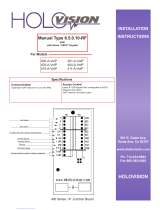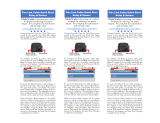Network Dual Door Strike
Intermediate Relay Module
Operations Guide
Part #011375
Document Part #931208F
for Firmware Version 4.8
CyberData Corporation
3 Justin Court
Monterey, CA 93940
(831) 373-2601
The IP Endpoint Company

Operation Guide 931208F CyberData Corporation
VoIP Outdoor Intercom Operations Guide 931208F
Part # 011375
COPYRIGHT NOTICE:
© 2017, CyberData Corporation, ALL RIGHTS RESERVED.
This manual and related materials are the copyrighted property of CyberData Corporation. No part of
this manual or related materials may be reproduced or transmitted, in any form or by any means
(except for internal use by licensed customers), without prior express written permission of
CyberData Corporation. This manual, and the products, software, firmware, and/or hardware
described in this manual are the property of CyberData Corporation, provided under the terms of an
agreement between CyberData Corporation and recipient of this manual, and their use is subject to
that agreement and its terms.
DISCLAIMER: Except as expressly and specifically stated in a written agreement executed by
CyberData Corporation, CyberData Corporation makes no representation or warranty, express or
implied, including any warranty or merchantability or fitness for any purpose, with respect to this
manual or the products, software, firmware, and/or hardware described herein, and CyberData
Corporation assumes no liability for damages or claims resulting from any use of this manual or such
products, software, firmware, and/or hardware. CyberData Corporation reserves the right to make
changes, without notice, to this manual and to any such product, software, firmware, and/or
hardware.
OPEN SOURCE STATEMENT: Certain software components included in CyberData products are
subject to the GNU General Public License (GPL) and Lesser GNU General Public License (LGPL)
“open source” or “free software” licenses. Some of this Open Source Software may be owned by third
parties. Open Source Software is not subject to the terms and conditions of the CyberData
COPYRIGHT NOTICE or software licenses. Your right to copy, modify, and distribute any Open
Source Software is determined by the terms of the GPL, LGPL, or third party, according to who
licenses that software.
Software or firmware developed by CyberData that is unrelated to Open Source Software is
copyrighted by CyberData, subject to the terms of CyberData licenses, and may not be copied,
modified, reverse-engineered, or otherwise altered without explicit written permission from
CyberData Corporation.
TRADEMARK NOTICE: CyberData Corporation and the CyberData Corporation logos are
trademarks of CyberData Corporation. Other product names, trademarks, and service marks may be
the trademarks or registered trademarks of their respective owners.
Technical Support
The fastest way to get technical support for your VoIP product is to
submit a VoIP Technical Support form at the following website:
http://support.cyberdata.net/
Phone: (831) 373-2601, Ext. 333
Email: [email protected]
Fax: (831) 373-4193
Company and product information is at www.cyberdata.net.
The IP Endpoint Company

Operation Guide 931208F CyberData Corporation
Revision Information
Revision 931208F, which corresponds to firmware version 4.8, was released on May 30, 2017 and
has the following changes:
• Updates Figure 2-1, "DSR Page (not associated with any DSRs)"
• Updates Figure 2-5, "DSR Page (Manual Mode)"
• Updates Figure 2-6, "DSR Page (Automatic Mode)"
• Updates Figure 2-7, "DSR Page (Single DSR Mode)"
Browsers Supported
The following browsers have been tested against firmware version 4.8:
• Internet Explorer (version: 10)
• Firefox (also called Mozilla Firefox) (version: 33.0)
• Chrome (version 48.0.2564.116)
• Opera (version 12.16)
• Safari (version: 5.1.7)

CyberData Corporation 931208F Operation Guide
Pictorial Alert Icons
Hazard Levels
Danger: Indicates an imminently hazardous situation which, if not avoided, will result in death or
serious injury. This is limited to the most extreme situations.
Warning: Indicates a potentially hazardous situation which, if not avoided, could result in death or
serious injury.
Caution: Indicates a potentially hazardous situation which, if not avoided, could result in minor or
moderate injury. It may also alert users against unsafe practices.
Notice: Indicates a statement of company policy (that is, a safety policy or protection of property).
The safety guidelines for the equipment in this manual do not purport to address all the safety issues
of the equipment. It is the responsibility of the user to establish appropriate safety, ergonomic, and
health practices and determine the applicability of regulatory limitations prior to use. Potential safety
hazards are identified in this manual through the use of words Danger, Warning, and Caution, the
specific hazard type, and pictorial alert icons.
General Alert
This pictorial alert indicates a potentially hazardous situation. This alert will be
followed by a hazard level heading and more specific information about the hazard.
Ground
This pictorial alert indicates the Earth grounding connection point.
GENERAL ALERT

CyberData Corporation 931208F Operation Guide
Important Safety Instructions
1. Read these instructions.
2. Keep these instructions.
3. Heed all warnings.
4. Follow all instructions.
5. Do not use this apparatus near water.
6. Clean only with dry cloth.
7. Do not block any ventilation openings. Install in accordance with the manufacturer’s instructions.
8. Do not install near any heat sources such as radiators, heat registers, stoves, or other apparatus
(including amplifiers) that produce heat.
9. Do not defeat the safety purpose of the polarized or grounding-type plug. A polarized plug has
two blades with one wider than the other. A grounding type plug has two blades and a third
grounding prong. The wide blade or the third prong are provided for your safety. If the provided
plug does not fit into your outlet, consult an electrician for replacement of the obsolete outlet.
10. Protect the power cord from being walked on or pinched particularly at plugs, convenience
receptacles, and the point where they exit from the apparatus.
11. Only use attachments/accessories specified by the manufacturer.
12. Refer all servicing to qualified service personnel. Servicing is required when the apparatus has
been damaged in any way, such as power-supply cord or plug is damaged, liquid has been
spilled or objects have fallen into the apparatus, the apparatus has been exposed to rain or
moisture, does not operate normally, or has been dropped.
13. Prior to installation, consult local building and electrical code requirements.
14. WARNING: The device enclosure is not rated for any AC voltages!
Warning
Electrical Hazard: This product should be installed by a licensed electrician
according to all local electrical and building codes.
Warning
Electrical Hazard: To prevent injury, this apparatus must be securely attached to
the floor/wall in accordance with the installation instructions.
Warning
The PoE connector is intended for intra-building connections only and does not
route to the outside plant.
GENERAL ALERT
GENERAL ALERT
GENERAL ALERT

i
Operation Guide 931208F CyberData Corporation
Contents
Chapter 1 Product Overview and Setup 1
1.1 Introduction ...............................................................................................................................1
1.2 Parts List ..................................................................................................................................1
1.3 Specifications ...........................................................................................................................1
1.4 Dimensions ...............................................................................................................................2
1.5 Assembly ..................................................................................................................................2
1.6 LED Behavior ...........................................................................................................................3
1.7 Wiring the Network Dual Door Strike Intermediate Relay Module ............................................4
1.7.1 Network Dual Door Strike Relay Wiring Diagram with External Power Source ..............4
1.7.2 Network Dual Door Strike Relay Wiring Diagram Using PoE .........................................5
1.8 Terminal Block Wiring Connections ..........................................................................................6
1.9 Jumper Definitions ....................................................................................................................8
1.10 Reset to Factory Defaults .......................................................................................................9
1.11 Connection Overview ...........................................................................................................15
Chapter 2 Configure the Door Strike Relay 16
2.0.1 Dual DSR Mode Setting Modes ...................................................................................19
2.0.2 Manual Mode ................................................................................................................21
2.0.3 Automatic Mode ...........................................................................................................25
2.0.4 Single DSR Mode .........................................................................................................28
2.0.5 Configure the Device (on the DSR page) .....................................................................31
Chapter 3 Networked Door Strike Configuration Utility 35
3.1 Introduction .............................................................................................................................35
3.2 Installation ..............................................................................................................................35
3.3 Main Dialog ............................................................................................................................36
3.4 Discovery Dialog .....................................................................................................................37
3.4.1 Configuration Dialog .....................................................................................................38
3.4.2 Configuration Updated Dialog ......................................................................................39
3.5 Test Monitor Dialog .................................................................................................................40
3.5.1 Selected Device Encryption Key ..................................................................................40
3.5.2 Test Monitor Dialog .......................................................................................................41
Appendix A Troubleshooting/Technical Support 47
A.1 Frequently Asked Questions (FAQ) ........................................................................................47
A.2 Documentation .......................................................................................................................47
A.3 Contact Information ................................................................................................................48
A.4 Warranty and RMA Information ..............................................................................................48
Index 49

1
Operation Guide 931208F CyberData Corporation
1 Product Overview and Setup
1.1 Introduction
The Network Dual Door Strike Intermediate Relay Module is a network device designed to control an
electronic door strike. The door strike relay (DSR) is meant to be used as a replacement for (or an
addition to) the on-board relay. In addition to being a drop-in 12 Amp relay, the DSR can monitor and
record when the door is open or closed. The DSR can be configured to respond to DTMF code and
call events.
The Network Dual Door Strike Intermediate Relay Module can be accessed in the following ways:
• Through the web interface of a CyberData device, as described in Chapter 2, "Configure the
Door Strike Relay"
• Through the Windows utility that is outlined in Chapter 3, "Networked Door Strike Configuration
Utility", and which is available for download by completing the following steps:
1. Go to the following URL:
http://www.cyberdata.net/voip/011375/
2. Click on the FAQs tab.
• Directly, with the commands described in document 930906, “Networked Door Strike Relay
Module-Message Format Specification,” which is available for download by completing the
following steps:
1. Go to the following URL:
http://www.cyberdata.net/voip/011375/
2. Click on the Downloads tab.
1.2 Parts List
• (1) Network Dual Door Strike Intermediate Relay Module
• (1) Accessory Kit
• (2) Cable Clamps
1.3 Specifications
Specifications
Power Input PoE IEEE 802.3af
Operating temperature -10
o
C to 50
o
C (14
o
F to 122
o
F)
Relay Voltage/Current 12 A @ 250 VAC / 12 A @ 24 VDC

Product Overview and Setup
Dimensions
Operation Guide 931208F CyberData Corporation
2
1.4 Dimensions
1.5 Assembly
(2 Places)
Mounting Holes t #6 to #8 Screw
Dimensions are in Inches [Millimeter]
6.1 [154.9]
6.6 [167.3]
1.8 [46.6]
4.3 [110.2]
2.2 [55.1]
ø0.2 [ø4.8]
Tools required for assembly:
A 3.17-mm (1/8-inch) flat
blade screwdriver for the
terminal block screws
A size 1 Phillips screwdriver
for the Door Strike Relay
Module Cover Screws
A size 1 Phillips screwdriver for the
Door Strike Relay Module Cover screws
A 3.17 mm (1/8-inch) flat blade
screwdriver for the terminal
block screws

Product Overview and Setup
LED Behavior
Operation Guide 931208F CyberData Corporation
3
1.6 LED Behavior
Status and Link LEDs (at J1):
LED Behavior Means
The AMBER Status LED is on and the GREEN Link LED
is on and blinking.
No fault detected. The device is on the network and the device is
not active.
Note: On boot, within approximately three seconds, the AMBER Status LED and the GREEN Link LED come on with the
GREEN Link LED beginning to blink almost immediately.
Board LED (DS1):
LED Behavior Means
On and solid RED No fault detected. A relay is not engaged.
On and solid GREEN No fault detected. A relay is engaged.
One long RED flash and a short RED flash Device hardware fault, communication error
One long RED fla
sh and one short AMBER flash Device hardware fault, communication error
One long RED fla
sh and two short AMBER flashes Device hardware fault, memory error
One long RED fla
sh and three short AMBER flashes Device hardware fault, fuse
One short RED fla
sh and one short AMBER flash Network address, DHCP Issue
Note: On bo
ot, the board LED blinks RED once, and then remains on and solid RED until a relay is engaged.
See Tabl e 1-1 and Figure 1-1 for the meaning of the device’s LED behavior.
Figure 1-1. LEDs
Table 1-1. LED Behavior
Board LED (DS1)
(RED or GREEN)
AMBER Status LED
GREEN Link LED

Product Overview and Setup
Wiring the Network Dual Door Strike Intermediate Relay Module
Operation Guide 931208F CyberData Corporation
4
1.7 Wiring the Network Dual Door Strike Intermediate
Relay Module
1.7.1 Network Dual Door Strike Relay Wiring Diagram with External Power
Source
For wiring an electronic door strike to work over a network, we recommend the use of our external
Networked Dual Door Strike Intermediate Relay (CD# 011375).
This product provides an easier method of connecting standard door strikes as well as AC and
h
igher voltage devices. See Figure 1-2 and Figure 1-3 for the wiring diagrams.
GENERAL ALERT
Warning
Electrical Hazard:
Figure 1-2. Network Dual Door Strike Relay Wiring Diagram with External Power Source
Hazardous voltages may be present. No user serviceable
part inside. Refer to qualified service personnel for connecting or servicing.
Sense Input 2
DC Source 2
AC Source 2
OR
+
802.3af Compliant Ethernet Switch
CyberData
Aux Button 2
Device
The relay connection maximum wire
size is 12 gauge stranded wire.
Door Strike
Sense Input 1
DC Source 1
AC Source 1
OR
+
Aux Button1
*
Door Strike
*
GENERAL ALERT
*Caution
Equipment Hazard: The door strike must have an internal or external mov or
diode (for over voltage protection) when connecting directly to the module.
See the Networked Dual Door Strike Intermediate
Relay Operations Guide for connection specifics.
See Chapter 2, "Configure the Door Strike Relay"
for configuration options.

Product Overview and Setup
Wiring the Network Dual Door Strike Intermediate Relay Module
Operation Guide 931208F CyberData Corporation
5
1.7.2 Network Dual Door Strike Relay Wiring Diagram Using PoE
Figure 1-3. Network Dual Door Strike Relay Wiring Diagram Using PoE
If you have questions about connecting door strikes or setting up the web configurable options,
please contact our support department at the following website:
http://support.cyberdata.net/
Sense Input 2 Aux Button 2Sense Input 1 Aux Button1
Door Strike
*
Door Strike
*
802.3af Compliant Ethernet Switch
The relay connection maximum wire size
is 12 gauge stranded wire.
Internal 12VDC
source (500 mA
maximum)
GENERAL ALERT
*Caution
Equipment Hazard: The door strike must have an internal or external mov or
diode (for over voltage protection) when connecting directly to the module.
See the Networked Dual Door Strike Intermediate
Relay Operations Guide for connection specifics.
See Chapter 2, "Configure the Door Strike Relay"
for configuration options.
CyberData
Device

Product Overview and Setup
Terminal Block Wiring Connections
Operation Guide 931208F CyberData Corporation
6
1.8 Terminal Block Wiring Connections
See Figure 1-4 and Tabl e 1-2 for the terminal block wiring connections.
Figure 1-4. Terminal Block Wiring Connections
J2-PIN 1
J3-PIN 10
J3-PIN 9
J3-PIN 8
J3-PIN 7
J3-PIN 6
J3-PIN 5
J3-PIN 4
J3-PIN 3
J3-PIN 2
J3-PIN 1
J2-PIN 10
J2-PIN 9
J2-PIN 8
J2-PIN 7
J2-PIN 6
J2-PIN 5
J2-PIN 4
J2-PIN 3
J2-PIN 2

Product Overview and Setup
Terminal Block Wiring Connections
Operation Guide 931208F CyberData Corporation
7
3. On the DSR page, enter values for the parameters indicated in Tabl e 1-2.
Note The question mark icon (
) in the following table shows which web page items will be defined
after the To
ggle Help button is pressed.
Table 1-2. Terminal Block Wiring Connections
Connections Description
N1 J2-PIN 1 Door Strike 1: Neutral or common tie point. Allows the user to tie
the power source and door strike commons together internally to
the box.
N1 J2-PIN 2
NC1 J2-PIN 3 Door Strike 1: Normally closed relay contact
NO1 J2-PIN 4 Door Strike 1: Normally opened relay contact
COM1 J2-PIN 5 Door Strike 1: Relay common connection
N2 J2-PIN 6 Door Strike 2: Neutral or common tie point. Allows the user to tie
the power source and door strike commons together internally to
the box.
N2 J2-PIN 7
NC2 J2-PIN 8 Door Strike 2: Normally closed relay contact
NO2 J2-PIN 9 Door Strike 2: Normally opened relay contact
COM2 J2-PIN 10 Door Strike 2: Relay common connection
DOOR1-H J3-PIN 1 Door 1 sense high side connection
DOOR1-L J3-PIN 2 Door 1 sense low side connection
BTN1-H J3-PIN 3 Button 1 sense high side connection
BTN1-L J3-PIN 4 Button 1 sense low side connection
DOOR2-H J3-PIN 5 Door 2 sense high side connection
DOOR2-L J3-PIN 6 Door 2 sense low side connection
BTN2-H J3-PIN 7 Button 2 sense high side connection
BTN2-L J3-PIN 8 Button 2 sense low side connection
12V(+) J3-PIN 9 +12 V out at 500 mA
12V(-) J3-PIN 10 Common connection for 12V output

Product Overview and Setup
Jumper Definitions
Operation Guide 931208F CyberData Corporation
8
1.9 Jumper Definitions
See Tabl e 1-2 for the jumper definitions.
JP4 Missing
Installed—RTFM: Reset to factory defaults
JP6
a
Missing—Relay active state when energized
Installed—Relay active state when not energized (i.e. no power, fail safe)
JP9
a
Missing—Button active when contacts shorted
Installed—Button active when contacts open, fail safe)
JP10
a
Missing—Door open when contacts open
Installed—Door open when contacts shorted
Table 1-3. Jumper Definitions
Jumper Description
a.These settings are also configurable by using the configuration utility. CyberData recommends
setting these parameters by using the configuration utility and leaving the jumpers off.

Product Overview and Setup
Reset to Factory Defaults
Operation Guide 931208F CyberData Corporation
9
1.10 Reset to Factory Defaults
To reset the device to the original factory default settings, complete the following steps:
1. Remove power from the device by disconnecting the PoE network ethernet cable connection
from J1.
Figure 1-5. Disconnect the PoE network ethernet cable connection from J1
Disconnect the PoE network ethernet cable connection from J1

Product Overview and Setup
Reset to Factory Defaults
Operation Guide 931208F CyberData Corporation
10
2. Place a shunt on JP4 (RTFM).
Figure 1-6. Place a shunt on JP4 (RTFM)
Place a shunt on JP4 (RTFM)

Product Overview and Setup
Reset to Factory Defaults
Operation Guide 931208F CyberData Corporation
11
3. Supply power to the device by connecting the PoE network ethernet cable connection to J1.
Figure 1-7. Connect the PoE network ethernet cable connection to J1
Connect the PoE network ethernet cable connection to J1

Product Overview and Setup
Reset to Factory Defaults
Operation Guide 931208F CyberData Corporation
12
4. Wait until the LED slowly flashes green.
Figure 1-8. Wait until the LED slowly flashes green
Wait until the LED slowly flashes green

Product Overview and Setup
Reset to Factory Defaults
Operation Guide 931208F CyberData Corporation
13
5. Remove power from the device by disconnecting the PoE network ethernet cable connection
from J1.
Figure 1-9. Disconnect the PoE network ethernet cable connection from J1
Disconnect the PoE network ethernet cable connection from J1

Product Overview and Setup
Reset to Factory Defaults
Operation Guide 931208F CyberData Corporation
14
6. Remove the shunt from JP4.
Figure 1-10. Remove the shunt from JP4
Remove the shunt from JP4.
Page is loading ...
Page is loading ...
Page is loading ...
Page is loading ...
Page is loading ...
Page is loading ...
Page is loading ...
Page is loading ...
Page is loading ...
Page is loading ...
Page is loading ...
Page is loading ...
Page is loading ...
Page is loading ...
Page is loading ...
Page is loading ...
Page is loading ...
Page is loading ...
Page is loading ...
Page is loading ...
Page is loading ...
Page is loading ...
Page is loading ...
Page is loading ...
Page is loading ...
Page is loading ...
Page is loading ...
Page is loading ...
Page is loading ...
Page is loading ...
Page is loading ...
Page is loading ...
Page is loading ...
Page is loading ...
Page is loading ...
/