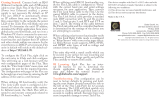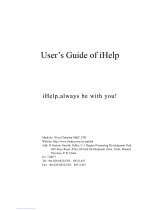Page is loading ...

Flex Link Cable Quick Start
Relay & Sensor
Global Caché is lessening our carbon
footprint by reducing our paper
output. For complete documentation
and tutorials, visit:
www.globalcache.com/docs
Getting Started.
Once the iTach Flex is con-
nected to the network (see iTach Flex Quick
Starts), plug the Flex Link Relay & Sensor cable
into the Flex Link Port.
To congure the Relay & Sensor cable, right
click on the unit entry in iHelp* and select Con-
gure. To access the set up pages manually, type
in the unit’s IP address. A web browser will dis-
play the conguration pages.
To access the Relay & Sensor cable settings, se-
lect Flex Link Cable. en select Relay/Sensor.
e page will update, and display the current
saved conguration or default settings if the ca-
ble is not yet congured. e webpage provides a
basic conguration and control interface to dem-
onstrate and test relay and sensor functionality.
Relay Outputs.
Relay outputs can be cong-
ured as a variety of relay types for controlling a
wide range of devices. (For additional documen-
tation, refer to the www.globalcache.com/docs).
To congure a relay, select the desired mode on
the webpage using the Relay Type dropdown
menus. en install the hardware jumpers as in-
dicated in the diagram and press Save Changes
to apply the new settings.
Flex Link Cable Quick Start
Relay & Sensor
Global Caché is lessening our carbon
footprint by reducing our paper
output. For complete documentation
and tutorials, visit:
www.globalcache.com/docs
Getting Started.
Once the iTach Flex is con-
nected to the network (see iTach Flex Quick
Starts), plug the Flex Link Relay & Sensor cable
into the Flex Link Port.
To congure the Relay & Sensor cable, right
click on the unit entry in iHelp* and select Con-
gure. To access the set up pages manually, type
in the unit’s IP address. A web browser will dis-
play the conguration pages.
To access the Relay & Sensor cable settings, se-
lect Flex Link Cable. en select Relay/Sensor.
e page will update, and display the current
saved conguration or default settings if the ca-
ble is not yet congured. e webpage provides a
basic conguration and control interface to dem-
onstrate and test relay and sensor functionality.
Relay Outputs.
Relay outputs can be cong-
ured as a variety of relay types for controlling a
wide range of devices. (For additional documen-
tation, refer to the www.globalcache.com/docs).
To congure a relay, select the desired mode on
the webpage using the Relay Type dropdown
menus. en install the hardware jumpers as in-
dicated in the diagram and press Save Changes
to apply the new settings.
Flex Link Cable Quick Start
Relay & Sensor
Global Caché is lessening our carbon
footprint by reducing our paper
output. For complete documentation
and tutorials, visit:
www.globalcache.com/docs
Getting Started.
Once the iTach Flex is con-
nected to the network (see iTach Flex Quick
Starts), plug the Flex Link Relay & Sensor cable
into the Flex Link Port.
To congure the Relay & Sensor cable, right
click on the unit entry in iHelp* and select Con-
gure. To access the set up pages manually, type
in the unit’s IP address. A web browser will dis-
play the conguration pages.
To access the Relay & Sensor cable settings, se-
lect Flex Link Cable. en select Relay/Sensor.
e page will update, and display the current
saved conguration or default settings if the ca-
ble is not yet congured. e webpage provides a
basic conguration and control interface to dem-
onstrate and test relay and sensor functionality.
Relay Outputs.
Relay outputs can be cong-
ured as a variety of relay types for controlling a
wide range of devices. (For additional documen-
tation, refer to the www.globalcache.com/docs).
To congure a relay, select the desired mode on
the webpage using the Relay Type dropdown
menus. en install the hardware jumpers as in-
dicated in the diagram and press Save Changes
to apply the new settings.

Global Caché, Inc.
160 East California Street
PO Box 1659
Jacksonville, Oregon 97530
Phone (541) 899-4800 - Fax (541) 899-4808
www.globalcache.com - suppor[email protected]
Copyright ©2015 Global Caché, Inc. All rights reserved.
PN: 040815-01 ver.1 Information subject to change without notice.
en connect your device to the connector terminals
as indicated (the webpage displays a conceptual dia-
gram of the selected relay type). e Relay outputs
can now be controlled by using the Current State
toggle buttons and pressing Save Changes. Note that
the relay output states are not automatically updated
if changed by a dierent client. To update the current
output states, press the Refresh button.
Sensor Inputs.
Sensor inputs can be congured to
sense the presence of AC or DC voltage or current,
or dry contact closure. Each sensor input utilizes a
pair of pins on the terminal block connectors. (For
additional documentation, please refer www.global-
cache.com/docs.)
For voltage sense mode, set jumpers at the positions
nearest the connector terminals, then connect the
voltage/current source to the pair of adjacent pins
(pins 1-2 in the example above).
For contact closure mode, set jumpers in the positions
farthest away from the connector terminals, then
connect the contact closure switch at the two adjacent
corresponding pins (pins 3-4 in the example above).
e state of the sensor inputs is indicated by the Input
States toggle indicators, just below the Relay outputs.
*To download the iHelp application visit
www.globalcache.com/downloads.
Global Caché, Inc.
160 East California Street
PO Box 1659
Jacksonville, Oregon 97530
Phone (541) 899-4800 - Fax (541) 899-4808
www.globalcache.com - suppor[email protected]
Copyright ©2015 Global Caché, Inc. All rights reserved.
PN: 040815-01 ver.1 Information subject to change without notice.
en connect your device to the connector terminals
as indicated (the webpage displays a conceptual dia-
gram of the selected relay type). e Relay outputs
can now be controlled by using the Current State
toggle buttons and pressing Save Changes. Note that
the relay output states are not automatically updated
if changed by a dierent client. To update the current
output states, press the Refresh button.
Sensor Inputs.
Sensor inputs can be congured to
sense the presence of AC or DC voltage or current,
or dry contact closure. Each sensor input utilizes a
pair of pins on the terminal block connectors. (For
additional documentation, please refer www.global-
cache.com/docs.)
For voltage sense mode, set jumpers at the positions
nearest the connector terminals, then connect the
voltage/current source to the pair of adjacent pins
(pins 1-2 in the example above).
For contact closure mode, set jumpers in the positions
farthest away from the connector terminals, then
connect the contact closure switch at the two adjacent
corresponding pins (pins 3-4 in the example above).
e state of the sensor inputs is indicated by the Input
States toggle indicators, just below the Relay outputs.
*To download the iHelp application visit
www.globalcache.com/downloads.
Global Caché, Inc.
160 East California Street
PO Box 1659
Jacksonville, Oregon 97530
Phone (541) 899-4800 - Fax (541) 899-4808
www.globalcache.com - suppor[email protected]
Copyright ©2015 Global Caché, Inc. All rights reserved.
PN: 040815-01 ver.1 Information subject to change without notice.
en connect your device to the connector terminals
as indicated (the webpage displays a conceptual dia-
gram of the selected relay type). e Relay outputs
can now be controlled by using the Current State
toggle buttons and pressing Save Changes. Note that
the relay output states are not automatically updated
if changed by a dierent client. To update the current
output states, press the Refresh button.
Sensor Inputs.
Sensor inputs can be congured to
sense the presence of AC or DC voltage or current,
or dry contact closure. Each sensor input utilizes a
pair of pins on the terminal block connectors. (For
additional documentation, please refer www.global-
cache.com/docs.)
For voltage sense mode, set jumpers at the positions
nearest the connector terminals, then connect the
voltage/current source to the pair of adjacent pins
(pins 1-2 in the example above).
For contact closure mode, set jumpers in the positions
farthest away from the connector terminals, then
connect the contact closure switch at the two adjacent
corresponding pins (pins 3-4 in the example above).
e state of the sensor inputs is indicated by the Input
States toggle indicators, just below the Relay outputs.
*To download the iHelp application visit
www.globalcache.com/downloads.
/