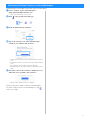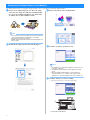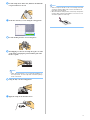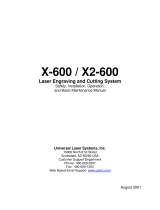1
You can cut the stamp sheet with your cutting machine to create original stamps.
● Do not fold or bend the stamp sheet.
● For detailed instructions on using the cutting machine, refer to the Operation Manual supplied with it.
● Do not store stamp sheets or acrylic blocks in an environment exposed to direct sunlight or extremely low or extremely high
temperatures.
● The contents of this document are subject to change without notice.
● The screens in this manual are for illustration purposes only and may differ from the actual screens.
After purchasing this kit, check the contents.
*1 This accessory is consumable. After you have used it all, purchase CASTPS1(stamp sheets). To purchase options, contact the retailer
where this kit was purchased.
Stamp Starter Kit
About Stamp Starter Kit
Precautions
Accessories
EN
ABCD
Name
A
Stamp sheet
*1
5.9" × 7.8" (150 mm × 200 mm) : 3 pieces
B Acrylic block 2.9" × 3.9" (75 mm × 100 mm)
C Activation card for access to 50 stamp patterns
DInsertion
Version 0

2
CanvasWorkspace has template images that can be used immediately.
a From a computer, log in to CanvasWorkspace.
(http://CanvasWorkspace.Brother.com)
• New users should create a free account.
b Click at the top right of the Web page.
c Click <Premium Function Activation>.
d Type in the activation code on the included card for
activation code, and then click <Activate>.
• Scratch off the silver part of the card and reveal the activation
code.
• The uppercase letters “I” and “O” are not used in the activation
code.
• The activation code is valid for only one login ID for
CanvasWorkspace. The same activation code cannot be used
again.
e Check the content on the activation confirmation screen,
and if there are no problems, click <Activate>.
Click <OK>, and the activation is complete.
A pattern category for stamps is added to CanvasWorkspace.
For details on the operations of CanvasWorkspace, click
and refer to <Help>.
Activating the Stamp Patterns on CanvasWorkspace

3
For detailed instructions on using the cutting machine, refer to the Operation Manual supplied with it.
a Remove clear vinyl backing from one side of the stamp
sheet. Place the stamp sheet with the remaining backing
face up on the standard tack adhesive mat. At that time,
stretch the sheet so that no bubbles remain.
Note
• For best results, place the stamp sheet on the mat with the
clear vinyl backing face up. Backing is not needed
between the mat and stamp sheet.
• Bubbles between the stamp sheet and the backing do not
affect cutting.
b Download the stamp pattern from CanvasWorkspace.
c Retrieve the pattern on the cutting machine.
d Touch the "Test" key to perform test cut.
Note
• Cut patterns to a size that fits within the acrylic block (3" x
4"(75 mm x 100 mm)).
• Cut patterns at least 5 mm from the edge of the stamp
sheet.
• When arranging multiple patterns, set the number of
“Pattern Interval” to “3” or higher from setting. If their
spacing is too small, the patterns may not be cleanly cut.
e Touch the "Start" key to start test cutting.
• Arrange the test pattern to avoid the stamp pattern.
a Auto Blade Holder (Black)
Retrieving the Stamp Pattern on the Machine
1

4
f Peel the stamp sheet off the mat, and then check that the
test pattern has been cut out.
g Touch the "Start" key to start cutting the stamp pattern.
hPeel the backing from the cut-out stamp sheet.
i After flipping over the cut-out stamp sheet, place it on the
acrylic block, arranging the pattern with the grid on the
block as a guide.
Note
• When placing characters or non-symmetrical patterns on
the acrylic block, be sure to flip them over before placing
them on the block.
j Using the ink, color the stamp pattern.
k Apply the stamp at the desired location.
Note
• After use, wipe off the ink on the cut-out stamp sheet and
acrylic block with a damp cloth or tissue, and then store
them after they have dried.
• When the leftover stamp sheet is used, it may curl up in the
machine. After cutting out the pattern, use scissors to cut
around the pattern to clean it up.
-
 1
1
-
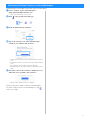 2
2
-
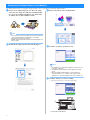 3
3
-
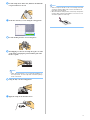 4
4
Ask a question and I''ll find the answer in the document
Finding information in a document is now easier with AI
Related papers
Other documents
-
APPS Artspira User guide
-
Infocus M-300 User manual
-
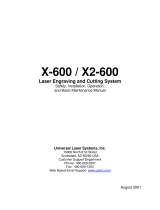 Universal Laser Systems X2-600 User manual
Universal Laser Systems X2-600 User manual
-
Canon PIXMA iP8740 User manual
-
Canon Pixma iX6850 A3 Wi-Fi Business Inkjet Printer User manual
-
Canon PIXMA iP2840 User manual
-
Bernina Embroidery Software 8.2 Owner's manual
-
Bernina Embroidery Software 7 User manual
-
Canon PIXMA PRO-100S User manual
-
Canon PIXMA iP110 User manual