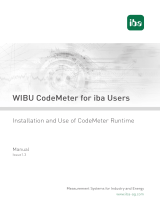Page is loading ...

Becker Avionics GmbH • Baden-Airpark B108 • 77836 Rheinmünster • Germany
+49 (0) 7229 / 305-0 • Fax +49 (0) 7229 / 305-217
http://www.becker-avionics.com • E-mail: info@becker-avionics.com
Installation & Operation
Manual Configuration Software
Issue 09 October 2018
Article-No. 0608.939-071
Configuration Software
for the Digital Voice
Communication System
DVCS6100
CSW6100-2
Version 2.02

Installation & Operation
Becker Avionics
2 CSW6100-2 V2.02 Issue 09 October 2018
Approved Production and Maintenance Organization
Certificates see: http://www.becker-avionics.com/company-about/ →Certificates
Contact data for:
Europe, Asia,
Oceania and
Africa
Becker Avionics GmbH
Baden-Airpark B108
77836 Rheinmünster (Germany)
Tel.: + 49 (0) 7229 / 305-0
Fax: + 49 (0) 7229 / 305-217
Internet: www.becker-avionics.com
Email: info@becker-avionics.com
Customer Service:
Email: support@becker-avionics.com
Contact data for:
America,
Australia, Japan
Becker Avionics Inc
Email: info@beckerusa.com
WARNING - USER RESPONSIBILITY
FAILURE OR IMPROPER SELECTION OR IMPROPER USE OF THE PRODUCTS DESCRIBED
HEREIN OR RELATED ITEMS CAN CAUSE DEATH, PERSONAL INJURY AND PROPERTY
DAMAGE.
This document and other information from Becker Avionics GmbH provide product or system options
for further investigation by users having technical knowledge.
The user is responsible for making the final selection of the system and components. The user has to
assure that all performance, endurance, maintenance, safety requirements of the application are met
and warnings be obeyed.
For this the user has to include all aspects of the application to be compliant with the applicable
industry standards and the requirements of the responsible aviation authority. The product
documentations from Becker Avionics GmbH have to be obeyed.
To the extent that Becker Avionics GmbH provide component or system options based upon data or
specifications provided by the user, the user is responsible for determining that such data and
specifications are suitable and sufficient for all applications and reasonably foreseeable uses of the
components or systems.
Term definition: User in the sense of user, installer, installation company.

Becker Avionics
Installation & Operation
Issue 09 October 2018 CSW6100-2 V2.02 3
Preface
Dear Customer,
Thank you for purchasing a Becker Avionics product. We are pleased that you have chosen our
product and we are confident that it will meet your expectations.
For development and manufacturing of our product, the guidelines for highest quality and reliability
have been borne in mind, supplemented by selection of high quality material, responsible production
and testing in accordance to the standards.
Our competent customer support department will respond on any technical question you may have.
Please do not hesitate to contact us at any time.
Configuration Set - CSW6100-2
Configuration Set - CSW6100-2
design depends on built standard
TYPE PL
A
TE
TYPE PL
ATE

Installation & Operation
Becker Avionics
4 CSW6100-2 V2.02 Issue 09 October 2018
List of Effective Pages and Changes
Only technical relevant modifications are described in this table.
Document: issue 09 Article Number 0608.939-071
Cover Page 10/2018
Introduction 10/2018
Chapter 1 – 4 10/2018
Issue Page No.:
Section /
Chapter
Description
09
1-56 all Updated: Editorial adjustments.
-- 3.4
Updated: Existing Description.
Added: Description about new serial interfaces.
-- 3.8 Added: Description about VOX and speaker coupling.
--
--
--
--
--
--
--
--
--
--
--
--
--
--
© by Becker Avionics GmbH / all rights reserved

Becker Avionics
Installation & Operation
Issue 09 October 2018 CSW6100-2 V2.02 5
Table of Contents
1 General Description .................................................................................................................... 11
1.1 Introduction.................................................................................................................................. 12
1.2 Purpose of Equipment ................................................................................................................. 13
Short Description .............................................................................................................. 13
1.3 Safety-Conscious Utilization ....................................................................................................... 14
1.4 Restriction for Use ....................................................................................................................... 14
1.5 Technical Data ............................................................................................................................ 14
CodeMeter Stick ............................................................................................................... 14
CAN-USB Adapter ............................................................................................................ 14
1.6 Order Code.................................................................................................................................. 15
CSW6100 .......................................................................................................................... 15
Documentation .................................................................................................................. 15
2 Installation .................................................................................................................................... 17
2.1 Packaging, Transport, Storage ................................................................................................... 17
2.2 Device Assignment ..................................................................................................................... 18
Scope of Delivery .............................................................................................................. 18
State of Delivery ................................................................................................................ 18
Additional Required Equipment ........................................................................................ 18
Type Plate ......................................................................................................................... 18
2.3 System Requirements ................................................................................................................. 19
2.4 CSW6100-2 - Configuration Software Set .................................................................................. 19
2.5 Hardware Installation .................................................................................................................. 20
2.6 Software Installation .................................................................................................................... 21
Driver Software ................................................................................................................. 21
CSW6100 - Configuration Software .................................................................................. 22
3 Operating Instructions ................................................................................................................ 23
3.1 General ........................................................................................................................................ 24
3.2 Device Description ...................................................................................................................... 25
Start Configuration Software ............................................................................................. 25
User Interface ................................................................................................................... 26
3.3 Operating..................................................................................................................................... 29
CSW6100 - Configuration Data Interface ......................................................................... 29
CSW6100 - Configuration Data Sets ................................................................................ 29
Start a Configuration Data Set .......................................................................................... 30
3.4 Configuration Page - General Settings ....................................................................................... 32
Administrative Data (1) ..................................................................................................... 32
System Settings (2) ........................................................................................................... 32
IC-Ring Settings (3) .......................................................................................................... 32
Selective Call Settings (4) ................................................................................................. 32
Winchman Settings (5)...................................................................................................... 33
IC Sidetone Settings (6) .................................................................................................... 33
PTT Stuck Settings (7) ...................................................................................................... 33
External TX Detection (8) ................................................................................................. 33
Reset (9) ........................................................................................................................... 33
External Memory (10) ....................................................................................................... 33
3.5 Configuration Page - ACU Settings ............................................................................................ 34
3.6 ACU Settings - Settings for Cockpit and Cabin ACU Types ....................................................... 34
List of Devices for Configuration (1) ................................................................................. 34
Type of Device (2) ............................................................................................................. 34
Function Keys and Start-up Status (3) .............................................................................. 35
Double-, Multi-, Relay-, TX-Function (4) ........................................................................... 35
Other Settings (5) .............................................................................................................. 36
Microphone Settings (6) .................................................................................................... 36
Headphone Settings (7) .................................................................................................... 36
Auto Routing of FIX Inputs and Tones (8) ........................................................................ 36
Channel Options (9) .......................................................................................................... 36
PTT Settings (10) .............................................................................................................. 36
3.7 ACU Settings - Settings for Headset Types ................................................................................ 37
List of Devices for Configuration (1) ................................................................................. 37
Type of Device (2) ............................................................................................................. 37
Volume and Other Settings (3) ......................................................................................... 37

Installation & Operation
Becker Avionics
6 CSW6100-2 V2.02 Issue 09 October 2018
Double-, Multi-, Relay-, TX-Function (4) ........................................................................... 37
Other Settings (5) .............................................................................................................. 38
Microphone Settings (6) .................................................................................................... 38
Headphone Settings (7) .................................................................................................... 38
Auto Routing of FIX Inputs and Tones (8) ........................................................................ 38
Channel Options (9) .......................................................................................................... 38
TX and RX Volume (10) .................................................................................................... 38
3.8 ACU Settings - Special Settings .................................................................................................. 39
List of Devices for Configuration (1) .................................................................................. 39
Forced Monitoring Minimum Volumes (2) ......................................................................... 39
Extra Settings (3) .............................................................................................................. 39
Priority (4) .......................................................................................................................... 39
ACU Allocation (5) ............................................................................................................. 40
Guard Radio (6) ................................................................................................................ 40
Timing (7) .......................................................................................................................... 40
3.9 Configuration Page - TX-Devices ................................................................................................ 41
List of the TX-Devices (1) .................................................................................................. 41
TX-Device Name (2) ......................................................................................................... 41
TX Input Level (3) .............................................................................................................. 41
TX Output Level (4) ........................................................................................................... 41
Type of Sidetone (5) .......................................................................................................... 41
Sidetone Level (6) ............................................................................................................. 41
3.10 Configuration Page - RX-Devices ............................................................................................... 42
List of the RX-Devices (1) ................................................................................................. 42
RX-Device Name (2) ......................................................................................................... 42
RX Filter (3) ....................................................................................................................... 42
Marker Mute for RX-Devices (4) ....................................................................................... 42
RX Input Level (5) ............................................................................................................. 42
3.11 Configuration Page - FIX Channels............................................................................................. 43
List of the FIX-Channels (1) .............................................................................................. 43
FIX-Channel Name (2) ...................................................................................................... 43
FIX Input Level (3) ............................................................................................................. 43
3.12 Configuration Page - Speaker Settings ....................................................................................... 44
Speaker ACU1, Speaker ACU2 (1) ................................................................................... 44
3.13 Configuration Page - Alert Tone Settings .................................................................................... 45
Call, E-Call Tone (1) .......................................................................................................... 45
Alert Tone Available (2) ..................................................................................................... 45
Alert Tone Cancellation (3) ............................................................................................... 45
Call, E-Call Tone Cancellation (4) ..................................................................................... 45
Alert Tone while PTT (5) ................................................................................................... 45
Alert Tone Priority (6) ........................................................................................................ 46
Alert Tone Level (7) ........................................................................................................... 46
Call, E-Call Tone without Cabin Isolation (8) .................................................................... 46
3.14 Configuration Page - Test Results .............................................................................................. 46
Failure Description (1) ....................................................................................................... 46
Failure Code (2) ................................................................................................................ 46
Print Results (3)................................................................................................................. 46
Initiate BIT (4) .................................................................................................................... 46
Reset Memory (5) ............................................................................................................. 47
Read from REU Memory (6) ............................................................................................. 47
REU Error Codes .............................................................................................................. 47
ACU Error Codes .............................................................................................................. 47
3.15 User Levels .................................................................................................................................. 48
User Level - "Customer": ................................................................................................... 48
User Level - "System Integrator": ...................................................................................... 48
Change User Levels .......................................................................................................... 49
3.16 Save Configuration ...................................................................................................................... 50
3.17 Configuration File Version ........................................................................................................... 51
Open a New Configuration Data Set ................................................................................. 51
3.18 Use of Predefined Configurations ............................................................................................... 52
3.19 Contact Data ................................................................................................................................ 53
4 Index .............................................................................................................................................. 56

Becker Avionics
Installation & Operation
Issue 09 October 2018 CSW6100-2 V2.02 7
List of Figures
Figure 1: Software Configuration - Bench Operation (example) ............................................................................ 13
Figure 2: Software Configuration - Aircraft Installation (example) .......................................................................... 13
Figure 3: Type plate (example) .............................................................................................................................. 18
Figure 4: CSW6100-2 - Configuration Software Set .............................................................................................. 19
Figure 5: Example - Hardware Installation ............................................................................................................. 20
Figure 6: Driver Installation - CAN Driver Folder .................................................................................................... 22
Figure 7: Driver Installation - Installation Completed .............................................................................................. 22
Figure 8: Driver Deinstallation - PC System Properties ......................................................................................... 22
Figure 9: CSW6100 - Start Menu ........................................................................................................................... 25
Figure 10: CSW6100 - User Interface .................................................................................................................... 25
Figure 11: CSW6100 - User Interface Areas ......................................................................................................... 26
Figure 12: CSW6100 - User Interface .................................................................................................................... 29
Figure 13: System Integrator - Scope of Configuration .......................................................................................... 29
Figure 14: Customer - Scope of Configuration ....................................................................................................... 29
Figure 15: CSW6100 Configuration Page - General Settings ................................................................................ 32
Figure 16: CSW6100 Configuration Page - ACU Settings-Settings (ACU) ............................................................ 34
Figure 17: CSW6100 Configuration Page - ACU Settings-Settings (Headset) ...................................................... 37
Figure 18: CSW6100 Configuration Page - ACU Settings-Special Settings .......................................................... 39
Figure 19: CSW6100 Configuration Page - TX Devices ........................................................................................ 41
Figure 20: CSW6100 Configuration Page - RX-Devices ........................................................................................ 42
Figure 21: CSW6100 Configuration Page - FIX Channels ..................................................................................... 43
Figure 22: CSW6100 Configuration Page - Speaker Settings ............................................................................... 44
Figure 23: CSW6100 Configuration Page - Alert Tone Settings ............................................................................ 45
Figure 24: CSW6100 Configuration Page - Test Results ....................................................................................... 46
Figure 25: Menu - Options - Settings - User Levels ............................................................................................... 48
Figure 26: Settings - User Level Password ............................................................................................................ 49
Figure 27: System Integrator - Scope of Configuration .......................................................................................... 49
Figure 28: Customer - Scope of Configuration ....................................................................................................... 49
Figure 29: Dialog Box "File" - .DV6 File ................................................................................................................. 50
List of Abbreviations
List of Abbreviations
ACU
Audio Control Unit (ACU is here used as general indication for audio control devices)
CAN
CANbus
CSW
Configuration Software
DVCS
Digital Voice Communication System
EASA
European Aviation Safety Agency
EM
External Memory Module
FAA
Federal Aviation Administration
IC
Intercom
PC
Personal Computer
REU
Remote Electronic Unit
USB
Universal Serial Bus

Installation & Operation
Becker Avionics
8 CSW6100-2 V2.02 Issue 09 October 2018
Units
Units
dBm
Power Ratio In Decibel referenced to 1 mW
g
Gram
kg
Kilogram
Mbps
Mega Bits Per Second
mm
Millimeter
Ohm (Ω)
Resistance
s
Second
V
Volt
mV
Millivolt
W
Watt
mW
Milliwatt
General Safety Definitions
Indicates a hazardous situation which, if not prevented, will result in death or
serious injury.
Indicates a hazardous situation which, if not prevented, could result in death or
serious injury.
Indicates a hazardous situation which, if not prevented, could result in minor or
moderate injury.
Is used to address practices not related to physical injury.
Safety instructions (or equivalent) signs indicate specific safety-related
instructions or procedures.

Becker Avionics
Installation & Operation
Issue 09 October 2018 CSW6100-2 V2.02 9
Disposal
The packaging material is inflammable, if it is disposed of improperly by
burning, toxic fumes may develop.
This product contains materials that fall under the special disposal regulation. We recommend the
disposal of such materials in accordance with the current environmental laws.
• Dispose circuit boards by a technical waste dump which is approved to take on e.g.
electrolytic aluminium capacitors. Do under no circumstances dump the circuit boards with
normal waste dump.
Warranty Conditions
User conversions and changes are not permitted.
Any change made by the user excludes any liability on our part (excluding the work described in this
manual).
• The device must not be opened.
• Do not make any modifications to the device, except for those described in the manual.
• Make connections to the inputs, outputs and interfaces only in the manner described in
the manual.
• Fix the devices according to the instructions.
We cannot give any guarantee for other methods.
Conditions of Utilization
General introductory notes
With this device you bought a product which was manufactured and tested before delivery with the
utmost care.
Please take your time to read the notes which you ought to follow closely during installation and
operation.
Otherwise all claims under the warranty will become void and a decreased service life or even
damages must be expected.
The user is responsible for protective covers and/or additional safety measures in
order to prevent damages to persons and electric accidents.
Additional Conditions of Utilization
Please refer to "Safety-Conscious Utilization", page 14.
Non-Warranty Clause
We checked the contents of this publication for compliance with the associated hard and software. We
can, however, not exclude discrepancies and do therefore not accept any liability for the exact
compliance. The information in this publication is regularly checked, necessary corrections will be part
of the subsequent publications.

Installation & Operation
Becker Avionics
10 CSW6100-2 V2.02 Issue 09 October 2018
Blank Page

Becker Avionics
General Description
Introduction
Issue 09 October 2018 CSW6100-2 V2.02 11
1 General Description
In this chapter you can read about:
1.1 Introduction.................................................................................................................................. 12
1.2 Purpose of Equipment ................................................................................................................. 13
Short Description .............................................................................................................. 13
1.3 Safety-Conscious Utilization ....................................................................................................... 14
1.4 Restriction for Use ....................................................................................................................... 14
1.5 Technical Data ............................................................................................................................ 14
CodeMeter Stick ............................................................................................................... 14
CAN-USB Adapter ............................................................................................................ 14
1.6 Order Code.................................................................................................................................. 15
CSW6100 .......................................................................................................................... 15
Documentation .................................................................................................................. 15
This manual describes the usage and functionality of the components from the Becker Configuration
Software Set CSW6100-2.
The type plate on your device shows the part number for identification purposes (see "Type Plate",
page 18).
Before starting operation of the device(s) please read this manual carefully, with particular attention to
the description referring to your device(s).

General Description
Becker Avionics
Introduction
12 CSW6100-2 V2.02 Issue 09 October 2018
1.1 Introduction
• The Configuration Software Set CSW6100-2 is used to prepare configurations for the
Digital Voice Communication System DVCS6100.
• This document is an introduction and explanation of the configuration software CSW6100
delivered and license controlled by a CodeMeter stick.
For a description of the Digital Voice Communication System DVCS6100, refer to the DVCS6100
manuals:
ACU6100 DV 64440.03 "Installation and Operation" Article-No. 0589.845-071
ACU6101 DV 64470.03 "Installation and Operation" Article-No. 0614.564-071
REU6100 DV 64460.03 "Installation and Operation" Article-No. 0589.829-071
* For details please contact Becker Avionics or refer to manual: http://www.becker-avionics.com/downloads/ → Intercom
The manual "Installation and Operation" (I&O) contains the sections:
Section
I&O
General
X
Installation
X
Operation
X
Theory of Operation
N/A
Maintenance and Repair
N/A
Illustrated Parts List
N/A
Modification and Changes
N/A
Circuit Diagrams
N/A
Certifications
N/A
Attachments
N/A

Becker Avionics
General Description
Purpose of Equipment
Issue 09 October 2018 CSW6100-2 V2.02 13
1.2 Purpose of Equipment
• The CSW6100 is a desktop application to make and edit configuration data sets.
• The configuration data is necessary and used with the device(s) of the Digital Voice
Communication System DVCS6100.
• With the CSW6100 software it is possible to make configuration data
sets without a connected device.
The CSW6100-2 configuration software set contains:
• Hardware:
o 1x CAN-USB-adapter
o 1x CodeMeter stick.
• Software:
o CSW6100.
o Driver software for CAN-USB-adapter.
Short Description
Figure 1: Software Configuration - Bench Operation (example)
Figure 2: Software Configuration - Aircraft Installation (example)
CAN-Bus Adapter
(USB)
CodeMeter© stick
(USB)
CSW6100-2 Kit
CAN-Bus
Bench Operation
Service Cable Kit
Power Supply
CAN-Bus Adapter
(USB)
CodeMeter© stick
(USB)
CSW6100-2 Kit Aircraft Installation
Service Connector
CAN-Bus

General Description
Becker Avionics
Technical Data
14 CSW6100-2 V2.02 Issue 09 October 2018
1.3 Safety-Conscious Utilization
For safe operation of the product the notes have to be obeyed:
• Before starting the programming procedure:
o Make sure that all components are connected correctly.
o Do not remove or equip the components during programming
procedure.
1.4 Restriction for Use
The product is to be used inside the declared limits.
1.5 Technical Data
CodeMeter Stick
CodeMeter Stick
Specifications
Usage
Data medium to provide:
• CSW-Software
• Driver-Software
• User manual (pdf format)
Description
CodeMeter stick (registered USB stick)
CAN-USB Adapter
Specifications
Usage
PC (USB) → Connector (CAN) → Device
Description
CAN-USB adapter, 0.55 m + connectors
Connector type
USB:
USB connector type A,
USB 1.1, compatible with USB 2.0
D-Sub:
Connector type D-Sub 9-pol, male,
pin assignment according to specification CiA® 102,
Bitrate
5 kbit/s...1 Mbit/s

Becker Avionics
General Description
Order Code
Issue 09 October 2018 CSW6100-2 V2.02 15
1.6 Order Code
CSW6100
Qty
Configuration Software Set
1
CSW6100-2 configuration software set
• 1x CAN-USB-adapter
• 1x CodeMeter stick
o CSW6100 software
o Driver software for CAN-USB-adapter
o CSW6100-2 manual (pdf)
o Driver software manual (pdf)
Article-No. 0608.602-919
Documentation
Qty
Documentation
1
(I&O) Installation and Operation CSW6100-2, English
Article-No. 0608.939-071

General Description
Becker Avionics
Order Code
16 CSW6100-2 V2.02 Issue 09 October 2018
Blank Page

Becker Avionics
Installation
Packaging, Transport, Storage
Issue 09 October 2018 CSW6100-2 V2.02 17
2 Installation
This manual must be available close to the device during the performance of all tasks.
Any deviations from the installation instructions in this document are under own responsibility.
In this chapter you can read about:
2.1 Packaging, Transport, Storage ................................................................................................... 17
2.2 Device Assignment ..................................................................................................................... 18
Scope of Delivery .............................................................................................................. 18
State of Delivery ................................................................................................................ 18
Additional Required Equipment ........................................................................................ 18
Type Plate ......................................................................................................................... 18
2.3 System Requirements ................................................................................................................. 19
2.4 CSW6100-2 - Configuration Software Set .................................................................................. 19
2.5 Hardware Installation .................................................................................................................. 20
2.6 Software Installation .................................................................................................................... 21
Driver Software ................................................................................................................. 21
2.6.1.1 CAN-USB Driver Installation ..................................................................................... 22
2.6.1.2 CAN-USB-Adapter Initialization ................................................................................. 22
2.6.1.3 CAN-USB Driver Deinstallation ................................................................................. 22
CSW6100 - Configuration Software .................................................................................. 22
2.1 Packaging, Transport, Storage
Visually inspect the package contents for signs of transport damage.
The packaging material is inflammable, if it is disposed of improperly by burning,
toxic fumes may develop.
Keep the packaging material and use it in the case of a return shipment. Improper or faulty packaging
may lead to transport damages.
Make sure to transport the device always in a safe manner and with the aid of suitable lifting
equipment if necessary. Do never use the electric connections for lifting. Before the transport, a clean,
level surface should be prepared to put the device on. The electric connections may not be damaged
when placing the device.
First Device Checkup
• Check the device for signs of transport damages.
• Please make sure that the indications on the type plate agree with your purchase order.
• Make sure that the equipment is complete ("Scope of Delivery", page 18).
Storage
If you do not use the components immediately, make sure to store it in a dry and clean environment.

Installation
Becker Avionics
Device Assignment
18 CSW6100-2 V2.02 Issue 09 October 2018
2.2 Device Assignment
This manual is valid for the:
• CSW6100-2 configuration software set with CSW6100 software version 2.02 or later.
Scope of Delivery
• Manuals
o CSW6100-2 manual (PDF on CodeMeter stick).
o CAN_USB-adapter manual (PDF on CodeMeter stick).
• CSW6100-2 configuration software set.
o CodeMeter stick.
o CAN-USB-adapter.
o Driver software for CAN-USB-adapter (on CodeMeter stick).
o Software CSW6100 (on CodeMeter stick).
State of Delivery
• The data medium contains the current released CSW software tools, driver and the user
manuals (pdf format).
Additional Required Equipment
• Computer with minimum two USB ports.
Type Plate
The device type is specified by the type plate:
Example:
Figure 3: Type plate (example)
Explanation:
P/N:
Type designation:
CSW = Configuration Software Set
6100-2 = for device(s) used in the Digital Voice Communication System DVCS6100
S/N:
Unique number of the particular device
A/N:
Article number
Change Index:
Related to the shown hardware built standard

Becker Avionics
Installation
CSW6100-2 - Configuration Software Set
Issue 09 October 2018 CSW6100-2 V2.02 19
2.3 System Requirements
System requirements:
• Computer (PC) with minimum two USB ports.
• Operating system: Microsoft® Windows XP, Windows 7 or Windows 10.
• The equipment is not qualified for installation in areas where fluid
contamination is quite likely.
•
Changes or modifications made to this equipment not expressly approved
in written form by Becker may void the authorization to operate this
equipment.
2.4 CSW6100-2 - Configuration Software Set
1 CodeMeter stick
2 CAN-USB-adapter
3 Carton
Figure 4: CSW6100-2 - Configuration Software Set
TYPE PL
ATE
TYPE PLATE
3
2
1

Installation
Becker Avionics
Hardware Installation
20 CSW6100-2 V2.02 Issue 09 October 2018
2.5 Hardware Installation
To connect the configuration software set to a DVCS6100 a special cable set is necessary. This set is
for the connection of the CAN-USB-adapter to the CANbus system of the DVCS6100.
• Prepare a CAN-connection anywhere in the bus system of the DVCS6100 installation.
o For Airbus H145 helicopter* standard installations is a service connector available in
the cockpit.
• Use the delivered CAN-USB-adapter for the connection between PC and the
CANbus-connection.
o Connect the D-Sub 9-pol (male) connector with the bus system in your aircraft
installation or test bench.
Pin 2 = CAN L
Pin 7 = CAN H
o Connect the other end of the CAN-USB-adapter to the USB port on the PC.
*Please refer to the corresponding documentation from manufacturer.
For details please contact Becker Avionics or refer to REU manual: http://www.becker-avionics.com/downloads/
→ Intercom
PC with USB ports
CAN-USB-adapter
CodeMeter stick
Service connector (D-Sub 9-pol. female)
REU6100 (with EM6100)
Further DVCS6100 participants
The hardware installation depends on the type of installation and its equipment and therefore only general information can be
given.
Figure 5: Example - Hardware Installation
• Use the delivered CAN-USB-adapter to connect the DVCS6100 bus system to a free
USB port at the computer.
• Connect the CodeMeter stick to a free USB port on the PC.
Data backup:
We recommend to make a data backup of the existing configuration data before
you send new configuration data to the REU.
• Save existing data (see "Save Configuration" page 50).
• If there is a memory module (EM6100) label it to avoid confusion with
other memory modules.
C
AN-
Bu
s Ada
pt
er
(USB)
CodeMeter© stick
(USB)
CSW6100-2 Kit Aircraft Installation
Service Connector
CAN-Bus
/