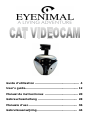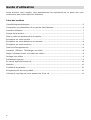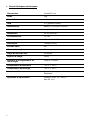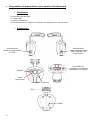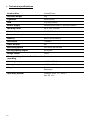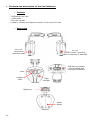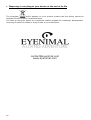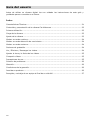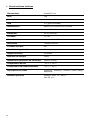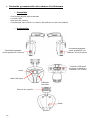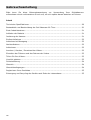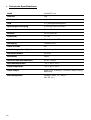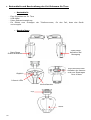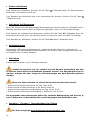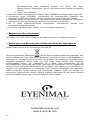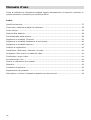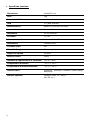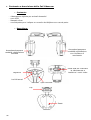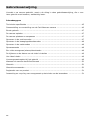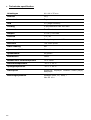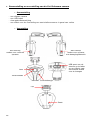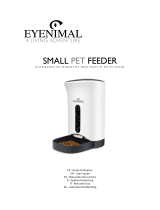Page is loading ...
Page is loading ...

3
“FCC” DECLARATION OF CONFORMITY
FCC rules – PART 15
NUM’AXES
declares that
the equipment below:
EYENIMAL Cat Videocam
complies to all dispositions of the part 15 of the FCC rules
This device complies with part 15 of the FCC. Operation is subject to the following
conditions: (1) this device may not cause harmful interference, and (2) this
device must accept any interference received including interferences that may
cause undesired operation.
_______________________________________________________________________
DECLARATION « CE » DE CONFORMITE
« EC » DECLARATION OF CONFORMITY
NUM’AXES
déclare que / declares that
la caméra / the camera
EYENIMAL Cat Videocam
satisfait à toutes les dispositions de la Directive N° 2004/108/CE du Conseil Européen
complies to all disposition of the European Council Directive Below N° 2004/108/EC
_______________________________________________________________________
NUM’AXES
déclare que / declares that
la caméra / the camera
EYENIMAL Cat Videocam
Satisfait à la directive européenne RoHS (2002/95/CE).
complies to all disposition of the European Council Directive 2002/95/EC
_______________________________________________________________________
EYENIMAL
®
est une marque déposée par la société NUM’AXES (Société Anonyme à
Directoire et Conseil de Surveillance) – France
EYENIMAL
®
is a trademark of NUM’AXES company (Société Anonyme à Directoire et
Conseil de Surveillance) – France
NUM’AXES / EYENIMAL
4 rue Béranger
75003 Paris
FRANCE
Tel : +(33) (0)1 42 74 78 66
Page is loading ...
Page is loading ...
Page is loading ...
Page is loading ...
Page is loading ...
Page is loading ...
Page is loading ...
Page is loading ...

12
User’s guide
Before using your pet cam, please read the instructions in this guide carefully and keep it
for future reference.
Index
Technical specifications ............................................................................................ 13
Contents and description of the video cam Cat Videocam ............................................. 14
First use................................................................................................................. 15
Charge of the battery............................................................................................... 15
Fitting the video cam ............................................................................................... 15
Recording continuously ............................................................................................ 16
Recording when movement is detected ...................................................................... 16
Recording at night ................................................................................................... 16
Recording sessions .................................................................................................. 16
How to view/ delete/ download a video ...................................................................... 16
Changing date and time videos ................................................................................. 17
Share your videos ................................................................................................... 17
Cautions for use ...................................................................................................... 17
Troubleshooting ...................................................................................................... 18
Warranty................................................................................................................ 18
Warranty conditions................................................................................................. 18
Register your product .............................................................................................. 18
Disposing or recycling of your device at the end of its life............................................. 19

13
● Technical specifications
Product Size 41x44x25mm
Physical weight 32g
Tightness Showerproof
USB 2.0(high speed)
Power supply Embedded 450mAh Li-polymer Battery
Working times Up to 150 minutes
Power Adaptor 5V DC/500mAh
Power Consumption <0.7W
Memory Built in 4GB memory
Resolution 736x480
Video Format AVI
Recording Speed 24 frames per second
Photographing Angles 60 degree
Image sensor CMOS
Photographing distance for infrared
recording
2 meters
Working temp -10° C + 50° C
Storage temp -20° C + 60° C
Player
Quicktime, kmplayer. windows media player,
Realplayer
Operating System
Windows 2000, XP, Vista, 7
Mac OS 10.x

14
● Contents and description of the Cat Videocam
Contents
- 1 EYENIMAL Pet Cam
- 1 USB cable
- This user’s guide
- a label to indicate a telephone number in the event of a loss
Description
On / off
Continuous
recording mode
On
/off
mode to start recording
when movement is detected
Lens
Light
indicator
USB port to transfer
the recording and
recharge the battery
Reset
button
Fastening
Infrared
LEDs

15
● First use
Before the first use, think of removing the plastic protection of the video cam lens.
It is necessary to fully charge the battery of your video cam before first use
(duration of the 1
st
charge: 8 hours).
● Charge of the battery
To charge your product, the video cam must be necessarily turned off.
To charge your product, proceed in the following way:
Remove the protection tab located at the bottom of the video cam.
Plug the line cord to the receptacle at the bottom of the video cam.
Then plug the line cord of the computer.
When the battery is charging, the indicator light turns red (the charge of the
product takes approximately 2,5 hours).
Once the battery is fully charged, the red indicator light goes out to indicate that your
product is completely recharged.
Disconnect the video cam from the line cord.
Disconnect the line cord from the computer.
Put the protection tab back in place making sure it is positioned correctly then press
strongly to ensure it is engaged.
● Fitting the video cam
The fastening clip has been specially designed for collars from 3/8 to 1.2 inch (from 1 to
3cm wide).
To attach the video cam to your pet collar, slide the collar through the tab of the fastening
clip and make sure that the video cam is securely in place.
The collar should always be fitted so it is comfortable but not too loose. The rule of thumb
is that there should be enough room to fit two fingers between your pet’s neck and the
collar.
After having fitted the collar to your pet's neck, make sure that the video
cam is pointed in the right direction.
Pet owners are advised to observe the usual precautions associated with the use of a
collar:
Pets be fitted with a safety or breakaway-type collar to prevent collar injury.
Metal and other rigid-type collars should never be used.
Remember to check your pet’s collar regularly to ensure it fits; it will need
adjusting as your pet grows.
Adult supervision is recommended when the video cam is used.

16
● Recording continuously
To start recording, hold this button in for 3 seconds: . The indicator light will flash blue:
the video cam is recording.
To stop the recording/turn the video cam off, hold in for 3 seconds.
● Recording when movement is detected
Selecting the mode to record when movement is detected will set the video cam to standby
for 3 hours and can be used to only film the activities of your cat when moving.
To start recording in this mode, hold M in for 3 seconds. The indicator light will flash green:
the video cam will only film when your pet moves.
To stop recording, hold M in for 3 seconds again.
● Recording at night
The infrared LEDs will light up automatically when little or no light is available, irrespective
of the recording mode selected. The infrared LEDs can be used to see up to 2 meters in the
dark.
● Recording sessions
Videos are divided into sessions of 30 min.
When the memory is full, the video cam turns itself off automatically. It is
then necessary to delete all or any of the sessions to be able to free memory to
record again.
If battery charge is low, the blue indicator light will flash rapidly.
- Battery autonomy in continuous recording mode during the day: over 2:30
- Battery autonomy in continuous recording mode at night: approx. 2 hours
- Battery autonomy for recording when movement is detected, during the day: up to 3:10
- Battery autonomy for recording when movement is detected + night vision: up to 2:10
The above periods are valid for optimal conditions and may vary with
temperature, light and movement.
● How to view/ delete/ download a video
Connect the video cam (turned off) to your computer using the cable provided. Your
computer should automatically recognize the video cam. You can view, delete or transfer
the recordings using the media player of your choice.

17
IMPORTANT: In some instances, computers may not detect the video cam on the
1
st
try. In that case, disconnect the USB cable from your computer and repeat the
steps.
● Change date and time videos
Following are operation steps for changing the date and time for videos.
1. Connect he video cam with computer or Laptop, then you can find a new added
“Disk(X)” symbol in “my computer”.
2. Open the directory of “Disk(X)”, then create a new text document by right clicking >
New > Text file. It is important that the file is created in the “Disk(X)” folder and not in
the “Video” folder.
3. Rename the new text document to “setdate”.
4. Open the new Text document input the local time according to the following set form.
For example: 12:09:01, 03, Jan, 2012 must be set like this: 20120103120901
5. Now save the text document and unplug the USB cable. Then record a new video and re
connect the video cam to the computer or laptop.
Check if the video displays the correct time, if not, please set time again.
● Share your videos
Share your favorite videos of your cat or your dog with thousands of people all over the
world. Edit your video and post it on www.eyenimal.com
Image rights and privacy:
The online publishing of images and videos without the prior written consent of
the people appearing in them and who can be identified is strictly prohibited. The
publisher of the image or video takes full liability for any complaints that may
incurs.
● Cautions for use
▪ The video cam is showerproof, not waterproof. Any damages caused by immersion
will not be covered by the warranty.
▪ Do not open or dismantle the video cam. It will void the warranty.
▪ Do not throw your video cam away with household trash (See § Disposing or recycling
of your device at the end of its life).
▪ Keep the video cam out of reach of children. To use the video cam, an adult
supervision is strongly recommended.
▪ We recommend you not to use your video cam below 0°C. The battery life will be
reduced slightly in lower temperatures.

18
● Troubleshooting
Should your video cam stop working or develop an issue, first, read this user’s guide. Then,
check the battery and that you are using the product correctly. Check the memory
card is not full.
In case of issues, proceed to “reset” the video cam by pressing the « Reset » button and
holding it for 5 seconds (See diagrams § Description).
You can also rapidly reformat the video cam memory as follows. Connect the video cam
to the computer. Go to the "workstation" or "computer" menu, right click on the
"removable disk (X)" icon and select "format". Check the "quick formatting" box to start
formatting.
If the problem persists, contact your distributor or check out www.eyenimal.com for
customer care.
Depending on the extent of the issue, you may have to return your product for service and
repair.
● Warranty
EYENIMAL warranty the product against all production defects for 1 year after purchase. All
postage and packing charges will be the purchaser’s sole responsibility.
● Warranty conditions
1. The warranty will be effective only with a proof of purchase (invoice or sales receipt).
The warranty is exclusive to the original purchaser.
2. This warranty does not cover the following:
▪ changing the battery,
▪ direct or indirect problems incurred when sending the product back to the
distributor or to EYENIMAL,
▪ damage to the product caused by:
- negligence or incorrect use (ex: bites, breakage, cracking),
- misuse from not following directions
- repairs performed by unauthorized persons.
▪ loss or theft.
3. If the product is found to be defective, EYENIMAL will either decide to repair or to
replace it.
4. No claim may be made against EYENIMAL, particularly in relation to incorrect use or
breakdown.
5. EYENIMAL reserves the right to modify the characteristics of its products with a view to
making technical improvements or to complying with new regulations.
6. The information contained in this guide may be subject to amendment without prior
notice.
7. Photos and drawings are not contractual.
● Register your product
Your product can be registered on our website at www.eyenimal.com

19
● Disposing or recycling of your device at the end of its life
The pictogram which appears on your product means that this device cannot be
disposed of with common household items.
You have to bring the device to a collection location suitable for treatment, development,
recycling of electronic waste or bring it back to your distributor.
contact@eyenimal.com
www.eyenimal.com
Page is loading ...
Page is loading ...
Page is loading ...
Page is loading ...
Page is loading ...
Page is loading ...
Page is loading ...
Page is loading ...
Page is loading ...
Page is loading ...
Page is loading ...
Page is loading ...
Page is loading ...
Page is loading ...
Page is loading ...
Page is loading ...
Page is loading ...
Page is loading ...
Page is loading ...
Page is loading ...
Page is loading ...
Page is loading ...
Page is loading ...
Page is loading ...
Page is loading ...

45
● Technische specificaties
Afmetingen 41 x 44 x 25 mm
Gewicht 32 g
Weerstand Tegen afvloeiend water
USB 2.0 (hoge snelheid)
Voeding Li-polymeeraccu van 450 mAh
Autonomie Tot 150 minuten
Adapter 5 V DC / 500 mAh
Verbruik < 0,7 W
Geheugen Flashgeheugen van 4 GB
Resolutie 736 x 480 pixels
Video-indeling AVI
Opnamesnelheid 24 beelden per seconde
Opnamehoek 60 graden
Beeldsensor CMOS
Afstand voor infraroodopname Tot 2 meter
Gebruikstemperatuur -10 °C + 50 °C
Opslagtemperatuur -20 °C + 60 °C
Videospeler Quicktime, kmplayer. windows media player,
Realplayer
Besturingssystemen Windows 2000, XP, Vista, 7
Mac OS 10.x
Page is loading ...
Page is loading ...
Page is loading ...
Page is loading ...
Page is loading ...
Page is loading ...

52
contact@eyenimal.com
www.eyenimal.com
Indice A
-
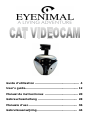 1
1
-
 2
2
-
 3
3
-
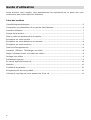 4
4
-
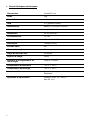 5
5
-
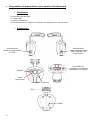 6
6
-
 7
7
-
 8
8
-
 9
9
-
 10
10
-
 11
11
-
 12
12
-
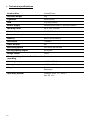 13
13
-
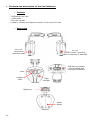 14
14
-
 15
15
-
 16
16
-
 17
17
-
 18
18
-
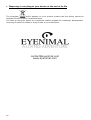 19
19
-
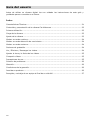 20
20
-
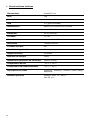 21
21
-
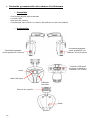 22
22
-
 23
23
-
 24
24
-
 25
25
-
 26
26
-
 27
27
-
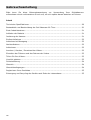 28
28
-
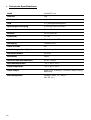 29
29
-
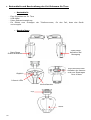 30
30
-
 31
31
-
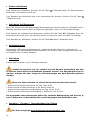 32
32
-
 33
33
-
 34
34
-
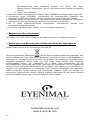 35
35
-
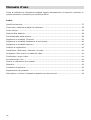 36
36
-
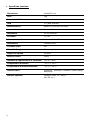 37
37
-
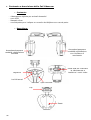 38
38
-
 39
39
-
 40
40
-
 41
41
-
 42
42
-
 43
43
-
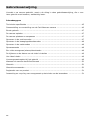 44
44
-
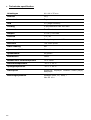 45
45
-
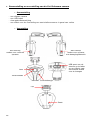 46
46
-
 47
47
-
 48
48
-
 49
49
-
 50
50
-
 51
51
-
 52
52
CatCam EYENIMAL CAT VIDEOCAM User guide
- Category
- Bridge cameras
- Type
- User guide
Ask a question and I''ll find the answer in the document
Finding information in a document is now easier with AI
in other languages
Other documents
-
Teleco RETROCAMERA TRCL CMOS User manual
-
Genius NB Owner's manual
-
Genius VideoCAM NB 300 Connection Manual
-
Num'axes PET VISION LIVE Installation guide
-
Swann SW241-SD4 User manual
-
Albrecht DV 100 WP User manual
-
Genius VIDEOCAM SLIM USB2 User manual
-
Petcube CC10US User guide
-
Num'axes PIE1027 User manual
-
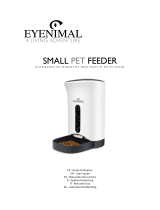 EYENIMAL Small Pet Feeder User manual
EYENIMAL Small Pet Feeder User manual