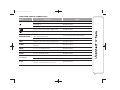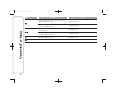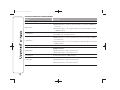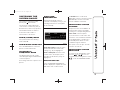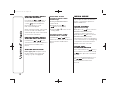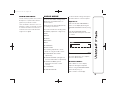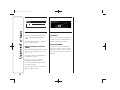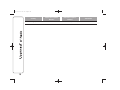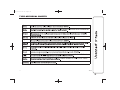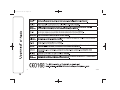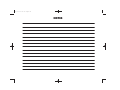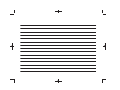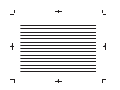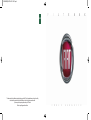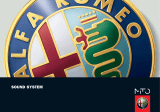Fiat Uconnect Radio 3 User manual
- Category
- Car media receivers
- Type
- User manual
Fiat Uconnect Radio 3 is a user-friendly infotainment system designed to enhance your driving experience. With its intuitive controls and comprehensive features, this device offers a wide range of capabilities:
- Radio: Enjoy your favorite FM and AM stations with crystal-clear reception.
- Media Playback: Connect your USB device or iPod to access and play your music collection effortlessly.
- External Audio Sources: Use the AUX input to connect additional devices like smartphones or MP3 players.
- Customization: Tailor the sound to your preferences with adjustable equalizer settings and balance/fader controls.
Fiat Uconnect Radio 3 is a user-friendly infotainment system designed to enhance your driving experience. With its intuitive controls and comprehensive features, this device offers a wide range of capabilities:
- Radio: Enjoy your favorite FM and AM stations with crystal-clear reception.
- Media Playback: Connect your USB device or iPod to access and play your music collection effortlessly.
- External Audio Sources: Use the AUX input to connect additional devices like smartphones or MP3 players.
- Customization: Tailor the sound to your preferences with adjustable equalizer settings and balance/fader controls.
Page is loading ...
Page is loading ...

INTRODUCTION ........................... 2
TIPS, CONTROLS AND
GENERAL INFORMATION ........... 3
TIPS............................................... 3
MULTIMEDIA DEVICES:
SUPPORTED AUDIO FILES AND
FORMATS...................................... 3
NOTES ON TRADEMARKS............ 3
EXTERNAL AUDIO SOURCES ....... 4
ANTI-THEFT PROTECTION............ 4
IMPORTANT .................................. 5
SOFTWARE UPDATES................... 5
TECHNICAL SPECIFICATIONS ...... 5
QUICK GUIDE .............................. 6
CONTROLS ON FRONT PANEL .... 6
FRONT PANEL CONTROL
SUMMARY TABLE ......................... 7
STEERING WHEEL CONTROLS.. 9
DESCRIPTION ............................... 9
CONTROLS BEHIND THE
STEERING WHEEL ........................ 10
SWITCHING THE SYSTEM
ON/OFF ......................................... 11
RADIO (TUNER) MODE.................. 11
RADIO MODE SELECTION ............ 11
SELECTING A FREQUENCY
BAND ............................................ 11
DISPLAYED INFORMATION ........... 11
FM STATION LIST ......................... 11
AM/FM RADIO STATION
STORAGE...................................... 11
AM/FM RADIO STATION
SELECTION ................................... 11
PREVIOUS/NEXT RADIO STATION
SEARCH ....................................... 11
PREVIOUS/NEXT RADIO STATION
FAST SEARCH............................... 12
STATION SELECTION .................... 12
MEDIA MODE ............................... 12
TRACK CHANGE (previous/next) ... 12
TRACK FAST
FORWARD/REWIND...................... 12
TRACK SELECTION (Browse)........ 12
AUDIO SOURCE SELECTION........ 13
TRACK INFORMATION DISPLAY ... 13
RANDOM TRACK
REPRODUCTION........................... 13
TRACK REPETITION...................... 13
AUX SOURCE ............................... 13
USB/IPOD SOURCE ..................... 14
SETTINGS ..................................... 14
SYSTEM SETTINGS....................... 14
RADIO SETTINGS.......................... 14
CLOCK .......................................... 14
RADIO OFF DELAY ........................ 14
AUDIO MODE ............................... 15
Equaliser........................................ 15
Balance/Fader................................ 16
Speed Volume Control (SVC).......... 16
Loudness....................................... 16
Auto-On Radio............................... 16
CUSTOMER SERVICE NUMBER
LIST ............................................... 17
TYPE-APPROVAL SHEETS.......... 19
1
15-12-2014 11:28 Pagina 1
TABLE
OF CONTENTS

Introduction
The vehicle is equipped with an infotelematic system designed according to the specific characteristics of the passenger
compartment, with a customised design that matches the style of the dashboard.
The system is installed in an ergonomic position for the driver and passenger, and controls can be quickly located from the
graphics on the front, making the device easy to use.
To increase protection against theft, the system has a protection system that only allows it to be used on the vehicle in which it
was originally fitted.
The instructions for use are given below and we recommend you to read them carefully and always keep them to hand (for
example, in the glove compartment).
Enjoy reading. Happy motoring!
The information in this publication is provided by way of example. F can modify the content of
this publication at any time, for technical or commercial purposes. For further information, contact a Fiat Dealership.
2
15-12-2014 11:28 Pagina 2
CA Italy S.p.A.

TIPS, CONTROLS
AND GENERAL
INFORMATION
TIPS
Road safety
Learn how to use the various system
functions before driving.
Read the instructions for the system
carefully before driving.
1) 2)
Reception conditions
Reception conditions change
constantly while driving. Reception may
be interfered with by the presence of
mountains, buildings or bridges,
especially when you are far away from
the broadcaster.
IMPORTANT The volume may be
increased when receiving traffic
information and news.
Care and maintenance
Observe the following precautions
to ensure the system is fully
operational:
1) 2)
❒ the display lens should not come into
contact with pointed or rigid objects
which could damage its surface;
use a soft, dry anti-static cloth to
clean and do not press.
❒ never use alcohol, petrols and
derivatives to clean the display lens.
❒ prevent any liquid from entering the
system: this could damage it beyond
repair.
Important
In the event of a fault, the system must
only be checked and repaired by a
Fiat Dealership.
If the temperature is particularly low, the
display may take a while to reach
optimum brightness.
If the vehicle is stopped for a while and
the external temperature is very high,
the system may go into “thermal
protection” mode, suspending
operation until the radio temperature
returns to acceptable levels.
MULTIMEDIA DEVICES:
SUPPORTED AUDIO
FILES AND FORMATS
For USB and iPod sources the system
can play files with the following
extensions and formats:
❒ .MP3 (32 – 320 kbps);
❒ .WAV;
❒ .WMA (5 – 320 kbps) mono and
stereo;
❒ .AAC (8 – 96 kHz) mono and stereo;
❒ .M4A (8 – 96 kHz) mono and stereo;
❒ .M4B (8 – 96 kHz) mono and stereo;
❒ .MP4 (8 – 96 kHz) mono and stereo.
For all sources (USB and iPod), the
system can also play the following
Playlist formats:
❒ .M3U
❒ .WPL
❒ .PLS
NOTE It makes no difference whether
the suffixes are written in capital or
small letters.
NOTES ON TRADEMARKS
iPod, iTunes and iPhone are registered
trademarks of Apple Inc.
All other trademarks are the property of
their respective owners.
Apple is not responsible for the
operation of this device and of its
conformity with the safety rules and
standards.
3
15-12-2014 11:28 Pagina 3

EXTERNAL AUDIO
SOURCES
Other electronic devices (e.g. iPod,
PDA, etc.) can be used on the vehicle.
Some of them may cause
electromagnetic interference however.
Disconnect these devices if the system
performance worsens.
NOTE The system supports only
FAT32-formatted USB devices. The
system does not support devices with a
capacity higher than 64 GB.
NOTE The system does not support
USB hubs connected to the USB port
of the vehicle. Connect your multimedia
device directly to the USB port, using
the specific connection cable for the
device if necessary.
ANTI-THEFT
PROTECTION
The system is equipped with an
anti-theft protection system based on
the exchange of information with the
electronic control unit (Body Computer)
on the vehicle.
This guarantees maximum safety and
prevents the secret code from being
entered after the power supply has
been disconnected.
If the check has a positive outcome, the
system will start to operate, whereas if
the comparison codes are not the
same or if the electronic control unit
(Body Computer) is replaced, the
system will ask the user to enter the
secret code according to the procedure
described in the paragraph below.
Entering the secret
code
When the system is switched on, if the
code is requested, the display will
show "Please enter Anti-Theft Code"
followed by the screen showing a
keypad to enter the secret code (see
fig. 1).
The secret code is made up of four
digits, from 0 to 9: to insert the code,
turn the "BROWSE ENTER" right knob
and press to confirm.
After inserting the fourth digit, move the
cursor to "OK" and press the
"BROWSE ENTER" right knob: the
system will start to operate.
If an incorrect code is entered, the
system displays "Incorrect Code" to
notify the user of the need to enter the
correct code.
After the 3 available attempts to enter
the code, the system displays
"Incorrect Code. Radio locked. Wait for
30 minutes". Once the text has
disappeared you can start the code
entering procedure again.
Vehicle radio passport
This document certifies ownership
of the system. The vehicle radio
passport shows the system model,
serial number and secret code.
In the case of loss of the radio
passport, contact the Fiat Dealership,
taking an ID document and the vehicle
ownership documents.
IMPORTANT Keep the vehicle radio
passport in a safe place so that you
can give the information to the relevant
authorities if the system is stolen.
1
F1B2000C
4
15-12-2014 11:28 Pagina 4

IMPORTANT
Look at the screen only when it is
necessary and safe. If you need to look
at the screen for a long time, pull over
to a safe place so as not to be
distracted while driving.
Immediately stop using the system in
the event of a fault. Otherwise the
system might be damaged. Contact a
Fiat Dealership as soon as possible
to have the system repaired.
SOFTWARE UPDATES
When update software for the system is
available, it will be possible to
download it from the www.fiat.it (for
Italy) or www.fiat.com (for other
countries) website, or by contacting a
Fiat Dealership.
TECHNICAL
SPECIFICATIONS
Maximum power:4×30W
Depending on the model, two system
versions are available.
First system version :
Front speakers
❒ 2×
165-mm full-range speakers.
Rear speakers
❒ 2×
165-mm full-range speakers.
Second system version :
Front speakers
❒ 2×
38-mm tweeters;
❒ 2×
165-mm mid-woofer
speakers.
Rear speakers
❒ 2×
165-mm full-range speakers.
WARNING
1) Follow the safety rules below;
otherwise serious injuries may
occur to the occupants or the
system may be damaged.
2) If the volume is too loud this can
be dangerous. Adjust the volume
so that you can still hear
background noises (e.g. horns,
ambulances, police vehicles, etc.).
IMPORTANT
1) Only clean the front panel and the
display lens with a soft, clean, dry,
anti-static cloth. Cleaning and
polishing products may damage
the surface. Never use alcohol,
petrols and derivatives.
2) Do not use the display as a base
for supports with suction pads or
adhesives for external navigators
or smartphones or similar devices.
5
15-12-2014 11:28 Pagina 5

QUICK GUIDE
CONTROLS ON FRONT PANEL
2
F1B0001C
6
15-12-2014 11:28 Pagina 6

FRONT PANEL CONTROL SUMMARY TABLE
Button Functions Mode
Switching on Brief button press
Switching-off Brief button press
Volume adjustment Knob clockwise/anticlockwise turning
Volume activation/deactivation (Mute/Pause) Brief button press
Exit the selection/return to previous screen Brief button press
BROWSE ENTER
Scrolling the list or tuning to a radio station or
select previous/next track
Knob clockwise/anticlockwise turning
Confirmation of the option displayed Brief button press
INFO Display mode selection (Radio, Media Player) Brief button press
AUDIO
Access to the sound setting and adjustment
functions
Brief button press
MENU Access to the Settings menu Brief button press
MEDIA Source selection: USB/iPod or AUX Brief button press
RADIO Access to the Radio mode Brief button press
1-2-3-4-5-6
Store current radio station Long button press
Stored radio station recall Brief button press
A-B-C
Selection of the group of radio presets or
selection of the desired letter in each list
Brief button press
7
15-12-2014 11:28 Pagina 7

Button Functions Mode
Search for previous radio station or selection of
USB/iPod previous track
Brief button press
Scan of lower frequencies until released/Fast
rewind of USB/iPod track
Long button press
Search for next radio station or selection of USB/
iPod next track
Brief button press
Scan of higher frequencies until released/Fast
forward of USB/iPod track
Long button press
Shuffle of USB/iPod tracks Brief button press
USB/iPod loop Brief button press
8
15-12-2014 11:28 Pagina 8

STEERING WHEEL CONTROLS
(for versions/markets, where provided)
DESCRIPTION
The controls for the main system functions are present on the steering wheel to make control easier.
The activation of the function selected is controlled, in some cases, by how long the button is pressed (short or long press) as
described in the following table.
3
F1B0208C
9
15-12-2014 11:28 Pagina 9

CONTROLS BEHIND THE STEERING WHEEL
Buttons Interaction
Button A (steering wheel left side)
Upper button
❒ Brief button press: search for next radio station or selection of USB/iPod
next track.
❒ Long button press: scan of higher frequencies until released/fast forward
of USB/iPod track.
Central button
With each press it scrolls through sources AM, FM, USB/iPod, AUX. Only
the available sources will be selected.
Lower button
❒ Brief button press: search for previous radio station or selection of USB/
iPod next track.
❒ Long button press: scan of lower frequencies until released/fast forward of
USB/iPod track.
Button B (steering wheel right side)
Upper button
Volume increase
❒ Brief button press: single volume increase
❒ Long button press: fast volume increase
Central button Activation/deactivation of Mute function
Lower button
Volume decrease
❒ Brief button press: single volume decrease
❒ Long button press: fast volume decrease
10
15-12-2014 11:28 Pagina 10

SWITCHING THE
SYSTEM ON/OFF
The system is switched on/off by
pressing the
button/knob.
The electronic volume adjustment
control rotates continuously (360°) in
both directions, without stop positions.
Turn the button/knob clockwise to
increase the radio volume or
anticlockwise to decrease it.
RADIO (TUNER) MODE
The system features the following
tuners: AM, FM.
RADIO MODE SELECTION
Press the RADIO button on the front
panel to activate radio mode.
SELECTING A
FREQUENCY BAND
The different tuning modes can be
selected by pressing the RADIO button
on the front panel.
Each tuning mode has a specific set of
presets.
DISPLAYED
INFORMATION
After the desired radio station is
selected on the display (see fig. 4), the
following information is shown (INFO
mode activated):
In the upper part: the preset station,
the time and the other active radio
settings (e.g. TA) are highlighted.
In the central part: the name of the
current station, the frequency and
the radio text information (if any) are
highlighted.
FM STATION LIST
Press the BROWSE ENTER button/
knob to display the complete list of the
FM stations that can be received.
The A-B-C button can be used,
depending on the chosen letter, to jump
alphabetically to the first of the FM
stations available for that letter.
AM/FM RADIO STATION
STORAGE
The preset stations are available in all
system modes and are selected by
touching one of the presetting buttons
1-2-3-4-5-6 on the front panel.
If you are tuned to a radio station that
you wish to store, hold down the button
on the display which corresponds to
the desired preset until an acoustic
confirmation signal is emitted.
The system can store up to 18 radio
stations in each mode.
AM/FM RADIO STATION
SELECTION
To search for the desired radio station
press the
or button or use
the wheel of the steering wheel controls
, or turn the "BROWSE ENTER"
knob.
4
F1B2008C
11
15-12-2014 11:28 Pagina 11

PREVIOUS/NEXT RADIO
STATION SEARCH
Press briefly the
or button or
use the wheel of the steering wheel
controls
: when the button is
released the previous or next
radio station is displayed.
When searching forwards, if the system
reaches the end of the band, it will
automatically stop on the station where
the search has started from.
PREVIOUS/NEXT RADIO
STATION FAST SEARCH
Hold down the
or button to
start the fast search: when the button is
released, the first tunable radio is
played.
STATION SELECTION
In the upper part: the preset station,
the time and the other active radio
settings (e.g. TA) are highlighted.
Selection of the
previous/next radio
station by:
❒ turning the BROWSE ENTER
button/knob;
❒ briefly pressing the
or
buttons on the display;
❒ turning the
or controls on the
steering wheel.
Previous/next radio
station fast search
Hold down the
or button to
start the fast search: when the button is
released, the first tunable radio is
played.
MEDIA MODE
This chapter describes the interaction
modes concerning the operation of
AUX and USB/iPod.
TRACK CHANGE
(previous/next)
Briefly press the
button or turn the
BROWSE ENTER button/knob
clockwise to play the next track or
briefly press the
button or turn the
BROWSE ENTER button/knob
anticlockwise to return to the beginning
of the selected track or to the beginning
of the previous track if this has been
played for less than 3 seconds.
TRACK FAST
FORWARD/REWIND
Press and hold down the
button to
fast forward the selected track or keep
the
button pressed to fast rewind
the track.
The fast forward/rewind will stop once
the
/ button is released or
when the previous/next track is
reached.
12
15-12-2014 11:28 Pagina 12

TRACK SELECTION
(Browse)
Use this function to scroll through and
select the tracks on the active device.
The choices available depend on the
device connected.
For example, on a USB/iPod device
you can also scroll through the list
of artists, genres and albums available
on the device depending on the
information present on the tracks using
the BROWSE ENTER button/knob.
Within each alphabetical list, the A-B-C
button on the front panel allows the
user to skip to the desired letter in the
list.
NOTE This button might be disabled for
some Apple® devices.
NOTE The BROWSE ENTER button
does not allow any operation on an
AUX device.
Press the BROWSE ENTER button to
activate this function on the source
being played.
Turn the BROWSE ENTER button/knob
to select the desired category and
then press the button/knob to confirm
the selection.
Press the
button to cancel the
function.
NOTE The indexing time of a USB
device can vary according to the media
inserted (in some cases it can take a
few minutes).
AUDIO SOURCE
SELECTION
Press the MEDIA button to select the
desired audio source among those
available: AUX or USB/iPod.
TRACK INFORMATION
DISPLAY
Press the INFO button to select the
information displayed while playing
(Artist, Album, Genre, Name, Folder,
File name).
Press the
button to exit the screen.
RANDOM TRACK
REPRODUCTION
Press the
button to play the tracks
on USB/iPod in a random order. The
corresponding icon is displayed.
Press again to deactivate the function.
TRACK REPETITION
Press the
button to activate this
function. The corresponding icon is
displayed.
Press again to deactivate the function.
AUX SOURCE
To activate AUX mode, insert an
appropriate device in the AUX socket
on the vehicle.
When you insert a device with AUX
output, the system will start AUX
source playback, provided that it is
already playing.
Adjust the volume using the
button/
knob on the front panel or using the
volume adjustment control on the
connected device.
For the "Audio source selection"
function, see the "Media mode"
chapter.
IMPORTANT
The functions of the device connected
with the AUX socket are directly
managed by the device itself: it is not
possible to change track/folder/playlist
or control playing start/end/pause
with the controls on the front panel or
on the steering wheel.
Do not leave the cable of your portable
player connected to the AUX socket
after disconnection, to avoid possible
hiss from the speakers.
13
15-12-2014 11:28 Pagina 13

USB/iPod SOURCE
To activate the USB/iPod mode insert
the corresponding device (USB or iPod)
in the USB port (fig. 5) present on the
vehicle.
If a USB/iPod device is inserted with
the system on, this starts playing the
tracks present on the device.
SETTINGS
Press the MENU button on the front
panel to display the "Settings" menu.
NOTE The menu items displayed vary
according to the versions.
The menu includes the following items:
❒ System Settings
❒ Radio Settings
❒ Radio Off Delay
SYSTEM SETTINGS
The menu includes the following items:
❒ Language: allows you to select one
of the available languages;
❒ Reset Default Value: allows you to
reset to default settings;
❒ Ignition time: permits the system to
be kept on for a preset time after
the ignition key is turned to STOP;
❒ Volume limit: it sets a max. volume
limit of 20. When the function is
activated, if the volume corresponds
to 20 or is higher, it will be set to
20; if the volume ranges between 0
and 20, the last set volume will be
restored.
❒ Audio-On Radio: to set the radio
behaviour when the ignition key
is turned to MAR. The options are
radio on, radio off or reset of the
condition active when the ignition key
was last turned to STOP.
RADIO SETTINGS
The menu includes the following items:
❒ FM Browse: allows the FM link
function to be activated/deactivated;
❒ Traffic Announcement: activation/
deactivation of automatic tuning
to traffic announcements ("TA"
function);
❒ Regional: activation/deactivation of
automatic tuning to a station which
broadcasts regional news ("REG"
function);
❒ Alternative Frequency: activation/
deactivation of the automatic tuning
of the strongest signal for the station
selected ("AF" function).
CLOCK
The clock is shown on the radio display
but it is adjusted thought the instrument
panel menu.
5
F1B0006C
14
15-12-2014 11:28 Pagina 14

RADIO OFF DELAY
"Radio off delay": permits the system to
be kept on for a preset time after the
ignition key is turned to STOP.
"Auto-On Radio": allows the choice of
whether to switch on the radio or leave
it off when the vehicle is started, or to
recall the state of the radio when the
engine was stopped.
AUDIO MODE
To access the "Audio" settings menu
briefly press the AUDIO button on
the front panel.
NOTE The menu items displayed vary
according to the versions.
The menu includes the following items:
❒ TREBLE (adjustment of high tones);
❒ MID
❒ BASS
❒ FADER
❒ BALANCE
❒ SVC
❒ LOUDNESS
❒ AUX OFFSET
The following adjustments can be
carried out using the "Audio" menu:
❒ "EQUALISER" (bass/treble
adjustment);
❒ "BALANCE/FADER" (left/right and
front/rear audio balance adjustment);
❒ "SPEED/VOLUME" (speed-
dependent automatic volume
control);
❒ "LOUDNESS";
❒ "AUX BALANCING"
To exit the Audio settings menu, press
the "Back" button on the front panel.
Equaliser
Select the desired Treble/Mid/Bass
option on the display by turning the
BROWSE ENTER button/knob (see fig.
6).
Tune by the BROWSE ENTER
button/knob and then press the same
to confirm.
Once the adjustments are complete,
press the "Back" button.
Balance/Fader
Select "Balance" on the display.
Adjust the left/right loudspeaker
balance using the BROWSE ENTER
button/knob (see fig. 7).
Select "Fader" on the display
6
F1B0385C
15
15-12-2014 11:28 Pagina 15

Adjust the front/rear speaker balance
using the BROWSE ENTER button/
knob.
Once the adjustments are complete,
press the "Back" button.
Speed Volume Control
(SVC)
Select the SVC (Speed Volume Control)
option to choose between "Off" and
"1", "2" or "3".
The option selected is highlighted on
the display (see fig. 8).
Choose "1", "2" or "3" with the
BROWSE/ENTER button/knob to
increase the volume proportionally to
the selection made.
Once the adjustments are complete,
press the "Back" button.
Loudness
Allows you to activate/deactivate the
"Loudness" function, which improves
the audio quality at low volumes.
Auto-On Radio
This allows the choice of whether to
switch on the radio or leave it off when
the vehicle is started, or to recall the
state of the radio when the engine was
stopped.
7
F1B0386C
8
F1B0387C
16
15-12-2014 11:28 Pagina 16

CUSTOMER SERVICE NUMBER LIST
The following table shows the specific Customer Service numbers for each country.
Country
Universal Freephone
Number
National Freephone
Number
Toll number
Austria 00800.3428.0000 +39.02.444.12.041
Belgium 00800.3428.0000 (*) 0800.55111 +39.02.444.12.041
Denmark 00800.3428.0000 (*) 80.60.88.00 +39.02.444.12.041
France 00800.3428.0000 0800.3428.00 +39.02.444.12.041
Germany 00800.3428.0000 0800.3428.000 +39.02.444.12.041
Greece 800.11500.800 (*) +30 210 99 88 542
Ireland 00800.3428.0000 1800.3428.00 +39.02.444.12.041
Italy 00800.3428.0000 800.3428.00 +39.02.444.12.041
Luxembourg 00800.3428.0000 (*) 800.28111
Morocco 0801000005
The Netherlands 00800.3428.0000 +39.02.444.12.041
Poland 00800.3428.0000 +39.02.444.12.041
Portugal 00800.3428.0000 +39.02.444.12.041
United Kingdom 00800.3428.0000 +39.02.444.12.041
Spain 00800.3428.0000 900.3428.00 +39.02.444.12.041
Sweden 00800.3428.0000 (*) 020100502 +39.02.444.12.041
Switzerland 00800.3428.0000 +39.02.444.12.041
(*) This number is not available for some mobile system operators.
17
15-12-2014 11:28 Pagina 17

Country
Universal Freephone
Number
National Freephone
Number
Toll number
Hungary 06.40.245.245 (paid service) +36.1.465.3688
18
15-12-2014 11:28 Pagina 18

TYPE-APPROVAL SHEETS
19
15-12-2014 11:28 Pagina 19
9
J0A0377
Page is loading ...
Page is loading ...
Page is loading ...
Page is loading ...

Largo Senatore G. Agnelli, 3 - 10040 Volvera - Turin (Italy)
Print no. 530.04.72 - /201 - 1st Edition
01 54
FCA Italy S.p.A. - MOPAR - Technical Services - Service Engineering
Page is loading ...
-
 1
1
-
 2
2
-
 3
3
-
 4
4
-
 5
5
-
 6
6
-
 7
7
-
 8
8
-
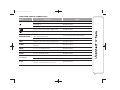 9
9
-
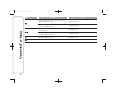 10
10
-
 11
11
-
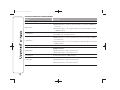 12
12
-
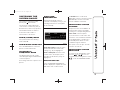 13
13
-
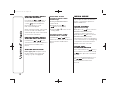 14
14
-
 15
15
-
 16
16
-
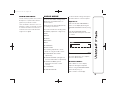 17
17
-
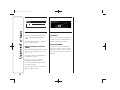 18
18
-
 19
19
-
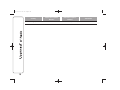 20
20
-
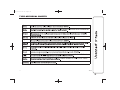 21
21
-
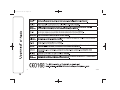 22
22
-
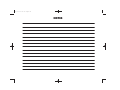 23
23
-
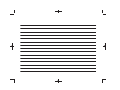 24
24
-
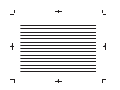 25
25
-
 26
26
-
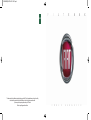 27
27
Fiat Uconnect Radio 3 User manual
- Category
- Car media receivers
- Type
- User manual
Fiat Uconnect Radio 3 is a user-friendly infotainment system designed to enhance your driving experience. With its intuitive controls and comprehensive features, this device offers a wide range of capabilities:
- Radio: Enjoy your favorite FM and AM stations with crystal-clear reception.
- Media Playback: Connect your USB device or iPod to access and play your music collection effortlessly.
- External Audio Sources: Use the AUX input to connect additional devices like smartphones or MP3 players.
- Customization: Tailor the sound to your preferences with adjustable equalizer settings and balance/fader controls.
Ask a question and I''ll find the answer in the document
Finding information in a document is now easier with AI
Related papers
-
Fiat Ducato Uconnect 5 Radio User manual
-
Fiat 2018 124 Spider Owner's manual
-
Fiat 2019 124 Spider Owner's manual
-
Fiat RADIO 3.0 Owner's manual
-
Fiat 124 Spider Abarth Owner's manual
-
Fiat 70 User manual
-
Fiat 124 Spider Abarth Owner's manual
-
Fiat Blue&me Quick start guide
-
Fiat 500 Blue&me User manual
-
Fiat CROMA User manual
Other documents
-
Uconnect Radio LIVE 5 inch User manual
-
 Alfa Romeo Giulietta 2014 Owner's manual
Alfa Romeo Giulietta 2014 Owner's manual
-
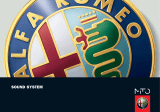 Alfa Romeo MiTo 2008 Sound System Use and Maintenance Manual
Alfa Romeo MiTo 2008 Sound System Use and Maintenance Manual
-
Phonix Attack Datasheet
-
TomTom Uconnect 5" Radio LIVE User manual
-
Jeep Renegade Owner's Handbook Manual
-
Uconnect 6.5AN Owner's Manual Supplement
-
Lancia NUOVA YPSILON Owner's manual
-
RAM Renegade Owner's manual
-
Uconnect 5.0 Owner's Manual Supplement