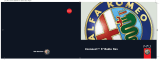Page is loading ...

Uconnect 5” Radio LIVE
ČESKÁ
Cop Radio MITO CZ.indd 1Cop Radio MITO CZ.indd 1 03/05/16 14:2603/05/16 14:26


CONTENTS
PRESENTATION ............. 3
TIPS, CONTROLS AND GENERAL
INFORMATION ............... 4
TIPS ....................... 4
MULTIMEDIA DEVICES: SUPPORTED
AUDIO FILES AND FORMATS .... 5
NOTES ON TRADEMARKS ...... 5
EXTERNAL AUDIO SOURCES . . . 6
ANTITHEFT PROTECTION ...... 6
TECHNICAL SPECIFICATIONS . . . 7
QUICK GUIDE ............... 8
CONTROLS ON FRONT PANEL . . 8
FRONT PANEL CONTROL
SUMMARY TABLE ............ 9
STEERING WHEEL
CONTROLS ................. 10
STEERING WHEEL CONTROL
SUMMARY TABLE ........... 11
SWITCHING THE SYSTEM
ON/OFF ................... 12
RADIO (TUNER) MODE ........ 12
RADIO MODE SELECTION ..... 12
SELECTING A FREQUENCY
BAND ..................... 12
DISPLAYED INFORMATION .... 12
RADIO STATION SELECTION . . . 13
PREVIOUS/NEXT RADIO STATION
SEARCH .................. 13
PREVIOUS/NEXT RADIO STATION
FAST SEARCH ............. 13
AM/FM RADIO STATION TUNING
.......................... 13
DAB RADIO ................ 13
SETTING THE
PRESELECTIONS ............ 14
AUDIO .................... 14
MEDIA MODE ............... 16
TRACK CHANGE
.......................... 16
TRACK FAST
.......................... 16
TRACK SELECTION (Browse) . . . 16
TRACK INFORMATION
DISPLAY ................... 17
RANDOM TRACK
REPRODUCTION ............ 17
TRACK REPETITION .......... 17
CD PLAYER ................ 17
LOADING/EJECTING A CD .... 17
Bluetooth® SOURCE ........ 18
PAIRING A Bluetooth AUDIO
DEVICE .................... 18
USB/iPod SUPPORT ........ 19
AUX SOURCE ............... 19
PHONE MODE .............. 20
PHONE MODE ACTIVATION .... 20
MAIN FUNCTIONS ........... 20
DISPLAYED INFORMATION .... 20
PAIRING A MOBILE PHONE .... 21
STORING NAMES/NUMBERS IN THE
MOBILE PHONE PHONEBOOK . 21
CONNECTION/DISCONNECTION OF
A MOBILE PHONE OR A Bluetooth®
AUDIO DEVICE ............. 22
DELETION OF A MOBILE PHONE OR
A Bluetooth AUDIO DEVICE .... 22
SETTING A MOBILE PHONE OR A
Bluetooth AUDIO DEVICE AS
FAVOURITE ................ 22
DELETION OF PHONE DATA
(PHONEBOOK AND RECENT
CALLS) .................... 22
TRANSMISSION OF PHONE DATA
(PHONEBOOK AND RECENT
CALLS) .................... 23
MAKING A PHONE CALL ...... 23
MANAGING AN INCOMING
CALL ..................... 24
MAKING A SECOND PHONE
CALL ..................... 24
MANAGING TWO PHONE
CALLS .................... 24
ENDING A CALL ............. 24
REDIAL .................... 24
CONTINUING A PHONE CALL . . 25
ACTIVATION/DEACTIVATION OF THE
MICROPHONE ............. 25
TRANSFERRING A CALL ...... 25
SMS MESSAGE READER ...... 25
SMS MESSAGE OPTIONS ..... 25
“APPS” MODE .............. 26
EXTERNAL TEMPERATURE .... 26
TRIP COMPUTER ............ 26
CLOCK .................... 26
Uconnect™ LIVE ............ 26
Uconnect™ LIVE SERVICES . . 26
FIRST ACCESS TO THE
VEHICLE ................... 27
USER NOT CONNECTED ...... 27
1
Uconnect™ 5" Radio LIVE
(previous/next)
FORWARD/REWIND

Uconnect™ LIVE SERVICES SETUP
USING THE RADIO ........... 27
SYSTEM UPDATES .......... 27
App Uconnect LIVE .......... 27
Connected services that can be
accessed on the vehicle ....... 28
EFFICIENT DRIVE ............ 28
DISPLAY OF THE EFFICIENT
DRIVE ..................... 28
my:Car .................... 29
SETTINGS .................. 29
USE OF THE VOICE
COMMANDS ................ 32
INFORMATION ON VOICE
COMMANDS ............... 32
VOLUME LEVEL ADJUSTMENT . 32
USE OF THE VOICE
COMMANDS ............... 33
USE OF STEERING WHEEL
CONTROLS TO ACTIVATE VOICE
COMMANDS ............... 33
VOICE SESSION STATUS ...... 34
MULTIPLE CHOICE .......... 34
GLOBAL VOICE COMMANDS . . 35
PHONE VOICE COMMANDS . . . 36
RADIO AM/FM/DAB VOICE
COMMANDS ............... 42
MEDIA VOICE COMMANDS .... 44
CUSTOMER SERVICE NUMBER
LIST ....................... 47
REGULATORY
INFORMATION .............. 49
2
Uconnect™ 5" Radio LIVE

PRESENTATION
The car is equipped with an infotelematic system designed according to the specific characteristics of the passenger
compartment, with a customised design that matches the style of dashboard.
The system is installed in an ergonomic position for the driver and passenger and controls can be quickly identified from the
graphics on the front making the device easy to use.
To increase protection against theft, the system has a protection system which only allows it to be used on the vehicle in which
it was originally fitted.
The instructions for use are given below and we recommend you read them carefully and always keep them to hand (for
example, in the glove compartment).
Enjoy reading. Happy motoring!
All data contained in this publication are purely indicative. FCA Italy S.p.A. can modify the specifications of the object
described in this publication at any time, for technical or marketing purposes. For further information, contact an Alfa
Romeo Dealership.
3
Uconnect™ 5" Radio LIVE

TIPS, CONTROLS
AND GENERAL
INFORMATION
TIPS
Road safety
Learn how to use the various system
functions before setting off.
Read the instructions for the system
carefully before setting off.
1) 2)
Reception conditions
Reception conditions change
constantly while driving. Reception may
be interfered with by the presence of
mountains, buildings or bridges,
especially when you are far away from
the broadcaster.
IMPORTANT The volume may be
increased when receiving traffic
information and news.
Care and maintenance
1) 2)
Observe the following precautions to
ensure the system is fully operational:
never use alcohol, petrol or
petroleum-based solvents to clean the
display screen;
the display is sensitive to scratching,
liquids and detergents. The display
should not come into contact with
pointed or rigid objects which could
damage its surface. Do not press
on the display when cleaning it;
prevent any liquid from entering the
system: this could damage it beyond
repair.
Important notes
In the event of a fault, the system must
only be checked and repaired by an
Alfa Romeo Dealership.
If the temperature is particularly low, the
display may take a while to reach
optimum brightness.
If the vehicle is stopped for a while and
the external temperature is very high,
the system may go into “thermal
protection” mode, suspending
operation until the radio temperature
returns to acceptable levels.
CD
The presence of dirt, scratches or
distortions on the CDs may cause
skipping while it is playing and poor
sound quality. For optimal playback
conditions, follow these guidelines:
only use CDs with the following
mark:
clean every CD thoroughly removing
any fingerprints or dust using a soft
cloth. Hold CDs by the circumference
and clean them from the centre
towards the edge;
never use chemical products (e.g.
antistatic, thinner or spray cans) for
cleaning as they could damage the
surface of the CDs;
after listening to them place CDs
back in their cases to avoid them being
damaged;
do not expose CDs to direct sunlight,
high temperatures or humidity for long
periods;
do not stick labels on the surface of
the CD and do not write on the
recorded surface using pens or pencils;
4
Uconnect™ 5" Radio LIVE

never use CDs that are very
scratched, cracked, deformed, etc.
Their use could cause damage the
player or make it malfunction.
The use of original CDs is required for
the best audio quality. Correct operation
is not guaranteed when CD-R/RW
media are used that were not correctly
burnt and/or with a maximum capacity
above 650 Mb.
IMPORTANT Do not use commercially
available protective sheets for CDs
or discs with stabilisers as they could
get stuck in the internal mechanism and
damage the disc.
IMPORTANT If a copy-protected CD is
used, it may take a few seconds before
the system starts to play it. The CD
player cannot be guaranteed to play all
protected discs. The presence of copy
protection is often in small letters or
may be difficult to read on the cover of
the actual CD and it may say something
like, for example, "COPY CONTROL",
"COPY PROTECTED", "THIS CD
CANNOT BE PLAYED ON A PC/MAC"
or identified through the use of
symbols, such as, for example:
IMPORTANT If a multisession disc is
loaded, only the first session will be
played.
MULTIMEDIA DEVICES:
SUPPORTED AUDIO
FILES AND FORMATS
For CD, USB and iPod sources the
system can play files with the following
extensions and formats:
.MP3 (32 – 320 kbps);
.WAV (8/16 BIT, 8-44.1 kHz);
.WMA (5 – 320 kbps) mono and
stereo;
.AAC (8 – 96KHz) mono and stereo
provided that they are non-lossless;
.M4A (8 – 96KHz) mono and stereo;
.M4B (8 – 96KHz) mono and stereo;
.MP4 (8 – 96KHz) mono and stereo.
For all sources (CD, AUX, iPod and
Bluetooth®), the system can also play
the following Playlist formats:
.M3U
.WPL
NOTE It makes no difference whether
the suffixes are written in capital or
small letters.
The system can play back the
multimedia files transmitted from iPod
devices and those that support the
MTP (Media Transfer Protocol).
NOTE It is recommended to load only
unprotected music files, with supported
extensions. If the external audio device
has other formats (e.g. .exe, .cab,
.inf, etc.) problems might arise during
playing of tracks.
NOTES ON TRADEMARKS
iPod, iTunes and iPhone are registered
trademarks of Apple Inc.
All other trademarks are the property of
their respective owners.
5
Uconnect™ 5" Radio LIVE

Apple is not responsible for the
operation of this device and of its
conformity with the safety rules and
standards.
EXTERNAL AUDIO
SOURCES
Other electronic devices (e.g. iPod,
PDA, etc.) can be used on the vehicle.
Some of them may cause
electromagnetic interference however.
Disconnect these devices if the system
performance worsens.
NOTE The system supports only
FAT32-formatted USB devices. The
system does not support devices with a
capacity higher than 64 GB.
NOTE The system does not support
USB hubs connected to the USB port
of the vehicle. Connect your multimedia
device directly to the USB port, using
the specific connection cable for the
device if necessary.
ANTITHEFT PROTECTION
The system is equipped with an
anti-theft protection system based on
the exchange of information with the
electronic control unit (Body Computer)
on the vehicle.
This guarantees maximum safety and
prevents the secret code from being
entered after the power supply has
been disconnected.
If the check has a positive outcome, the
system will start to operate, whereas if
the comparison codes are not the same
or if the electronic control unit (Body
Computer) is replaced, the system will
ask the user to enter the secret code
according to the procedure described
in the paragraph below.
Entering the secret code
When the system is switched on, if the
code is requested, the display will
show "Please enter Anti-Theft Code"
followed by the screen showing a
keypad to enter the secret code.
The secret code is made up of four
digits, from 1 to 9: to insert the first
number of the code press the
corresponding key on the display. Enter
the other code digits in the same way.
After entering the fourth digit, the
system begins operating.
If an incorrect code is entered, the
system displays "Incorrect Code" to
notify the user of the need to enter the
correct code.
After the 3 available attempts to enter
the code, the system displays
"Incorrect Code. Radio locked. Please
wait 30 minutes": the waiting time is
displayed. After the text has
disappeared it is possible to start the
code entering procedure again.
Vehicle radio passport
This document certifies ownership of
the system. The vehicle radio passport
shows the system model, serial number
and secret code.
In the event that the radio passport is
lost, contact an Alfa Romeo Dealership,
taking an ID document and the car
ownership documents.
IMPORTANT Keep the vehicle radio
passport in a safe place so that you
can give the information to the relevant
authorities if the system is stolen.
TECHNICAL
SPECIFICATIONS
Maximum power: 4 x 40W
AUDIO SYSTEM
Front speakers
2 tweeters 38 mm
2 mid-woofers 165 mm
6
Uconnect™ 5" Radio LIVE

Rear speakers
2 tweeters 38 mm
2 mid-woofers 165 mm
High level radio (dual tuner and dual
aerial).
BOSE HI-FI AUDIO SYSTEM
(where provided)
Front speakers
2 tweeters 38 mm
2 mid-woofers 165 mm
Rear speakers
2 tweeters 38 mm
2 mid-woofers 165 mm
1 x 8-channel amplifier
1 x bass box
High level radio (dual tuner and dual
aerial).
The Bose HI-FI audio system has been
carefully designed to provide the best
acoustic performance and reproduce
sound like a live concert in all areas
of the passenger compartment.
The system faithfully reproduces
crystalline high tones and provides full
and rich bass tones that make the
loudness function superfluous.
The complete range of sound is
reproduced throughout the entire
passenger compartment so that the
occupants are enveloped with the
feeling of space experienced when
listening to live music.
The components used have been
patented and make use of the most
sophisticated technology whilst at the
same time being easy to use by even
the most inexperienced people.
WARNING
1) Follow the safety rules here below:
otherwise serious injuries may occur to the
occupants or the system may be
damaged.
2) If the volume is too loud this can be
dangerous. Adjust the volume so that you
can still hear background noises (e.g.
horns, ambulances, police vehicles, etc.).
IMPORTANT
1) Only clean the front panel and the
display lens with a soft, clean, dry,
anti-static cloth. Cleaning and polishing
products may damage the surface. Never
use alcohol, petrols and derivatives.
2) Do not use the display as a base for
supports with suction pads or adhesives for
external navigators or smartphones or
similar devices.
7
Uconnect™ 5" Radio LIVE

QUICK GUIDE
CONTROLS ON FRONT PANEL
1
A0J0995C
8
Uconnect™ 5" Radio LIVE

FRONT PANEL CONTROL SUMMARY TABLE
Button Functions Mode
1-
Ignition Short button press
Switching off Short button press
Volume adjustment Left/right rotation of knob
2-
Volume activation/deactivation (Mute/Pause) Short button press
3-
CD ejection Short button press
4 CD housing –
5-
Display on/off Short button press
6-
Exit the selection/return to previous screen Short button press
7 - BROWSE ENTER
Scrolling the list or tuning to a radio station Left/right rotation of knob
Confirmation of the option displayed Short button press
8 - APPS
Access to the additional functions: (for example, display
of Time, Outside temperature, Trip and Uconnect
™
LIVE services)
Short button press
9 - PHONE Access to the Phone mode Short button press
10 - SETTINGS Accessing the Vehicle Settings menu Short button press
11 - MEDIA Source selection: CD, USB/iPod, AUX or Bluetooth
® Short button press
12 - RADIO Access to the Radio mode Short button press
9
Uconnect™ 5" Radio LIVE

STEERING WHEEL CONTROLS
(where provided)
The controls for the main system functions are present on the steering wheel to make control easier. The activation of the
function selected is controlled, in some cases, by how long the button is pressed (short or long press) as described in the table
below.
2
A0J0052C
10
Uconnect™ 5" Radio LIVE

STEERING WHEEL CONTROL SUMMARY TABLE
Button Interaction
Acceptance of incoming call
Acceptance of the second incoming call and putting the active call on hold
Activation of voice recognition for Phone function
Interruption of the voice message in order to give a new voice command
Interruption of voice recognition
Rejection of incoming call
Ending of call in progress
Deactivate/reactivate the microphone during a phone conversation
Activation/deactivation of the Pause function for CD, USB/iPod, Bluetooth® sources
Activation/deactivation of radio Mute function
+/–
Adjustment of the audio volume: hands-free, text message reader, voice announcements and music
sources
Activation of voice recognition
Interruption of the voice message in order to give a new voice command
Interruption of voice recognition
Short press (Radio mode): selection of next/previous station
Long press (Radio mode): scan higher/lower frequencies until released
Short press (CD, USB/iPod, Bluetooth® mode): selection of previous/next track
Long press (CD, USB/iPod, Bluetooth® mode): fast forward/rewind until released
11
Uconnect™ 5" Radio LIVE

SWITCHING THE
SYSTEM ON/OFF
RADIO (TUNER) MODE
The system switches on/off when the
button/knob
(ON/OFF) is pressed
(1-fig. 1).
The electronic volume adjustment
control rotates continuously (360°) in
both directions, without stop positions.
Turn the button/knob clockwise to
increase the radio volume or
anticlockwise to decrease it.
The system is equipped with the
following tuners: AM, FM and DAB
(where provided).
RADIO MODE SELECTION
Press the RADIO button (12-fig. 1) on
the front panel to activate Radio mode.
The different tuning modes can be
selected with the corresponding button
on the display (see fig. 3 ).
Each tuning mode can have a specific
set of presets.
SELECTING A
FREQUENCY BAND
Briefly press the "AM/FM" button to
switch from AM to FM and vice versa.
If the DAB tuner is available, briefly
press the "AM/FM", "AM/DAB",
"FM/DAB" buttons to select the desired
band.
DISPLAYED
INFORMATION
After the desired radio station is
selected on the display (see fig.4)the
following information is shown:
At the top: the list of radio stations
stored (preset) is displayed; the station
being listened to is highlighted.
In the middle: display of the name of
the current radio station and the
buttons for selecting the previous or
next radio station.
At the bottom: display of the following
buttons:
"Browse": list of the radio stations
available;
"AM/FM", "AM/DAB", "FM/DAB":
selection of the desired frequency band
(button reconfigurable according to
the band selected: AM,FM or DAB);
"Tune" : manual radio station tuning
(not available for DAB radios);
"Info": additional information on the
source being listened to;
3
F0Y1001
4
F0Y1000
12
Uconnect™ 5" Radio LIVE

"Audio": access to the "Audio
setting" screen.
RADIO STATION
SELECTION
To search for the desired radio station
press buttons
or on the
display or use the steering wheel
controls.
PREVIOUS/NEXT RADIO
STATION SEARCH
Briefly press buttons or on
the display: when the button is released
the previous or the next radio station
is displayed.
When searching forwards, if the system
reaches the end of the band, it will
automatically stop on the station where
the search has started from.
PREVIOUS/NEXT RADIO
STATION FAST SEARCH
Hold down buttons or on
the display to start the fast search:
when the button is released, the first
tunable radio station can be heard.
AM/FM RADIO STATION
TUNING
Use the "Tune" button to directly select
a radio station.
Press the "Tune" button on the display,
then select the first number of the
desired radio station (see fig. 5 ).
The graphic keyboard on the display is
used to enter only the number that
corresponds to the station.
Using this method, the + and – buttons
allow you to fine-tune the frequency.
To delete an incorrect number (and
enter the correct station number) press
the
(Delete) button.
After entering the last digit of the
station, the "Tune" screen is
deactivated and the system tunes
automatically to the station selected
(the number of the radio station is
displayed in the "Tune" text box).
The screen disappears automatically
after 5 seconds or manually by pressing
the "OK" or “X” buttons.
Incomplete radio station selection
("OK")
Press the "OK" button on the display to
tune to the radio station selected and
close the "Direct Tune" screen (manual
tuning).
Exit the "Direct Tune" screen
Press the "Exit" or "Radio" button on
the display to return to the main system
screen.
DAB RADIO
(where provided)
Once the DAB radio mode on the
display is selected, the information on
the current station is displayed (see
fig. 6 ) and the following functions will
be available:
5
A0K0927
6
F0Y1020
13
Uconnect™ 5" Radio LIVE

Selection of the previous/next radio
station by:
turning the BROWSE ENTER
button/knob (7-fig. 1)
briefly pressing the or
buttons on the display;
pressing the or controls on the
steering wheel.
Hold down the
or buttons
to fast scroll the station list.
The "Browse" button is used to
display:
the list of all DAB stations;
the list of stations filtered by
"Genres";
the list of stations filtered by
"Ensembles" (broadcast group).
Within each list, the "ABC" button
allows the user to skip to the desired
letter in the list.
The "Refresh" button requests an
update of the DAB radio station list: the
update may last from a few seconds
to about two minutes.
SETTING THE
PRESELECTIONS
Presets are available in all system
modes and are activated by touching
one of the preset buttons located in the
upper area of the display.
If you are tuned to a radio station that
you wish to store, hold down the button
on the display which corresponds to
the desired preset or until an acoustic
confirmation signal is emitted.
The system can store up to 12 radio
stations in each mode: 3 radio stations
are displayed in the upper area.
Press the "All" button on the display to
show all the radio stations stored in
the frequency band selected.
AUDIO
To enter the "Audio" menu, press the
SETTINGS button (10-fig. 1) on the
front panel, scroll the menu then select
and press the "Audio" item on the
display.
The following adjustments can be
carried out using the "Audio" menu:
"Equalizer" (where provided);
"Balance/Fade" (left/right and
front/rear audio balance adjustment);
"Volume/Speed" (excluding versions
with Hi-Fi system) speed-dependent
automatic volume adjustment;
"Loudness" (where provided);
"Auto-On Radio";
"Radio Off Delay".
To exit the "Audio" menu, press the
/Done button.
NOTE When a setting is changed, the
button is replaced with the word
"Done".
Equalizer
(where provided)
Select the "Equalizer" option on the
display to adjust the bass, medium and
treble tones.
Then use the "+" or "–" buttons to
make the desired adjustments (see
fig. 7 ).
7
F0Y1002
14
Uconnect™ 5" Radio LIVE

Then press the /Done button to
return to the "Audio" menu.
Balance/Fade
Press the "Balance/Fade" button to
balance the sound from the front and
rear seat speakers.
Press the
or buttons to adjust the
balance of the front and rear speakers
(see fig. 8 ).
Press the
or buttons to balance
the speakers on the left and the right
side.
The adjustment is also possible by
moving the
symbol on the right side
of the display upwards/downwards/to
the left/to the right.
Press the central "C" button to balance
the adjustments.
Then press the
/Done button to
return to the "Audio" menu.
Volume/Speed
Press the "Volume/Speed" button to
choose between "Off" and "1, 2 or 3".
The option selected is highlighted on
the display (see fig. 9 ).
Choose "1, 2 or 3" to increase the
volume proportionally to the selection
made.
Then press the
/Done button to
return to the "Audio" menu.
Loudness
(where provided)
Allows you to activate/deactivate the
"Loudness" function, which improves
the audio quality at low volumes.
Auto-On Radio
Allows you to set the radio behaviour
when the ignition key is turned to MAR.
The options are radio on, radio off or
restore status when the ignition key was
last turned to STOP.
Radio Off Delay
To keep the radio on for a preset time
after the ignition key is turned to STOP.
8
F0Y1003
9
F0Y1004
15
Uconnect™ 5" Radio LIVE

MEDIA MODE
This chapter describes the interaction
modes for CD, Bluetooth®, AUX
and USB/iPod operation fig. 10.
Press the "Source" button to select the
desired audio source from those
available.
If no source is selected, the screen
disappears after a few seconds and the
display shows the main screen again.
NOTE Applications used on portable
devices may be not compatible with the
Uconnect™ system.
TRACK CHANGE
(previous/next)
Briefly press the button or turn
the BROWSE ENTER button/knob
(7 fig. 1) clockwise to play the next
track or briefly press the
button or
turn the BROWSE ENTER button/knob
(7 fig. 1) anticlockwise to return to the
beginning of the selected track or to the
beginning of the previous track if this
has been played for less than
8 seconds.
TRACK FAST
FORWARD/REWIND
Press and hold down the button
to fast forward the selected track or
keep the
button pressed to fast
rewind the track.
The fast forward/rewind will stop once
the button is released or when the
previous/next track is reached.
TRACK SELECTION
(Browse)
Use this function to scroll through and
select the tracks on the active device.
The selection options depend on the
device connected or the CD type
inserted.
For example, on an audio CD you can
select the track to be played, whilst
on a CD-ROM or a USB/iPod device
you can also scroll through the list
of artists, genres and albums available
depending on the information present
on the tracks.
NOTE Some Bluetooth® devices do
not offer the possibility of scrolling
through tracks using the above
categories.
Within each list, the "ABC" button
allows the user to skip to the desired
letter in the list.
NOTE This button might be disabled for
some Apple®devices.
NOTE The "Browse" button does not
allow any operation on the AUX device.
10
F1B2020C
11
F0Y1008
16
Uconnect™ 5" Radio LIVE

To consult the list of Bluetooth® audio
devices and supported functions, visit
the www.driveuconnect.eu website
or call Customer Service on
00800.2532.0000 (the number may
vary depending on the country: please
refer to the reference table in the
"Customer Service number list" section
herein).
Press the "Browse" button to activate
this function on the source being
played.
Turn the BROWSE ENTER (7-fig. 1)
button/knob to select the desired
category and then press the button/
knob to confirm the selection.
Press the "X" button to cancel the
function.
NOTE The indexing time of a USB
device can vary according to the media
inserted (in some cases it can take a
few minutes).
TRACK INFORMATION
DISPLAY
Press the "Info" button to display the
information on the track being listened
to for devices that support the function.
Press the "X" button to exit the screen.
RANDOM TRACK
REPRODUCTION
Press the ">" button then the "Shuffle"
button to play the tracks on the CD,
USB/iPod or Bluetooth® in a random
order.
Press the "Shuffle" button again to
deactivate the function.
TRACK REPETITION
Press the ">" button then the "Repeat"
button to activate the function.
Press the "Repeat" button again to
deactivate the function.
CD PLAYER
To activate the CD mode, enter an
audio CD or an MP3 in the relevant slot
4-fig. 1 or press the MEDIA button
(11- fig. 1) on the front panel.
If the CD has already been inserted,
press the "Source" button and then
select "CD".
If the CD loaded cannot be read (e.g. a
CD-ROM has been inserted or the
CD is inserted the wrong way round or
there is a read error) the display will
show an error message.
LOADING/EJECTING A
CD
To load the CD, insert it gently into the
slot to activate the motorised loading
system, which will position it correctly
(the "CD" symbol on the display comes
on).
Enter a CD when the system is on, the
CD mode is automatically selected
and the system starts playing the
tracks.
The display shows the number of the
track and the time (minutes and
seconds).
17
Uconnect™ 5" Radio LIVE

Press the button (EJECT) (3 - fig. 1)
on the front panel, with the system
on, to activate the motorised ejection of
the CD.
After the ejection, the Radio audio
source will be automatically selected.
If the CD is not removed from the
slot, the system will re-enter it
automatically after about 10 seconds
without playing it.
Bluetooth® SOURCE
This mode is activated by pairing a
Bluetooth® device containing music
tracks with the system.
PAIRING A Bluetooth
AUDIO DEVICE
To pair a Bluetooth® audio device,
proceed as follows:
activate the Bluetooth® function on
the device;
press the MEDIA button (11-fig. 1) on
the front panel;
if the “Media” source is active, press
the “Source” button;
select the Bluetooth® Media
source;
press the “Add Device” button;
search for uconnect™ on the
Bluetooth® audio device (during the
pairing stage a screen is displayed
showing the progress of the operation);
when requested by the audio device,
enter the PIN code shown on the
system display or confirm on the device
the PIN displayed;
if the pairing procedure is completed
successfully, a screen is displayed.
Answer “Yes” to the question to pair the
Bluetooth® audio device as favourite
(the device will have priority over all
other devices to be paired
subsequently). If “No” is selected, the
priority is determined according to
the order of connection. The last device
connected will have the highest
priority;
an audio device can also be paired
by pressing the SETTINGS button
(10-fig. 1) on the front panel and then
selecting "Bluetooth".
IMPORTANT If the Bluetooth ®
connection between the mobile phone
and the system is lost, consult the
mobile phone handbook.
18
Uconnect™ 5" Radio LIVE
/