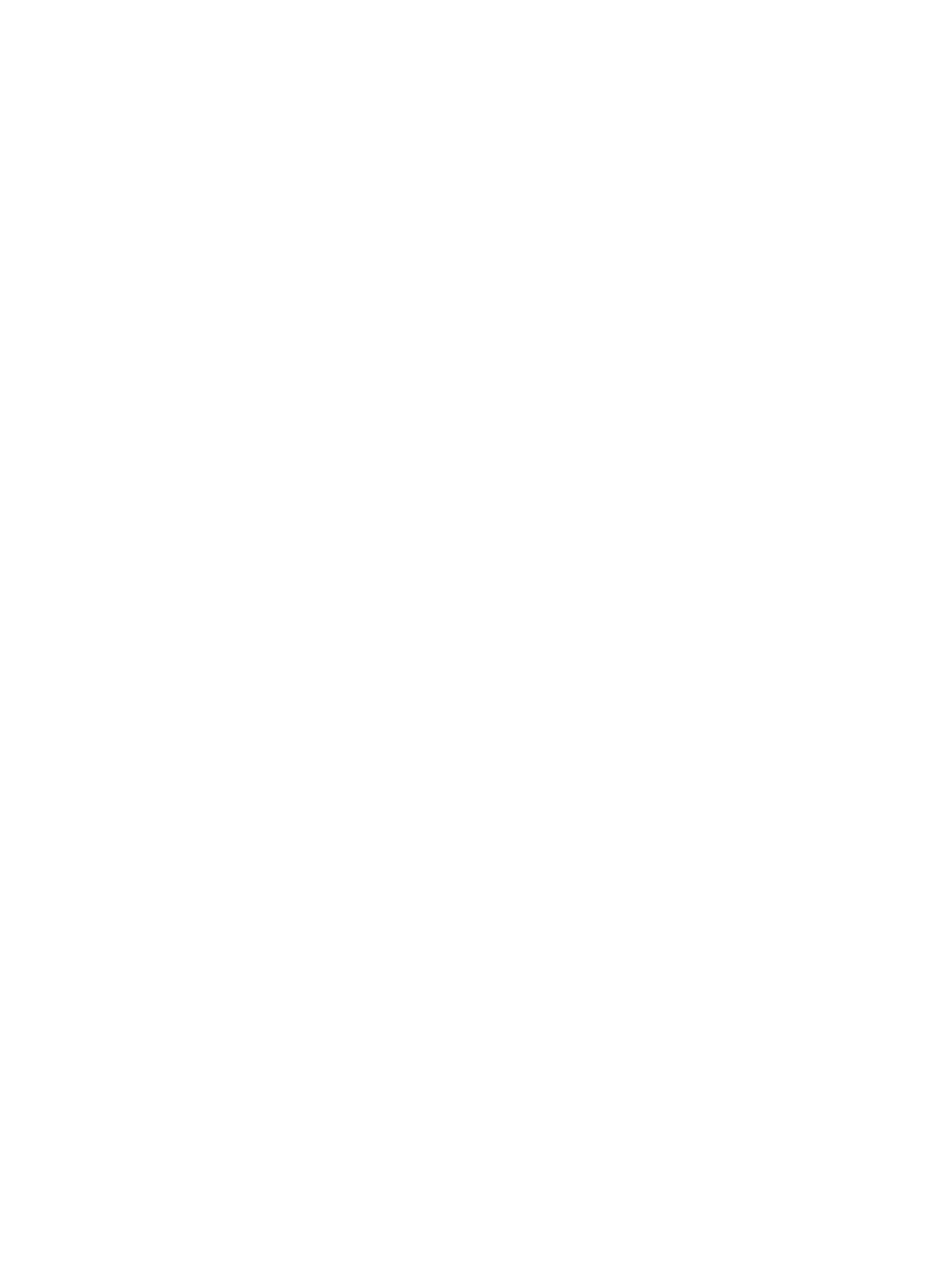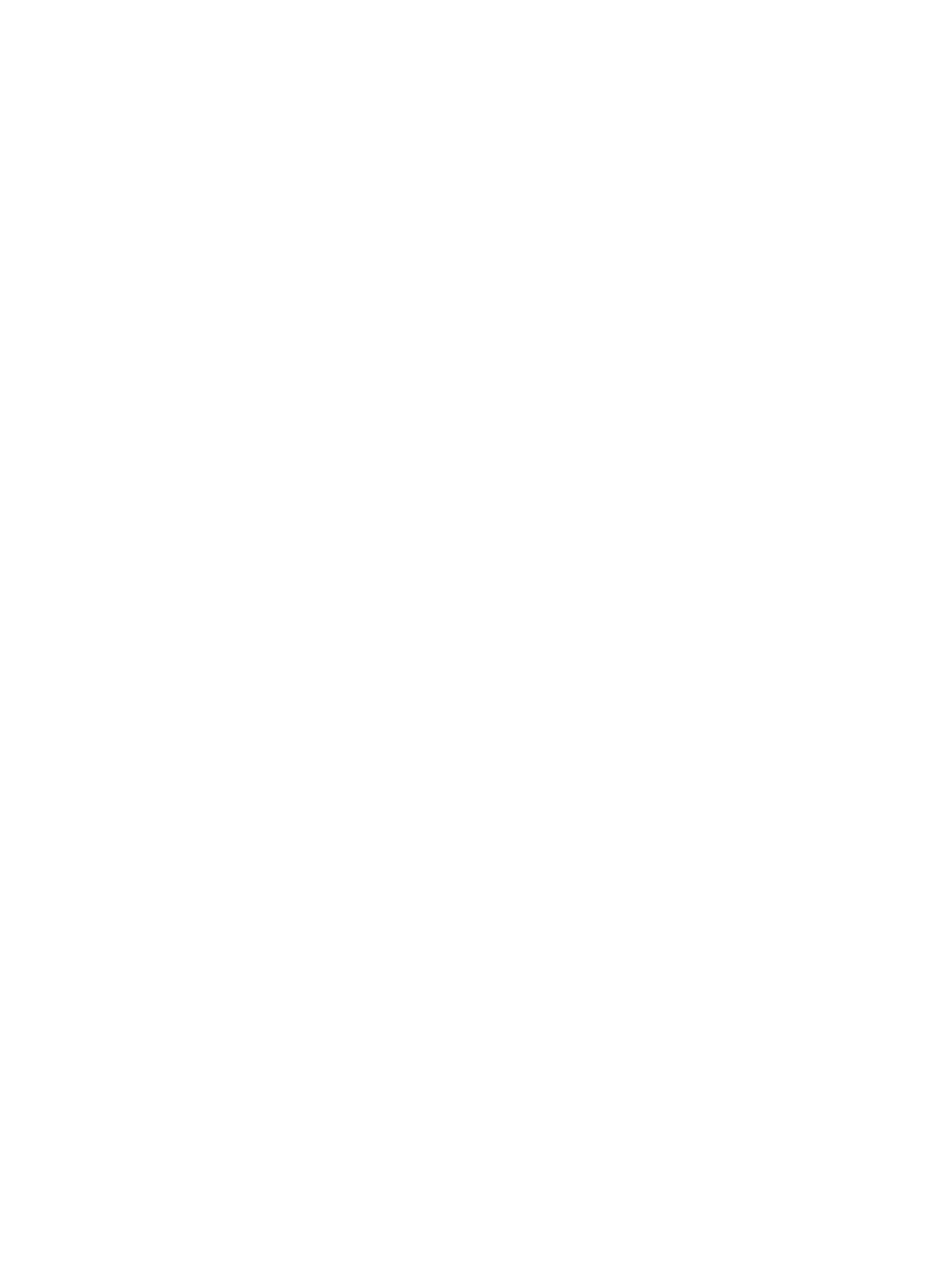
Additional Storage Center Information........................................................................................ 75
Fibre Channel Zoning Information............................................................................................... 76
Locating Your Service Tag.............................................................................................................77
Supported Operating Systems for Storage Center Automated Setup ............................................. 77
Install and Use the Dell Storage Client............................................................................................... 77
Discover and Select an Uninitialized Storage Center........................................................................ 77
Set System Information.......................................................................................................................78
Set Administrator Information............................................................................................................ 78
Configure iSCSI Fault Domains...........................................................................................................79
Confirm the Storage Center Configuration....................................................................................... 79
Initialize the Storage Center............................................................................................................... 79
Review Fibre Channel Front-End Configuration............................................................................... 80
Review SAS Front-End Configuration................................................................................................80
Configure Time Settings.....................................................................................................................80
Configure SMTP Server Settings........................................................................................................ 80
Configure Key Management Server Settings......................................................................................81
Review the SupportAssist Data Collection and Storage Agreement.................................................81
Advantages and Benefits of Dell SupportAssist............................................................................81
Provide Contact Information..............................................................................................................82
Update Storage Center....................................................................................................................... 82
Complete Configuration and Perform Next Steps............................................................................ 82
Set Up a localhost or VMware Host................................................................................................... 83
Set Up a localhost from Initial Setup............................................................................................83
Set Up a VMware vSphere Host from Initial Setup.......................................................................83
Set Up a VMware vCenter Host from Initial Setup.......................................................................84
Configure Embedded iSCSI Ports.......................................................................................................85
6 Perform Post-Setup Tasks................................................................................ 86
Verify Connectivity and Failover.........................................................................................................86
Create Test Volumes.....................................................................................................................86
Test Basic Connectivity.................................................................................................................87
Test Storage Controller Failover...................................................................................................87
Test MPIO...................................................................................................................................... 87
Clean up Test Volumes.................................................................................................................88
Sending Diagnostic Data Using Dell SupportAssist........................................................................... 88
Label SC100/SC120 Expansion Enclosures....................................................................................... 88
A Adding or Removing an Expansion Enclosure..............................................89
Adding Multiple Expansion Enclosures to a Storage System Deployed without Expansion
Enclosures...........................................................................................................................................89
Cable the Expansion Enclosures Together..................................................................................90
5