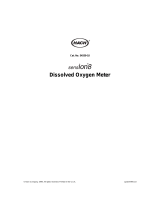Page is loading ...

Catalog Number 5790018
LDO
™
Dissolved Oxygen Sensor
USER MANUAL
December 2006, Edition 6
© Hach Company, 2003–2006. All rights reserved. Printed in the U.S.A. eac/te/dp

Visit http://www.hach.com

3
Table of Contents
Section 1 Specifications......................................................................................................................................... 5
Section 2 General Information ............................................................................................................................... 7
2.1 Safety Information ............................................................................................................................................... 7
2.1.1 Use of Hazard Information......................................................................................................................... 7
2.1.2 Precautionary Labels................................................................................................................................. 7
2.2 General Sensor Information................................................................................................................................ 8
2.3 Theory of Operation............................................................................................................................................ 8
Section 3 Installation .............................................................................................................................................. 9
3.1 Connecting/Wiring the Sensor to the sc100 Controller ....................................................................................... 9
3.1.1 Connecting the sc Sensor in a Non-hazardous Location .......................................................................... 9
3.1.1.1 Attaching a sc Sensor with a Quick-connect Fitting......................................................................... 9
3.1.1.2 Hard-wiring a sc Sensor to the Controller ...................................................................................... 10
3.1.2 Connecting the sc Sensor to a Controller in a Hazardous Location ........................................................ 12
3.1.2.1 Attaching a sc Sensor with a Quick-connect Fitting in a Hazardous Location ............................... 12
3.2 Connecting the Sensor to the sc1000............................................................................................................... 13
3.2.1 Connecting the Sensor using the Quick-connect Fittings........................................................................ 13
3.3 Installing the Sensor in the Sample Stream...................................................................................................... 13
Section 4 User Interface and Navigation ............................................................................................................ 15
4.1 Using the sc100 Controller................................................................................................................................ 15
4.1.1 Controller Display Features ..................................................................................................................... 16
4.1.2 Important Key Presses ............................................................................................................................ 16
4.2 Using the sc1000 Controller.............................................................................................................................. 17
4.2.1 Display Features...................................................................................................................................... 17
4.2.1.1 Using the Pop-up Toolbar .............................................................................................................. 17
4.2.1.2 Using the Menu Windows .............................................................................................................. 17
4.2.1.3 Navigating the Menu Windows....................................................................................................... 18
Section 5 Operation .............................................................................................................................................. 21
5.1 Sensor Setup .................................................................................................................................................... 21
5.2 Sensor Data Logging ........................................................................................................................................ 21
5.3 Sensor Diagnostics Menu ................................................................................................................................. 21
5.4 Sensor Setup Menu .......................................................................................................................................... 22
5.5 Pressure and Elevation ..................................................................................................................................... 23
5.5.1 Selecting Atmospheric Pressure ............................................................................................................. 23
5.6 Calibration......................................................................................................................................................... 24
5.6.1 Calibration in Air ...................................................................................................................................... 24
5.6.2 Sample Cal—Calibration by Comparison to a Winkler Titration .............................................................. 25
5.6.3 Sample Cal—Calibration by Comparison to a Hand-held DO Analyzer .................................................. 25
5.6.4 Concurrent Calibration of Two Sensors ................................................................................................... 26
Section 6 Maintenance ......................................................................................................................................... 27
6.1 Maintenance Schedule ..................................................................................................................................... 27
6.2 Cleaning the Sensor ......................................................................................................................................... 27
Section 7 Troubleshooting ................................................................................................................................... 29
7.1 Error Codes....................................................................................................................................................... 29
7.2 Warnings........................................................................................................................................................... 29

4
Table of Contents
Section 8 Replacement Parts and Accessories..................................................................................................31
Section 9 How to Order .........................................................................................................................................33
Section 10 Repair Service.....................................................................................................................................34
Section 11 Limited Warranty ................................................................................................................................35
Section 10 Compliance Information ....................................................................................................................37

5
Section 1 Specifications
Specifications are subject to change without notice.
Table 1 LDO Probe Specifications
Components
Corrosion-resistant materials, fully-immersible sensor with 10 m (30 foot)
cable
Measuring Range (Dissolved Oxygen) 0 to 20.00 ppm (0 to 20.00 mg/L) or 0 to 200% saturation
Measuring Range (Temperature) 0 to 50 °C (32 to 122 °F)
Measurement Accuracy Below 1 ppm: ± 0.1; Above 1 ppm: ±0.2
Temperature Accuracy ±0.2 °C
Repeatability ±0.5% of span
Response Time
To 90% in less than 40 seconds
To 95% in less than 60 seconds
Resolution
Below 10 ppm: ±0.07 ppm or mg/L, ±0.1% saturation
Above 10 ppm: ±0.01 ppm or mg/L, ±0.1% saturation
Interferences
No interferences from the following: H
2
S, pH, K
+1
, Na
+1
, Mg
+2
, Ca
+2
, NH
4
+1
,
Al
+3
, Pb
+2
, Cd
+2
, Zn
+2
, Cr (tot), Fe
+2
, Fe
+3
, Mn
+2
, Cu
+2
, Mi
+2
, Co
+2
, CN
–1
,
NO
3
–1
, SO
4
–2
, S
–2
, PO
4
+3
, Cl
–1
, Anion Active Tensides, Crude Oils, Cl
2
–1
Probe Operating Temperature 0 to 50 °C (32 to 122 °F)
Probe Storage Temperature –20 to 70 °C (–4 to 158 °F); 95% relative humidity, non-condensing.
Minimum Flow Rate Non required
Sensitivity ±0.5% of span
Calibration/Verification
Air Calibration: one point, 100% water saturated air; Sample Calibration:
comparison to standard instrument, or comparison to Winkler Titration
method
Probe Immersion Depth and Pressure Limits Submersible to 107 m (350 ft)/1050 kPa (150 psi)
Sensor Interface Modbus
Sensor Cable
10 m (30 ft) integral cable with quick-disconnect type plug. Additional cable
length may be added by using a junction box. Up to 100 m with extension
cables.
Up to 1000 m using the Junction box.
Probe Weight 1.4 kg (3 lb, 2 oz.)
Probe Dimensions 60 x 292 mm (2.4
x 11.5 inch)
Warranties
Probe: 3 years
Sensor Cap: 1 year

Visit us at www.hach.com

7
Section 2 General Information
2.1 Safety Information
Please read this entire manual before unpacking, setting up, or operating this equipment.
Pay attention to all danger and caution statements. Failure to do so could result in serious
injury to the operator or damage to the equipment.
To ensure that the protection provided by this equipment is not impaired, do not use or
install this equipment in any manner other than that specified in this manual.
This product is acceptable for use in a Hazardous Location when used with an
sc100 Controller and installed per Control Drawing 5860078 as described in the
sc100 Controller Manual, Cat. No. 5860018.
2.1.1 Use of Hazard Information
DANGER
Indicates a potentially or imminently hazardous situation which, if not avoided,
could result in death or serious injury.
CAUTION
Indicates a potentially hazardous situation that may result in minor or moderate
injury.
Important Note: Information the requires special emphasis.
Note: Information that supplements points in the main text.
2.1.2 Precautionary Labels
Read all labels and tags attached to the instrument. Personal injury or damage to the
instrument could occur if not observed
.
This symbol, if noted on the instrument, references the instruction manual for operation
and/or safety information.
This symbol, when noted on a product enclosure or barrier, indicates that a risk of electrical shock and/or
electrocution exists.
This symbol, if noted on the product, indicates the need for protective eye wear.
This symbol, when noted on the product, identifies the location of the connection for Protective Earth
(ground).
This symbol, when noted on the product, identifies the location of a fuse or current limiting device.

8
General Information
2.2 General Sensor Information
The Luminescent Dissolved Oxygen (LDO) Sensor (Figure 1) allows aqueous samples to
be easily and accurately analyzed for dissolved oxygen concentration. Specially designed
for municipal and industrial wastewater applications, the system consists of a controller
with an integrated display, and a sensor (probe with sensor cap) for in-situ measurement.
The LDO sensor can be operated using the sc100 controller and the sc1000 controller.
Refer to Operation on page 15 and sc1000 Operation on page 25 for more information.
Optional equipment, such as mounting hardware for the sensor, is supplied with an
instruction sheet for all user installation tasks. Several mounting options are available,
allowing the sensor to be adapted for use in many different applications.
Typical applications include aeration basins, nutrient removal in equalization basins,
aerobic and anaerobic digesters, effluent streams, rivers, lakes, and fish ponds.
Figure 1 LDO Sensor Dimensions
2.3 Theory of Operation
The sensor in the cap is coated with a luminescent material. Blue light from an LED
illuminates the luminescent chemical on the surface of the sensor cap. The luminescent
chemical instantly becomes excited and then as the excited chemical relaxes, it releases
red light. The red light is detected by a photodiode and the time it takes for the chemical to
return to a relaxed state is measured. The higher the oxygen concentration, the less red
light is given off by the sensor and the shorter time it takes for the luminescent material to
return to a relaxed state. The oxygen concentration is inversely proportional to the time it
takes for the luminescent material to return to a relaxed state.
Unlike electrochemical dissolved oxygen sensor technologies, the Luminescent Dissolved
Oxygen (LDO) sensor does not consume oxygen. It does not require frequent
recalibration or frequent cleaning (except when associated with consumptive slimes),
resulting in longer sensor life and more stable and accurate readings. The system is also
flow-independent so measurements can be made in applications with low or no flow.

9
Section 3 Installation
DANGER
Only qualified personnel should conduct the tasks described in this section of the
manual.
DANGER
Seul un technicien qualifié peut effectuer les tâches d'installation décrites dans
cette section du manuel.
The LDO system can be used with either an sc100 or sc1000 controller. Refer to
section 3.1 for sc100 installation instructions and section 3.2 on page 13 for sc1000
installation instructions.
3.1 Connecting/Wiring the Sensor to the sc100 Controller
DANGER
The sc100 and certain versions of the sensor are suitable for use in Class 1,
Division 2, Groups A, B, C, D Hazardous Locations . See Control Drawing 5860078 in
the sc100 Controller Manual, Cat. No. 5860018 for acceptable sensor versions and
installation requirements.
DANGER
Le sc100 et certaines versions du capteur peuvent être utilisés dans des endroits
dangereux de la Classe 1, Division 2, Groupes A, B, C, D. Reportez-vous au schéma
de contrôle 5860078 du Manuel du contrôleur sc100, Réf. 5860018 pour connaître
les versions des capteurs admises et les conditions d'installation.
3.1.1 Connecting the sc Sensor in a Non-hazardous Location
3.1.1.1 Attaching a sc Sensor with a Quick-connect Fitting
Important Note: The standard quick-connect fitting is NOT suitable for Class 1, Division 2
Hazardous Location installations without the connector lock installed, see section 3.1.2 on
page 12 for more information.
The sensor cable is supplied with a keyed quick-connect fitting for easy attachment to the
controller (Figure 2). Retain the connector cap to seal the connector opening in case the
sensor must be removed. Optional extension cables may be purchased to extend the
sensor cable length. If the total cable length exceeds 100 m (300 ft), a termination box
must be installed.
Note: Use of a load termination box other than Cat. No. 5867000 may result in a hazard. The load
termination box cannot be used in a hazardous location.

10
Installation
Figure 2 Attaching the Sensor using the Quick-connect Fitting
3.1.1.2 Hard-wiring a sc Sensor to the Controller
Important Note: Hard-wiring the sensor to the sc100 is not an approved method for
Class I, Division 2 Hazardous Locations.
1. Disconnect power to the controller if powered.
2. Open the controller cover.
3. Disconnect and remove the existing wires between the quick-connect and terminal
strip J5, see Figure 3 on page 11.
4. Remove the quick-connect fitting and wires and install the threaded plug on the
opening to maintain the environmental rating.
5. Cut the connector from the sensor cable.
6. Strip the insulation on the cable back 1-inch. Strip ¼-inch of each individual wire end.
7. Pass the cable through conduit and a conduit hub or a strain relief fitting
(Cat. No. 16664) and an available access hole in the controller enclosure.
Tighten the fitting.
Note: Use of strain relief fitting other than Cat. No. 16664 may result in a hazard. Use only the
recommended strain relief fitting.
8. Reinstall the plug on the sensor access opening to maintain the environmental rating.
9. Wire as shown in Table 2 and Figure 3.
10. Close and secure the cover.

11
Installation
Figure 3 Hard-wiring the Sensor
Table 2 Wiring the Sensor at Terminal Block J5
Terminal Number Terminal Designation Wire Color
1 Data (+) Blue
2 Data (–) White
3 Service Request No Connection
4+12 VDC Brown
5 Circuit Common Black
6 Shield Shield (grey wire in existing quick-disconnect fitting)
1
1
+
DATA
+
DATA
+
OUT 2
+
OUT 2
– DATA
– OUT 2
SERVICE REQUEST
SHIELD/CHASSIS GND
+
V
+
V
+
OUT 1
+
OUT 1
GND
– OUT 1
2
2
3
3
4
4
5
5
6
PROBES
ANALOG OUTPUTS
ANALOG OUTPUTS
PCB
CONNECTOR
PCB
CONNECTOR
FIELD WIRING
INSULATION MUST
BE RATED TO
80° C MINIMUM
FIELD WIRING
INSULATION MUST
BE RATED TO
80° C MINIMUM
DANGER - EXPLOSION HAZARD
DANGER - RISQUE D'EXPLOSION
DO NOT DISCONNECT WHILE CIRCUIT IS LIVE
UNLESS AREA IS KNOWN TO BE NON-HAZARDOUS.
NE PAS DEBRANCHER TANT QUE LE EST SOUS
TENSION, A MONIS QU'IL NE S'AGISSE D'UN
EMPLACEMENT NON-DANGEROUX
NCNCNC
COMCOMCOM
NO
F1
F2
NONO
RELAY 3RELAY 2RELAY 1
1
1
+
DATA
+
DATA
+
OUT 2
+
OUT 2
– DATA
– OUT 2
SERVICE REQUEST
SHIELD/CHASSIS GND
+
V
+
V
+
OUT 1
+
OUT 1
GND
– OUT 1
2
2
3
3
4
4
5
5
6
PROBES
ANALOG OUTPUTS
ANALOG OUTPUTS
PCB
CONNECTOR
PCB
CONNECTOR
FIELD WIRING
INSULATION MUST
BE RATED TO
80° C MINIMUM
FIELD WIRING
INSULATION MUST
BE RATED TO
80° C MINIMUM
J1
J2
J4
NETWORK
INTERFACE
CARD
J3
U5
U9
S1
DANGER - EXPLOSION HAZARD
DANGER - RISQUE D'EXPLOSION
DO NOT DISCONNECT WHILE CIRCUIT IS LIVE
UNLESS AREA IS KNOWN TO BE NON-HAZARDOUS.
NE PAS DEBRANCHER TANT QUE LE EST SOUS
TENSION, A MONIS QU'IL NE S'AGISSE D'UN
EMPLACEMENT NON-DANGEROUX
1
1
+
DATA
+
DATA
+
OUT 2
+
OUT 2
– DATA
– OUT 2
SERVICE REQUEST
SHIELD/CHASSIS GND
+
V
+
V
+
OUT 1
+
OUT 1
GND
– OUT 1
2
2
3
3
4
4
5
5
6
PROBES
ANALOG OUTPUTSANALOG OUTPUTS
PCB
CONNECTOR
PCB
CONNECTOR
FIELD WIRING
INSULATION MUST
BE RATED TO
80° C MINIMUM
FIELD WIRING
INSULATION MUST
BE RATED TO
80° C MINIMUM
DANGER - EXPLOSION HAZARD
DANGER - RISQUE D'EXPLOSION
DO NOT DISCONNECT WHILE CIRCUIT IS LIVE
UNLESS AREA IS KNOWN TO BE NON-HAZARDOUS.
NE PAS DEBRANCHER TANT QUE LE EST SOUS
TENSION, A MONIS QU'IL NE S'AGISSE D'UN
EMPLACEMENT NON-DANGEROUX
NCNCNC
COMCOMCOM
NO
F1
F2
NONO
RELAY 3RELAY 2RELAY 1
1
1
+
DATA
+
DATA
+
OUT 2
+
OUT 2
– DATA
– OUT 2
SERVICE REQUEST
SHIELD/CHASSIS GND
+
V
+
V
+
OUT 1
+
OUT 1
GND
– OUT 1
2
2
3
3
4
4
5
5
6
PROBES
ANALOG OUTPUTSANALOG OUTPUTS
PCB
CONNECTOR
PCB
CONNECTOR
FIELD WIRING
INSULATION MUST
BE RATED TO
80° C MINIMUM
FIELD WIRING
INSULATION MUST
BE RATED TO
80° C MINIMUM
J1
J2
J4
NETWORK
INTERFACE
CARD
J3
U5
U9
S1
DANGER - EXPLOSION HAZARD
DANGER - RISQUE D'EXPLOSION
DO NOT DISCONNECT WHILE CIRCUIT IS LIVE
UNLESS AREA IS KNOWN TO BE NON-HAZARDOUS.
NE PAS DEBRANCHER TANT QUE LE EST SOUS
TENSION, A MONIS QU'IL NE S'AGISSE D'UN
EMPLACEMENT NON-DANGEROUX
J6
J5
J5J5
J5
Disconnect
Power
From Probe

12
Installation
3.1.2 Connecting the sc Sensor to a Controller in a Hazardous Location
DANGER
The sc100 and certain versions of the sensor are suitable for use in Class 1,
Division 2, Groups A, B, C, D Hazardous Locations . See Control Drawing 5860078 in
the sc100 Controller Manual, Cat. No. 5860018 for acceptable sensor versions and
installation requirements.
DANGER
Le sc100 et certaines versions du capteur peuvent être utilisés dans des endroits
dangereux de la Classe 1, Division 2, Groupes A, B, C, D. Reportez-vous au schéma
de contrôle 5860078 du Manuel du contrôleur sc100, Réf. 5860018 pour connaître
les versions des capteurs admises et les conditions d'installation.
DANGER
Explosion hazard. Do not connect or disconnect equipment unless power has been
switched off or the area is known to be non-hazardous.
DANGER
Risque d’explosion. Couper le courant ou s’assurer que l’emplacement est designe
non dangereux avant de replacer le aucon composant.
3.1.2.1 Attaching a sc Sensor with a Quick-connect Fitting in a Hazardous Location
The sensor cable is supplied with a keyed quick-connect fitting for easy attachment
to the controller, see Figure 2. For hazardous locations, a connector safety lock
(Cat. No. 6139900) must be installed. Retain the connector cap to seal the connector
opening in case the sensor must be removed.
Important Note: The load termination box (Cat. No. 5867000) cannot be used in a
hazardous location.
1. Remove the connector cap from sc100 controller. Retain the connector cap to seal the
connector opening in case the sensor must be removed.
2. Connect the sensor connector to the plug on the sc100.
3. Install a connector safety lock (Figure 4). Align the lock over the connector and
squeeze the two halves together to lock. To remove the connector safety lock by
inserting a small flat-bladed screwdriver into the locking groove. Pivot the screwdriver
away from the groove and separate the two halves (Figure 4).
Figure 4 Installing the Connector Safety Lock
38.1 mm
(1.50 inches)
38.1 mm
(1.50 inches)

13
Installation
3.2 Connecting the Sensor to the sc1000
3.2.1 Connecting the Sensor using the Quick-connect Fittings
1. Unscrew the connector cap from the controller. Retain the connector cap to seal the
connector opening in case the sensor must be removed.
2. Push the connector into the socket.
3. Hand-tighten the union nut.
Note: Do not use the middle connection for the sensors as this is reserved for the display module.
3.3 Installing the Sensor in the Sample Stream
To install the LDO in a sample stream, it is recommended to use either the optional pole
mount (Cat. No. 5794400) or ball float mount (Cat. No. 5794300) as shown in Figure 5.
Please refer to the instruction sheets provided with these mounting kits for more detailed
information.

14
Installation
Figure 5 Optional Pole Mount (Cat. No. 5794400) and Ball Float Mount (5794300) Installation
1. Pipe locking knob 4. Position pin removed for float assembly
2. Pipe locking knob 5. Adjustable angle (using position pin)
3. Position pin
4
5
1
2
3
1

15
Section 4 User Interface and Navigation
4.1 Using the sc100 Controller
The front of the controller is shown in Figure 6. The keypad consists of the eight keys
described in Table 3.
Figure 6 Front of the Controller
1. Instrument display 5. IrDA window
2. BACK key 6. HOME key
3. MENU key 7. ENTER key
4. RIGHT, LEFT, UP, and DOWN keys
Table 3 Controller Key Functions/Features
Number Key Function
2 Moves back one level in the menu structure.
3
Moves to the main menu from other menus. This key is not active in menus where a selection or
other input must be made.
4 Navigates through the menus, changes settings, and increments and decrements digits.
5
Moves to the Main Measurement screen from any other screen. This key is not active in menus
where a selection or other input must be made.
6 Accepts an input value, updates, or accepts displayed menu options.
sc100
1
2
6
5
3
7
4

16
User Interface and Navigation
4.1.1 Controller Display Features
When a sensor is connected and the controller is in measurement mode, the controller
automatically identifies the connected sensors and displays associated measurements.
The display will flash on startup, when a sensor error has occurred, and when a sensor is
being calibrated.
An active system warning will cause the warning icon (a triangle with an exclamation point
inside) to be displayed on the right side of the display. See Figure 7.
Figure 7 Display
4.1.2 Important Key Presses
• Press HOME then the RIGHT or LEFT key to display two readings when two sensors
are connected. Continue to press the
RIGHT or LEFT key to toggle through the
available display options as shown below.
• Press the
UP and DOWN keys to toggle the status bar at the bottom of the
measurement display to display the secondary measurement (temperature) and
output information.
• When in Menu mode, an arrow may appear on the right side of the display to indicate
that more menus are available. Press the
UP or DOWN key (corresponding to the
arrow direction) to display additional menus.
1. Status bar. Indicates the sensor name and status of relays. The relay
letter is displayed when the relay is energized.
4. Parameter
2. Main measurement 5. Warning icon area
3. Secondary measurement (if applicable) 6. Measurement units
7.00
SENSOR NAME:
pH
TEMP: 23.0°C
1
2
3
6
5
4
pH pHpH
7.00
SENSOR NAME:
TEMP: 23.0°C
7.00
SENSOR NAME:
OUTPUT1: 12.00 mA
pH
7.00
SENSOR NAME:
OUTPUT2: 12.00 mV
pHpH
SENSOR DIAG
SENSOR SETUP
TEST/MAINT
MAIN MENU
SYSTEM SETUP
OUTPUT SETUP
SYSTEM SETUP
NETWORK SETUP
RELAY SETUP
DISPLAY SETUP
DISPLAY SETUP
SYSTEM SETUP
LOG SETUP
SECURITY SETUP
CALCULATION
SECURITY SETUP
SYSTEM SETUP
CALCULATION
LOG SETUP
ERROR HOLD MODE

17
User Interface and Navigation
4.2 Using the sc1000 Controller
The sc1000 is a touch screen application. Use your finger to touch keys and menu
commands. In normal operation the touch screen displays the measured values for the
sensors selected.
4.2.1 Display Features
4.2.1.1 Using the Pop-up Toolbar
The pop-up toolbar provides access to the controller and sensor settings. The toolbar is
normally hidden from view. To view the toolbar, touch the bottom-left of the screen.
Figure 8 Pop-up Toolbar Functions
4.2.1.2 Using the Menu Windows
If the Menu button (from the pop-up toolbar) is selected, the Main Menu screen is opened.
The Main Menu screen allows the user to view the sensor status, configure the sensor
setup, system setup, and perform diagnostics.
The menu structure may vary depending on the configuration of the system.
MAIN MENU–displays the Main Menu Structure
UP Arrow–scrolls up to the previous displayed value.
Displays one value.
Displays two values at the same time.
Displays four values at the same time.
LIST–displays the list of connected devices and sensors.
DOWN Arrow–scrolls down to the next displayed value.
1 2 4
1
2
4

18
User Interface and Navigation
Figure 9 Main Menu
4.2.1.3 Navigating the Menu Windows
To view a menu item, touch the menu item or use the UP and DOWN keys to highlight the
item. The menu item remains highlighted for approximately 4 seconds after it is selected.
To view the highlighted command, select the area to the left of the menu item or select the
ENTER button.
A “+” next to a menu command indicates there is a submenu. Touch the “+” to view the
submenu. An “i” next to a menu command indicates it is information only.
If a menu item is editable, highlight the item and touch the far-left part of the menu item
until it is highlighted and press
ENTER or double-tap the highlighted item. A keypad will be
displayed to change an entry (Figure 11 on page 19) or a list box will be displayed
(Figure 12 on page 20).
Messages are displayed in the message window (Figure 13 on page 20).
If an entry is incorrect, repeat the entry with the correct values. If the entry is outside the
working range, a correction to the entry is made automatically.
1. Display Area
2.
BACK
3. FORWARD
4. ENTER–confirms the entry or selection.
5.
HOME–changes to the display of measured values. The pop-up toolbar cannot open from the menu window. To view the
Main Menu from this display, touch the Home button and then the bottom of the screen.
6.
UP–scrolls up
7.
DOWN–scrolls down
MENU
SENSOR STATUS
SENSOR SETUP
SYSTEM SETUP
TEST/MAINT
1
6
7
2
3
4
5

19
User Interface and Navigation
Figure 10 Changing a Menu Item
Figure 11 Keypad
1. Display Area 5. HOME–changes to the display of measured values.
2.
BACK 6. UP–scrolls up
3.
FORWARD 7. DOWN–scrolls down
4.
ENTER–confirms the entry or selection.
1. Enters numbers or the character as shown on the button.
2. Moves the cursor one position to the left or to the right.
3. Increase/Decrease a number or letter at the cursor position. Keep the button pressed to change the numbers/characters
continuously.
4. Deletes the character to the left of the cursor.
5.
CANCEL–cancels the entry.
6.
ENTER–confirms the entry or selection.
1 2 3 :
4 5 6 /
7 8 9 0
4
5
6
1 3
2

20
User Interface and Navigation
Figure 12 List Box
Figure 13 Message window
1. Scrolls up or down
2.
CANCEL–cancels and entry.
3.
ENTER–confirms a selection.
1. Scrolls up or down.
2. Displays the messages or warnings.
3. Displays details on the selected entry.
4. This button changes back to the previous display.
5.
ENTER–confirms an entry.
6.
CANCEL–cancels an entry.
mg/l
g/l
ppm
mE
E
m-1
FNU
NTU
1
2
3
5
6
2
COMMUNICATION ERROR
Ph [11f20030007]
1
3
4
/