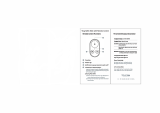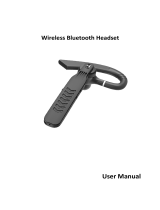SMH5 MultiCom
English
CONTENTS
Safety Precautions ...........................................................................................................5
1 INTRODUCTION .......................................................................................................8
2 PACKAGE CONTENTS ............................................................................................9
3 INSTALLING THE SMH5 MULTICOM ON YOUR HELMET................................. 10
3.1 Installing the Main Unit .......................................................................................................... 10
3.2 Installing the Speakers .......................................................................................................... 11
3.3 Using the Static Boom Microphone ......................................................................................12
4 GETTING STARTED .............................................................................................. 14
4.1 Button Operation ...................................................................................................................14
4.2 Powering On and Off.............................................................................................................14
4.3 Charging................................................................................................................................14
4.4 Low Battery Warning ............................................................................................................. 15
4.5 Checking the Battery Level ................................................................................................... 15
4.6 Volume Adjustment ...............................................................................................................15
4.7 Sena Device Manager ..........................................................................................................15
5 PAIRING THE SMH5 MULTICOM WITH BLUETOOTH DEVICES ...................... 16
5.1 Mobile Phone Pairing - Mobile Phone, Bluetooth Stereo Device .........................................16
5.2 Second Mobile Phone Pairing - Second Mobile Phone, GPS, and SR10 ............................ 17
5.3 Advanced Selective Pairing - A2DP Stereo or Handsfree ...................................................18
5.4 Intercom Pairing ....................................................................................................................18
6 MOBILE PHONE, GPS, SR10 ............................................................................... 20
6.1 Mobile Phone Call Making and Answering...........................................................................20
6.2 Speed Dialing ........................................................................................................................ 20
6.3 GPS Navigation .....................................................................................................................21
6.4 Sena SR10, Two-Way Radio Adapter ...................................................................................21
7 STEREO MUSIC .................................................................................................... 22
7.1 By Bluetooth Wireless Stereo ................................................................................................22
7.2 Music Sharing .......................................................................................................................23
8 INTERCOM ............................................................................................................. 23
8.1 Two-way Intercom .................................................................................................................23
8.2 Three-way Intercom ..............................................................................................................24
8.3 Four-way Intercom .................................................................................................................26
9 THREE-WAY CONFERENCE PHONE CALL WITH INTERCOM
PARTICIPANT
........................................................................................................ 27
10 UNIVERSAL INTERCOM ....................................................................................... 29
10.1 Universal Intercom Pairing .................................................................................................... 29
10.2 Two-way Universal Intercom .................................................................................................30
10.3 Three-way Universal Intercom ..............................................................................................30
10.4 Four-way Universal Intercom ................................................................................................32
11 FUNCTION PRIORITY ........................................................................................... 34