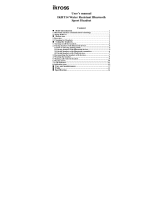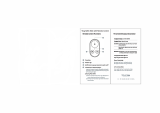EXPAND
English
CONTENTS
1. INTRODUCTION ..................................................... 5
2. PACKAGE CONTENTS .......................................... 6
3. GETTING STARTED .......................................... 7
3.1 Wearing the Sena Expand ..................................7
3.2 Installing the Microphone Windscreen ................. 8
3.3 Powering On ........................................................ 8
3.4 Powering Off.........................................................8
3.5 Volume Adjustment ..............................................8
3.6 Function Priority ................................................... 9
3.7 Charging .............................................................. 9
3.8 Low Battery Warning .......................................... 10
3.9 Checking the Battery Level ................................ 10
3.10 Fault Reset ......................................................... 10
4. CONFIGURATION SETTING ............................... 11
4.1 Mobile Phone Pairing ......................................... 12
4.2 Multipoint Pairing ............................................... 12
4.3 Phone Selective Pairing ..................................... 12
4.4 Media Selective Pairing ..................................... 13
4.5 Assigning Speed Dial ....................................... 13
4.6 Enabling/Disabling Voice Prompts ..................... 14
4.7 Enabling/Disabling
Advanced Noise Control™.................................14
4.8 Delete All Bluetooth Pairing Information ............ 14
4.9 Reset to Factory Default Setting ........................ 15
4.10 Exit Voice Conguration Menu ........................... 15
5. PAIRING THE EXPAND WITH BLUETOOTH
DEVICES .............................................................. 16
5.1 Mobile Phone Pairing ......................................... 16
5.2 Multipoint Pairing ............................................... 16
5.3 Bluetooth Stereo Device Pairing ........................17
5.4 Pairing with the Sena SR10 Bluetooth
Two-way Radio Adapter ..................................... 17
6. PAIRING WITH SELECTIVE PROFILE:
HFP OR A2DP STEREO ...................................... 19
6.1 Phone Selective Pairing:
HFP for Phone Call Only .................................... 19
6.2 Media Selective Pairing:
A2DP Stereo Music Only ....................................19
7. STEREO MUSIC ................................................... 20
8. MOBILE PHONE CALL MAKING AND
ANSWERING ........................................................ 20
8.1 Mobile Phone Call Making and Answering ........ 20
8.2 Speed Dialing .................................................... 21