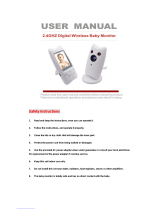User’s Guide
Digital Video Baby Monitor
Model: COMFORT50, COMFORT50-2, COMFORT50-3,
COMFORT50-4
The features described in this User’s Guide are subject to modifications without prior notice.

Welcome...
to your new Motorola Digital Video Baby Monitor!
Thank you for purchasing the Digital Video Baby Monitor. Now you can see
and hear your baby sleeping in another room or you can monitor your older
children in their playroom.
Please retain your original dated sales receipt for your records. For
warranty service of your Motorola product, you will need to provide a copy
of your dated sales receipt to confirm warranty status. Registration is not
required for warranty coverage.
For product related questions, please call:
This User's Guide provides you with all the information you need to get the
most from your product.
Before you can use the baby monitor, we recommend you insert and fully
charge the battery in the Parent Unit, so that it continues to work if you
disconnect it from the power supply to carry it to another location. Please
read the Safety Instructions on pages 7 - 9 before you install the units.
Got everything?
• 1 x Parent Unit (with built-in Li-ion battery)
• 1 x Baby Unit (Camera)
• 1 x Power adapter for the Parent Unit (Output 5V -- 1000mA)
• 1 x Power adapter for the Baby Unit (Output 5V -- 600mA)
In multi-camera packs, you will find one or more additional baby units with
power adapter units.
US and Canada 1-888-331-3383
E-mail: support@motorolahome.com
On the Web: www.motorolahome.com/support

Overview of the Parent Unit
1. Display (LCD screen)
2. Battery status, Power, Sound level,
Pairing indicators
a) Lights up in blue when the Parent
Unit’s battery is being charged.
b) Lights up in green when the
Parent Unit is switched on.
c) Green-Orange-Red-Red
Show the sound level detected by
the Baby Unit - the louder the sound
detected, the more LEDs light up.
Flashes rapidly in green when the
Parent Unit is searching for the Baby
Unit, or is in pairing mode.
3. Main menu button M
Press to enter/exit menu mode.
4. O button
When in a menu, press to choose an
item, or save a setting.
5. Control key panel
UP / VOLUME+
+
Press to increase speaker volume in
camera viewing mode.
When in a menu, press to scroll up.
When viewing a zoomed image,
press to pan up.
DOWN / VOLUME - -
Press to decrease speaker volume in
camera viewing mode.
When in a menu, press to scroll
down.
When viewing a zoomed image,
press to pan down.
LEFT
<
When in a menu, press to scroll left.
When viewing a zoomed image,
press to pan left.
RIGHT >
When in a menu, press to scroll right.
When viewing a zoomed image,
press to pan right.
6. TALK BACK T
Hold down to talk back to the baby
unit.
7. Power button 0
Press and hold to switch the unit On/
Off
Press to turn the video screen Off/
On
8. Power socket
1
2c
2b
2a
3
4
5
6
7
8

Parent Unit display icons
Signal Strength
Camera Power Mode - AC or Battery
Camera Patrol Mode
Camera Identification Number
Speaker on / off
Lullabies menu / mode
Zoom menu / mode
Night vision
Alarm timer
Parent unit battery status
Parent unit battery status
Speaker volume
Video on timer
Add camera
Delete camera
View camera
Talk b ack func tion
S
.

Overview of Your Baby Unit (Camera)
Important guidelines for installing your Baby Monitor
• To use your Video Monitor Baby and the Parent Unit together, you must be
able to establish a radio link between them, and the range may be affected
by environmental conditions.
• Any large metal object, like a refrigerator, a mirror, a filing cabinet, metallic
doors or reinforced concrete between the Baby and Parent Units may block
the radio signal.
• The signal strength may also be reduced by other solid structures, like walls
or electrical equipment, such as radios, TVs, computers, cordless or mobile
phones, fluorescent lights or dimmer switches.
• Use of other 2.4 GHz products, such as wireless networks (Wi-Fi
®
routers),
Bluetooth
®
systems, or microwave ovens, may cause interference with this
product, so keep the Baby Monitor at least 5 feet from these types of
products, or turn them off if they appear to be causing interference.
• If the signal is weak, try moving the Parent and/or the Baby Unit to different
positions in the rooms.
1. Camera Lens
2. Microphone
3. Power indicator
Lights up in blue when the Baby Unit
is switched on and linked to the
Parent Unit.
Off when the Baby Unit is switched
off.
4. Power ON/OFF switch
Slide to switch the Baby Unit on
or off.
5. Power Adapter Socket
6. Light Sensor (Night Vision
Mode)
7. Pair Key
Press and hold to pair with the
Parent Unit.
5
1
1
2
3
4
6
7

Table of contents 6
ENGLISH
Table of contents
1. Safety Instructions..................................................................................... 7
2. Getting Started........................................................................................10
2.1 Power up the Baby Unit.............................................................................10
2.2 Charge the Parent Unit ............................................................................. 11
3. Using the Baby Monitor...........................................................................12
3.1 Setting Up..................................................................................................12
3.2 Power On or Off the Baby Unit .................................................................12
3.3 Power On or Off the Parent Unit...............................................................12
3.4 Night Vision Mode.....................................................................................13
4. Parent Unit Menu Options....................................................................... 14
4.1 Adjust Speaker Volume.............................................................................14
4.2 Set the Screen Brightness .........................................................................14
4.3 Adjust Settings...........................................................................................14
5. Disposal of the Device (environment)....................................................18
6. Cleaning .................................................................................................. 19
7. Troubleshooting ......................................................................................20
8. General Information ................................................................................22
9. Technical Specifications ......................................................................... 28

Safety Instructions 7
ENGLISH
1. Safety Instructions
WARNING
:
Strangulation Hazard: Children
have STRANGLED in cords. Keep
this cord out of the reach of
children (more than 3ft away). Do
not remove this tag. Never use
extension cords with AC
Adapters. Only use the AC
Adapters provided.

8 Safety Instructions
WARNING
This Baby Monitor is compliant with all relevant standards regarding
electromagnetic fields and is, when handled as described in the User's Guide,
safe to use. Therefore, always read the instructions in this User's Guide carefully
before using the device.
• Adult assembly is required. Keep small parts away from children when
assembling.
• This product is not a toy. Do not allow children to play with it.
• This Baby Monitor is not a substitute for responsible adult supervision.
• Keep this User's Guide for future reference.
• Do not place the Baby Unit or cords in the cot or within reach of the baby (the
Unit and cords should be more than 3 feet away).
• Keep the cords out of reach of children.
• Do not cover the Baby Monitor with a towel or blanket.
• Test this monitor and all its functions so that you are familiar with it prior to
actual use.
• Do not use the Baby Monitor in damp areas or close to water.
• Only use the chargers and power adapters provided. Do not use other
chargers or power adapters as this may damage the device and battery pack.
• Only insert a battery pack of the same type.
BABY UNIT SET UP & USE:
• Determine a location for the Baby Unit that will provide the best view
of your baby in his/her cot.
• Place the Baby Unit on a flat surface, such as a dresser, bureau, or shelf
or mount the Unit to a wall securely using the keyhole slots in the
underside of the stand.
• NEVER place the Baby Unit or cords within the cot.

Safety Instructions 9
ENGLISH
• Do not touch the plug contacts with sharp or metal objects.
• Connect the power adapters to easily accessible electrical outlets.
CAUTION
Risk of explosion if battery is replaced by an incorrect type.
Dispose of used batteries according to their instructions.

10 Getting Started
2. Getting Started
2.1 Power up the Baby Unit
1. Insert the small end (USB) of the Baby Unit’s power adapter (Output 5V,
600mA) into the USB socket in the back of the Baby Unit.
2. Insert the other end of the power adaptor into a suitable electrical outlet.
3. Slide the ON/OFF switch to the ON position to switch on the Baby Unit.
The power indicator lights up in blue.
4. Slide the ON/OFF switch to the OFF position to switch off the Baby Unit.
The power indicator goes off.
IMPORTANT
Only use the supplied power adapter.

Getting Started 11
ENGLISH
2.2 Charge the Parent Unit
The Parent Unit comes with a built-in Li-ion battery.
Charge the battery in the Parent Unit for at least 16 hours before using it for the
first time or when the Parent Unit indicates that the battery is low.
1. Insert the small end (USB) of the Parent Unit’s power adapter (Output 5V,
1000mA) into the USB socket in the back of the Parent Unit.
2. Insert the other end of the power adapter into a suitable electrical outlet.
The battery status indicator will light up in blue to indicate that the Parent
Unit is connected to the electrical outlet.
IMPORTANT
Only use the supplied power adapter.
3. Press and hold the power button 0 to switch on the Parent Unit.
The power indicator will light up in green to indicate that the Parent unit is
switched on.
4. When the Baby and Parent Units are both switched ON, the display on the
Parent Unit will show the image captured by the Baby Unit.
If the Baby Unit (camera) is not in range or is switched off, the Parent Unit
beeps repeatedly and
appears on the screen.
\
´

12 Using the Baby Monitor
3. Using the Baby Monitor
Please read these instructions carefully, and be aware that this baby monitor is
only intended as an aid. It is not a substitute for responsible adult supervision.
3.1 Setting Up
• Make sure that the Baby Unit and Parent Unit are both switched on.
• Place the Baby Unit in a convenient location (e.g. on a table) and point the
camera lens towards the area you want to monitor.
NOTE
Do not place the Baby Unit within reach of a child or baby! If there is
interference with the picture or sound, try moving the units to different locations,
and ensure that they are not close to any other electrical equipment.
If you place the Parent Unit and Baby Unit too close together, you may hear a
high pitched noise. This is not a fault. The units are designed to be operated at
some distance apart. So move the units further apart.
3.2 Power On or Off the Baby Unit
Slide the ON/OFF switch 0 to the ON position to switch on the Baby Unit.
The power indicator lights up in blue.
Slide the ON/OFF switch 0 to the OFF position to switch off the Baby Unit.
The power indicator goes off.
3.3 Power On or Off the Parent Unit
Press and hold the power button 0 to switch on the Parent Unit. The power
indicator lights up in green.
Press and hold the power button 0 to switch off the Parent Unit. The power
indicator goes off.

Using the Baby Monitor 13
ENGLISH
3.4 Night Vision Mode
The Baby Unit has high-intensity infrared LEDs for picking up clear images in the
dark. When the built-in light sensor on the side of the Baby Unit detects a low
level of ambient light, the LEDs will automatically activate and the screen on the
Parent Unit will display in black and white. The
icon will be displayed on the
screen.

14 Parent Unit Menu Options
4. Parent Unit Menu Options
4.1 Adjust Speaker Volume
The Parent Unit has 8 volume levels + off.
To adjust volume, press the + UP or - DOWN button when the Parent Unit is in
camera viewing mode.
4.2 Set the Screen Brightness
The Parent Unit has 8 brightness levels.
To adjust brightness, press the < LEFT or > RIGHT button when the Parent Unit
is in camera viewing mode.
4.3 Adjust Settings
You can adjust the following settings on the Parent Unit: zoom function,
lullabies, alarm, video on timer, add/delete/ view camera and alternating
camera image.
To access settings menu, switch on the Parent Unit and press the M MENU
button.
The following menu options appear across the bottom of the Parent Unit screen:
You can navigate through the menu options using the+ UP, - DOWN, < LEFT
or > RIGHT buttons, and press O to select an option.
4.3.1 Zoom and Pan
You can zoom in or out when viewing the image on the Parent Unit.
1. Press the M MENU button when the Parent Unit is in camera viewing
mode.
2. Press the < LEFT/> RIGHT button to select .
3. Press the + UP /- DOWN button to select [x1]/[x2] zoom, then press
O.
4. Use the + UP/- DOWN/ < LEFT / > RIGHT button to pan around the
image.
5. Press the M MENU button to exit menu mode.
\
´
.

Parent Unit Menu Options 15
ENGLISH
4.3.2 Set lullaby
You can select one or all the 5 lullabies to play over the Baby Unit (Camera). To
activate lullaby, proceed as follows:
1. Press the M MENU button when the Parent Unit is in camera viewing
mode.
2. Press the < LEFT/> RIGHT button to select .
3. Press the + UP /- DOWN button to select the lullaby of your choice (1-5)
or play all ( <¬ ).
4. Press the O button, then + UP /- DOWN button to adjust the volume of
the lullaby.
You can stop playing the lullaby by selecting the icon.
5. Press the M MENU button twice to return to the main screen.
4.3.3 Set alarm
You can use the Parent Unit to set an alarm as a reminder for you to take care of
your baby. If an alarm time is selected, the Parent Unit will beep at the end of the
selected 2, 4 or 6 hour period. The alarm will sound for about 1 minute when the
time is reached, or can be stopped by pressing any button.
To activate an alarm, proceed as follows:
1. Press the M MENU button when the Parent Unit is in camera viewing
mode.
2. Press the < LEFT/> RIGHT button to select .
3. Press the + UP /- DOWN button to select the time period after which you
wish the alarm to sound.
4. Confirm with the O button, and return to the main screen.
4.3.4 Screen off timer
You can set the screen off time for the Parent Unit after it is in idle mode for a
specific time interval (5 mins, 15 mins or 30 mins). When the screen is turned off,
you can still hear sound from the Baby Unit.
1. Press the M MENU button when the Parent Unit is in camera viewing
mode.
2. Press the < LEFT/> RIGHT button to select .
.

16 Parent Unit Menu Options
3. Press the + UP /- DOWN button to select the time period after which the
screen should switch off automatically (5 mins, 15 mins or 30 mins).
4. Confirm with the O button, and return to the main screen.
5. You can cancel standby mode by selecting the icon.
4.3.5 Add camera
You can connect one Parent Unit with up to four cameras.
To add a compatible camera to the Parent Unit, proceed as follows:
1. Press the M MENU button when the Parent Unit is in camera viewing
mode.
2. Press the < LEFT/> RIGHT button to select add camera icon .
appears on the screen.
3. Press the + UP /- DOWN button to select a number and confirm with the
O button. The sound level indicator will flash in green rapidly while the
parent unit searches for a camera.
4. Hold down the PAIR button on the rear of the camera until an acoustic
signal is heard and the transmission image from the camera that has been
added appears on the screen.
4.3.6 Delete camera
If you wish to delete the connection to a camera, proceed as follows:
1. Press the M MENU button when the Parent Unit is in camera viewing
mode.
2. Press the < LEFT/> RIGHT button to select delete camera icon .
appears on the screen.
3. Press the + UP /- DOWN button to select the number of the camera that
you wish to delete.
4. Confirm with the O button.
5. Press - DOWN button to select [X], and then O to confirm delete.
Note: you cannot delete a camera if it is the only unit paired to the Parent
Unit.
6. Press the M MENU button to return to the main screen.
.

Parent Unit Menu Options 17
ENGLISH
4.3.7 View camera
If you have more than one camera paired with the Parent Unit, to select the
transmission image from a specific camera, proceed as follows:
1. Press the M MENU button when the Parent Unit is in camera viewing
mode.
2. Press the < LEFT/> RIGHT button to select view camera icon
.
appears on the screen.
3. Press the + UP /- DOWN button to select the number of the camera that
you wish to view, or the scan icon to view each paired camera in sequence
at about 20 seconds interval.
4. Confirm with the O button.
4.3.8 Switch camera view
The “switch camera view” function is available if you have multiple cameras
paired with the Parent Unit.
When the Parent Unit is in camera viewing mode, press the O button, and the
camera view from the next paired camera appears on the screen, with the
camera number or scan shown on the status bar. Each press of the O button
cycles through all the paired cameras.
4.3.9 Two-way communication
The Parent Unit has a two-way communication function. To activate two-way
communication function, hold down the button on the Parent Unit and speak
into the unit. The words speak will be heard on the camera. To deactivate two-
way communication function, release the button.

18 Disposal of the Device (environment)
5. Disposal of the Device (environment)
At the end of the product’s life cycle, you should not dispose of
this product with normal household waste. Take this product to
a collection point for the recycling of electrical and electronic
equipment. The symbol on the Product, User’s Guide and/or
box indicates this.
Some of the product materials can be reused if you take them to
a recycling point. By reusing some parts or raw materials from used products
you make an important contribution to the protection of the environment.
Please contact your local authorities in case you need more information on the
collection points in your area.
Dispose of the battery pack in an environmentally-friendly manner according to
your local regulations.

Cleaning 19
ENGLISH
6. Cleaning
Clean your Baby Monitor with a slightly damp or anti-static cloth.
Never use cleaning agents or abrasive solvents.
Cleaning and care
• Do not clean any part of the product with thinners or other solvents and
chemicals –- this may cause permanent damage to the product which is not
covered by the Warranty.
• Keep your Baby Monitor away from hot, humid areas or conditions, strong
sunlight and avoid moisture.
• Every effort has been made to ensure high standards of reliability for your
Baby Monitor. However, if something does go wrong, please do not try to
repair it yourself – contact Customer Service for assistance.
IMPORTANT
Always switch off and disconnect the power adapter before cleaning your baby
monitor.

20 Troubleshooting
7. Troubleshooting
Power Indicator on the Parent Unit does not come on
• Check whether the Parent Unit is powered on.
• Check whether the battery is charged.
• Recharge the Parent Unit by connecting it to the power supply.
The Parent Unit beeps repeatedly
• The Parent Unit and the Baby Unit may be out of range with each other.
Reduce the distance between the units, but not closer than 3 feet.
• The Baby Unit may be switched off. Slide the ON/OFF switch 0 to the On
position to switch on the Baby Unit.
• The battery in the Parent Unit is running low. Connect the Parent Unit to the
electrical outlet with the supplied power adapter for recharging.
icon on the Parent Unit flashes
• Battery pack in the Parent Unit is running low. Connect the Parent Unit to the
electrical outlet with the supplied power adapter for recharging.
The Parent Unit switches itself off
• It could be that the Parent Unit is in standby mode. Check whether the video
on timer has been selected in the menu and deactivate it where necessary.
Cannot hear sound or baby crying from the Parent Unit
• The volume level in the Parent Unit may be set too low. Refer to section 4.1
for volume level settings.
• The Parent Unit and the monitoring Baby Unit may be out of range with each
other. Reduce the distance between the units, but not closer than 3 feet.
Page is loading ...
Page is loading ...
Page is loading ...
Page is loading ...
Page is loading ...
Page is loading ...
Page is loading ...
Page is loading ...
Page is loading ...
Page is loading ...
/