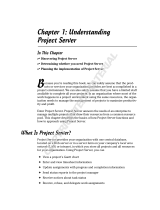Page is loading ...

Kofax RPA
Administrator's Guide
Version: 11.1.0
Date: 2020-09-16

©
2015–2020 Kofax. All rights reserved.
Kofax is a trademark of Kofax, Inc., registered in the U.S. and/or other countries. All other trademarks
are the property of their respective owners. No part of this publication may be reproduced, stored, or
transmitted in any form without the prior written permission of Kofax.

Table of Contents
Preface.......................................................................................................................................................... 6
Related Documentation...................................................................................................................... 6
System Requirements........................................................................................................................ 7
Training............................................................................................................................................... 7
Getting help with Kofax products.......................................................................................................8
Chapter 1: Runtime..................................................................................................................................... 9
RoboServer......................................................................................................................................... 9
Start RoboServer................................................................................................................... 10
Production Configuration....................................................................................................... 15
RoboServer Configuration................................................................................................................ 16
Start and Enter License in Embedded Management Console.............................................. 18
Embedded Management Console Configuration.................................................................. 19
User Management................................................................................................................. 19
Security............................................................................................................................................. 20
RoboServer TLS Configuration............................................................................................. 20
Restrictions.............................................................................................................................21
Request Authentication..........................................................................................................21
Configure RoboServer Logging.............................................................................................22
Certificates........................................................................................................................................ 22
Install HTTPS Certificates..................................................................................................... 24
Install HTTPS Client Certificates...........................................................................................25
Install API Client Certificates.................................................................................................25
Install API Server Certificate................................................................................................. 26
RoboServer Configuration - Headless Mode................................................................................... 27
JMS Mode.........................................................................................................................................30
Management Console in JMS Mode.....................................................................................31
RoboServer Options in JMS Mode....................................................................................... 31
Queues and Topics................................................................................................................32
JMX Server Configuration................................................................................................................ 34
Default RoboServer Project..............................................................................................................34
Change the RAM Allocation.............................................................................................................34
Troubleshoot RoboServer Service Startup.......................................................................................35
Chapter 2: Tomcat Management Console.............................................................................................. 36
Tomcat Deployment.......................................................................................................................... 36
3

Kofax RPA Administrator's Guide
Install Management Console on Tomcat...............................................................................37
Configure ManagementConsole.war..................................................................................... 38
Spring Configuration Files..................................................................................................... 38
Troubleshooting......................................................................................................................39
Create a New Database........................................................................................................39
Create a Tomcat Context File............................................................................................... 41
Start Tomcat...........................................................................................................................43
Enter License Information......................................................................................................43
Predefined User Roles.......................................................................................................... 44
Project Permissions............................................................................................................... 46
Security.................................................................................................................................. 48
Deployment Checklist............................................................................................................ 49
Docker Tools for Kofax RPA Deployment........................................................................................ 50
Notes for Windows Docker....................................................................................................51
Deploy Kofax RPA using docker-compose files....................................................................53
Docker-compose examples................................................................................................... 54
Use Docker secrets feature for storing passwords............................................................... 56
Set up database.................................................................................................................... 57
Back up and restore..............................................................................................................59
Pre-start checks.....................................................................................................................60
Data folders............................................................................................................................60
Environment variables........................................................................................................... 60
Run on Docker Swarm with Management Console in High Availability................................ 61
Advanced Configuration................................................................................................................... 64
LDAP and CA Single Sign-On Integration............................................................................ 64
SAML Single Sign-On Integration......................................................................................... 69
Configure JMS Mode.............................................................................................................75
High Availability......................................................................................................................79
URI Encoding.........................................................................................................................84
Password Encryption............................................................................................................. 84
SSL Endpoint Verification......................................................................................................86
Simultaneous Sessions for a User Account..........................................................................88
Use Microsoft SQL Server with integrated security.............................................................. 88
Configure Management Console WAR file...................................................................................... 89
Create a template with Management Console settings........................................................ 90
Extract settings from existing Management Console WAR file............................................. 90
Apply settings to Management Console WAR file................................................................ 90
Set up Robot File System server.....................................................................................................91
4

Kofax RPA Administrator's Guide
Example: Map folder to Robot File System.......................................................................... 92
Chapter 3: WebSphere Management Console....................................................................................... 94
Chapter 4: Audit Log for Management Console....................................................................................96
Audit Log Reference.........................................................................................................................98
Chapter 5: SQL Scripts for Kofax RPA Tables.................................................................................... 100
Appendix A: Kofax RPA Security Model.............................................................................................. 101
5

Preface
This guide is intended for system administrators who deploy Kofax RPA in the enterprise environment.
If you are running one of the previous versions of Kofax RPA, see the Kofax RPA Upgrade Guide for
upgrade procedures.
The guide includes administration information for Kofax RPA including:
• Runtime
• Tomcat Management Console
• WebSphere Management Console
• Audit Log for Management Console
• SQL Scripts for Kofax RPA Tables
Related Documentation
The documentation set for Kofax RPA is available here:
1
https://docshield.kofax.com/Portal/Products/RPA/11.1.0_vwsnqu4c9o/RPA.htm
In addition to this guide, the documentation set includes the following items:
Kofax RPA Release Notes
Contains late-breaking details and other information that is not available in your other Kofax RPA
documentation.
Kofax RPA Technical Specifications
Contains information on supported operating systems and other system requirements.
Kofax RPA Installation Guide
Contains instructions on installing Kofax RPA and its components in a development environment.
Kofax RPA Upgrade Guide
Contains instructions on upgrading Kofax RPA and its components to a newer version.
1
You must be connected to the Internet to access the full documentation set online. For access without an
Internet connection, see the Installation Guide.
6

Kofax RPA Administrator's Guide
Help for Kofax RPA
Describes how to use Kofax RPA. The Help is also available in PDF format and known as Kofax RPA
User's Guide.
Kofax RPA Best Practices Guide for Robot Lifecycle Management
Offers recommended methods and techniques to help you optimize performance and ensure success
while using Robot Lifecycle Management in your Kofax RPA environment.
Kofax RPA Getting Started with Desktop Automation Guide
Provides a tutorial that walks you through the process of using Kofax RPA Desktop Automation to build a
robot.
Kofax RPA Getting Started with Document Transformation Guide
Provides a tutorial that explains how to use Document Transformation functionality in a Kofax RPA
environment, including OCR, extraction, field formatting, and validation.
Kofax RPA Desktop Automation Service Configuration Guide
Describes how to configure the Desktop Automation Service required to use Desktop Automation on a
remote computer.
Kofax RPA Developer's Guide
Contains information on the API that is used to execute robots on RoboServer.
Kofax RPA Integration API documentation
Contains information about the Kofax RPA Java API and the Kofax RPA .NET API, which provide
programmatic access to the Kofax RPA product. The Java API documentation is available from both the
online and offline Kofax RPA documentation, while the .NET API documentation is available only offline.
Note The Kofax RPA APIs include extensive references to RoboSuite, the original product name. The
RoboSuite name is preserved in the APIs to ensure backward compatibility. In the context of the API
documentation, the term RoboSuite has the same meaning as Kofax RPA.
System Requirements
For information on supported operating systems and other system requirements, see the Kofax RPA
Technical Specifications document on the Kofax RPA Product Documentation site.
Training
Kofax offers both classroom and computer-based training to help you make the most of your Kofax RPA
solution. Visit the Kofax Education Portal at https://learn.kofax.com/ for details about the available training
options and schedules.
7

Kofax RPA Administrator's Guide
Also, you can visit the Kofax Intelligent Automation SmartHub at https://smarthub.kofax.com/ to explore
additional solutions, robots, connectors, and more.
Getting help with Kofax products
The Kofax Knowledge Base repository contains articles that are updated on a regular basis to keep you
informed about Kofax products. We encourage you to use the Knowledge Base to obtain answers to your
product questions.
To access the Kofax Knowledge Base, go to the Kofax website and select Support on the home page.
Note The Kofax Knowledge Base is optimized for use with Google Chrome, Mozilla Firefox or Microsoft
Edge.
The Kofax Knowledge Base provides:
• Powerful search capabilities to help you quickly locate the information you need.
Type your search terms or phrase into the Search box, and then click the search icon.
• Product information, configuration details and documentation, including release news.
Scroll through the Kofax Knowledge Base home page to locate a product family. Then click a product
family name to view a list of related articles. Please note that some product families require a valid
Kofax Portal login to view related articles.
• Access to the Kofax Customer Portal (for eligible customers).
Click the Customer Support link at the top of the page, and then click Log in to the Customer Portal.
• Access to the Kofax Partner Portal (for eligible partners).
Click the Partner Support link at the top of the page, and then click Log in to the Partner Portal.
• Access to Kofax support commitments, lifecycle policies, electronic fulfillment details, and self-service
tools.
Scroll to the General Support section, click Support Details, and then select the appropriate tab.
8

Chapter 1
Runtime
Kofax RPA offers a number of tools for executing robots you have developed. The following sections
describe these tools:
• RoboServer is a server application that enables remote clients to execute robots. It is configured using
both the Management Console and the RoboServer Settings application (for advanced configuration,
such as security and authentication).
• Management Console helps you to schedule execution of robots, view logs and extracted data. It also
provides a centralized place where settings for clusters of RoboServers can be configured.
Important After changing the configuration settings for any Kofax RPA component, restart the
respective component for the changes to take effect.
Note Timezone definitions are embedded in the bundled JRE. In case there are changes to the
definitions since the release date, the JRE can be updated using the Timezone Updater Tool provided
by Oracle. Refer to the Oracle website for further information.
RoboServer
RoboServer runs robots created in Design Studio. Robots can be started in various ways; either
scheduled to run at specific times by a Management Console, called via a REST web service, through the
Java or .NET APIs or from a Kapplet.
Important The minimal Linux installation must include the following packages to be able to run Robots
created with Default browser engine.
• libX11.so.6
• libGL.so.1
• libXext.so.6
Use yum install or sudo apt-get command to install necessary libraries on a Linux platform.
Also make sure the system has some fonts installed. This might be necessary in case a headless Linux
install is used, because some of the Linux installation packages do not contain fonts.
To be able to execute robot, RoboServer must be activated by a Management Console. A RoboServer
is active when it belongs to a cluster in a Management Console with a valid license, and sufficient KCUs
have been assigned to the cluster. A RoboServer also receives settings from the Management Console
where they are configured on the clusters. See the Management Console chapter in Help for Kofax RPA
for more information on the administration of RoboServers and clusters.
9

Kofax RPA Administrator's Guide
Start RoboServer
A RoboServer can be started in several different ways:
• By clicking the RoboServer program icon (or the Start Management Console program icon from the
Start menu that starts both Management Console and RoboServer).
• By invoking it from the command line.
• By running it as a service. See Start Servers Automatically.
To invoke a RoboServer from the command line, open a Command Prompt window, navigate to the bin
folder in the Kofax RPA installation folder and type:
RoboServer
If all necessary parameters are specified in the roboserver.settings configuration file, the RoboServer
starts.
If any of the necessary parameters is missing, the RoboServer produces an error and displays the usage
help and available parameters.
RoboServer Parameters
The command line for starting a RoboServer may include the following parameters:
RoboServer [-s <service:params>] [-mcUrl <url>] [-cl <Cluster Name>]
[-b <url>] [-jmsNamespace <name>] [-p <port number>]
[-sslPort <port number>] [-v]
Regardless of how you start a RoboServer, it accepts the parameters in the following table. Note that you
can edit all the parameters in the RoboServer Settings utility. See RoboServer Configuration for more
details.
Parameter Description
-s
-service <service:params>
This parameter specifies a RQL or JMX service that a
RoboServer should start. This parameter must be specified
at least once, and may be specified multiple times to start
multiple services in the same RoboServer. The available
services depend on your installation.
Example: -service socket:50000
Example: -service jmx:50100
-mcUrl <arg> Required parameter. Specify which Management
Console to register to in the following format:
http[s]://
<username>:<password>@<hostname>:<port
number>
Example: -mcUrl http://
admin:password@localhost:8080/
ManagementConsole
10

Kofax RPA Administrator's Guide
Parameter Description
-cl
-cluster <Cluster Name>
Required parameter. This parameter automatically
registers a RoboServer with the specified cluster on
the Management Console. In the following example the
RoboServer registers itself with the Production cluster.
Example: -cl Production
Example: -mcUrl http://
admin:password@localhost:8080/
ManagementConsole -cl Production
-eh
-externalHost <name>
Explicitly specifies the name or IP address of the
RoboServer host. Specified name or IP address and a port
number for the RoboServer host is not valid when working
in JMS mode.
This parameter should be specified when the host address
is different from what a RoboServer discovers on the local
machine, such as when running with NAT in the cloud, or
when you run the RoboServer in a Docker container.
Example: -eh 10.10.0.123
-ep
-externalPort <port number>
Explicitly specifies the port number of the RoboServer
host. Specified name or IP address and a port number
for the RoboServer host is not valid when working in JMS
mode.
This parameter should be specified when the host port is
different from what a RoboServer discovers on the local
machine, such as when running with NAT in the cloud, or
when you run the RoboServer in a Docker container.
-v
-verbose
This optional parameter causes a RoboServer to output
status and runtime events.
-b
-brokerUrl <url>
The URL of the message broker (when running a JMS
service).
-jmsNamespace <name> Namespace for JMS destinations. Default is Kapow.
-p
-port <port-number>
This is shorthand for calling -s socket:<port-
number>
Example:-port 50000
-sslPort <port number> This is a shorthand for writing -s ssl:<port number>
Available services
-service socket:<portNumber> <portNumber>: The port number for the socket-service to
listen on.
-service ssl:<portNumber> <portNumber>: The port number for the socket-service to
listen on.
-service
jmx:<jmx_port_Number>,<jmx_rmi_url>
<jmx_port_Number>: The port number for the JMX
service to listen on.
<jmx_rmi_url>: Optional RMI host and port for the JMX
service. Use if you need to connect through a firewall.
Example: -service jmx:example.com:51001
11

Kofax RPA Administrator's Guide
Parameter Description
-service jms:<number> <number>: A number that uniquely identifies the
RoboServer on this host.
Example: -service jms:1
To set passwords, either use the RoboServer Settings utility or the ConfigureRS tool. For more
information, see RoboServer Configuration and RoboServer Configuration - Headless Mode.
Important Starting from Kofax RPA version 10, all RoboServers must auto register to the Management
Console. Therefore, the URL and credentials for the Management Console along with the cluster name
must be specified when starting a RoboServer (either at the command line as in the following example
or using the RoboServer Settings application on the General tab under Register to a Management
Console option).
RoboServer.exe -mcUrl http://admin:admin@localhost:8080/ManagementConsole -
cluster Production -service socket:50000
Start Servers Automatically
If your installation includes any server functionality, you can configure it to start the servers automatically.
When referring to "server functionality," RoboServer and Management Console (license server) are
meant. In fact, these two functionalities are provided by the same server program, RoboServer, depending
on the arguments supplied to it when it starts.
The RoboServer Parameters section contains a detailed description of the command-line arguments for
the RoboServer program. To enable the RoboServer program to execute robots, specify the -service
argument. Similarly, the -MC argument enables the Management Console functionality (see Management
Console (License Server) in the Installation Guide).
The following topics explain how to start a RoboServer automatically on Windows and Linux.
Start Servers on Windows
To make a RoboServer start automatically on Windows, you need to add it as a Windows service. We will
show how to add and remove Windows services using the ServiceInstaller.exe program that is
included in the Kofax RPA installation.
Add Windows Services
To run RoboServer as a service you need to install it first using the ServiceInstaller.exe program.
The following is a general example outlining the command-line arguments to this program (although
displayed on multiple lines here, this is a one-line command):
ServiceInstaller.exe -i RoboServer.conf wrapper.ntservice.account=Account
wrapper.ntservice.password.prompt=true wrapper.ntservice.name=Service-
12

Kofax RPA Administrator's Guide
name wrapper.ntservice.starttype=Start-method wrapper.syslog.loglevel=INFO
wrapper.app.parameter.1="First-Argument" wrapper.app.parameter.2="Second-argument"
wrapper.ntservice.account
The account of the user that has to run a RoboServer. Kofax RPA stores configuration in the
user's directory and it is important to choose a user that has the correct configuration.
If RoboServer has to run as a domain user, enter the account in the form domain\account
If RoboServer has to run as a regular user, enter the account in the form .\account
Note For security reasons, do not use the LocalSystem account for the RoboServer service's
login. If LocalSystem is used, the following error occurs when Webkit (default) robots run:
"Could not establish connection to WebKitBrowser. Failed to connect to bus."
wrapper.ntservice.password.prompt
The value true prompts the user for the account password. If you prefer to enter the password in
the command line, use wrapper.ntservice.password=<your-password>.
wrapper.ntservice.name
The name of the service to install. Note that the name of the service can not contain spaces.
wrapper.ntservice.starttype
Specify the following values.
• AUTO_START: if the service should be started automatically when the system is restarted.
• DELAY_START: if the service should be started after a short delay.
• DEMAND_START: if you want to start the service manually.
wrapper.syslog.loglevel
Redirect the console output from RoboServer to the event log.
wrapper.app.parameter.
The arguments for RoboServer. You can enter as few or as many as needed.
When the service is installed, the user is granted the "log on as a service" rights. If the service fails
to start, check that the right is granted by opening gpedit.msc and (on Windows 10) navigate to
Administrative Tools > Local Security Policy > Local Policy > User Rights Assignment > Log on
as a service > Properties and add the user.
The following are examples of installing RoboServers in different configurations. In the examples MC
means Management Console and RS means RoboServer.
• The following script installs services that start RoboServers with default parameters. The name of
the service can be changed as needed.
ServiceInstaller.exe -i RoboServer.conf wrapper.ntservice.account=.
\<YOUR_USERNAME> wrapper.ntservice.password.prompt=true
wrapper.ntservice.name="RoboServer11.1.0_MC"
wrapper.ntservice.starttype=MANUAL wrapper.syslog.loglevel=INFO
wrapper.app.parameter.1="-p" wrapper.app.parameter.2="PORT
NUMBER FOR MC RS TO RUN ON" wrapper.app.parameter.3="-mcUrl"
13

Kofax RPA Administrator's Guide
wrapper.app.parameter.4="URL OF MC" wrapper.app.parameter.5="-cl"
wrapper.app.parameter.6="NAME OF CLUSTER"
• This script creates a Windows Service that only starts the Management Console. This is the
recommended configuration as the Management Console should run under its own JVM if possible.
The name of the Windows Service can be changed as needed.
ServiceInstaller.exe -i RoboServer.conf wrapper.ntservice.account=.
\<YOUR_USERNAME> wrapper.ntservice.password.prompt=true
wrapper.ntservice.name="RoboServer10.X_MC"
wrapper.ntservice.starttype=AUTO_START wrapper.syslog.loglevel=INFO
wrapper.app.parameter.1="-MC"
• The following scripts install services that start two RoboServers: one on port 50000 and the other
on 50001. The service name can be different:
ServiceInstaller.exe -i RoboServer.conf wrapper.ntservice.account=.
\<YOUR_USERNAME> wrapper.ntservice.password.prompt=true
wrapper.ntservice.name="RoboServer11.1.0_50000"
wrapper.ntservice.starttype=AUTO_START wrapper.syslog.loglevel=INFO
wrapper.app.parameter.1="-service" wrapper.app.parameter.2="socket:50000"
wrapper.app.parameter.3="-mcUrl" wrapper.app.parameter.4="URL OF MC"
wrapper.app.parameter.5="-cl" wrapper.app.parameter.6="NAME OF CLUSTER"
ServiceInstaller.exe -i RoboServer.conf wrapper.ntservice.account=.
\<YOUR_USERNAME> wrapper.ntservice.password.prompt=true
wrapper.ntservice.name="RoboServer11.1.0_50001"
wrapper.ntservice.starttype=AUTO_START wrapper.syslog.loglevel=INFO
wrapper.app.parameter.1="-service" wrapper.app.parameter.2="socket:50001"
wrapper.app.parameter.3="-mcUrl" wrapper.app.parameter.4="URL OF MC"
wrapper.app.parameter.5="-cl" wrapper.app.parameter.6="NAME OF CLUSTER"
Remove Windows Services
To uninstall a service you can run the following command:
ServiceInstaller.exe -r RoboServer.conf wrapper.ntservice.name=Service-name
wrapper.ntservice.name
The name of the service to remove.
Start Servers on Linux
The simplest way to make a RoboServer start automatically on Linux is to use crontab. Use the following
command to create or edit the list of scheduled jobs in Linux for the particular user:
crontab -u someUser -e
To the list of scheduled jobs add for example:
@reboot $HOME/Kofax RPA_11.1.0/bin/RoboServer -p 50000
or
@reboot $HOME/Kofax RPA_11.1.0/bin/RoboServer -p 50000 -MC
This way the RoboServer program starts with the indicated command-line arguments upon reboot. Note
that you must identify the bin directory under the actual installation folder.
14

Kofax RPA Administrator's Guide
Shut Down RoboServer
RoboServer can be shut down using the command line tool ShutDownRoboServer. Run
ShutDownRoboServer without arguments to see the various options for how to shut down the server,
particularly how to handle any robots currently running on the server.
Production Configuration
RoboServer runs robots created with Design Studio. Robots can be started in various ways; either
scheduled to run at specific times by the Management Console, called via a REST web service, through
the Java or .NET APIs or from a Kapplet.
In order to get a stable and performing production environment, you may have to tweak some of the
default RoboServer parameters. We will look at the following configuration options:
• Number of RoboServer instances
• Memory allocation
• Number of concurrent robots
• Automatic memory overload detection
RoboServer runs on Oracle's Java Virtual Machine (JVM), which in turn runs on top of an operating
system (OS), which runs on top of your hardware. JVM's and OS's are patched, hardware architecture
changes, and each new iteration aims to bring better performance. Although we can give some general
guidelines about performance, the only way to make sure you have the optimal configuration is to test it.
As a general rule you get a little more performance by starting two instances of RoboServer. The JVM
uses memory management known as garbage collection (GC). On most hardware, only a single CPU core
is active during GC, which leaves 75% of the CPU idle on a quad-core CPU. If you start two instances of
RoboServer, one instance can still use the full CPU while the other in running GC. However, note that the
garbage collector CPU usage depends on the JDK specification that your environment operates on, so
multiple CPU cores can be using during the GC process.
The amount of concurrent robots a RoboServer can run depends on the amount of CPU available,
and how fast you can get the data RoboServer needs to process. The number of concurrent robots is
configured in the Management Console cluster settings. A robot running against a slow website will use
a lot less CPU than a robot running against a website with a fast response time, and here is why. The
amount of CPU used by a program can be described with the following formula
CPU (core)% = 1 - WaitTime/TotalTime
If a robot takes 20 seconds to execute, but 15 seconds are spent waiting for the website, it is only
executing for 5 seconds, thus during the 20 seconds it is using an average of 25% (of a CPU core). The
steps in a robot are executed in sequence, which means that a single executing robot utilizes only one
CPU core at a time. Most modern CPUs have multiple cores, so a robot that executes in 20 seconds, but
waits for 15 seconds, in fact only uses about 6% of a quad-core CPU.
By default RoboServer is configured to run 20 robots concurrently. The number of concurrent robots is
configured in the Management Console cluster settings. If all your robots use 6% CPU, the CPU is fully
utilized when you are running 16-17 robots concurrently. If you start 33 of these 6% robots concurrently,
you overload RoboServer; because the amount of CPU available is constant, the result is that each robot
15

Kofax RPA Administrator's Guide
takes twice as long to finish. In the real world the CPU utilization of a robot may be anywhere between
5-95% of a CPU core, depending on robot logic and the website it interacts with. As a result it is hard to
guess or calculate the correct value for the max concurrent robots. The only way to be sure you have the
right value is to do a load test and monitor the RoboServer CPU utilization, as well as the robot runtime as
load increases.
Another parameter that may affect the number of concurrent robots each RoboServer can handle is
the amount of memory. The amount of memory used by robots can vary from a few megabytes (MB) to
hundreds of MB. By default, RoboServer is configured to use 2048 MB for a 64-bit system and 900 MB
for a 32-bit system. Check Change the RAM Allocation to see how to control memory allocation. To avoid
getting an out of memory error, provide enough memory to a RoboServer. To ensure proper memory
allocation, monitor memory utilization during your load tests. The JVM does not allocate all of the available
memory, but it reserves it from the OS (this is why allocating more than 1200 MB frequently fails on 32-
bit Windows). Once the JVM starts to use the memory, it is not given back to the OS. To find the optimal
memory allocation, run a series of load tests that push the CPU to 100%. After each test is complete,
check how much of the reserved memory was actually used by the JVM (the java.exe process). If all
2048MB (default) were used, increase (usually double) the memory and run the test again. At some point
the JVM does not use all of the reserved memory, and the number of the used memory reflects the actual
memory requirement and should be specified for the RoboServer.
Since RoboServer crashes if it runs out of memory, RoboServer tries to prevent this from occurring.
Before a RoboServer starts a new robot, it checks the memory utilization. If it is above 80% it queues the
robot instead of starting it; this greatly reduces the risk of crashing RoboServer if the memory allocation is
configured incorrectly. This mechanism is often referred to as the 80% memory threshold. The threshold
value is configurable through the system property Kapow.memoryThreshold=80.
RoboServer Configuration
You can configure RoboServer through the RoboServer Settings application. RoboServer Settings can be
started from the Windows Start menu.
16

Kofax RPA Administrator's Guide
Settings Main Window
Using this application, you can configure the following:
• General: Socket service options, enable and configure JMS Service options, Management Console
connection options including the admin superuser name and password, RoboServer host settings, and
the Verbose option.
17

Kofax RPA Administrator's Guide
• Security: Security settings such as authentication and permissions.
• Certificates: The use of certificates.
• Project: The location of the default project.
• JMX Server: JMX Server Configuration.
• Management Console: embedded Management Console configuration.
After changing any of the settings, click OK to store the new settings, and then restart RoboServers that
are running for the changes to take effect.
Starting from Kofax RPA version 10, all RoboServers must auto register to the Management Console.
Therefore, the URL and credentials for the Management Console along with the cluster name must be
specified when starting the RoboServer (either at the command line or using the RoboServer Settings
application).
The name or IP address and the port number of the RoboServer host should be specified when those
parameters are different from what a RoboServer discovers on the local machine, such as when running
with NAT in the cloud, or when you run the RoboServer in a Docker container.
Kofax RPA contains several command-line tools to help you modify the settings in batch mode. For
example, you can create several users with specified permissions. See RoboServer Configuration -
Headless Mode for details.
If you need to change the maximum amount of RAM that RoboServer can use, see Change the RAM
Allocation.
Start and Enter License in Embedded Management Console
Before you can enter license information into Management Console, you need to start it. If you use an
embedded Management Console, start it as follows. See Tomcat Deployment for information about
Tomcat Management Console.
Before starting a Management Console, perform the following:
1. Start the RoboServer Settings application from the Start menu.
2. On the General tab, select Register to a Management Console, and supply all necessary
information including the admin superuser name and password to connect to the Management
Console. The default admin superuser name and password:
• User name: admin
• Password: admin
Windows
Use the Start Management Console item on the Start menu.
To start the Management Console from the command line, run the following command in the bin subfolder
of the installation folder.
RoboServer.exe -p 50000 -MC
You can also use the command line to start a RoboServer and register it to a Management Console:
RoboServer.exe -p 50000 -mcUrl http://username:password@ServerName:port -
cl "Production" command starts a RoboServer on port 50000 and registers it to the Management
18

Kofax RPA Administrator's Guide
Console at ServerName:port under the Production cluster with the specified user name and
password.
Linux
Start Management Console from the command line. It is part of the RoboServer program, which is found
in the bin directory under the installation directory.
$./RoboServer -p 50000 -MC
Auto-start
As an alternative, if you later set up auto-start of the Management Console as described in Start
RoboServer, you may select to do that now instead of starting Management Console manually.
Once the Management Console is started, open it in a browser. On Windows, click the Management
Console item on the Start menu. On all platforms, you can open a browser and go to http://
localhost:50080/. Login to the Management Console using the default admin user credentials,
accept the license terms and enter your license information, including your license keys. If you need to
change the license information later, you can do so in Admin > License.
Embedded Management Console Configuration
The settings are available on the Management Console tab of the RoboServer Settings application.
RoboServer contains an embedded web server which runs the Management Console. The web server is
part of RoboServer, but is activated only when a RoboServer is started with the -MC option. By default, the
web server interacts with port 50080, and thus the Management Console web interface is available on:
http://host:50080/
Protocols and Ports
You can configure the web server to be accessible through HTTP and HTTPS on separate ports. If a
protocol is enabled, a port number must be chosen; the defaults are port 50080 (HTTP) and port 50443
(HTTPS).
To enable HTTPS, a server certificate in JKS format must be stored in a file called
webserver.keystore in the Certificates/Web folder in the installation. If a certificate password
other than the default (changeit) must be used, enter it in the Certificate Password field.
You can also restrict who is allowed to upload JDBC driver to the embedded Management Console (for
more information, see "Database drivers" in Help for Kofax RPA). Possible choices are "Not Allowed",
where no one can upload JDBC drivers, "Admin from localhost," which means that the admin user can
upload drivers when accessing the Management Console from the local machine; and finally, "Admin from
any host," which means the admin user can always upload JDBC drivers.
User Management
Management Console can be accessed not only from the same computer (localhost), but also from
others. One of the points of having a Management Console is that it coordinates execution of robots, and
thus it typically must be accessible to many clients.
19

Kofax RPA Administrator's Guide
To mitigate the potential security risk of having access to the Management Console from other computers,
user management is enabled by default in embedded mode and the default admin superuser password
is available (user name - admin, password - admin). You must use these credentials for registering a
RoboServer to a Management Console, when you publish a robot to the Management Console from
Design Studio, and when you access the web interface from a browser. See Predefined User Roles for
more information.
Security
On the RoboServer settings Security tab, you specify RoboServer TLS configuration, general security
restrictions, whether authentication is required for accessing the RoboServer, and audit logging
preferences.
Allow File System and Command Line Access
Enables RoboServer to create and edit files on the computer where RoboServer runs.
Important When using embedded Derby database, robots can create and edit files on computers when
this option is not selected. We recommend using MySQL or another enterprise-class database in your
network environment.
Allow the use of Connectors
When running on RoboServer, this setting enables the use of custom Connectors in robots on the
computer where RoboServer runs. Use custom Connectors in the Custom Action step in Desktop
Automation robots. See Help for Kofax RPA for details.
Accept JDBC Drivers from Management Console
Distributes JDBC drivers from the Management Console to the RoboServer.
Command Time-Out
Specifies how long the RoboServer must wait for a reply from a command on a remote device. This option
applies only to automating terminals and browsing websites in Desktop Automation robots.
A command is an instruction sent to Automation Device, such as click a mouse button, open an
application, add a location found guard, and so forth. If a command cannot be completed in a specified
time, the service sends a notification and execution of the robot stops.
Note that in case of a Guarded Choice steps, this setting applies to invoking the guard in the workflow,
but waiting for the guard to be satisfied is not bound to this timeout and can wait forever. Similar situation
occurs when using the Move Mouse and Extract steps. The commands must be invoked on the device
withing the timeout specified in this field, but the robot waits for up to 240 seconds for the commands to
complete.
RoboServer TLS Configuration
Kofax RPA provides means for setting up TLS communication between Automation Device and
RoboServer. The communication uses certificates for encrypting the communication. The encryption uses
a public - private key structure for securing the connection.
20
/