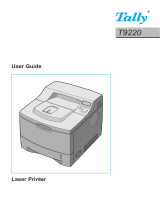3. Fan the paper.
4. Lift the paper bar (1) and load
paper (up to 500 sheets 20-lb. US
Bond). Keep the stack below the
full line (2).
5. Lower the paper bar and push the
tray back into the printer.
Note: To install paper in Tray 1:
a. Open the Tray 2 front panel.
b. Slide Tray 1 out.
AUTOFEED
To set the printer to switch to Tray 2 when
Tray 1 is empty:
Printers with Operator Panel
:
Set
AUTOTRAY
on in the Print Menu.
Printer with online Status Monitor
:
Go to the
Paper
tab in the Status Monitor.
Select
Auto Tray Switch
.
Activate the Tray in
the Printer Driver
Windows
®
PCL Driver
1. Click
Start → Settings → Printers
[
Printers and Faxes for XP].
The Printers (Printers and Faxes)
dialog box opens.
2. Right click the Oki printer icon,
then click
Properties.
3. Click the Device Option(s) tab.
4. For
Available Tray, select Lower
Cassette
.
5. Click
OK, then close the Printers
(Printers and Faxes) dialog box.
PostScript Emulation Driver,
(Printers with Postscript option
installed).
1. Click
Start → Settings → Printers
[
Printers and Faxes for XP].
The Printers (Printers and Faxes)
dialog box opens.
2. Right click the Postscript
emulation printer icon, then click
Properties.
3. Next:
– Windows XP, 2000 and NT 4.0:
click the Device Settings tab.
– Windows Me and 98: click the
Device Options tab.
4. Then:
– Windows XP, 2000, NT 4.0 and
Me: under Installable Options,
click
Available Tray and select 2.
– Windows 98: under
Change
setting for Available Tray
, select
2 (1 Optional Tray).
5. Click
OK, then close the Printers
(Printers and Faxes) dialog box.
Macintosh
®
PostScript Emulation Driver,
(Printers with PostScript option
installed)
OS 8.x and 9.x
1. Activate
Chooser from the Apple
menu.
2. Select
LaserWriter 8.
3. Click
Printer → Setup.
4. Click
Configure.
5. Change the
Available Tray setting
to 2 (1 Optional Tray).
6. Click
OK twice.
7. Close
Chooser.
OS X.1
No activation is required for
Macintosh OS X.1.
OS X.2
1. Activate
Print Center from Local
Hard
Drive → Applications →
Utilities → Print Center
.
2. Highlight the printer name and
select from the menu
Printers →
Show Info
.
3. Click the
Available Tray
drop-down menu and select 2 (1
Optional Tray)
.
4. Click
Apply Changes and exit to
the desktop.