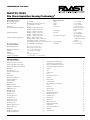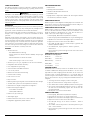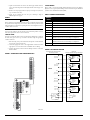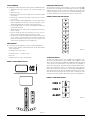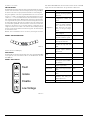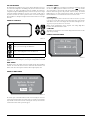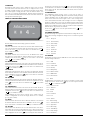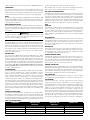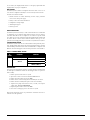SPECIFICATIONS
Electrical Characteristics
External Supply Voltage 18 – 30 VDC
Remote Reset Time External monitor must be pulled low
for a minimum of 100 msec
Power Reset 1 sec
Average Operating Current @24V* Fan High – 200mA, 4.8W at 24V
Fan Med – 151mA, 3.7W at 24V
Fan Low – 120mA, 2.9W at 24V
Alarm Current @24V* Fan High – 230mA, 5.6W at 24V
Fan Med – 172mA, 4.2W at 24V
Fan Low – 142mA, 3.5W at 24V
*Additional Current Requirements LCD on - 10mA, 0.24W at 24V
Ethernet enabled - 20mA, 0.48W at 24V
Serial Modbus enabled - 0.48V at 24V
Audible Indicator activated - 20mA, 0.48W at 24V
Relay Contact Ratings 3.0A @ 30VDC, 0.5A @125VAC
Environmental Ratings
Operating Temperature 32°F (0°C) to 100°F (38°C)
Factory tested to 131°F (55°C)
Sampled Air Temperature -4°F (-20°C) to 140°F (160°C)
Humidity 10 to 95% non-condensing
IP Rating IP30
Coverage Area 5,000 sq.ft. (464 sq.m.)
Ambient Air Movement 0 – 4,000 ft/min (0 – 1,219.2 m/min)
FAAST XS 7100X
Fire Alarm Aspiration Sensing Technology
®
COMPREHENSIVE USER GUIDE
Exterior Dimensions
Height 11.0 in (279mm)
Width 9.0 in (229mm)
Depth 6.25 in (15.9mm)
Cable Access 3 1-inch (2.54 cm)
cable entry holes on top
and back of the unit.
Wire Gauge 12 Ga.
Pipe Size ½ or ¾ in Nom.
(20 or 25mm Nom.)
Max Single Pipe Length 180 ft. (54.8 m)
* all designs must be
verified within PipeIQ
software
Shipping Weight 8.8 lbs (3.99 kg)
Net Weight 6.57 lbs (2.98 kg)
1 ASUG80001
TABLE OF CONTENTS
Items Included With Unit ....................................2
Connecting to FAAST XS (7100X) ..............................2
Connecting to FAAST XS via USB ..............................2
Connecting to FAAST XS via Ethernet ...........................2
Installation .............................................3
Pipe Installation ...........................................3
Physical Unit Installation ....................................3
Wiring .............................................4
User Interface ............................................5
Particulate Level Display ....................................5
Alarm Level Display ........................................6
Air Flow Display ..........................................6
Fault Display .............................................6
LCD User Interface .........................................7
Configuration Menu Screen ..................................9
LCD Menu Screen .........................................9
Language Screen ..........................................9
Backlight Screen ..........................................10
Contrast Screen ...........................................10
Message Log Screen ........................................10
Set Time Screen ...........................................10
Special mode screens .......................................10
Initialization Screen ........................................10
Baselining Screen ..........................................10
Firmware Upgrade Screen ....................................10
Modes of Operation ........................................10
Initialization .............................................10
Configuration Overview .....................................10
Fan Speed Configuration ....................................10
Alarm and Relay Configuration ................................10
Audible Indicator Configuration ...............................10
Failure of Configuration validation .............................10
Power glitch during configuration ..............................10
Normal .............................................10
Test .............................................10
Sounder Test .............................................10
Reset .............................................10
Reset Airflow Baselines .....................................11
Isolation .............................................11
Disable Mode ............................................11
Acclimate Mode ...........................................11
Day, Night And Weekend Mode ...............................11
Logs .............................................11
Event Log .............................................11
Data Trend Log ...........................................11
Message Log .............................................11
EXSernal Monitor/Reset .....................................11
Ethernet Connection .......................................11
USB Connection ...........................................11
Pipe Network ............................................11
Web Server .............................................12
Email Notification .........................................12
Canned Smoke Testing ......................................12
Maintenance .............................................12
Laser Safety Information ....................................12
Warranty ................................................12
FCC Statement ............................................12

SCOPE OF THIS MANUAL
This manual is intended as a guide for technicians to commission the FAAST
XS (Fire Alarm Aspiration Sensing Technology) aspirating smoke detection
system.
WARNING
Performance of the FAAST XS system depends on the designed pipe network
for the site. Any alteration to the pipe network must be verified by a techni-
cian, as alterations will have an effect on system performance. The PipeIQ
design tool can be used to verify the suitability of any pipe network design
and subsequent alterations. The PipeIQ software can be downloaded at sys-
temsensor.com/faast.
DESCRIPTION
The FAAST XS aspirating smoke detection system is an advanced particulate
detection system for use in very early warning and early warning detection
applications, as well as standard detection in harsh environments.
The system continuously draws air from the environment (up to 5,000 sq.ft.)
through a series of sampling holes to monitor the environment for smoke
particulate.
FAAST XS system conditions are displayed at the user interface and at a fire
alarm control panel using relays. System conditions can also be monitored in
two ways through the network interface: integrated web server or PipeIQ soft-
ware. The display provides a clear indication of the system status, particulate
levels, alarm levels, air flow and fault conditions. Additionally, email notifica-
tion can be sent upon device status changes. All conditions can be monitored
at the device’s user interface or remotely via the web.
FEATURES
• Advanced detection
– Blue LED and IR laser technology
– Particle separation for increased nuisance immunity and prolonged
filter life
– Dust discrimination for reduced false alarms
– Wide sensitivity range 0.00029 to 6.25% obs/ft
• Monitors up to 5,000 sq.ft. (dependant on local codes and ordinances)
• Configurable alarm thresholds and delays
• User configurable fan speed setting
• Status At a Glance and LCD User Interface
• 5 sets of relay contacts
• Dedicated electronic filter life monitoring
• Ultrasonic airflow sensing
• Field service access door
• Easy access filter
• Detailed operation logs storing events, sensor trend data and service messages
• Acclimate mode operation for auto-adjustment of sensitivity
• USB interface for simplified configuration and diagnostics
• Remote monitoring and diagnostics
– Serial Modbus over RS-485
– Modbus/TCP via Ethernet
• Remote reset/dry contact input
• Multi-lingual support
• E-Mail notification of alarm, isolate, or fault conditions
• Configurable supplementary audible indicator
2 ASUG80001
ITEMS INCLUDED WITH UNIT
• FAAST XS unit
• Mounting bracket and hardware
• Installation and Maintenance Instructions
• USB interface cable
• PipeIQ software, comprehensive manual, and other helpful documents
are available at systemsensor.com/faast
CONNECTING TO FAAST XS
FAAST XS requires a valid configuration from PipeIQ in order to initialize. The
device must be connected to a PC running PipeIQ with either the USB port or
the Ethernet port located inside the wiring cabinet.
CONNECTING TO FAAST XS VIA USB
NOTE: In order to connect your computer to the FAAST XS using a USB con-
nection, a USB driver must first be installed. The driver installation occurs
during the installation of PipeIQ version 2.2 or later. Once the driver is in-
stalled, connect to the device using the following steps.
1. Launch PipeIQ. (Download from systemsensor.com/faast)
2. Create a new project and select FAAST XS device, or open an existing project
3. Expand the tree view in the left side navigation pane to reveal the device
4. Right click on the device and select ‘Connect Device’
5. Select USB, The USB combo box should already be populated with
FAAST XS (COM Port Number).
6. Select Admin mode (requires password – default is ‘password’)
Click Connect.
7. Upon connection, a green dot will appear on the selected device in the
navigation tree.
CONNECTING TO FAAST XS VIA ETHERNET
Default Device IP Configuration
IP Address: 192.168.1.10
Subnet Mask: 255.255.255.0
Default Gateway: 192.168.1.1
Primary DNS: 0.0.0.0
Secondary DNS: 0.0.0.0
CONFIGURE YOUR PC
Your PC will need to be directly connected to the FAAST XS device in order
to establish communication. Change your PC’s IP address to 192.168.1.15 by:
(Important Note: Before changing your PC’s IP address, be sure to take note
of whether your IP is currently dynamically set, or is a static IP address. If
your PC is assigned a static IP address, make note of all IP address settings so
that you can revert back to the proper settings after the FAAST XS have been
configured.)
1. Accessing your network setting in your PC’s control panel
2. Open ‘Local Area Connection’ settings and select ‘Properties’
3. Select ‘Internet Protocol Version 4 (TCP/IPv4) and then select ‘Properties’
4. Select ‘Use the following IP address and enter 192.168.1.15. If the sub-
net mask does not automatically populate, enter 255.255.255.0 into
the subnet mask field.
5. Hit Okay and close out of the network menus.
CONNECT USING PIPEIQ
1. Launch PipeIQ. (Download from systemsensor.com/faast)
2. Create and save a new project, or open an existing project
3. Expand the tree view in the left side navigation pane to reveal the device
4. Right click on the device and select ‘Connect Device’
5. Select Host/IP and type in the device’s IP address – default is
192.168.1.10
6. Select ‘Admin’ and enter the password – the default password is ‘pass-
word’ – then hit ‘Connect’
7. Upon connection, a green dot will appear on the selected device in the
navigation tree

INSTALLATION
This equipment must be installed in accordance with all local and national
codes and regulations.
PIPE INSTALLATION
The pipe layout is designed using the PipeIQ software package. Refer to the
Comprehensive Instruction Manual to design the pipe network. All pipe must
be installed in accordance with local and national codes and regulations. The
pipe network should be complete before proceeding with the physical and
electrical system installation.
PHYSICAL UNIT INSTALLATION
WARNING
Make sure that there are no pipes or electrical wires within the wall before
drilling any mounting holes
SECURING THE MOUNTING BRACKET
The typical mounting location for the FAAST XS unit is on the wall. The unit
is mounted to the wall using the enclosed mounting plate. Figure 1 shows the
wall mounting plate. For easier access to the FAAST XS unit, it is preferred to
position the mounting plate in an easily accessible location.
1. Place the mounting bracket on the wall in the desired location and
use it as a template to locate the necessary mounting holes.
2. Mark the hole locations and remove the bracket. It is recommended
to secure the bracket using both mounting holes.
3. Using a drill and the proper size bit for your mounting hardware, drill
the necessary holes.
4. Use appropriate fasteners to accommodate the mounting surface and
FAAST XS device weight.
5. Secure the bracket to the wall.
FIGURE 1: WALL MOUNTING PLATE
5.800
2.500
3.500
.300
.300, 1/4 in.,
20 TPI Mounting Stud
3.860
ASP127-00
MOUNTING THE DETECTOR TO THE BRACKET
Once the mounting bracket has been attached, the unit is ready to secure onto
the bracket. Perform the following procedure to mount the unit.
1. Before installing the unit onto the bracket, remove the appropriate con-
duit caps from the top or left side of the unit to match the orientation of
the wiring. Locate the conduit openings around the wiring access door.
2. Align the unit with the three mounting clips and the mounting stud
on the left side.
3. Push the unit down onto the mounting clips and secure it with the
supplied washer and nut on the mounting stud protruding through
the mounting slot shown in Figure 1.
FIGURE 2: MOUNTING SLOTS FOR MOUNTING STUDS
10.310
9.000
4.680
2.500
6.415
ASP126-00
CONNECTING THE AIR SAMPLING PIPE
ATTENTION
Detailed pipe network information and best practices can be found in the Pipe
Installation Guide, available for download at systemsensor.com/faast
The input and output ports are designed to accept nominal one inch pipe
(25mm). The input and output ports are tapered to provide fast, easy, push-fit
connection of the sampling pipe to the unit. Perform the following procedure
to connect the air sampling pipe to the unit.
1. Square off and de-burr the end of the sampling pipe. Ensure that the
pipe is free from any particles that might interfere with the pipe con-
nection.
2. Remove the input plug from the input port being used (either the top
or bottom of the unit).
3. Inset the air sampling pipe into the port, ensuring a snug fit. DO NOT
glue this pipe.
EXHAUST PIPE
The device must always be exhausted in to the space that it is monitoring.
There are some circumstances where it may be necessary to connect a pipe
to the exhaust port to divert the exhaust away from the location of the unit.
Adding as little as 2ft of exhaust pipe also acts as a muffler for the fan – ensur-
ing quieter operation. Perform the following procedure to connect the exhaust
pipe to the unit.
3 ASUG80001

1. Square off and de-burr the end of the exhaust pipe. Ensure that the
pipe is free from any particles that might interfere with the pipe con-
nection.
2. Remove the output plug from the output port being used (either the
top or bottom of the unit).
3. Insert the air exhaust pipe into the port, ensuring a snug fit.
DO NOT glue these pipes.
WIRING
WARNING
Before working on the FAAST XS system, notify all required authorities that
the system will be temporarily out of service. Make sure all power has been
removed from the system before opening the unit. All wiring must be in ac-
cordance with local codes.
POWER CABLES
Use the power ratings of the unit and any other connected products to deter-
mine the required wire sizes for each connection.
CONDUIT USAGE
If electrical conduit has been used for system wiring, terminate the conduit at
the cable entry ports on the top or bottom of the unit, using the appropriate
conduit connectors.
1. Run all wiring, both power and alarm, through the conduit and into
the left side of the unit enclosure.
2. Attach the appropriate wires to the supplied Euro connectors. Follow
appropriate local codes and electrical standards for all cabling.
3. Plug the appropriate connector into the mating connector on the unit.
Refer to Table 1.
T5 - FAULT
NO COM NC
T7 -ISOLATE
NO COM NC
T6 - EXT.
MONITOR
T8 - MODBUS
Rx– G Rx+
T9 - MODBUS
Tx– G Tx+
T10 - UNUSED
T1 - POWER
+ + – –
+ –
T2 - FIRE 2
NC COM NO
T3 - FIRE 1
NC COM NO
T4 - ALERT
NC COM NO
FIGURE 3. POWER AND ALARM CONNECTION BLOCK
TABLE 1. TERMINAL DESIGNATIONS
ASP128-00
SYSTEM WIRING
Refer to Table 1 for the field wiring terminal descriptions of the unit. Refer to
Figure 4 to see a typical system wiring scenario for monitoring the FAAST XS
system at a Fire Alarm Control Panel (FACP).
4 ASUG80001
TERMINAL
BLOCK
T1 External Power – Powers Aspirating Smoke Detector
T2 Fire2 Relay – Maintains state on loss of power
T3 Fire1 Relay – Maintains state on loss of power
T4 Alert Relay – Maintains state on loss of power
T5 Fault Relay – Resets on loss of power
T6 External Monitor – Maintains state on loss of power
T7 Isolate Relay – Maintains state on loss of power
T8 RS 485 Rx
Rx and Tx can be wired in a half duplex configuration
T9 RS 485 Tx
Rx and Tx can be wired in a half duplex configuration
T10 Unused
N.C.
N.O.
C.
Fire2 Relay
Contacts
(T2)
Fire Panel (FACP) typical connection
FAAST XS
Fire Alarm Aspiration Sensing Technology
®
for monitoring of device
Alarm
Short = Fire
Open = Fault
EOL
N.C.
N.O.
C.
Fire1 Relay
Contacts
(T3)
Alarm
Short = Fire
Open = Fault
N.C.
N.O.
C.
Alert Relay
Contacts
(T4)
Alarm
Short = Fire
Open = Fault
N.C.
N.O.
C.
Isolate Relay
Contacts
(T7)
Supervisory
Short = Isolate
Open = Fault
N.C.
N.O.
C.
Fault Relay
Contacts
(T5)
External
Monitor
(T6)
Short = Fault
Open = Normal
FACP
Supervisory
EOL
EOL
EOL
EOL
N.C.
N.O.
+
—
—
(Reset)
Panel
Remote
Reset
C.
47k
FIGURE 4. FACP WIRING DIAGRAM
ASP18-23

FIGURE 5. USER INTERFACE DISPLAY
FIGURE 6. PARTICULATE LEVEL DISPLAY
ASP118-00
ASP130-00
SYSTEM POWERING
The following procedure describes how to initially power up the FAAST XS system.
1. Unplug the unit’s power connector to the unit before turning on the
power.
2. Turn on the power.
3. Check the voltage at the connector. Make sure it is within the required
voltage range.
4. If the voltage is within the proper range, reconnect the power connec-
tor to the unit.
5. Connect a computer, with PipeIQ installed, to the unit using either the
USB or the Ethernet port located in the left side wiring door. (See the
‘Connecting to FAAST XS’ for detailed connection instructions.)
6. Use the PipeIQ software to set up the unit configuration required for
the particular application.
7. The PC may now be disconnected unless a permanent networked con-
nection is desired.
8. Verify the system fan starts up and air begins to flow out of the ex-
haust port. The user interface will provide the device status.
9. The device will establish an airflow baseline during the first five min-
utes of operation. After five minutes, the airflow level display will
provide the true measured airflow status. The device will give visual
indication of the baselining period on the LCD screen.
USER INTERFACE
The user interface, shown in Figure 5, provides the following information:
• Detector status: Normal, Alarm, General Fault, Isolate Fault, Disable
Fault, Voltage Fault
• Alarm Level: Alert, Fire 1, Fire 2
• Particulate Level: 1 – 10 relative to Alert
• Flow level
• LCD for device test, service, and monitoring.
5 ASUG80001
PARTICULATE LEVEL DISPLAY
The particulate level display, shown in Figure 6, consists of ten amber LEDs
that correspond to the current level of the particulate level detected. The LEDs
illuminate in order from Level 1 to Level 10, starting from the bottom of the
display and moving up as the particulate level increases. Each LED represents
a 10 percent increment in the particulate level relative to the Alert level.
ALARM LEVEL DISPLAY
The alarm level display consists of three red LEDs whose illumination corre-
sponds to the current alarm level, shown in Figure 7. These LEDs are located
directly above the particulate level LEDs. They illuminate sequentially upward
as the severity of the alarm increases. These alarm levels are configured at
default levels when shipped. They may be modified using the PipeIQ software.
Each of these alarm levels controls a set of form C relay contacts. When an
alarm level threshold has been crossed, the corresponding Alarm LED illumi-
nates and the relay activates after the Alarm Delay period has elapsed. These
alarm thresholds and associated relay outputs can be configured for either
latching or non-latching operation. Each Alarm output has a configurable de-
FIGURE 7. ALARM LEVEL DISPLAY
ASP119-01
FIRE 2
FIRE 1
ALERT

FIGURE 8. AIR FLOW INDICATION
FIGURE 9. FAULT DISPLAY
ASP122-00
ASP120-00
lay from 0 to 60 seconds.
AIR FLOW DISPLAY
The FAAST XS system uses ultrasonic airflow sensing and displays the status in
real time on the user interface. The air flow display consists of 10 green LEDs at
the bottom of the device to display current flow balance as shown in Figure 8.
The green segments on the air flow pendulum indicate how close the current
air flow is to a high or low fault threshold. The default threshold for a fault
condition is + or – 20% from airflow baseline. This fault threshold is configu-
rable using the PipeIQ software. During normal operation two adjacent indica-
tors are green and correspond to the current air flow entering the detector for
the inlet being displayed. When air flow is balanced, these two indicators will
be centered in the pendulum. As air flow increases or decreases, the indicators
will move to the left in the case of a low flow condition, or right in the case of
a high flow condition. A flow fault occurs when the flow boundary threshold
has been exceeded longer than the flow fault delay period. The fault relay will
be set when this occurs.
Detailed air flow information can also be read by accessing the ‘Air Flow’
menu in the device’s LCD display.
FAULT DISPLAY
The FAAST XS user interface displays faults in two ways, through amber LEDs
on the right side of the user interface, and also on the LCD screen. The four
Fault LEDs are:
Fault
Isolate
Disable
Low Voltage
6 ASUG80001
If the General Fault LED is ON, the fault condition will be shown on the LCD
display under the Active Faults menu. The possible fault conditions are:
TYPE DESCRIPTION ACTIVATED RELAY
Low Flow Fault Device air flow below the
boundary and delay programed
by the user.
Fault
Configuration
Configuration of device with
configuration software has
failed.
Fault
Device was interrupted with a
power loss during configura-
tion. A Reset will clear this
fault and device will revert
back to it’s last good configu-
ration.
Fault
Device is new and has not
been configured.
Fault
Device has corrupt configura-
tion and is unable to operate.
Fault
Drift Blue Fault Device blue signal has reached
the long term drift limit.
Fault
IR Laser Drift Fault Device IR Laser signal has
reached the long term drift
limit.
Fault
Sensor Fault Device sensor is not work-
ing and requires immediate
replacement
Fault
External Monitor
Fault
External monitor detects open. Fault
Time Fault Internal Time needs updating. Fault
Aspirator Fault Indicates the fan has stopped
working and requires immedi-
ate attention.
Fault
Filter Fault Device filter is clogged and
requires replacement
Fault
Disable Fault Device has been put in disable
mode.
Isolate
Isolation Fault Device has been put in isolate
mode.
Isolate
High Flow Fault Device air flow above the
boundary and delay pro-
gramed by the user.
Fault
Low Voltage Fault Device Input voltage is low Fault

BUTTON FUNCTION
Scroll up or down through the LCD menus
Select or enter highlighted item on the LCD screen
Cancel, Back or Escape from current menu selection.
The LCD interface supports multiple languages. LCD language display is set
using PipeIQ or can be changed by accessing the settings menu in the LCD
menus.
HOME SCREEN
The Home screen is the default screen that is initially shown when the LCD is
activated. The screen will show the device’s current state which includes, local
address, date, time, current percent of smoke, and the highest priority state.
LCD USER INTERFACE
The FAAST XS has an LCD screen to provide detailed information of the de-
vices status and configuration. The LCD typically will be in an idle state where
the screen is off. Unless the LCD sleep timeout, backlight and contrast are
configured through the LCD Settings menu, it will enter a sleep state if a single
screen has remained unchanged for a period of 30 seconds. A single push of
any button will wake the screen up and the home screen will be displayed.
Once the LCD is on, navigate through the menus with the buttons on the right
hand side.
ASP131-00
ASP112-00
FIGURE 10. LCD DISPLAY
FIGURE 11. HOME SCREEN
23–JUN-14 10:04AM
System Normal
0.0000 %/ft
Menu
23–JUN-14 10:04AM
System Normal
0.0000 %/ft
Menu
The menu option is available from the home screen. Pressing the select but-
ton will enter the main menu screen. If the device’s sounder is active then the
only available selection will be Silence. Pressing the select key will silence the
sounder and then the menu option will appear.
7 ASUG80001
MAIN MENU SCREEN
Use the scroll ( ) keys to increment or decrement the number for the digit
the cursor is on. To register the number, use the select ( ) key and the
cursor will advance to the next digit. After the last digit has been entered the
Functions menu will appear if the password entered correctly. The default
LCD password is 1111. If the password did not match, the display will show
Password Invalid for 3 seconds and then return to the home screen.
1. ACTIVE FAULTS
Only the highest priority fault is shown on the home screen, but it is possible
to for a device to have more than one fault. These faults can be seen with the
Active Faults screen. The screen displays all active faults from highest to low-
est priority. The priority fault level is as follows:
Disable, Isolate, Configuration, Sensor, Aspirator, Low Voltage, High Flow,
Low Flow, Filter, External Monitor, Time.
2. AIR FLOW
The Airflow screen shows the level of aiflow change from the baseline as a bar
graph and a percentage.
Air Flow
-2%
ASP111-01
FIGURE 12. AIR FLOW SCREEN

Enter Password
* * 4 _
ASP123-00
FIGURE 13. FUNCTIONS MENU SCREEN
3. FUNCTIONS
The Functions menu screen is used to change the device’s state or activate
test mode. Because this menu allows the user to change the device out of
its normal operating state there is an optional lockout feature for this menu.
The lockout requires a 4-digit passcode to enter the functions menu – this
pass¬code is set using the PipeIQ Software. When the functions menu has
been accessed from the main menu screen with the lock feature enabled, the
enter password screen will appear.
From the functions menu the following options are available:
3.1. ISOLATE
The Isolate function will set the device into the isolate mode. When this func-
tion is selected from the functions menu the device will ask for a confirma-
tion. Use the scroll ( ) keys to select cancel or ok and then select ( )
key to confirm the selection.
3.2. DISABLE
The Disable function will set the device into the Disable mode. When
this function is selected from the functions menu the device will ask for
confirma¬tion. Use the scroll ( ) keys to select cancel or ok and then
select ( ) key to confirm the selection.
3.3. RESET BASELINE
The Reset Baseline function will set the device into the Reset Baseline mode.
When this function is selected from the functions menu the device will ask for
confirmation. Use the scroll ( ) keys to select cancel or ok and then select
( ) key to confirm the selection.
3.4. RESET IP
The Reset IP Network function will set the device into the Reset IP Network
mode. When this function is selected from the functions menu the device will
ask for confirmation. Use the scroll ( ) keys to select cancel or ok and then
select ( ) key to confirm the selection.
3.5. TEST MODE
The Test function will set the device into the Test mode. When this function is
selected from the functions menu the device will ask for confirmation. Use the
scroll ( ) keys to select cancel or ok and then select ( ) key to confirm
the selection.
3.6. SOUNDER TEST
The Sounder Test function will set the device into the Sounder Test mode.
When this function is selected from the functions menu the device will ask for
confirmation. Use the scroll ( ) keys to select cancel or ok and then select
( ) key to confirm the selection.
After confirmation the tones will be exercised on the sounder. Since the
sounder is configurable the screen will display which tone it is currently
giv¬ing (fault or alarm).
3.7. RESET
The Reset function will reset the device. When this function is selected from
the functions menu the device will ask for confirmation. Use the scroll ( )
keys to select cancel or ok and then select ( ) key to confirm the selection.
3.8. SET TIME
The Set Time screen allows the user to set the time and date of the device.
This feature can be locked out and require the user to enter a 4 digit access
code to enter the set time menu. When first entering the screen the hour time
will be highlighted. Use the scroll ( ) keys to change the value. When the
8 ASUG80001
desired hour is selected use the select ( ) key to set the hour and the cur-
sor will advance to the minutes. As each field is set the cursor will progress
until it reaches the end. After all fields have been entered, the device will ask
for a confirmation.
4. CONFIGURATION
The Configuration menu provides access to view how the device is
specifi¬cally configured from PipeIQ. Because this menu contains potentially
sensitive information, such as email addresses, there is an optional lockout
feature on this menu. The lockout requires a user to enter a 4 digit access
code to enter the Functions menu. This four digit access code is configurable
through Pi¬peIQ. When a user selects the Functions menu from the main
menu screen with the lock feature enabled, the enter password screen will be
displayed. All configuration data is read only. From the main configuration
menu the follow¬ing selections are available:
Use the scroll ( ) keys to select an option and then select ( ) key to
confirm the selection.
4.1. GENERAL SETTINGS
The General Settings screen provides the miscellaneous settings that are con-
figured. The following configuration settings can be seen under the general
settings:
• 4.1.1. Fan speed
• 4.1.2. Flow Boundary
• 4.1.3. Airflow Delay
• 4.1.4. Trend period
• 4.1.5. Address
• 4.1.6. Alarm Tone
• 4.1.7. Fault Tone
• 4.1.8. Acclimate
4.2. NETWORK
The Network screen provides the MAC address of the device and the TCP/IP
network settings in the device.
• 4.2.1. MAC
• 4.2.2. IP Address
• 4.2.3. Subnet Mask
• 4.2.4. Gateway
• 4.2.5. DNS primary
• 4.2.6. DNS Secondary
• 4.2.7. DHCP Status
• 4.2.8. Device Name
• 4.3. Email
The Email menu screen provides the options for a detailed look of the email
settings in the device. Use the scroll ( ) keys to select an option and then
select ( ) key to confirm the selection.
• 4.3.1. Device Account
• 4.3.2. Addresses
• 4.4. Modbus
• 4.4.1 Mode
• 4.4.2. IP Address
• 4.4.3. Port
• 4.4.4. Address
• 4.5. Alarm Settings
• 4.5.1. Alarm Threshold
• 4.5.2. Night Mode
• 4.5.3. DST Setting
• 4.5.4. Alarm Delays
• 4.5.5. Relay Settings
• 4.5.6. Information

4.6. INFORMATION
The Information screen provides the text information that is configured on the
device from PipeIQ. The fields include Facility name and location, device loca-
tion, and contact person. Use the scroll ( ) keys to advance up or down
through the information.
5. EVENT HISTORY
The event history can be viewed through the LCD screen. The Event History
screen displays the event number currently being displayed, the total number
of events available, and the event detail for the currently displayed event. Use
the scroll () keys to advance up or down through the events.
6. MESSAGE LOG
The Message Log history can be viewed through the LCD screen. The Message
Log screen displays the message number currently being displayed, the total
number of messages available, and the message. Use the scroll ( ) keys to
advance up or down through the message logs.
7. LCD SETTING
The LCD settings menu allows the user to adjust the language, backlight, and
contrast settings for the LCD. This feature can be locked out and require the
user to enter a 4 digit access code to enter the LCD menu. This four digit
access code is configurable through PipeIQ. When a user selects the LCD Set-
tings menu from the main menu screen with the lock feature enabled, the
enter password screen will be displayed. Once in the settings menu use the
scroll ( ) keys to select an option and then select ( ) key to confirm
the selection.
7.1. LANGUAGE
The Language screen allows the user to change the language on the LCD.
Languages available:
• English
• Chinese (simplified)
• Chinese (traditional)
• Dutch
• Finnish
• French
• German
• Hungarian
• Italian
• Korean
• Norwegian
• Portuguese (Brazil)
• Portuguese (Portugal)
• Russian (Cyrillic)
• Spanish
• Swedish
7.2 BACKLIGHT
The Backlight screen is used to adjust the brightness of the backlight. Use the
scroll ( ) keys to increase and decrease the backlight brightness. Press the
Enter key to register the new setting.
7.3. CONTRAST
The Contrast screen is used to adjust the contrast of the text. Use the scroll
( ) keys to increase and decrease the contrast.
7.4. DISPLAY TIME OUT
The Time Out information set for the unit is displayed.
8. DIAGNOSTIC
Information on system diagnostics is displayed.
MODES OF OPERATION
INITIALIZATION
When the FAAST XS system is initially powered up it is not configured, a
fault indication is set with the General Fault LED and the LCD home screen
displaying a configuration fault. This will indicate that the device has not had
its initial configuration loaded and will remain in this fault state until a valid
configuration has been sent to the device. Upon reconfiguration, the device
9 ASUG80001
will perform an initialization. This initialization will reset the air flow baseline
and the filter clogged baseline. It is important that the system has been con-
nected properly to the pipe network and the filter is installed properly when
the device is initialized as these baselines will be used to indicate when a fault
should occur. During the initialization period the device will operate normally
Accurate Flow and filter statuses will not display until the baseline is set. Es-
tablishing the baseline takes approximately five minutes.
CONFIGURATION OVERVIEW
FAAST XS is configured using PipeIQ. Data is sent via a built in Ethernet
connection or through the USB interface located in the wiring cabinet of the
device. The device will validate the configuration before the configuration be-
comes active. After validation of the data the device will perform an initializa-
tion with the new configuration. If there is a problem with the configuration
data the device will indicate a Configuration Fault on the user interface and
set the Fault relay. The device will require a new configuration before operat-
ing properly.
FAN SPEED CONFIGURATION
The device is capable of running at 3 different fan speeds. To minimize power
the lowest fan speed that meets the requirements should be selected. The fan
speed directly affects the performance of the device. Likewise, pipe network
calculations performed in PipeIQ are based on the fan setting. If the fan setting
is changed on the device at a later date the pipe system must be re-verified.
ALARM AND RELAY CONFIGURATION
Alarm thresholds are set to default levels when shipped, but are configurable.
Each Alarm level has its own set of form C relay contacts. As the particulate
level crosses the threshold for the alarm level the corresponding indicator will
illuminate and the relay will activate. The Alarm thresholds and their associ-
ated relay outputs are configurable for latching or non-latching operation For
each alarm level, there is a configurable delay from 0 to 60 seconds. Configu-
rable thresholds for each alarm level are as follows:
TABLE 5. PROGRAMMABLE ALARM LEVELS
ALARM
LEVEL
DEFAULT
THRESHOLD
%OBS/FT
PROG.
RANGE %
OBS/FT
DEFAULT
THRESHOLD
%OBS/M
PROG.
RANGE
%OBS/M
Alert 0.012 0.00029 - 6.25 0.0396 0.00095 - 20.0
Fire1 0.250 0.00029 - 6.25 0.825 0.00095 - 20.0
Fire2 0.500 0.00029 - 6.25 1.65 0.00095 - 20.0
AUDIBLE INDICATOR CONFIGURATION
There is an integrated audible indicator on the FAAST XS which provides the
option to include a supplementary audible indication of alarms and faults.
The settings are configurable using the PipeIQ software. The sounder is ca-
pable of generating a pulsed or continuous tone. Both the alarm and fault can
be selected to do either tone.
POWER GLITCH DURING CONFIGURATION
During an upload of configuration data, the device will keep the last known
valid configuration in memory until a complete validation is done on the new
configuration data. This prevents device corruption in the event of a power
loss or network failure. After power has been restored the device will initial-
ize with the last known good configuration. The device will also indicate a
Configuration Fault on the user interface and set the Fault Relay. This will only
occur once. After the next Reset or Power-on-Reset the device will continue to
use the last known good configuration.
NORMAL
In Normal operating mode the FAAST XS displays the air flow and current
particulate levels on the user display. The time, date, address, and current
obscuration is shown on the LCD. The particulate level is compared to the
threshold levels programmed into the device and will activate the appropri-
ate alarm as the particulate exceeds that threshold. If any fault occurs it will
activate the fault LED and display the type on the LCD as well as set the cor-
responding relay.
TEST
Test mode is initiated through the PipeIQ Live View tab or through the LCD in-
terface. Test mode will simulate a fire condition by activating all ten segments
in the Particulate Level display and each segment in the Alarm display. Each
corresponding alarm relay will also activate after any programmed delay asso-

ciated with that relay. To remove the device from test, a RESET must be done.
SOUNDER TEST
The sounder test function can be accessed via the LCD user interface. Upon
initiation, the device will exercise the selected sounder tones for fault and
alarm conditions. The sounder may be configured to give continuous or pulsed
tones for alarm and fault conditions. Tones may be selected using PipeIQ.
RESET
Reset mode is initiated through the PipeIQ mimic view or through the LCD
interface. When RESET is activated all relays will be reset. It will then enter
Normal mode operation. If any fault or alarm states remain the device will re-
activate the state automatically.
RESET AIRFLOW BASELINES
The airflow baselines can be reset through the LCD screen. Selecting this op-
tion will cause the FAAST XS unit to enter in to a five minute baseline period,
which will be displayed on the LCD user interface, and reset its current air
flow baselines.
WARNING
If a high or low airflow condition exists perform a visual inspection of the pipe
network to ensure the integrity of the pipe network and that the flow condi-
tion is not caused by breakages or blockages.
ISOLATE MODE
From Normal Mode, Isolate mode is initiated through PipeIQ mimic tab or
through the LCD interface. The device will set the isolate relay and the iso-
late mode will be indicated on the user interface. The alarm and fault relays
will reset and subsequently not change state. In all other respects, the unit
will continue to operate normally. Any smoke exceeding alarm thresholds will
cause alarm conditions to appear on the detector’s user interface, but the
alarm relays will not activate.
DISABLE MODE
The user can initiate Disable Mode through the LCD interface only. When
Disable Mode is activated, the device will set the isolation relay and the user
interface will display the disable fault. In Disable Mode, the fan will cease
operation and the particulate, alarm and airflow displays on the user interface
will not be illuminated. The alarm and fault relays will reset and subsequently
not change state. This mode should only be used when the system needs to
be taken offline. This mode is active indefinitely until the user removes the
device from disable mode. All communication interfaces remain active when
the device operates in this state.
ACCLIMATE MODE
The FAAST XS system includes an available Acclimate mode. By allowing the
device to operate in Acclimate mode, a device’s susceptibility to nuisance
alarms can be reduced. This provides maximum protection for a device lo-
cated in changing environments. The sensitivity of the unit continuously
adjusts over time, within user defined limits, as the environment changes.
Acclimate mode must be activated and configured with the PipeIQ software.
In Acclimate mode the device automatically adjusts the alarm point between
a specified minimum and maximum sensitivity, programmed by the user. For
the first 24 hours of operation the device monitors the environment. After the
initial 24 hour period, the device adjusts the alarm point based on the particu-
late levels over a rolling 1 hour period. It then adjusts the alarm level starting
from the insensitive boundary, based on the stability of the environment being
monitored.
SETTING ACCLIMATE MODE
The user chooses the boundaries for each alarm level in the Acclimate mode.
The FAAST XS system starts from the insensitive boundary and adjusts itself
to stay within the sensitive boundary. It is also possible to have static alarm
levels by adjusting the high and low boundary to the same level. This allows
the flexibility to maintain acclimating levels for some alarms and static levels
10 ASUG80001
for others. Table 6 shows the various levels that are available.
Each Acclimate level is also able to be monitored in PipeIQ. This allows the
user to read the current Acclimated alarm level for each alarm.
DAY, NIGHT AND WEEKEND MODE
If Acclimate mode is not desired, the FAAST XS system can operate in a simple
day, night and weekend mode. This allows the device to have separate thresh-
old levels for each state. Times can be configured, if desired, for entering and
leaving the day and night time operation. It transitions to weekend mode on
Saturday and Sunday. The device has an internal time reference (clock) that
maintains the time whether power is applied or removed. Daylight savings
time may be enabled in the configuration to account for time changes.
LOGS
EVENT LOG
The FAAST XS system is equipped with internal memory that can be config-
ured to log detector events. Up to 18000 events can be stored. Events that
are tracked include alarms, faults, and user actions. Event tracking may be
accessed via the network through the PipeIQ software or the web server in-
terface. Configuration and management of the log are done using the PipeIQ
software.
DATA TREND LOG
The FAAST XS system can track data from its various sensors in the trend log.
Using PipeIQ the frequency of which the data is recorded can be selected to
allow higher resolution. The rate is limited to a range of 1 to 60 minute or 1 to
24 hour periods. Depending on the rate chosen, data can be collected for 72
hours up to 11.8 years.
MESSAGE LOG
The message log allows the user to enter generic text messages into the de-
vice’s storage memory. Messages may be retrieved for viewing at a later time.
These messages may be used to track service history, configuration changes,
etc. A maximum of 300 messages may be stored.
EXTERNAL MONITOR/RESET
The FAAST XS system has an external monitor that can detect an open or a
short when the supplied 47k-ohm end of line resistor is used. When the de-
vice senses an open circuit it sets the External Monitor fault indicator and sets
the Fault relay. When a short circuit is detected the device performs a Reset.
This provides the ability to reset alarm latches remotely.
ETHERNET CONNECTION
The FAAST XS system is a network capable device that is compatible with stan-
dard Ethernet networking equipment. Connectivity is provided by an onboard
RJ-45 connector located inside the wiring cabinet. Once initial setup is com-
plete, the Ethernet connection provides optional remote access, monitoring and
e-mail notification through the unit’s Web server and SMTP client.
USB CONNECTION
A USB port is located in the wiring cabinet of the device to allow for configu-
ration and monitoring through PipeIQ or the retrieval of data from the device.
PIPE NETWORK
The unit can monitor up to 5,000 sq.ft. (approx. 464 sq. m) with a properly
designed pipe network. The pipe network must be properly configured us-
ing the PipeIQ software. The pipe network accommodates a maximum single
pipe length of 262 ft. (79.9 m). The device is capable of both metric 25 mm
and IPS 1.05 in. pipe outside diameters without the use of an adaptor. The
internal pipe diameter can range from .591-.874 inches (15-21mm). The pipe
must be installed such that only the top air inlet port are used or the bottom
air inlet port is used. It is not recommended to mix sampling from the top and
bottom ports. Pipe networks may be constructed of various materials such as
ABS, cPVC, PVC, copper or stainless steel pipe. Travel time from the furthest
hole depends on the application of the device, but is limited to a maximum of
ALARM LEVEL THRESHOLD HIGH
SENSITIVITY
THRESHOLD LOW
SENSITIVITY
CURRENT LEVEL
Alert Alert High Alert Low Acclimate Alert Level
Fire 1 Fire 1 High Fire 1 Low Acclimate Fire 1 Level
Fire 2 Fire 2 High Fire 2 Low Acclimate Fire 2 Level
TABLE 6. ACCLIMATE LEVELS

120 seconds by the PipeIQ software. Refer to local agency requirements and
PipeIQ software for proper configuration.
WEB SERVER
The FAAST system contains an integrated Web server which is used to ob-
serve detector configuration and may be used to remotely monitor the unit.
The Web server features include:
• Intuitive interface for remote monitoring of faults, relays, particulate
level, air flow, and power supply
• Facility location and contact information
• Configuration settings display
• Multi-Lingual support
• Event log viewer
EMAIL NOTIFICATION
The FAAST system has the ability to send e-mail notifications to an individual
or organization. Up to 6 different email addresses may be stored for notifica-
tion. Each email address can be configured to be notified of a specific alarm
level, fault level or isolate condition through the PipeIQ software. E-mails from
the device indicate a device’s ID, location and alarm or fault type. A com-
prehensive networking guide may be downloaded at systemsensor.com/faast.
CANNED SMOKE TESTING
All FAAST XS systems must be tested after installation and periodically there-
after. Testing methods must statisfy the authority having jurisdiction. Systems
offer maximum performance when tested and maintained in compliance with
NFPA 72. UL Tested and approved aerosol smoke products are listed in Table 7.
TABLE 7. CANNED SMOKE TESTING
UL
LISTED
COMPANY AEROSOL
Home Safeguard 25S
SDI LLC
CHEK02, CHEK06
SOLOA3
SMOKE SABRE-01
MAINTENANCE
The only periodic maintenance required is to replace the filter assembly when
the filter light is illuminated. Perform the following procedure to replace the
filter assembly.
1. Remove power from the device or system.
2. Open the door that covers the User Interface LED indicators.
3. Remove the plastic name card over the LEDs.
4. Remove the two screws holding the filter assembly into the device.
5. Remove the filter assembly and replace it with a new assembly.
6. Torque the two philips head screws to 6in-lb (0.7 N-M) or ¼ turn past
“lightly snug.” DO NOT OVERTIGHTEN
7. Replace the plastic name card over the LEDs.
8. Close the door and apply power to the device or system.
Other system checks may need to be performed in accordance with local or
national codes and regulations.
11 ASUG80001

This device complies with part 15 of the FCC Rules. Operation is subject to the following two conditions: (1) This device may not cause harmful interference, and (2) this device must
accept any interference received, including interference that may cause undesired operation.
NOTE: This equipment has been tested and found to comply with the limits for a Class A digital device, pursuant to Part 15 of the FCC Rules. These limits are designed to provide
reasonable protection against harmful interference in a residential installation. This equipment generates, uses and can radiate radio frequency energy and, if not installed and used
in accordance with the instructions, may cause harmful interference to radio communications. However, there is no guarantee that interference will not occur in a particular installa
-
tion. If this equipment does cause harmful interference to radio or television reception, which can be determined by turning the equipment off and on, the user is encouraged to try
to correct the interference by one or more of the following measures:
– Reorient or relocate the receiving antenna.
– Increase the separation between the equipment and receiver.
– Connect the equipment into an outlet on a circuit different from that to which the receiver is connected.
– Consult the dealer or an experienced radio/TV technician for help.
This Class A digital apparatus complies with Canadian ICES-003.
FCC STATEMENT
System Sensor warrants its enclosed smoke detector to be free from defects in materials
and workmanship under normal use and service for a period of three years from date
of manufacture. System Sensor makes no other express warranty for this smoke detec
-
tor. No agent, representative, dealer, or employee of the Company has the authority to
increase or alter the obligations or limitations of this Warranty. The Company’s obligation
of this Warranty shall be limited to the repair or replacement of any part of the smoke
detector which is found to be defective in materials or workmanship under normal use
and service during the three year period commencing with the date of manufacture.
After phoning System Sensor’s toll free number 800-SENSOR2 (736-7672) for a Return
Authorization number, send defective units postage prepaid to: System Sensor, Returns
WARRANTY
Department, RA #__________, 3825 Ohio Avenue, St. Charles, IL 60174. Please include a
note describing the malfunction and suspected cause of failure. The Company shall not
be obligated to repair or replace units which are found to be defective because of damage,
unreasonable use, modifications, or alterations occurring after the date of manufacture.
In no case shall the Company be liable for any consequential or incidental damages for
breach of this or any other warranty, expressed or implied whatsoever, even if the loss
or damage is caused by the Company’s negligence or fault Some states do not allow the
exclusion or limitation of incidental or consequential damages, so the above limitation
or exclusion may not apply to you. This Warranty gives you specific legal rights, and you
may also have other rights which vary from state to state.
This aspiration detector does not produce any hazardous laser radiation and is certified
as a Class 1 laser product under the U.S. Department of Health and Human Services
(DHHS) Radiation Performance Standard according to the Radiation Control for Health
and Safety Act of 1968. Any radiation emitted inside the smoke detector is completely
within the protective housings and external covers.
The laser beam cannot escape from the detector during any phase of operation.
The Center of Devices and Radiological Health (CDRH) of the U. S. Food and Drug
Administration implemented regulations for laser products on August 2, 1976. These
regulations apply to laser products manufactured after August 1, 1976. Compliance is
mandatory for products marketed in the United States.
LASER SAFETY INFORMATION
12 ASUG80001
©System Sensor 2015
-
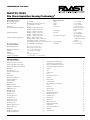 1
1
-
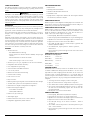 2
2
-
 3
3
-
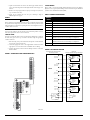 4
4
-
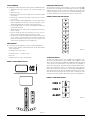 5
5
-
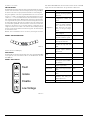 6
6
-
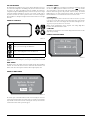 7
7
-
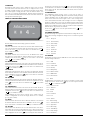 8
8
-
 9
9
-
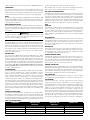 10
10
-
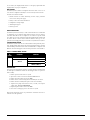 11
11
-
 12
12
FAAST FAAST XS 7100X User guide
- Type
- User guide
- This manual is also suitable for
Ask a question and I''ll find the answer in the document
Finding information in a document is now easier with AI
Other documents
-
System Sensor FAAST XT 9400X User guide
-
System Sensor FAAST XT Pro I56-6500 User manual
-
System Sensor FAAST XT Pro (9440X) User manual
-
System Sensor FAAST 8100 User manual
-
System Sensor FAAST 7100X User manual
-
System Sensor FAAST XT 9400X User manual
-
System Sensor FAAST XM 8100 User manual
-
System Sensor iFAAST XT Pro (9440X) User manual
-
System Sensor FAAST Modbus Schema 2 User guide
-
System Sensor FAAST Networking User guide