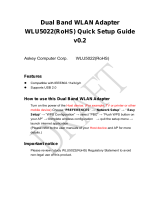Page is loading ...

1
FXE2000-G
IEEE802.11n/a/b/g Wireless LAN
Access Point Board
FXE2000-G Setup Guide
CONTEC CO.,LTD.
The FXE2000-G is a wireless LAN board that conforms to IEEE 802.11n/a/b/g standards of various countries and
features a wide input power supply (5 to 30 VDC) and can be configured either as an access point or station.
Packing List
- Main unit (FXE2000-G)...1 - Setup Guide...1
How to Obtain Service
For replacement or repair, return the device freight prepaid, with a copy of the original invoice. Please obtain a Return
Merchandise Authorization number (RMA) from the CONTEC group office where you purchased before returning any
product. *No product will be accepted by CONTEC group without the RMA number. This device sold for OEM vendor
only.
Defalt setting
Setting Item Default setting
IP Address 192.168.0.1
Subnet Mask 255.255.255.0
ESSID LocalGroup
Security Disable
Username admin
This product is set up via a network using a Web
browser. Connect this product to the PC with a
LAN cable using the wired LAN connection and
then access the default IP address in a web
browser. This product's default settings are shown
in the table to the right.
Password pass
Component Locations
(1) LAN port (2) Power connector
(3) DC JACK (4) INIT connector
(5) DIP Switches (6) DIP LED
LED display
LED name Status Indicator
ON
Indicates that the device is operating.
Flashing
Indicates that the device is being started (This device turned on)
POWER
OFF
Indicates that the device is power off.
ON
Indicates that a wired LAN has been connected.
Flashing
Indicates that the product is transmitting/receiving data to/from
the connected terminal through wired LAN.
LAN
OFF
Indicates that a wired LAN not logged-in.
ON
Indicates that the device has been connected.
Flashing
Indicates data is being transmitted to or received from the device
connected through wireless LAN.
WLAN
OFF
Indicates that the device has been no connected.
POWER/ LAN/ WLAN
Flashing (simultaneously) Indicates that firmware has been reprogrammed. *1
POWER/LAN
Blinking twice / On DHCP error
*1 Not include LogFile
DIP switches
INIT connector
No. Name Operation / function No. Name Operation / function
1 INIT Turning on this switch flashes the POWER,
WLAN LEDs.If the switch is turned off before
the LEDs change their status from flashing to
ON (about 3 seconds), all the settings are
restored to the default settings after the
product is started next time. Reboot the
product after the LEDs stop flashing. *1
1 INIT Short the INIT signal with the GND so
that the POWER, WLAN, and LAN LEDs
will flash. Then if you open the INIT signal
before the LEDs turn on (approx. 3
seconds), the settings are restored to the
default settings the next time the product
is started.
2 - 2 GND GND
Pin heder (JP2)
LAN connector
No. Name Operation / function
No. Name Operation / function
1 TX+ Transmit (+)
1
LAN port
4pin
2 TX- Transmit (-)
2 INIT
The INIT (initialization) signal can be
connected to via pin 4 on the LAN port
by shorting pin 1 and pin 2.
3 RX+ Receive (+)
3
LAN port
5pin
4 GND
The GND can be connected to via pin 5
on the LAN port by shorting pin 3 and
pin 4.
5
LAN port
7pin
6 24VDC
The power supply line can be connected
to via pin 7 on the LAN port by shorting
pin 5 and pin 6.
4 INIT/NC
Short the INIT signal with the GND so
that the POWER, WLAN, and LAN LEDs
will flash. Then if you open the INIT signal
before the LEDs turn on (approx. 3
seconds), the settings are restored to the
default settings the next time the product
is started.*1
* Usable when JP2 No. 1 and No. 2 are
connected.
5 GND GND
7
LAN port
8pin
6 RX- Receive (-)
8 GND
The GND can be connected to via pin 8
on the LAN port by shorting pin 7 and
pin 8.
7 24VDC Power Supply
8 GND GND
*1 Usable when JP2 No. 1 and No. 2 are connected. When initializing the product by turning the INIT signal on and off, the LEDs will continue
flashing for a short time after the signal is turned off. This indicates the internal memory files are being deleted. If the power is turned off while the
LEDs are flashing, the internal memory files may be damaged and the product may no longer be able to start properly. Always restart the product
after the LEDs stop flashing.
CAUTION
When supplying power via the LAN connector, do not use a combination of power supplied from the power connector and the AC
adapter.
- For PoE wire route only in the same building
Power Supply
Using the DC JACK
The power plug to be used must conform to EIAJ voltage classification 2.
CAUTION
When supplying power via the LAN connector, do not use a combination of power
supplied from the power connector and the AC adapter.
Figure 1
Power connector
Housing: JST S02B-PASK-2(LF)(SN)
Cable: AWG28-16(equivalent to it)
Pin No.
Nome Operation / function
1
Vi+
5-30VDC±5%)
Using the Power connector
The power connector in Figure 1 can be used to
supply power from an external source. Use the
following power cable or its equivalent.
CAUTION
When supplying power from the power connector,
do not use a combination of power supplied via the
LAN connector and the AC adapter.
2
Vi-
GND
When supplying the LAN cable power
CAUTION
- Create the power cable correctly as specified. Using the power cable with the
housing pins assigned wrong numbers may result in device faults or accidents.
- The input voltage range of this product is from 5 to 24 VDC ±5%. Supply
power outside that range may result in device faults or accidents.
- Use the power supply whose supply voltage rises to at least 4.75VDC within
the input voltage range within 10ms. Using a power supply which does not
satisfy this condition may result in device faults or accidents.
- Input voltage range: 5 to 30 VDC ± 5%. Use a power supply that rises to 4.75
VDC or higher in the input voltage range within 10 ms. There is a risk of
damage to the device or accident if a power supply outside this range is used.
Installation
Read and understand the following precautions before installation :
- Leaving a metal object in the vicinity of 30mm from the antenna board affects the antenna characteristics.
Do not place metal objects near the antenna as possible.
- This product has a protrusion of up to 14mm on the front surface and a protrusion of up to 3mm on the rear surface. Allow
clearance around this product and use it within the range of ambient temperatures satisfying the environment conditions for
installation.
- Figure 2 shows the locations the mounting holes for installing this product and external dimensions.
- Use M3 screws for the mounting holes (
φ
2.3 mm).
- The lower right mounting hole is the FGND (grounding) hole. Connect it to FGND (ground).
* 1 Always reboot the product after the flashing stops. The flashing continues for a little while after the product is switched off during
initialization by switching on and off the INIT switch. This indicates internal memory files are being deleted. The internal
memory files may be damaged and the product may not start up properly if the power is switched off before the flashing stops.
Connecting to This Product Using Web Browser
Start up a Web browser and enter the IP address of this product after “http: //” in the address bar. If connecting for the first
time, enter the default IP address. When the default setting IP address is 192.168.0.1, enter as follows.
http://192.168.0.1/
Connecting to this product displays the “Wireless LAN
Manager” login screen/ If the login screen is not displayed,
the IP address setting for PC, browser settings, or the URL
entered in the address bar of the browser may be incorrect.
Enter a password on the login screen and then click “Login” to log in.
When connecting for the first time, Default setting is Username=”admin” & Password=”pass” and just click “OK” .
If the login is successful, the following setup screen will be displayed after a little while.
Setup Using Web Browser
Select the desired setting items from the opened menu (1).
Information such as setting items will be displayed in the
right-hand frame.
For more information about a setting item, please refer to
"help" (2).
Click “Submit” (3) after changing settings on each page to
temporarily save the settings in this product.
The settings become enabled when the product is restarted
after all the setup procedure is completed and the settings
are stored. Click “Save & Reboot” (4) on the left-hand
menu.
There will be no problem if you just save the settings now but reboot the product later when necessary. In this case, saving
the settings does not actually change the settings of the product. Therefore, make sure to reboot the product later
CAUTION
It takes approximately 5 - 10 seconds to save settings (writing to internal flash memory). During that period, the LEDs for POWER,
LAN and WLAN at the front part of the main unit blink simultaneously. Do not reboot or turn off the product until the screen
indicates the completion of the saving process. The setup file data and firmware data may be damaged and the product may not
operate properly if it is rebooted or switched off during the saving process.

FXE2000-G Setup Guide
Specifications
Name Specification
Wired LAN
Ethernet standard IEEE802.3(10BASE-T), IEEE802.3u(100BASE-TX)
Port Speed 10/100Mbps/Half Duplex, Full Duplex/ 1
Wireless LAN
Transmission format IEEE802.11n, IEEE802.11a, IEEE802.11b, IEEE802.11g
Channel*1
IEEE802.11n
IEEE802.11a
5GHz: 24h(36, 40, 44, 48ch[W52], 52, 56, 60, 64ch [W53],
100, 104, 108, 112, 116, 132, 136, 140ch [W56]
149, 153, 157, 161, 165ch [W58] )
USA
(FCC)
IEEE802.11n
IEEE802.11g
IEEE802.11b
2.4GHz: 11ch (1 - 11)
IEEE802.11n
IEEE802.11a
5GHz: 24h(36, 40, 44, 48ch[W52], 52, 56, 60, 64ch[W53],
100, 104, 108, 112, 116, 120, 124 , 128, 132, 136, 140ch[W56],
EU
(CE)
IEEE802.11n
IEEE802.11g
IEEE802.11b
2.4GHz: 13ch (1 - 13)
IEEE802.11n
Data transmission speed *2 300 - 6.5Mbps[MSC0 - 15, Short/Long GI] (Fixed/Auto)
IEEE802.11a
Data transmission speed *2 54, 48, 36, 24, 18, 12, 9, 6Mbps (Fixed/Auto)
IEEE802.11b
Data transmission speed *2 11, 5.5, 2, 1Mbps (Fixed/Auto)
IEEE802.11g
Data transmission speed *2 54, 48, 36, 24, 18, 12, 9, 6Mbps (Fixed/Auto)
Security
IEEE802.11n
WPA(AES), WPA2(AES), WPA-PSK(AES), WPA2-PSK(AES),
WSL(combination mentioned above are possible)
IEEE802.11a/b/g
WEP(open/ Shared Key /Auto), WPA(AES, TKIP), WPA-PSK(AES,TKIP),
WPA2(AES, TKIP), WPA2-PSK(AES,TKIP), IEEE802.1X(EAP-TLS, PEAP),
WSL(combination mentioned above are possible)
Antenna
chip-antenna×2 MIMO
External dimension (mm) 87.0(W) x 89.2(D) x 17.5(H)
Weight 50g
*1 Varies depending on the country in which the product is used
*2 These are theoretical values based on their respective wireless LAN standards; they do not indicate actual data transfer rates.
Environmental Specifications
Name Specification
Input voltage range
5VDC±5% (DC Jack), 5 - 30VDC±5% (power connector), 24VDC±10% (PoE)
Rating input current 1.05A (5VDC input), 0.19A (30VDC input) (Max.), 0.24A (PoE input 24V)
Operating ambient temperature 0 - 50°C
Operating ambient humidity 10 - 90%RH (No condensation)
Floating dust particles Not extreme
Corrosive gases None
External Dimensions
Figure 2
Safety Information
This document provides safety information using the following symbols to prevent accidents resulting in injury or death and the
destruction of equipment and resources. Understand the meanings of these labels to operate the equipment safely.
DANGER
DANGER indicates an imminently hazardous situation which, if not avoided, will result in death or serious injury.
CAUTION
CAUTION indicates a potentially hazardous situation which, if not avoided, may result in minor or moderate injury or in property
damage.
Precaution on use
It is prohibited to modify the inside of this product. The product cannot be used in any country other than those authorized for use.
Security Precautions
Wireless LAN uses radio waves instead of LAN cables to send and receive data between a computer and a wireless access point,
making it possible to freely establish a LAN connection within a range of the radio waves. However, radio waves can be received
through obstacles, such as walls, when within the range. Therefore, if security settings are not made, the following problems may occur.
Unauthorized viewing of data An unauthorized third party can intercept the radio waves and view e-mail messages and personal
information, such as user ID and password or your credit card information. Unauthorized access An unauthorized third party can access
a personal or corporate network and cause the following damage:
- Intercepting personal information and confidential information (information leak)
- Using a false identity to communicate and disclose information illegally (identity theft)
- Changing and transmitting intercepted data (tampering)
- Damaging data and systems by spreading a computer virus (destruction)
The wireless LAN card and wireless access point have security features to counter these problems. Using the security settings of the
wireless LAN equipment can help prevent these problems from occurring. The security settings of the wireless LAN equipment are not
configured at the time of purchase.
To reduce security problems, configure all security settings of the wireless LAN equipment according to the manual before using the
wireless LAN card and wireless access point. Please be aware that the security settings do not provide complete security protection due
to wireless LAN specifications. If you are unable to configure the security settings yourself, please contact your local authorized dealer.
The customer is responsible for configuring the security settings and understanding the risks inherent in using the product without the
security settings configured.
Notes on Radio Interface
The 2.4 GHz band used by this product covers the operating frequencies of mobile-identification local radio stations (requiring the
license), specific low-power radio stations (requiring no license) and amateur wireless stations (requiring the license) as well as industrial,
scientific, and medical equipment such as microwave ovens.
1. Before using this product, make sure that there is no mobile-identification local radio station, specific low-power radio station and
amateur wireless station operating near the product.
2. If the product should cause radio interface with any mobile-identification local radio station or specific low-power radio station,
immediately change the operating frequency to avoid the radio interface.
3. Placing wireless terminals near each other may slows down their data rate because of their mutual interference. You should allow a
minimum clearance of about 1m between stations, 3m between access point and station, and 3m between access points.
4. Contact your local retailer or CONTEC if the product has trouble such as recurrent radio interface with mobile-identification local
radio stations or specific low-power radio stations
About the speed mark
The link speed shown for the transmission rate in this manual, the setup screens, and elsewhere is the theoretical maximum value based
on the wireless LAN standard and does not represent the actual data transfer rate.
Usage limitation
This product has not been developed or manufactured to be used in systems including the equipment which is directly related to human
lives *1 or the equipment which involves human safety and may significantly affect the maintenance of public functions *2. Therefore,
do not use the product for such purposes. In addition, do not use the product within 20cm from a human body on a regular basis.
*1: Medical devices such as life-support equipment and devices used in an operating theater.
*2: Main control systems at nuclear power stations, safety maintenance systems at nuclear facilities, other important safety-related
systems, operation control systems within group transport systems, air-traffic control systems, etc.
If using the IEEE802.11a standard, ensure that you comply with all relevant laws in the country of use. Outdoor use of IEEE802.11a is
prohibited in some countries. It is not possible to use it by limiting Radio Law in Japan.
Handling Precautions
DANGER
Do not use the product where it is exposed to flammable or corrosive gas. Doing so may result in an explosion, fire, electric shock,
or failure.
CAUTION
- This product contains precision electronic elements and must not be used in locations subject to physical shock or strong vibration.
Otherwise, the board may malfunction, overheat, or cause a failure.
- Do not use or store this device in high temperature or low temperature surroundings, or do not expose it to extreme temperature
changes. Otherwise, the board may malfunction, overheat, or cause a failure.
- Do not use or store this device where it is exposed to direct sunlight or near stoves or other sources of heat. Otherwise, the board
may malfunction, overheat, or cause a failure.
- Do not use or store this device near strong magnetic fields or devices emitting electromagnetic radiation. Otherwise, the board may
malfunction, overheat, or cause a failure.
- If an unusual smell or overheat is noticed, unplug the power cable immediately In the event of an abnormal condition or
malfunction, please contact your retailer.
- The specifications of this product are subject to change without notice for enhancement and quality improvement. Even when using
the product continuously, be sure to read the manual and understand the contents.
- Do not attempt to modify this device. The manufacturer will bear no responsibility whatsoever for the device if it has been modified.
- The product must always be associated with the instruction manual.
- Regardless of the foregoing statements, CONTEC is not liable for any damages whatsoever (including damages for loss of business
profits) arising out of the use or inability to use this CONTEC product or the information contained herein.
Federal Communications Commission
This equipment has been tested and found to comply with the limits for a Class A digital device, pursuant to part 15 of the FCC Rules.
These limits are designed to pro-vide reasonable protection against harmful interference when the equipment is operate din a
commercial environment. This equipment generates, uses, and can radiate radiofrequency energy and, if not installed and used in
accordance with the instruction manual, may cause harmful interference to radio communications. Operation of this equipment in a
residential area is likely to cause harmful interference in which case the user will be required to correct the interference at his own
expense.
If this equipment does cause harmful interference to radio or television reception, which can be determined by turning the equipment off
and on, the user is encouraged to try to correct the interference by one of the following measures:
- Reorient or relocate the receiving antenna.
- Increase the separation between the equipment and receiver.
- Connect the equipment into an outlet on a circuit different from that to which the receiver is connected.
- Consult the dealer or an experienced radio/TV technician for help.
FCC Caution: Any changes or modifications not expressly approved by the party responsible for compliance could void the user's
authority to operate this equipment.
This device complies with part 15 of the FCC Rules. Operation is subject to the following two conditions:
(1) This device may not cause harmful interference, and
(2) This device must accept any interference received, including interference that may cause undesired operation. This
transmitter must not be co-located or operating in conjunction with any other antenna or transmitter.
Radiation Exposure Statement: This equipment complies with FCC radiation exposure limits set forth for an uncontrolled
environment. This equipment should be installed and operated with minimum distance 20cm between the radiator & your
body.
This device is intended only for OEM integrators under the following conditions:
- The antenna must be installed such that 20 cm is maintained between the antenna and users, and
- The transmitter module may not be co-located with any other transmitter or antenna.
As long as 2 conditions above are met, further transmitter test will not be required. However, the OEM integrators is still
responsible for testing their end-product for any additional compliance requirements required with this module installed
IMPORTANT NOTE: In the event that these conditions can not be met (for example certain laptop configurations or
co-location with another transmitter), then the FCC authorization is no longer considered valid and the FCC ID can not be
used on the final product. In these circumstances, the OEM integrator will be responsible for re-evaluating the end product
(including the transmitter) and obtaining a separate FCC authorization.
End Product Labeling this transmitter module is authorized only for use in device where the antenna may be installed such
that 20 cm may be maintained between the antenna and users. The final end product must be labeled in a visible area with
the following: “Contains FCC ID: PQRFXE2000-G”. The grantee's FCC ID can be used only when all FCC compliance
requirements are met.
Manual Information to the End User the OEM integrator has to be aware not to provide information to the end user
regarding how to install or remove this RF module in the user’s manual of the end product which integrates this module.
The end user manual shall include all required regulatory information/warning as show in this manual.
Copyright 2012 CONTEC CO., LTD. All Rights Reserved.
CONTEC CO.,LTD.
3-9-31, Himesato, Nishiyodogawa-ku, Osaka 555-0025, Japan
May 2014 Editio
n
NA01967 (LYNZ933
)
Japanese http://www.contec.co.jp/ English http://www.contec.com/
Chinese http://www.contec.com.cn/
[09052014]
No part of this document may be copied or reproduced in any form by any means without prior written consent of CONTEC CO., LTD.
/